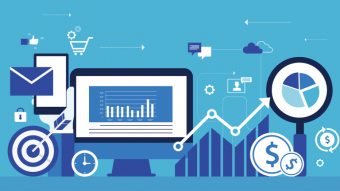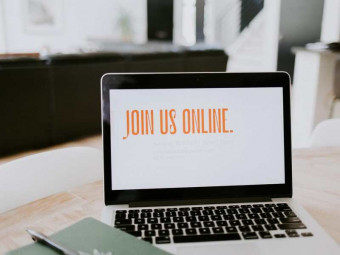Windows Keyboard Shortcuts
Tags: Typing
Learn to Become 5-20x More Productive by Using the Top 75 "Secret" Shortcuts Hidden on Almost Every Windows Computer
Last updated 2022-01-10 | 4.3
- Gain an EXTRA 4 HOURS per week in output- Become 5-20 times more effective with keyboard tricks & shortcuts
- Teach family
- friends
- and peers awesome productivity tips
What you'll learn
* Requirements
* Microsoft Windows PC or laptopDescription
Highlights:
10 Concise, Easy-to-Follow Lessons
Verifiable Certificate of Completion
Downloadable Course Guide and List of Keyboard Shortcuts
75 Bonus Tips & Tricks
24/7 Access to Instructor via Course Discussion & Udemy Message
Responsive Course Updates
Community of 64,000+ Students in all of our Courses
Active Student Discussions & Growing Course Knowledge Base
Udemy 30-Day Money Back Guarantee
-----------------------------------------------------------------------------------------------------------------------
Course Description
Are you a Microsoft Windows user? How many hours per week do you spend on the computer?
Stop wasting time.
Learn to save 4 hours a week by slightly tweaking your workflow. Discover 75+ ways to work more efficiently on any Windows machine.
In this course, you'll learn how to:
Seamlessly launch applications without ever touching your mouse
Flip between tabs (and browsers) without missing a beat
Cycle between programs- forwards, backwards, right, and left
Snap windows so that you instantly have two applications side-by-side
Instantly zoom in and out of application windows
Rename folders with the click of a button
Quickly find files, folder, and documents with one-touch searches
Customize the Quick Access Toolbar and use the Access keys
50+ other tips, tricks, and keyboard shortcuts
So
Become the go-to keyboard savant in your office.
Impress your boss
Get more done each day
Use the hours you save to make more money or just have some fun!
The choice is yours.
Click “Take This Course" now, and become MORE PRODUCTIVE today!
See you in on the other side.
Cheers,
Tolan
Co-Founder of ProductivityMe
Who this course is for:
- Windows 7, Windows 8, Windows 8.1, or Windows 10 users
- Note: course uses Windows 8.1 in demostrations, but 95% of shortcuts shown will also work on other versions of Windows (i.e., Windows 7 and later)
Course content
7 sections • 92 lectures
List of Keyboard Shortcuts and Course Outline Preview 6 pages
Couse Guide- Keyboard Shortcuts, Sorted by Lesson
Course Introduction Preview 03:34
Welcome! So glad to have you in class!
In this video we'll cover:
1. The three things that this course is about.2. How this course is structured:
- Operating Systems Level / WIN Key
- Application Level / Alt Key
- In-Application Level / Ctrl Key
Windows Key + Typing in Start Menu Preview 05:18
In this lesson we'll cover:
How to use the Windows Key in order to optimize your productivity.
We'll look at two ways to do this:
- Typing directly into the Start Menu
- Using the Win + F search function
Windows Key + Selecting Desired Application (on Task Bar) Preview 05:26
In this second lesson, we'll cover:
How to launch items from your taskbar (without having to use the mouse).
We'll do this with the:
The “Win + #” keyboard shortcut.
Showing or Peaking at Desktop Preview 05:01
In this video, we'll cover:
How to manage our desktop, how to keep it organized, and get the most out of your digital work space.
We'll do so by:
- Win + D
- Win + M
- As well as two other cool keyboard shortcuts!
Positioning Active Windows Preview 06:47
In this final video of our module, we'll look at:
How to position (and reposition) your active windows.
We'll go into:
- Win + Up Arrow
- Win + Down Arrow
- Win + Right Arrow
Tabbing Between Applications Preview 06:13
Ready to start Module Two? Good, let's dive right in!
In this lesson, we'll cover:
How to cycle or “tab” between multiple programs/applications.
We'll touch on three to six methods of doing such, including:
- Alt + Tab
- Alt + Esc
- Win + T
Closing Applications Preview 06:04
In this next video, we'll discuss:
How to close applications (i.e., “programs”) without using your mouse.
We'll examine four ways to do this, including:
- Alt + Ctrl + Delete
- Alt + F4
- Ctrl + W
- and one more great shortcut!
Half-Way Checkpoint Preview 00:24
Quick Zooming in Browser Preview 05:30
Here we'll begin the third and final main module of the course.
In this lesson, we'll look at:
How to zoom in (and out) of your browser.
More specifically, we'll touch on:
- Ctrl + Scrolling with your Mouse (which, I know, is not usual for this course)
- Ctrl + “-“
- Ctrl + 0
Instant Tab Navigation Preview 05:32
In this video, we'll discuss:
How to be more effective when browsing the Internet (i.e., when using your browser).
We'll touch on:
- Ctrl + Page Up
- Ctrl + Key
- And one other AWESOME keyboard shortcut
Address Bar & Field Jumps Preview 06:55
Why splendid!
In this video we'll build on:
How to use your browser more effectively (i.e., by learning to jump to the address bar and/or the next field).
Specifically we'll discuss:
- Alt + D
- The Tab Key
Paste Special Preview 06:54
In this lesson, we'll look at:
How to use Paste Special as a method for getting text closer to how YOU WANT IT without modifying it afterwards.
We'll look at this for:
- Microsoft Word
- Microsoft Excel
Conclusion and Wrap-Up Preview 16:02
Hurrah, hurray, hurray! You've done it, you've made it, you're here.
The final video of our main course- you're a rock star!!!
Ready to be more productive? Don't wait! After all, who's stopping you?
If you choose to watch this final video, we'll:
Briefly review what we've covered so far.
And then:
- Remind you not to be a stranger,
- Write to us anytime, and
- Send you on your way!








 This course includes:
This course includes: