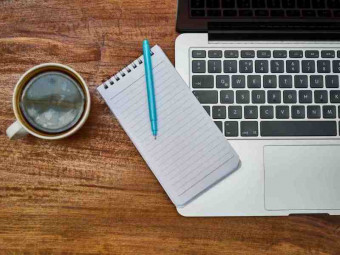Dontgetmadgetskills Excel Shortcuts
Tags: Excel
Use simple Excel shortcuts to Excel at work, impress your boss, and Excel your income. Macros, Formulas, PivotTable Tips
Last updated 2022-01-10 | 4.5
- The skills to deliver a great performance at work- and have a happy boss.
- Increased earning potential - Make more more money!
- Access to a MOS Excel Expert!
What you'll learn
* Requirements
* You only need to have the desire make Excel easier for yourself.Description
- The skills to deliver a great performance at work, and have a happy boss.
- Increased earning potential - Make more more money!
- Access to a MOS Excel Expert!
- Lifetime access to an increasing number of lectures (shortcuts, tips, and tricks) in a variety of formats.
- Know how to make the most Excel and have fun with it.
- A confidence boost by learning the way around Excel.
- Learn how to use little known features like the Quick Analysis and Camera tools.
- Cut down time wasted going line by line by learning how to use the Auto Filter.
- Reduce before work time, and replace with time to spend on other duties.
- Improve and streamline existing spreadsheets in minutes.
- Quickly create Pivot Tables with charts, and control by Slicers.
- Be able to teach/help others at home or work.
- Be able to use this course to drive future needs.
- The ability to work "smarter not harder."
- Shortcuts that lead to better time management, and increased efficiency.
- Implement frequently used tools more effectively.
Course content
15 sections • 55 lectures
Learn How To Use Worksheet Cell Protection In Excel Preview 13:32
Worksheet cell protection is an easy way to stop accidental changes when working with large numbers of cells in a spreadsheet. In this lecture, I will show you how to use worksheet cell protection with a simple example.
HONE YOUR SKILLS - 4 Shortcuts in 17 Seconds! Preview 00:16
Who said keyboard shortcuts are not quick? Only the mouse dependent folks! Check out 4 quick shortcuts being implemented in less than 17 seconds. You can also feel free to download an animated GIF of the lecture to share however you wish. Plus, the worksheet used in the lecture is available for you to practice.
CTRL+A - Instantly Select Your Desired Range Of Data Like a Pro! Preview 00:17
Sometimes you may want to quickly select a range of data, and you are working with a defective mouse, or your mouse is on a weird surface, and for whatever reason you are having a hard time selecting a range of data that you want to work with. In this mini lecture you can learn the lovely Ctrl+A.
You can also feel free to download an animated GIF of the lecture to share however you wish. Plus, the worksheet used in the lecture is available for you to practice.
GO HERE - Learn The Proper Terminology - Basic Elements Of The Screen-PART 1 Preview 02:55
Anybody ever show you Excel and ask you to click on the dialogue box launcher, or the file tab, or the formula bar? Was your answer: “Click on the duh... what?" Is it taking you forever to find answers to your Excel questions when you "Google it?" Are you wondering what that little paintbrush is called? Those days are over! In just minutes this video will have you feeling at home with the basic elements of the Excel 2013 screen. Go for it! "Don't Get Mad...Get Skills!"
NOW HERE - Learn The Proper Terminology - Basic Elements Of The Screen - PART 2 Preview 03:36
You are learning on-line so you will agree that using the right words help you in your Internet searches. It is the same in Excel, knowing the proper terminology will catapult your Excel proficiency.
Use The Clear Format Tool Like A Professional! Preview 03:46
Learn how to use the Clear tool in the Editing group to quickly clear formatting, and Comments. You can download the spreadsheet and follow along. Keep on learning!
FORMATTING SHORTCUTS-You ever have to Bold, Underline, Italicize, Strikethrough? Preview 04:26
Here are some formatting shortcuts that are commonly used. They not only work in Excel, they work in all of your MS Office applications.
UNIVERSAL SHORTCUTS - They work in just about every program you work with! Preview 02:29
Universal shortcuts are shortcuts that can be applied in almost every software program you work in, not only Excel. These are some of the first shortcuts that we learn when we start learning how to use the software.
Excellent Habit - Format As Table And Insert A Total Row In Seconds! Preview 00:31
Many of my Data Analyst friends are always thanking me for making sure that you learn the basics of Excel, and one feature they always like for me to teach is, Format As Table. This is an excellent habit to get into and it is going to lead to better results and better relationships with your fellow analysts. Keep on learning!
How To Make An Easy Data Entry Form Preview 02:20
Do you have a large spreadsheet and would like to have an easier way to enter the data? Maybe you are tired of having to freeze panes and scroll back and forth just to enter your data. Well in the magic Quick Access Toolbar (QAT) there is a little button that can turn your header row into a data entry form. Check it out!
Where Are You? An Easy Push-up For Your Brain To Get It Warmed Up And Ready.
It's funny when you realize that you have been pressing buttons because you know what they do, and you realize you never knew what they are called. See how much you know. :-)
TOP SECRET! - Ever Hear Of Secret Features In Excel? - Well, Meet The QAT Preview 03:53
Ever hear of "Secret Features" in Excel? Well, there are many "little known" tools in Excel and they can be found in this rarely explored toolbar in your Excel interface. Meet the Quick Access Toolbar (QAT). Fall in love with how easily you can customize it, and amaze people with your Camera skills.
Text To Columns- That's Nice, I'll take Care Of It! - Separate Text into Columns Preview 07:52
Need to separate simple cell content, such as first names and last names, into different columns? Make it easy on yourself, forget about cutting and pasting! Learn to use the Text to Columns Tool and you can choose how to split it up: fixed width, or split at each comma, period or other character. BONUS shortcuts included, as well as the spreadsheets used in this lesson.
What's The Difference? - Are You Really In Excel 2013? Can You Tell The Version? Preview 03:03
In the public seminar that I present across the USA, many people are unsure of the version of Microsoft Excel that they are working in. Some have multiple versions depending on what computer they are working. Even though I may be presenting an Excel 2013 seminar, there will be people that only have Excel 2007. Does it matter? Well, it depends? In this lesson, you will learn how to easily tell which version you are using.
Quickly Insert Rows And Columns Preview 00:29
For the longest time, I did things the hard way. Like inserting rows and columns by right-clicking - haha! Check out this lesson showing you how to instantly insert rows and columns.
Make sure you share your knowledge, and SYNERGYZE with others. That is how you will improve your skills. Feel free to share the downloadable animated GIF of the lesson to share however you wish, and the spreadsheet used in the lesson so you can practice.
Don't Get Mad...Get Skills!
Quickly Insert BLANK Rows In Between Cells - I Call It "Sorting Them In" Preview 01:45
Here is another quick technique for inserting blank rows in between cells. I call this simple technique "sorting them in."
Make sure to check out the downloadable resources attached to this lesson. Share your knowledge - Habit # 6 Synergize.
Go To Special - Find Blank Rows and Delete. Find Specific Text and Delete Row. Preview 01:22
Here's a quick video showing you how to use shortcuts to find blank rows and delete them via the little known Go To Special. You will also learn how to use shortcuts to find a specific word, and delete the rows containing that word.
I have also included an animated gif version of this video for you to download and share.
Did You Say Go To Special Again?! - Here Is Another Twist To Removing Blank Rows Preview 01:56
After this lecture you are going to want to look a little more into the mysterious Go To Special tool in Excel. This little tool can change your life!
Speed Up Your Data Entry - Data Validation, VLOOKUP, Format As Table, Date Stamp Preview 09:28
Recently, a student asked me for help improving an existing spreadsheet that they have to work with.
They wanted to speed up their data entry, They were looking for a way to improve productivity.
Most of their data entry was simple, and repetitive. When I saw the spreadsheet, I immediately thought about Data Validation, VLOOKUP, Format As Table, and the Date Stamp.
Step into this lecture and see these techniques in action, then apply them to your own workbooks.
Remember to download the Excel workbook from the Additional Resources, and follow along.
Feel to start a discussion and Synergize (Habit # 6) with the rest of the community by sharing your own Data Entry shortcuts, tips, and tricks!
TRANSPOSE Your Data - Copy Vertical Data Range And Paste It Horizontally! Preview 01:38
This lecture was created in response to a question about moving data that is arranged vertically and displaying it horizontally.
In Excel, this is called TRANSPOSE, and in this lecture, you will learn how to use the Transpose tool in the Paste Special menu.
Create A Drop-down List From Data On Another Excel Worksheet Preview 05:38
This lesson will teach you how to create a drop-down list in Excel from data on another Excel worksheet. Once you know how to do this, you can use it over and over again whenever you need to create a drop-down list in Excel.
**Make sure to download the Excel workbook from the resources, and follow along.**
Learn How To Make A Dependent Drop-down List Preview 09:36
In this lecture, you will learn how to make a drop-down list in Excel that displays items based on what is selected on another list.
For example, the first list contains the Lunch Type and the second list contains the Lunch Items available for that lunch type. When a Lunch Type is selected from the first list, the corresponding Lunch Items are displayed in the second list.
**Make sure to download the Excel workbook from the resources, and follow along.**
Add Color To Your Drop-down Lists In Excel! Preview 05:36
When it comes to Excel data analysis, there are few things as important as good, clean, crisp, and accurate data. However, even data that appears to be excellent can use a little “color” to make it more usable. In this lecture, you will learn how to use Excel's conditional formatting to add a little “pizazz” to your drop-down lists, and how to easily customize the colors used for different categories or values.
**Make sure to download the Excel workbook from the resources, and follow along.**
NEW Excel 365 Function: ARRAYTOTEXT - Live Stream Recording Preview 10:34
The ARRAYTOTEXT function returns an array of text values from any specified range. It passes text values unchanged and converts non-text values to text.
ARRAYTOTEXT function documentation:
https://support.microsoft.com/en-us/office/arraytotext-function-9cdcad46-2fa5-4c6b-ac92-14e7bc862b8b
I Gotta Change The Case! - UPPER_LOWER_PROPER Preview 07:39
Working with text in Excel? Need to change the case of some text just like you do in Word and can't find the "change case tool?" No worries, in Excel you use TEXT functions. Here you will learn how it's easy! Just watch the video, get some skills, and practice on the downloadable spreadsheet. -- Don't Get Mad...Get Skills!
CONCATENATE - Join The Contents Of Cells Into One Cell - Words Into Sentences Preview 03:34
Want to combine the contents of various cells into one cell, and have them appear in the order that you need? Well, it's EASY! Just use the simple CONCATENATE function in Excel. Here is how you do it.
EXCEL is for math. When you use text you have to use TEXT functions like these.
Use this Quiz to anchor your knowledge of TEXT functions - you are an EAGLE!
ID Columns - Quick Tip On Organizing Your Data - Keep Your Stuff In Order! Preview 03:40
Have you ever had a list of items in your Excel spreadsheet numbered according to the row numbers of the worksheet, and when a new item is inserted the row numbers no longer match the items? Bummer, now you have to re-organize everything - WAIT!
Just use this quick lesson on organizing your data and sorting to maintain spreadsheets that work. Make sure you check out the downloadable material for you to practice your new skills on! :-)
Imagine Your First Drop-Down And A Bunch More Stuff Preview 02:27
Working with a table that has repetitive entries?
The Auto complete works great when you remember the names of all the items. What happens when you don't know or remember what all of the names are?
You think: “It would be great if Excel would just automatically make me a drop-down menu with a list of items instead of having to keep re-typing.”
Well, guess what? It does!
Let me show you – it's so easy that I better throw in a few bonus shortcuts while we work. AND – we are going to go mouseless!
F4 To Anchor- This Is Going To Change Your Life - Make A Cell Reference Absolute Preview 00:29
When used in a cell reference F4 anchors the cell thus making it an ABSOLUTE cell reference. What's an ABSOLUTE reference? Well, it's a cell that has been anchored? What's anchored? Check out the lesson, and in less than 29 seconds you will know the answers.
Remember to check out the downloadable files to practice your skills, and share your knowledge.
Date & Time Function. This Is Only One Of Many Ways - So Easy! Preview 03:08
Can you insert a current date and time stamp into a cell in Excel? Of course, you can! While there are many ways to accomplish this objective, this quick video will show you one way. You will learn: a date and time function, and a shortcut to turn your function into a static value.
VLOOKUP - Looking For Something Over There And You Want The Answer Over Here? Preview 06:17
Need to look up something in an Excel spreadsheet? Perhaps we have a spreadsheet with information on departing flights, and we want to find the departure gate of our flight. We look down the column with the flights, find our flight number, look over to the right, and find the gate number in a certain column. Simple, right? We can have Excel easily do this for us by using the VLOOKUP function. In this quick video, you will learn how to write a formula using the VLOOKUP function.
Build A Mini-Dashboard Using The PivotTable Wizard! The What Wizard? PivotTable! Preview 03:40
Did you know about the PivotTable Wizard? I have been using it since Excel 2007, and all the way up to 2016.
That’s right, there is a PivotTable wizard, and not many people know about it. When would you use it?
You want to consolidate multiple data ranges into one PivotTable (also known as the filter on steroids) to make dynamic reports and analyze your data, including a chart. Something like a mini-dashboard.
So what’s a quick way to build a mini-dashboard?
Let’s use the PivotTable Wizard, and consolidate our multiple ranges into one PivotTable report with a chart, and we will control it with a slicer.
MAGICAL PIVOTTABLE - Slice And Dice Your Data Like A Rocket Scientist On Charts Preview 01:54
Want to quickly summarize a large spreadsheet of data, and get multiple views of it? Well, learn how to use a PivotTable. In this easy lecture, you will learn how to create a slicer controlled PivotTable with a chart, in less than two minutes. You will appear to be "Genius like!"
The PivotTable is Excel's "filter on steroids" that you use when analyzing large spreadsheets. They are easy to use, and the results are a product of how you decide to organize the data to answer the questions you have.
Let this easy lecture begin your introduction to PivotTables. Stay tuned, and keep coming back as we build on this PivotTable skill!
Remember to check the downloadable files for reference materials.
With over 300 functions in Excel it's hard to learn how, when, and which to use.
Keep sharpening your FUNCTION skills by returning to this quiz as more lectures are added, and new questions appear.
Tired Of Seeing #N/A In Your Empty Cells? - Check Out The IFNA Function in 2013 Preview 04:03
There are over 500 functions in Excel, and each version has new functions. Learn how to use the IFNA function that was introduced in Excel 2013.
Keep on learning!
XLOOKUP - How To Use The XLOOKUP Function Preview 14:11
Use the Excel XLOOKUP function to find values in a table or range by row. For example, find an employee's name based on their employee ID. With XLOOKUP, you can look in one column for a search term, and return a result from the same row in another column, regardless of which side the return column is on.
Go ahead and download the Excel workbook from the Resources for this lecture, and follow along with hands-on.
Let's keep on learning!
XLOOKUP - How To Use The [match_mode] And The [search_mode] Arguments Preview 12:27
The XLOOKUP function in Excel is fun to use and extremely powerful. In yesterday's live stream we got an introduction to the XLOOKUP. In this live stream, we will learn how to use the [match_mode] and the [search_mode] Arguments in XLOOKUP.
Go ahead and download the Excel workbook from the Resources for this lecture, and follow along with hands-on.
Let's keep on learning!
XLOOKUP - How To Use The XLOOKUP To Replace VLOOKUP, HLOOKUP and INDEX and MATCH Preview 11:12
You'll discover how to use Excel's nested XLOOKUP function to do a vertical match (profitability) and a horizontal match (quarter). This is similar to using the INDEX and MATCH functions together, or the VLOOKUP and HLOOKUP functions.
Go ahead and download the Excel workbook from the Resources for this lecture, and follow along with hands-on.
Let's keep on learning!
Open a NEW Workbook, and Easily Duplicate a Worksheet Preview 03:10
Learn some shortcuts for opening a NEW workbook, and creating duplicate worksheets! There is also a BONUS piece teaching you how to have Excel open NEW workbooks with your specified number of worksheets already included.
SHARE A Workbook and MERGE Shared Workbooks Using A Secret Tool! Preview 04:10
This lecture was created in response to a question from a student. Alice asked for an easy way to "share" a workbook, and then "merge" the shared workbooks.
Remember - to easily merge workbooks make sure that you "share" them first.
I Forgot To SHARE The Workbook! How Can I Merge The Two Versions I Now Have? Preview 07:11
This lecture is in response to the following question I received from a student in this course:
Hey, Billy. This is Debbi from your last Elk Grove, IL course. Have a workbook that two of us work on from a network folder -- the workbook is not officially "shared." A colleague made changes without "track changes" on. A second version of the file got saved. Any way to synchronize these? Or at least see what changes were made in one or the other file and then manually update the content?
For Your Charts Only - F11 And The Little Known Att+F1 Preview 01:19
Why make it hard? when creating a chart the key is your source data, remember: "Garbage in, Garbage out."
I always like to start out with my default chart and take it from there. That way I feel like I am accomplishing something right of the bat. Press F11 and bam! - there's your chart, just make sure you have all the ingredients in place before you show off your F11 and Alt+F1 skills. Or else, haha - it will be funny.
Make sure you use the downloadable files and practice. Also, feel free to begin a discussion and reach out to me when you need help.
Aloha!
Let Excel Tell You What It Likes Best - The Quick Analysis Tool - Recommended! Preview 01:30
With only 86,400 seconds in a day, every decision you make is an investment of your time. Learn two stress-free Excel shortcuts and one new tool that will maximize your productivity.
-Don't Get Mad...Get Skills!
Can't figure out which chart to use? Where to put the total? Put the chart here!
There are all kinds of cool tools in Excel 2013 that, used with their corresponding shortcuts, will make your life so much easier. You will appear to be "genius-like" to those that are watching you rock at Excel.
Excel Conditional Formatting - Combine Icons and Databars In One Cell ✅ (Live) Preview 07:51
We all like looking at a good DataBar and being able to quickly identify the most important data in an excel spreadsheet. Now let's take it to another level and add another type of conditional formatting like icons by applying this simple technique.
Want to learn more? You can always get more tips and tricks by watching my daily YouTube stream. The link to my YouTube channel in my Instructor Profile.
Keep on learning!
Quick Steps To Record A Macro - Downloadable GIF Preview 02:12
Here is a quick video I made to show the basic steps to recording a macro. It's in response to a question I received. Feel free to download and share the animated gif in the resources. Keep on learning!
Aloha!
200 Excel 2013 Shortcuts For You To Print Out And Share Preview 3 pages
Print out this PDF and feel free to distribute it. Put your own logo on it if you wish. The main objective here is to share your knowledge. Abundance Mentality!
7 Steps To Worksheet Success - It's Gotta Be Right! (rough cut edit) Preview 05:52
While setting up my new studio (123 Aloha Studio of Las Vegas), and testing out some video settings to ensure future success in my video production. I was reminded of how important it is to always get back to the BASICS.
When you want your shortcuts, tips, and tricks to work well you better get it right from the start and understand how to properly build your worksheets. Here is a BONUS lecture that teaches you the 7 Steps To Worksheet Success. I made it while setting up the new studio, so the editing is limited (rough cut). Enjoy the learning!
This is for you Kanishk. Preview 03:38
This video is in response to this question: https://www.udemy.com/course/dontgetmadgetskills-excel-shortcuts/learn/#questions/9836702/
Great News! New office hours and Habit #2 - 12/03/2015 Preview 02:10
My 30 Favorite Excel Power-Tips ⚡⚡⚡ (01/08/2021) Preview 01:25:47
8 Secrets In Excel (Aloha Friday Live Stream) Preview 18:56
Aloha Friday!
Enjoy these 8 Excel Secrets that you can apply immediately and get your career rolling.
Make sure to follow along with the included Excel workbook.
Keep on learning, my friend.
How To Use Excel 3D Referencing To Add (sum) Your Worksheets ??➕?❗?? Preview 17:10
Learn how to build a Summary sheet by utilizing 3D referencing. You can sum cells in multiple worksheets into one.
Make sure to follow along with the attached workbook.
Enjoy!
Let's keep on learning!
???
Learn More With Mr. Aloha (BONUS LECTURE) Preview 00:25
Thank you for taking this course
Excel Shortcuts, Excel Tips, Excel Tricks - Excel Skills!
As a part of the community, here is your BONUS lecture.








 This course includes:
This course includes: