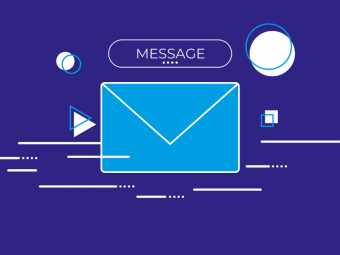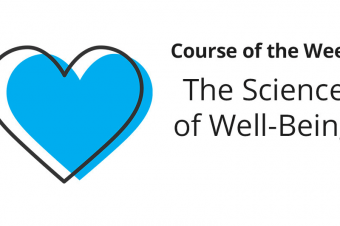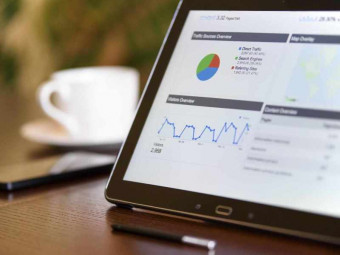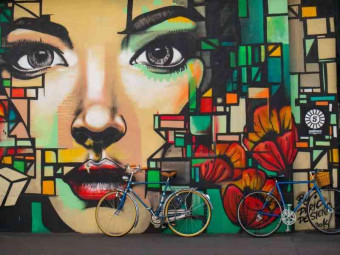Scrivener For Windows
Tags: Scrivener
The Quickest, Easiest Way To Learn Scrivener For Windows - Guaranteed!
Last updated 2022-01-10 | 4.1
- By the end of this course you will be a Scrivener expert.- You will be able to create
- arrange
- organise
- edit and export a Scrivener project with ease.
- You will know how to create a publish ready file for Kindle.
What you'll learn
* Requirements
* Just a heart to learn* a desire to write
* and a copy of Scrivener for Windows (trial versions are available on the Scrivener website if you do not already have a copy).
Description
- By the end of this course you will be a Scrivener expert.
- You will be able to create, arrange, organise, edit and export a Scrivener project with ease.
- You will know how to create a publish ready file for Kindle.
- You will know how to create a publish ready file for the iBookstore, Kobo & Nook.
- You will know how to export a formatted PDF for Createspace and other Print-On-Demand services.
- You will know how to work with images in your Scrivener projects.
- You will be able to integrate Scrivener into your everyday workflow, and speed up your content creation.
- You will know how to use the popular Scrivener Novel template.
- You will never again be intimidated or confused by Scrivener's powerful interface and feature set.
- You will feel totally in control of your content creation within Scrivener, and be unleashed to harness it's power in your writing and your business.
- Plus a whole lot more...
Course content
18 sections • 109 lectures
Welcome Preview 06:38
Welcome to the Learn Scrivener For Windows course. Here's a little introduction to who I am, and how Scrivener has helped me in my publishing and content creation business. Just a personal hello really, and a broad overview of some of the things you will learn as you go through the course.
Before We Get Started Preview 02:06
Please take a moment to let me know what your goals are for this course before we get started. I want to help you reach that goal, and knowing what you hope to achieve will allow me to point you in the right direction to learn just what you need, when you need it. :)
Get Scrivener Preview 01:14
If you don't already have Scrivener For Windows you can get hold of a copy using the link in the supplementary material for this lecture. Literature & Latte (the makers of Scrivener) also offer a 30 day free trial.
First Look At Scrivener For Windows Preview 02:40
The Scrivener Dashboard Preview 05:12
A quick overview of the Scrivener dashboard. It also covers The Binder, where all of your project files will be created, stored, arranged and edited. Think of it like a file or ring binder that holds all of your folders and papers.
Opening A Scrivener Project Preview 01:46
Plain and simple - how to open a new project in Scrivener.
Understanding Scrivener Icons Preview 02:23
Renaming Items In The Binder Preview 00:43
Deleting Files & Folders Preview 01:36
Getting rid of unwanted stuff, and retrieving it f you make a mistake and want it back!
The Scrivener Help Menu Preview 02:13
Need a helping hand? Just ask...
Adding Files & Folders To Your Project Preview 02:27
The quickest and easiest ways to add new files and folders to your Scrivener project.
Add Content Using Copy & Paste Preview 00:45
We are all familiar with Copy & Pasting content - this is just one way you can transfer content into your Scrivener project.
Copy & Paste Matching Style Preview 02:01
Copy, Paste & Match Style - keep your Scrivener documents looking sweet, and apply your project styles to any pasted text with ease.
Importing Text Files Preview 02:41
Importing documents into Scrivener is as easy as drag n drop.
Import & Split Manually Preview 03:38
Super cool way to import your documents and have Scrivener do all of the heavy lifting for you to split the document into your chosen chapters.
Import & Split Automatically Preview 02:14
So cool - automate the process of importing from another text based document and splitting it into respective chapters automatically during the import process. These guys have thought of everything!
Drag & Drop From Previous Project Preview 00:54
Already got a Scrivener project that you want to duplicate some pages or folders from into your new project? No problem. Drag the files straight into your new project and they will be duplicated directly into your new project.
Endnotes & Footnotes Preview 06:18
Importing Mindmaps Into Scrivener Preview 04:15
Distraction Free Writing Full Screen Mode Preview 02:23
I totally love this feature. Get rid of the distractions with one click, and focus on your writing project with Distraction Free Writing mode.
Custom Background Images In Composition Mode Preview 01:06
Want your distraction free writing palette to be even more inspiring or beautiful? Here's how.
ALSO INCLUDED: A folder full of beautiful backgrounds to inspire your distraction free writing environment.
Typewriter Scrolling Preview 01:17
No need to lose track and keep scrolling every time you hit the bottom of the screen. Scrivener's Distraction free mode allows you to set things up so your writing line stays dead centre.
Printing A Proof Preview 02:41
Plain and simple printing so you can proof read your manuscripts.
Printing An Outline Preview 02:09
Export As Spreadsheet Preview 01:34
Organizing Files & Folders In Your Project Preview 05:36
Expand & Contract All Folder At Once Preview 01:12
Rearrange Files & Folders Using Arrows Preview 01:51
Convert A File To A Folder Preview 00:50
Grouping Items Preview 01:49
Merging Items Preview 01:27
Change The Size of the Scrivener Window Preview 00:50
The Outliner View Preview 02:18
Scrivenings View Preview 02:23
Split Pane View Preview 02:29
Introduction To The Cork Board Preview 02:11
Double Click To Add New Card Preview 00:51
The Corkboard Inspector and Adding Document Synopsis Preview 01:22
Corkboard Preferences Preview 01:41
Corkboard Options Preview 01:10
Corkboard Labels Preview 04:13
Corkboard Status Stamps Preview 02:27
Introduction To The Compiler Preview 02:26
The Compile function is one of the most powerful features of Scrivener, and one that you will love! It looks very complicated at first, but don't worry - just follow these videos and you will be a compilation-ninja in no time.
Compile as PDF (with Clickable T.O.C.) Preview 03:41
Simple PDF export with no bells and whistles. We cover some more complex PDF compile functions in our video about exporting for Createspace or other Print-On-Demand services.
Includes instructions on how to create a clickable PDF table of contents in your manuscript.
Adding A Cover Image Preview 01:01
How to add your cover image and bake it into your exported file.
Installing Amazon Kindlegen Preview 01:18
A little task to do before you export for Kindle.
Compile For Kindle Preview 06:39
So easy to do it's incredible - compile your book for Kindle with a clickable Table of Contents, ready to upload to Amazon Kindle Direct Publishing. Everything you need to know Step-by-Step.
Compile As ePub for the iBookstore, Nook and Kobo Preview 05:20
Need a copy for the iBookstore, Nook or Kobo? ePub is easy with Scrivener! Everything you need to know Step-by-Step.
Compile As Microsoft Word Preview 01:43
Need to get a copy to someone as a good 'ole MS Word document - we can do that!
Creating Your Own Compile Presets Preview 03:42
External Links In Digital Documents Preview 04:35
Compile For CreateSpace Preview 08:59
Compiling for print through CreateSpace or other print services.
Create a New Project Using The Novel Template Preview 02:33
Folders, Files and Templates in the Novel Template Preview 04:02
Chapters & Scenes Preview 03:33
Front Matter Preview 05:06
A Completed Novel Preview 01:28
Compile Novel As Manuscript Preview 06:37
Compile Novel As eBook Preview 05:59
Compile Novel As Paperback Preview 04:35
Basic Formatting Preview 02:48
Formatting Menu Preview 02:07
Copy & Paste Formatting Preview 01:12
Default Formatting Preview 03:27
Create And Apply A Formatting Preset Preview 01:26
Delete a Formatting Preset Preview 00:32
Show & Hide Invisibles Preview 00:35
The Research Folder Preview 04:44
The Scratch Pad Preview 03:12
Check Spelling Preview 01:06
Dictionary & Thesaurus Preview 01:19
Search Find and Replace Preview 03:08
Collections Preview 04:30
Inline Annotations And Comments Preview 03:35
Document & Project Notes Preview 03:59
Text Statistics Preview 01:08
Project Statistics Preview 01:56
Project Targets Preview 02:45
Introduction To Using Images In Scrivener Preview 05:06
Adding Images To Your Scrivener Project Preview 01:20
Resizing Images Preview 01:43
Aligning Images On The Page Preview 00:57
Full Page Images Preview 01:44
Using A Limited Number of Pictures In Your Front Matter Preview 03:19
Using Images In Digital & Print Books Preview 04:12
Using Photoshop To Create Your Images Preview 03:47
Viewing and Hiding Dashboard Elements Preview 01:51
Customize The Toolbar & Format Bar Preview 04:06
Customizing Icons Preview 01:27
Saving A Workspace Layout Preview 01:39
Autosave Preview 02:04
Snapshots Preview 02:46
Automatically Backing Up Your Projects Preview 02:11
Back Up To Dropbox Preview 01:10
Restore From A Back Up Preview 01:32
The Name Generator Preview 02:28
Watch As I Import, Split, Compile & Publish A Book To KIndle...In Under 30 MIns Preview 33:48
Scrivener Templates Preview 00:07
Templates that come free with your membership.
Introduction To Blogging With Scrivener Preview 02:14
The Plain & Simple Blog Template Preview 07:17
Importing Scrivener Templates Preview 01:41
Status Stamps In The Blogging Template Preview 02:44
Document Notes & Keywords In The Blogging template Preview 02:17
Copy & Paste Into WordPress or Other Blogging Platform Preview 05:34
Compile as html Preview 04:35
Introduction To Multimarkdown Preview 06:26
Multimarkdown allows you to format text really quickly and easily without any knowledge of html or other geekery.
If you are doing a lot of writing and porting into web pages, this may save you a great deal of time.
Here are some of the main Markdown keys to get you started…
*Italic text*
**Bold text**
***Bold italic text***
* Item 1
* Item 2
* Item 3
[A website link](http://learnscrivener.net)
#Title 1
##Title 2
###Title 3
> “This is how you format a block quote,
> Not too difficult is it“
> – *me*
UPDATE: Native WordPress Support For Multi Markdown Preview 00:18
Previewing Multimarkdown Preview 01:27
http://joncom.be/experiments/markdown-editor/edit/








 This course includes:
This course includes: