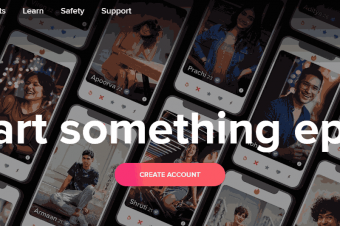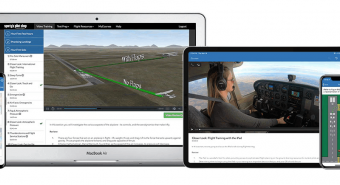Systems Administration 101 Active Directory
Tags: Windows Server
Learn Systems Administration! The easiest way to stack your resume & get a high paying IT Job - Step-by-step guide!
Last updated 2022-01-10 | 4.6
- Work with virtual technology and understand how VMs work- Build a Domain & Domain Controller
- Manage User & Computer Accounts in Active Directory
What you'll learn
* Requirements
* (MUST) A computer with a 64-bit processor - if you want to do it at home!* A drive to succeed and learn
* A computer with 6gb of ram and 100gb of space on HDD
* Internet Access
Description
Note: Join the 6,000+ students who have already enrolled and over 450 five star reviews. Every day I interact with students and help them on their journey and I can help you too! Check out the reviews for your self below...
----------------------------------------------------------------------------------------------------------------
If you want to get a Help Desk, Systems Admin, IT Support Specialist, or other IT releated job, this is the course you have been looking for! This course will give you the critical skills necessary to succeed in the Information Technology field.
Companies everywhere are looking for people who have real job skills and not simply certifications or degrees! Many people are graduating college and looking for an job but are unable to secure a position because they don't have any practical experience.
This course will give you the skills you need in order to get into the IT field. I will be covering a myriad of topics including how to setup Windows Server 2012, how to build a domain controller, and how to work in Active Directory and Group Policy.
If you are looking to get hands-on experience THIS IS the course for you. Stop waiting and enroll now!
----------------------------------------------------------------------------------------------------------------
Here are some of the course reviews (see more below):
by Willie Beale, (5/5) GREAT COURSE HIGHLY RECOMMENDED
Truly one of the best course on udemy. For months after getting my A+, MCITP and MCTS windows 7 I could not get an interview anywhere but after taking this course and using the resume template within a week after submitting my resume to several companies I got 3 interviews. Highly recommended. Instructor is great I've watched this course 5 times already.
by Kurt Schmucker, (5/5) Excellent course
A very good course, with excellent hands-on configuration of virtual machines (VMs). I can only imagine how tough it must have been to learn these IT skills before VMs became prevalent and so easy to install, configure, throw away, etc. I am learning exactly the items I needed.
by Robert Martin, (5/5) Nothing that you don't need to sift through to get the gems!
I love this course! It is concise and to the point giving students the luxury of not having to figure out what the "important" tidbits of information are. It ALL is, and that's a refreshing difference from most other online tutorials I've waded through. Thanks for good design and lesson planning!
by Corey Carter, (5/5) Invaluable
There are a lot of courses on udemy with regard to Windows System Administration but I am glad I chose this one. I about 175 days left on my eval copy of windows server and plan to use it to really practice all the things I learned in this course. It is a beginner course and feels like one so if you're at all wondering if you should take it, stop wondering and take it!
by Travis Coles, (5/5) Great Instruction
Very practical, easy to understand lectures. The quality is excellent and the instructor's delivery was spot on. I can't wait for the next course.
by Roshan Ally, (5/5) Awesome course
This is an excellent beginner`s course in Windows Server 2012 R2. William explain and demonstrated some important and useful tasks that the sys admin will do. I learn a few things about virtualbox as well. I enjoy following along and do the tasks as well. I now feel more cofident about the Windows Server Operating System. I do hope that William will follow up with intermediate and advanced level courses.
See more reviews for yourself below!
Who this course is for:
- Take this course if you want to get an IT Job
- Take this course if you want to enhance your resume
- Do NOT take this course if you do NOT have a computer with at least 6gb of Ram
- Do NOT take this course if you don't have what it takes to succeed in your career
Course content
9 sections • 27 lectures
Instructor Introduction Preview 02:32
I've been working in the IT field for over 7 years. Through my career I have had opportunities to learn skills on the job and I want to share them with you! Best of all, you don't even need to have an IT job to begin learning these skills! In this course I am going to show you how to learn what you need to know to get an IT job right from your home!
How to get your first IT Job (Resume Attached To This Lecture) Preview 04:39
Getting your first IT job can be very frustrating! In this lecture I am going to cover a few things you can do to help you get an IT job. Make sure you check the resources section because I have included an example resume you can use that includes experience gained from this course!
Download & Install VM Manager Preview 01:55
In this lecture we will install the most important piece of software for this course. Oracle VM VirtualBox is free software that will allow you to build Virtual Machines (VMs). You can also setup internal networks with VirtualBox so your VMs can communicate internally, drag & drop between your host and VM, and much more! If you want to be a System Administrator you HAVE to understand how to use Virtual Macines!
Download Server 2012 Preview 02:12
In this lecture I am going to show you how to download Microsoft's Windows Server 2012 for FREE (100% legal)! Microsoft offers free version of their server software than anyone can use for a limited amount of time (180-260 days). If you need more time, you can open CMD as an administrator and run "slmgr.vbs /rearm". This will give you an extension on your license. You can do this up to two times! As a System Administrator you will have times where you need to setup a Windows Server 2012 server and you will not always have a license key. This is how you can download the software!
What is a VM (Virtual Machine)? Preview 01:05
In this lecture we will answer the question: "What is a virtual machine?" A simple way to think of it is a computer in a computer...a VM emulates a real computer. The benefit of a VM is that you can run multiple "computers" on a single comple. Since these VMs are files stored on the computer it is very easy to transport a VM from one computer to another. System Administrators MUST understand what Virtual Machine's are!
I NEED your Review! Preview 00:50
Roughly less than 1% of Udemy students leave a review! PLEASE make my day by leaving this course a review! If you feel the course needs more work, please message me first and I will fix whatever you feel is wrong. Thanks!!!
Creating a Virtual Machine Preview 05:53
In this lecture you will learn how to create a Virtual Machine and understand dynamic (also referred to as thick / thin) HDD provisioning. Remember that you can create / copy / delete VMs at any time. As a System Administrator I recommend that you keep an updated backup available just in case you crash your server.
Installing Microsoft Windows Server 2012 Preview 05:24
Every System Adminstrator MUST know how to install Microsoft Windows Server 2012 - no excuses and no exceptions! In this lecture I will show you how to do just that! Thankfully it isn't too complicated and depending on your computer speed generally takes less than 20 minutes!
Adding Active Directory Domain Services Role Preview 06:21
The most basic task you MUST be able to complete as a System Administrator is setting up and configuring the Active Directory Domain Services on Microsoft Windows Server 2012. In this easy to follow lecture I will show you how to do just that!
Add & Configure Second HDD (Hard Disk Drive) Preview 03:46
As a System Administrator (Sys Admin) you will be asked to add additional Hard Disk Drives (HDDs) to servers that are already built and in operation. In this lecture I will show you how to add and configure a secondary HDD to our Microsoft Windows Server 2012 Domain Controller. We will use this second HDD as a share drive for our users.
Create a Windows Share Drive Preview 02:50
In this lecture we will be creating a share drive so users in our domain can access and share files across computers.
Organizational Units Preview 04:28
In this lecture we will learn how to make an Organizational Unit. I also cover how to removed protection on an OU so we can delete them if necessary.
Create & Delete User Accounts Preview 05:26
In this lecture I show you how to create a user account and add the appropriate memberships.
Reset Users Password Preview 04:24
Download Windows 10 for FREE Preview 01:22
In this lecture I will show you how to download the Windows 10 trial.
Create a Virtual Machine and Install Windows 10 Preview 02:28
In this lecture we are going to create our VM for our workstation and install Windows 10.
Join our Windows 10 Workstation to our Domain Preview 07:43
In this lecture we will be joining the Windows 10 VM we just created to our domain.
Create & Manage Groups in Active Directory Preview 03:36
Learn how to Create and Manage Groups in Active Directory.
How to Create User Accounts in Active Directory Preview 03:20
It's time to create a non-administrator account for testing purposes.
How to Disable User Accounts in Active Directory Preview 04:15
This is another task you will be required to do frequently in Active Directory! Don't skip this lecture!
Create GPO & Logon Script for Disabled Users OU Preview 09:09
Create / Map a Projects (P) drive for our domain users Preview 03:46
In this lecture we will setup a shared folder on our data drive and configure Group Policy to automatically map the drive as a network drive called Projcets (P).
Place files on Domain User's Computers Preview 07:15
In this lecture, we will be place a file on Domain Users computers. This is useful when you have specific files that all of your users will want access to.
Set users Desktop Background Preview 05:01
In this lecture we set the desktop wallpaper we downloaded earlier as the wallpaper our domain users will see when they log in.
Please download the following background at https://www.dropbox.com/s/3hjqlgqwqsz77ma/Logo.jpg?dl=0. Password is SysAdmin101
Deploy Software with Group Policy Preview 07:09
In this lecture, I am going to show you how to deploy Adobe Flash with group policy.
How to Get Your Certificate of Completion Preview 00:25
This lecture will help you understand how to get your certificate of completion.








 This course includes:
This course includes: