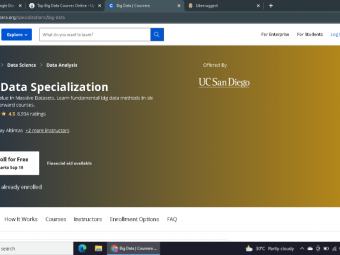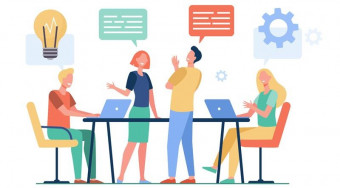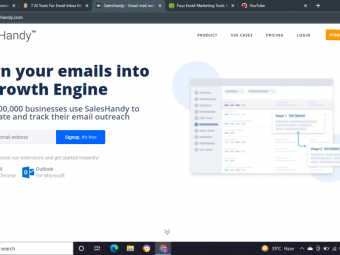Scrivener 3 For Windows Unleashed
Tags: Scrivener
Slash Your Learning Curve And Harness The Power Of Scrivener 3 For Windows In Record Time!
Last updated 2022-01-10 | 4.2
- Bypass The Frustration Others Are Experiencing and Unleash The Power And Productivity Of Scrivener 3 For Windows In Your Writing And Publishing?- Slash Your Learning Curve And Show You How To Harness The Power Of Scrivener In Record Time!
- Short Easy-to-Follow Videos Teaching All Of Scrivener 3 For Windows Features (including the hidden ones!)
What you'll learn
* Requirements
* Scrivener 3 For Windows Software* A little time each day to experiment and get to know Scrivener following the videos in the training (you'll feel confident and comfortable within just 20 minutes!)
* Your imagination and enthusiasm!
Description
Scrivener 3 For Windows Unleashed will revolutionize your writing and publishing and finally set you free to enjoy the full benefits of the software that professional writers everywhere are raving about.
Are You Still...
Figuring out how to streamline your workflow using tools that are not designed for the task at hand?
Struggling to format your documents for publication?
Creating different files for different platforms you want to publish to?
Spending hours searching through long, hard to navigate documents?
Scattering your research files and archives all over your hard drive?
Wasting time on unnecessary tasks when there is a tool that can do the heavy lifting for you?
Would You Like To...
Use templates that are crafted to help you master your craft - writing awesome content!
Arrange your ideas, research and thoughts right within your specific project.
Use Scrivener's compile feature to output one project to multiple platforms.
Arrange and organize your writing projects with ease.
Enjoy distraction free writing.
Mark up your documents with specific labels, stamps and other helpful tracking features.
Create more books and online content, quicker and easier than you ever thought possible.
Publish far more easily than you could before.
Multiply profits and royalties from your creative publications.
This is no ordinary course. It doesn't just skim across the surface, and has been proven to significantly speed the Scrivener learning curve so you’ll be proficient within a few hours.
Your dedicated Scrivener Shepherd - David Lee Martin has a proven track record of producing training materials that actually get RESULTS for his students. He is a no-fluff teacher with years of experience, who loves helping others move swiftly down their own unique pathway to success.
Who this course is for:
- Writers
- Authors
- Content Creators
- Bloggers
Course content
19 sections • 151 lectures
Introduction Preview 00:54
This course specifically covers the Windows version 3 of Scrivener, and is designed to provide bitesize lessons that will later become a go-to reference for you. By the time you have worked your way through the modules you will be a Scrivener Superstar. It's great to have you on board. I'm right here cheering you on!
Every module is broken down into bite-size lessons. This way, the course can become a quick reference library for you in the future without having to trawl through hours of long videos to find the feature you are looking for.
A First Look At Scrivener 3 For Windows Preview 03:45
Differences Between Scrivener & Microsoft Word Preview 08:02
Opening A Scrivener Project Preview 02:40
The Scrivener Toolbar and Formatting Bar Preview 07:05
The Binder Preview 03:55
Document Icons Preview 04:08
Deleting Files In Scrivener Preview 01:50
Adding Files and Folders to Your Project Preview 02:46
Add Content Using Copy & Paste Preview 00:46
Importing Documents Using Drag & Drop Preview 00:57
Import & Split Manually Preview 03:58
Import & Split Automatically Preview 02:55
Drag & Drop From Previous Project Preview 01:55
Copy and Paste Matching Style Preview 01:39
Endnotes & Footnotes Preview 03:04
Importing Mindmaps Into Scrivener Preview 04:39
Adding Footnotes in a Print Book Preview 01:25
Using Placeholders Preview 00:07
Placeholders allow for dynamic insertion of text and other elements within your Scrivener documents.
To access a complete list of current placeholders use the Help Menu > List of All Placeholders








 This course includes:
This course includes: