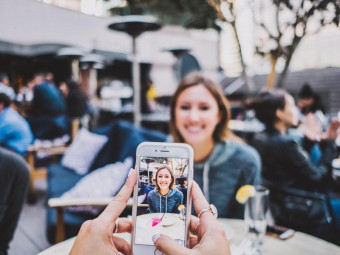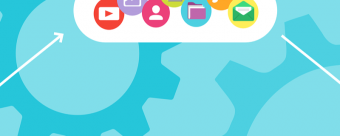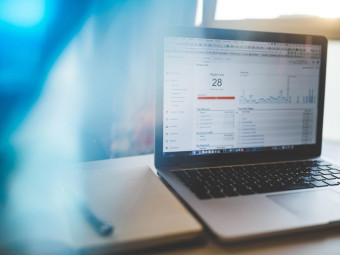Windows Server 2016
Tags: Windows Server
Install Windows Server 2016, Build a Windows Domain, Domain Controller, Learn DHCP, Install Windows 10, and much more...
Last updated 2022-01-10 | 4.6
- Install and configure Windows Server 2016- Build a Windows Domain
- Configure your Windows Server 2016 OS to act as a DHCP server
What you'll learn
* Requirements
* A computer with at least 4 GB of RAM and 64bit OS (if you want to follow along)* Internet Access
* That's it!
* A Windows PC or a MAC (either work just fine)
Description
- Install and configure Windows Server 2016
- Build a Windows Domain
- Configure your Windows Server 2016 OS to act as a DHCP server
- Install, configure and deploy the Domain Name System (DNS) role on your Windows Server Operating System
- Install and Configure multiple Domain Controllers (DCs)
- (bonus) Install Windows 10 and join a workstation to your new Windows Domain
- Manage Windows 10 Workstations from your Windows Server Domain Controller
- Create users, groups and OUs with Active Directory Users & Computers
- Create and Understand Group Policy Objects (GPOs) with Group Policy Management
- Learn to write Powershell scripts for your Windows Server like a true Information Technology Pro!
- Create a Windows Server Update Services (WSUS) Server and Approve and Deploy Updates to your Domain Servers and Computers
- Install and manage Windows Server 2016 Core Edition
- Make your Windows Server 2016 OS act as a Router
- Learn how to use Active Directory Sites and Services
- much...MUCH more!
Course content
19 sections • 78 lectures
Instructor Introduction Preview 02:32
My name is Paul Hill and I will be your instructor for this course, Windows Server 2016 System Administration. I want to introduce myself to you and explain what I have been working on during the last few years as well as give you an overview of this course and the course goals.
Tell me what content you want added to this course and I will add it! Preview 00:11
I created this lecture so that students can tell me exactly what content they want me to add to this course. Please take a moment and participate!
Downloading and Installing VirtualBox Preview 02:47
In this lecture we are going to download and install Oracle VM VirtualBox, a powerful x86 and AMD64/Intel64 virtualization product for enterprise as well as home use. Not only is VirtualBox an extremely feature rich, high performance product for enterprise customers, it is also the only professional solution that is freely available as Open Source Software under the terms of the GNU General Public License (GPL) version 2. For more information, visit https://www.VirtualBox.org/wiki/VirtualBox.
Download Windows Server 2016 from Eval Center Preview 00:05
Downloading Windows Server 2016 Preview 02:04
Now it’s time to download Windows Server 2016. Thankfully Microsoft offers a free trial version for 2016 that anyone can download for evaluation (or in our case, training) purposes.
What is a Virtual Machine? Preview 03:08
let’s learn what a VM is. The short answer is that a Virtual Machine is a software computer, or a computer within a computer. A computer that is stored on a physical computers hard-drive. You can use a VM just like you would use any computer or server. You can power it on, install Windows (or Linux), browse the web, install server applications, connect it to internal and external networks, etc…
Creating a Virtual Network with VirtualBox Preview 02:37
Now it is time to create a virtual network with our VirtualBox software! Thankfully this is really easy and only a matter of a few clicks! We want to have a virtual network that allows our VM to access the internet, as well as communicate with other virtual machines (if you choose to create them).
Creating a Virtual Machine with VirtualBox Preview 04:46
At this point you have downloaded and install VirtualBox, downloaded Windows Server 2016 and created a virtual network... The next step is to create the virtual machine that will use everything we have done so far!
Configuring the Virtual Machine Preview 02:07
Now that we have created our virtual machine, we are also going to connect it to the virtual network we created and we are going to "mount" the Windows Server 2016 ISO file we downloaded earlier. To "mount" an ISO, means to virtually insert a CD into a virtual computer. Don't let the lingo confuse you!
Installing Windows Server 2016 Preview 04:44
In this lecture we are going to Install Windows Server 2016. We will create the local administrator account and rename the computer. Next, we will configure the firewall to allow our second network adapter to bypass it entirely. This will allow our VMs to communicate with each other and with the Host computer.
Basic Windows Server 2016 Configuration Preview 06:08
In this lecture we are going to install VirtualBox Guest Additions, setup the computer's network configuration and make sure it can reach the internet as well as communicate with our Host computer and finally, we will change the computer name.
How to Use Windows Server 2016 Preview 07:53
The goal of this lecture is to help you understand how you are supposed to use Windows Server 2016. We are going to cover various key components that are commonly used by System Administrators who manage Windows Server 2016 servers.
Windows Server 2016 Quiz
What is a Windows Domain and Domain Controller? Preview 03:21
The goal of this lecture is to help you understand what a Windows Domain and Domain Controller is. Windows Domains have been around since 1993 with the release of Windows NT. They provide System Administrators an efficient way to manage small or large networks. You only need one Domain Controller (DC) to build a Windows Domain although most Windows Domains contain several servers and computers.
A DC is any server that has the Active Directory Domain Services (AD DS) role installed. The server’s job is to handle authentication request across the domain. Domain controllers hold the tools Active Directory and Group Policy among others - so when you need to create new user accounts or change domain policies, this is all done from a domain controller. You can have several domain controllers within a domain but there is only one primary or main domain controller. The primary reason for having more than one DC is fault tolerance. The critical information (user, computer account information, etc) is replicated between the DCs so if one goes down the client computers will switch to the other DC that is still functioning.
Adding the Active Directory Domain Services Role Preview 09:55
In this lecture we are going to create a Domain Controller by installing the Active Directory Domain Services (AD DS) role. Remember that any server running the AD DS role is considered a domain controller. We are going to add this role to our server and create a new domain called “itflee.com”. This is the name of my website and if you would like you can create any domain name you want. You won’t break any “real” websites since there are no internet DNS servers pointing to the domain that we are about to create. Finally, once we add the AD DS role we will promote the server as a Domain Controller.
Windows Domain Quiz
Downloading Windows 10 Preview 02:04
In this lecture, we are going to download a Windows 10 ISO installation file from Microsoft. An ISO file is a disc image file that can emulate a CD or DVD. This file cannot be natively opened on Windows, but VirtualBox will be able to read the ISO file and get the Windows installation files from the file. It’s important for you to know that we are going to complete this lecture from our Host computer and not from a Virtual Machine.
Installing Windows 10 Preview 06:33
In this lecture we are going to create a new VM and install Windows 10. The reason why we are doing this is so we can later join the new computer to our Windows Domain and learn how to manage a client computer from a DC.
Joining our Workstation to our Domain Preview 10:08
In this lecture we are going to join our newly created Windows 10 VM to our itflee.com domain. The first thing we will need to do is manually configure our TCP/IP settings so we can communicate with our DC then we can rename the computer and join it to our Domain. We will also switch over to our Domain Controller and see where our new computer was automatically placed in Active Directory. In order to complete this lecture, we will need our Domain Controller running so we can join our new Windows 10 VM to the domain.
Windows 10 Quiz
Disable VirtualBox DHCP Preview 00:39
If you are running the server as a virtual machine make sure you read over this lecture to turn off the DHCP element of the VirtualBox network before we set it up on our Windows Server.
What is DHCP? Preview 10:32
The goal of this lecture is to help you understand what DHCP is and how it works. But before you can understand DHCP you need to understand how to set static IP addresses. We are going to cover a lot in this lecture so get your notebooks ready! Remember the process for a client obtaining a TCP/IP configuration from a DHCP server can be memorized with the D.O.R.A. acronym!
Adding the DHCP Server Role Preview 02:46
In this lecture we are going to create a DHCP server by installing the DHCP server role on our Windows Server 2016 server we created earlier. This DHCP server will service our Host-only network that our VMs are using.
DHCP Scopes and Exclusions Preview 05:26
In this lecture you are going to learn how to create a DHCP scope. A DHCP scope is a pool of IP addresses on a specific subnet that can be leased by the DHCP server. Each subnet can only contain one scope with a continuous range of IP addresses. This means that you cannot create scope ranging from 192.168.0.1 – 25 and 192.168.0.30 – 50. The scope would instead need to be 192.168.0.1 – 50 and you would need to create an exclusion for the IPs ending with 25 - 30. Check out this lecture for the full details on creating a scope in DHCP.
DHCP Reservations Preview 05:15
In this lecture we are going to learn how to create a DHCP reservation. We are going to create a reservation for our Windows 10 workstation with an IP address of 192.168.0.113. In order to create the DHCP reservation we will need to have our Domain Controller and Windows 10 VMs powered on. The first step is to grab the MAC address from our Windows 10 workstation and then we will create the reservation on our DHCP server (ITFDC01). Next we will configure our Windows 10 VM to use DHCP for our second networking adapter and see if it grabs the IP address we reserved for it.
DHCP Quiz
What is Domain Name System Preview 04:32
In this lecture you are going to learn what DNS is and how it is used by everyone from major IT companies down to every day home use all around the world. You are also going to learn how to open and use the DNS manager.
DNS (Domain Name System) is something that you constantly use when you browse the internet. You can think of DNS as being the phonebook of computer networks and the internet. Just like a phonebook would list businesses and their related phone numbers, DNS lists domain (and / or host) names and their IP addresses. A DNS (or Domain Name System) server maintains this directory of host names and their related IP addresses.
The Hosts File Preview 04:01
Before DNS servers were in use, Windows computers used a “Hosts” file to map an IP address to an easy to remember name (like itflee.com). The hosts file is still in use and can be found on your Windows computers. In this lecture I will be teaching you everything you need to know about the Hosts file.
DNS Zones Preview 03:52
A DNS zone is a is a collection of DNS resource records (like itflee.com and its associated IP address). There are two main types of DNS zones; forward and reverse lookup zones. Forward lookup zones are the most common, and translates host names to IP addresses. A reverse lookup zone does the exact opposite in that it translates an IP address to a host name.
Creating a DNS Zone Preview 04:46
Now that you have an understanding of the different types of DNS zones, you need to learn how to create them. In this lecture I will be showing you to create a DNS Zone.
Resource Record Types Preview 02:37
DNS servers hold different types of entries which are called resource records. These recourse records are used to provide DNS based data about computers on a network. In this lecture, I am going to provide a general overview of the most common types of resource records that you will encounter while working on DNS.
Creating DNS Resource Records Preview 03:33
In this lecture you are going to learn how to create a DNS resource record for both Forward and Reverse lookup zones. Let’s start by creating a DNS resource record in a Forward lookup zone. I am going to create an entry in the “mytestzone” I created earlier.
Domain Name Services Quiz
What is Active Directory? Preview 13:39
Active Directory Users and Computers (also known as Active Directory or AD for short) is a tool that is installed when a server has the Active Directory Domain Services role installed. Just as the name implies, Active Directory is a live directory (or database) that stores user accounts (and their passwords), computers, printers, file shares, security groups and their respective permissions.
Understanding Organizational Units and Containers Preview 10:33
In this lecture you are going to understand the difference between containers, organizational units, and the builtinDomain object types. We will also cover the purpose of the default containers and OUs.
Creating and Managing User Accounts Preview 13:23
In this lecture, you are going to learn how you can create and manage user accounts within Active Directory. Creating and managing user accounts within Active Directory is a common task that you will need to fully understand to have a successful career as a Windows Server administrator.
When it comes to creating and managing user accounts you really have two options, first use the Active Directory graphical user interface (GUI) or use the PowerShell command line. In this lecture, you are going to learn how to use the Active Directory GUI for Active Directory.
Groups and Memberships Preview 06:09
In this lecture you are going to learn how to create and manage groups and object memberships within Active Directory. I also want to help you understand the purpose of groups within Active Directory. This lecture will be completed from the Active Directory console so if you have not launched it already, go ahead and do so now.
Saved Queries Preview 09:29
The goal of this lesson is to show you how you can create Saved Queries to make redundant tasks much easier. For example, you can create a saved query that will list all the users who have not logged in in the last 30 days.
Active Directory Quiz
This quiz will test your knowledge of Active Directory Users and Computers
What is Group Policy? Preview 04:22
In this lesson you are going to learn what Group Policy is and what it is used for. Group Policy is a tool used by system administrators to quickly and easily make configuration changes to users and computers within Active Directory.
Creating and Managing Group Policy Objects (GPOs) Preview 07:29
A Group Policy Object (commonly referred to as GPO) contains settings and configurations that can be applied to users or computers that are stored in Active Directory. A domain can contain several GPOs, and you will almost never see a domain that contains only one GPO. It’s also important to know that one individual GPO can be linked (or applied) to multiple OUs simultaneously.
Group Policy Precedence Preview 08:56
The goal of this lecture is to help you understand Group Policy Precedence. Use the acronym LSDOE to easily remember the correct order!
Storing User Input into Variables with Powershell Preview 07:01
In this lecture you are going to learn how you can store user input into variables. You will need to understand how to do this later when we are gathering user information before we create a user account.
Creating Active Directory User Accounts with Powershell Part 1 Preview 09:21
In this lesson you are going to learn how you can create an Active Directory user account with PowerShell!
Creating Active Directory User Accounts with Powershell Part 2 Preview 05:22
In this lecture you are going to learn how you can use a while loop to create user accounts more efficiently. I will also show you how to save the script to your desktop so you can quickly create new user accounts.
Creating Users Accounts from a CSV Spreadsheet with Powershell Preview 18:31
In this lesson you are going to learn how you can create AD Users with Powershell by reading an Excel or CSV spreadsheet.
Expanding Our Script to Allow for Users with Duplicate Names Preview 18:06
In this lecture we are going to update our script use the first initial of the first name and to allow the creation of users who have the same first initial and last name. Example would be: Patrick Hill = phill, Paul Hill = phill1.
What is WSUS Preview 03:55
In this lecture we are going to talk about what Windows Server Update Services (or WSUS) is and how it works.
Steps to build ITFWSUS01 Preview 00:36
In this lecture I am going to give you a quick overview of the tasks you need to complete before beginning this section. Keep in mind this will be an excercise of the topics you have already learned in this course.
Adding the Windows Server Update Services (WSUS) Role Preview 04:28
In this lecture you are going to add the WSUS server role to our ITFWSUS01 server.
Configuring WSUS Preview 09:44
In this lecture you are going to learn how to configure WSUS (Windows Server Update Services)
Configuring WSUS Clients with Group Policy Preview 09:09
In this lecture we are going to configure our WSUS clients to obtain Windows Updates from our ITFWSUS01 server.
Approving and Deploying Updates with WSUS Preview 07:59
In this lecture I am going to show you how to approve WSUS updates. We will also quickly cover how to group computers together and why test groups may be a good idea.
Building our Second Domain Controller Preview 01:50
In this lecture we are going to discuss what you need to do in order to build a second Domain Controller.
Promoting Our Second Domain Controller Preview 09:15
In this lecture we are going to build our second domain controller and join it to our ITFLEE domain.
Transferring FSMO Roles Preview 06:29
In this lecture you are going to learn how to transfer the FSMO roles between domain controllers. Note that this is NOT something you should do all of the time, especially in a large production environment. Please do NOT experiment with this if you are learning in a production environment. Only try it out in a lab environment.
Windows Server Core - Section Overview Preview 00:19
In this lecture, you will want to create a new VM. I am calling it ITFCORE01. You do not need to do anything other than that however as I will be walking you through the server core installation.
Installing WIndows Server 2016 (Core version) Preview 07:03
In this lecture I am going to show you how to install Windows Server core. Once we finish the installation I will show you how to configure the server and join it to our itflee.com domain.
Managing Windows Server 2016 Core Preview 07:15
In this lecture I am going to show you how to manage our Windows Server core from a GUI on another server.
Active Directory Sites and Services - Section Overview Preview 07:37
In this lecture we are going to cover the basics of Active Directory Sites & Services as well as talk about how we will be using it in this section.
Configuring Our ITFROUTE01 Server to act as a Router Preview 11:16
In this lecture I am going to show you how to make Windows Server act as a router. First we will configure our ITFROUTE01 server by naming the VM, configuring the IP then joining it to the domain. Next we will add the Remote Access server role which will allow us to use the Routing and Remote Access tool. This till will allow us to create a connection between two different subnet networks.
Configuring Active Directory Sites and Services Preview 08:43
In this lecture we are going to configure our Default First Site, create a new site, a few subnets and site links.
Installing the Windows Server Backup Feature Preview 02:11
In this lecture you are going to learn how to install the Windows Server Backup feature.
Creating a one time backup Preview 05:14
In this lecture I am going to teach you how to create a one time backup using the Windows Server Backup feature.
Creating Scheduled Backups Preview 03:45
In this lecture you're going to learn how to create a scheduled backup using the Windows Server Backup feature.
Windows Server Backup Exercise Preview 02:50
In this lecture, I am going to give you an exercise to complete. The goal of this lecture is to help you practice what you have learned in this course and get some "muscle memory".
Forests, Trees and Domains Preview 03:11
In this lecture I am going to explain domain Forests, Trees and Domans.
Domain Trusts Preview 06:24
In this lecture I am going to explain the different types of Windows trusts and how they work!
Tips for Getting Your First (and Subsequent) IT Job Preview 08:06
Information Technology (IT for short) is a very high-paying career field. With the rate that technology changes and advances today you can be assured that computers aren’t going anywhere anytime soon and neither are the people who build or work on them. However, IT is perceived as a difficult field to get a start in because of the very common belief that you can’t get into the IT field without IT experience, but you don’t get IT experience without being in the IT field - so it’s viewed as a catch 22. I want to help you understand what steps you need to take (and repeat) in order to get your first IT job or even subsequent IT jobs.
Bonus Lecture Preview 01:34
How to Get Your Certificate of Completion Preview 00:25
This lecture will explain how you can claim your course completion certificate.
Retired Section Overview Preview 00:03
This section is for reference only. Instead of deleting replaced material I have been requested to place it in a special retired section.
Instructor Introduction & Course Overview - Retired Preview 04:20
My name is Paul Hill and I will be your instructor for this course, Windows Server 2016 System Administration. I want to introduce myself to you and explain what I have been working on during the last few years as well as give you an overview of this course and the course goals
VirtualBox Section Overview - Retired Preview 01:39
Let’s talk about the goals for this section and what we are going to accomplish
- Allow students to learn from home
- Download Windows Server 2016
- Download & Install Oracle VM VirtualBox
- What is a Virtual Machine (VM)?
- How to create a Virtual Machine at home
- VirtualBox Networking
- Knowledge Check (Quiz)
Oracle VM VirtualBox Overview - Retired Preview 06:58
Now we are going to learn the basics of VirtualBox and its capabilities. VirtualBox will operate our Virtual Machines (VMs) and the virtual network they will operate on.
Creating a VirtualBox Host-only Network Preview 03:35
In this lecture I am going to show you how to create a Host-only network in VirtualBox. We are going to use this along with a NAT network to allow our VMs to communicate with the Host computer as well each other and the internet. Remember to leave the DHCP option off on your Host-only network settings.
Downloading Windows Server 2016 Preview 02:02
Now it’s time to download Windows Server 2016. Thankfully Microsoft offers a free trial version for 2016 that anyone can download for evaluation (or in our case, training) purposes.
Installing Windows Server 2016 Preview 04:56
In this lecture we are going to Install Windows Server 2016. We will create the local administrator account and rename the computer. Next, we will configure the firewall to allow our second network adapter to bypass it entirely. This will allow our VMs to communicate with each other and with the Host computer.








 This course includes:
This course includes: