Powerpoint Animated Explainer Videos
Tags: PowerPoint
Learn to create and animate professional explainer videos with PowerPoint. Master advanced animation in PowerPoint.
Last updated 2022-01-10 | 4.8
- Fully understand how animations and animating with PowerPoint works- Create custom animations
- transitions and logo openers in PowerPoint
- Be able to create animated Explainer & Promo Videos with PowerPoint
What you'll learn
* Requirements
* PowerPoint on PC or MAC (the newer the better* 2016
* 2019 or Microsoft 365)
* Basic PowerPoint usage and knowledge about animations will be helpful
* but not mandatory
Description
Are you envious when you see those professional explainer videos certain companies have?
Did you ever watched an animated YouTube video and wondered, if you just could do something that good and engaging?
With help of this course I will go with you step-by-step and teach you how you can create outstanding animated explainer videos using only PowerPoint!
You surely heard that more than 70% of the current web traffic is consumed via Video so it's obviously one of the most preferred and well recieved ways of promoting any product, material or content. This is why you should be able to make good quality content that people will want to watch.
You can also use the skills to create videos for oyur clients.
-------------------------------------------------------------------------------------------------------------------------------------------------
This course focuses on creating Explainer Videos with PowerPoint. I want to teach you advanced animation techniques and make sure that I explain you everything you need to know during that process. We will learn:
How to gather resources for our work
How to prepare templates
How to properly build scenes
Usage of typography and kinetic typography in your work
Export high quality and ready, animated videos
-------------------------------------------------------------------------------------------------------------------------------------------------
We will create 3 types of animated videos in this course:
An animated Product Promo video with multiple products shuffling around on the screen
An animated Character Explainer Video in powerpoint with a custom downloaded character
An explainer video with the use of Morph transitions - the newest powerpoint 2019 function
-------------------------------------------------------------------------------------------------------------------------------------------------
With help of this course you will get better at PowerPoint and become very confident working with any type of animation. We will also explore new features that PowerPoint offers by utilizing it's newest Morph transition function.
I highly encourage you to take this course and have some fun inside PowerPoint with me, see you inside! Enroll now!
Who this course is for:
- People who would like to be able to create Explainer Videos by themselves
- Anyone who wants to learn how to use advanced animation techniques in PowerPoint
- People who plan to publish video material on YouTube, Instagram or any platform
- Online entrepreneurs and instructors who would like to enhance their animations
- Students, teachers, professionals, anyone who would like to incorporate video animation into his work
Course content
11 sections • 74 lectures
Course structure & Let's go! Preview 02:52
With this lecture I would like to welcome you to the PowerPoint explainer video course and tell what I'm going to teach here. We will jump quickly into the action in the upcomming lectures. Note, that I have to do some introductions like where to gather resources and how to insert them into PowerPoint before we start the real explainer videos.,
DOWNLOAD RESOURCES Preview 00:28
In this lesson you can download all resources used in this course. Additionaly here you can get the Quest & Shortcut list which will be a helpful resource while taking this course!
Create your first explainer scene Preview 05:41
Let us jump right into the design and create a quick transition scene in PowerPoint, which can be applied to any kind of explainer video.
Create your first typography scene Preview 05:39
I would like to show you how you can add Kinetic Typography to the previous scene we prepared. I will show you simple text animations and how to apply them to a slide.
Websites to get icons Preview 03:58
Before we start the actual work I feel obliged to explain you all the possible resources you want to gather, or at least know where to gather from before you start to create an explainer video. I will start by showing you a website with amazing icons to download.
Websites to get fonts Preview 05:29
Our next step will be to get a quick overview of the websites that offer fonts to free use and download. There are basically a couple of leading websites in that category which everyone should know about.
Websites to get characters Preview 03:28
When it comes to animated videos and expecially explainer videos there is a big chance that you want friednly cartoon face go along wiht your story. I will show you a few resources and websites where you can get free, paid, jpg and vector characters for use!
JPG, PNG or Vector? Hard PowerPoint question Preview 06:01
This is a very hard choice because the line is clearly drawn - PowerPoint is not great with vectors, but if you have some vector editing program (like the paid Adobe Illustrator or InkScape which is free) you can very easily save vector images as EMF files and put them into PowerPoint.
Importing Vector into PowerPoint (for Windows) Preview 04:54
With this lecture I would like to show you the entire workflow and technique of importing vector files into PowerPoint using Adobe Illustrator. If you cannot afford or get this fotware please try using InkScape (which can be downloaded from inkscape.org), the program seems to be able to export EMF as well!
Importing Vector into PowerPoint (for MAC) Preview 03:24
I don't use a MAC computer but from various sources I know that it's very difficult to import EMF or any kind of vector file into the MAC version of PowerPoint. With this lecture I would like to share and explain to you what I was able to gather.
Embedding fonts Preview 03:09
It might be also very important for you to know that you can EMBED fonts into a PowerPoint presentation. This doesn't always work 100% and depends on the font itself, it's glyphs, signs and licenses but for most cases this feature allows you to "save" a font right within your presentation PPTX file, which is really amazing!
Preparing a template Preview 04:24
Once you garther resources I want you to remember that you can set up a Template file for yourself within PowerPoint. Let me show you how, you can simply drag & drop elements for future use!
Importing color schemes Preview 02:24
The same way we import other elements we can import a color scheme to use throughout our presentation. We can use the PRNT SCR function on our keyboard and simply press CTRL (CMD) + V inside the software to import the screenshot. Then by using the cropping function we can have a little color scheme palette right by our side!
Remove background from JPG images Preview 02:36
A very important feature in PowerPoint can be removing the backgrounds from JPG or other type of files. With this tutorial I want to show you how to use this function within powerpoint to properly remove elements from pictures.
Building 2D scenes Preview 03:19
The basic layout of an explainer video can be this 2D scene and I would like to teach you how to do it. Of course there are thousands of ways how to create a scene but this one will be perfect for a character-based animation.
Building 3D scenes Preview 02:54
Another interesting way of out video creation process will be setting up 3D scenes in PowerPoint. I will show you a simple but effective example of how to create a scene like this in PowerPoint by setting up a few rectangles and blocks and editing their shape points.
Rotating elements in 3D space Preview 04:02
Here I wish to show you advanced powerpoint tools which allow us to rotate elements in a 3D space. This will allow us to put our elements within a 3D scene at almost any degree.
Effect Options Preview 02:09
Before we finally jump into the real work I need to show you a few features about animations which I believe are crucial for advanced video animation. Knowing the effect options of effects will allow you to animate with more freedom.
Smooth & bounce Preview 03:32
Some of the PowerPoint animations allow us to change the interpolation of their animation sequence - we can use smoothing to make an animation look more playful instead of just a regular, one dimensional movement towards a direction. With the right effect we can give it a little bounce at the end or smooth out the end so it starts quicker and then enters the scene slower at the end.
Multiple animations Preview 04:25
It is possible in PowerPoint to add multiple animations to one object, in this lecture I will show you how the Add Animation button is used.
MORPH is a game changer Preview 06:01
There is one very important topic I need to tell you about - it's the new MORPH transition which PowerPoint 2019 and Office 365 users have available for themselves. It's a crucial animation that can be a big game-changer for transitions within PowerPoint.
Check if you remember the information
This quiz is supposed to give you a brief break and evaluate your knowledge so far.
Introduction to Product Promo Video Preview 03:40
Opener Logo Animation Pt. 1 Preview 03:37
Opener Logo Animation Pt. 2 Preview 05:09
Design the introduction slide Preview 04:38
Introduction slide animation Preview 04:37
Amazing highlight effect Preview 04:50
Create and design the text copy Preview 03:41
Design and subtract custom elements Preview 06:08
Animate all elements Pt. 1 Preview 02:31
Animate all elements Pt. 2 Preview 04:09
Duplicating existing elements Preview 03:44
Custom Transition Preview 03:49
Implementing custom transitions Preview 05:17
Add custom music to round it up Preview 03:30
Showcase your PowerPoint File!
With this assignment I would like to encourage you to share a screenshot of your PowerPoint file so I could see how you did your Video!
Introduction to Character Explainer Video Preview 02:12
Design the first slide Preview 04:43
Animate the first slide Preview 04:00
Custom Motion Paths Preview 05:03
Handling transitions like a boss Preview 04:28
Animating entire scene Preview 06:15
Follow up slides Preview 03:53
Consecutive slides made fast Preview 04:28
Add motion elements to spice it up Preview 06:10
Final slide! Preview 01:41
Adjust timing and add music. Done Preview 04:29
Explainer video with MORPH introduction Preview 04:21
Building the scene Preview 02:41
Create custom icons Preview 03:51
Adding elements Preview 03:12
Morph entire scene Preview 06:14
What if you don't have morph Preview 03:20
Have some fun and add text Preview 05:02
Change the pace with different slides Preview 05:42
Animate the added slide Preview 04:36
Duplicate existing elements Preview 04:24
Outro animation - Fly through Preview 04:09
Outro animation - Adding text Preview 04:13
Prepare for exporting Preview 03:42
Conclusion Preview 02:14
Introduction Preview 00:45
Let me introduce what will we be creating in this seciton.
Designing the piece Preview 04:04
I will show you how to design simple explainer video elements from scratch in this video. No outside resources.
Zooming the first frame Preview 01:52
Let us start the zoom by utilizing the MORPH transition
Expanding the Explainer Video Preview 02:51
Let me show you how to expand the animations to other slides and get more out of the design you prepared.
Finalizing the project Preview 02:54
A couple of adjustments to finalize the project.
Advanced Grow and Shrink Animation Preview 04:14
With this lecture, I will teach you how you can adjust your Grow/Shrink animation to use for any picture, background or object and make a looping animation out of it. With a few PowerPoint options and tweaks we can repeat, loop and smooth out our animation to act as a little enhancement in our slides.
Walk cycle animation (with JPG character) Preview 05:10
I will show you one way of making an animated walk cycle in PowerPoint. There are plenty of ways of doing it, but none of them is perfect since PowerPoint isn't alble to rig and connect characters together. That's why we have to use some work arounds to make these kind of animations. I wouldn't recommend them too much, for powerpoint animations it's best to create simplier things like animating a character in and just moving the character along with a line animation instead of focusing on the leg or other parts movement. I hope you can enjoy this quick little tutorial how to make a walk cycle unsing a pre-made jpg character!
Custom Slide Transition Preview 05:30
With this tutorial I would like to show you how to create a custom slide transition in PowerPoint. The native PowerPoint transitions are very limited and already over-used. It is time for some simple but fancy motion-graphics we can utilize to transition between our slides. This technique works best for slides with a one-color backgrounds , flat designed presentations and any type of kinetic type animations. I hope it's useful and refreshing!
Dynamic Kinetic Typography Animation Preview 05:42
This lecture will teach you how to create very fast-paced and dynamic text animations for your presentations!
Motion Graphics tite slide Preview 09:17
Motion graphics is my favourite topic and it will appear regularly on this channel. This video will show you how to design an animated title slide with moving, organic and natural feeling elements around it. The focal point will be a round shape and text within it in the middle, but in the back the entire motion will come to fruition. Organically moving circles and moving elements all around, I hope you'll enjoy it! :) Thank every single one of you for being here and helping the YT algorithms with a like or comment. I know, stupid, but can't do anything else to be seen!
Thank You! Preview 02:35
BONUS - TAKE ADVANTAGE! Preview 00:39
Here I would like to share the current lowest available price for my online courses in case you are interested in more of my content! Thank you for being here, staying until the end and checking out my other courses! I highly appreciate that. Thank you








 This course includes:
This course includes:










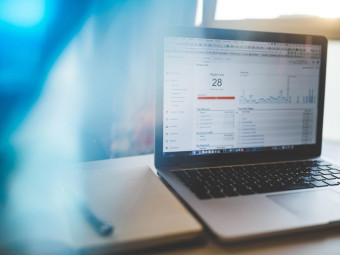

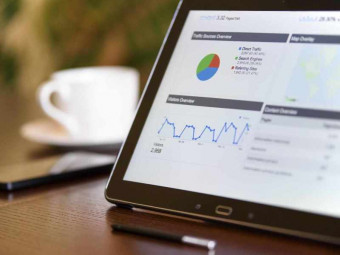
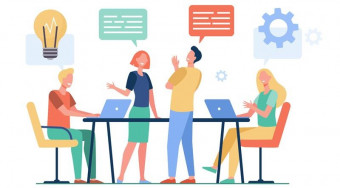
![DevOps Engineer Salary in the US in 2021 [For Fresher’s & Experienced] DevOps Engineer Salary in the US in 2021 [For Fresher’s & Experienced]](https://www.courses-for-you.com/images/uploads/thumbs/11-38.jpeg)

