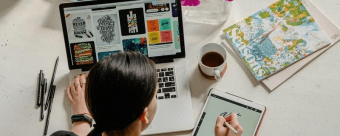Microsoft Powerpoint Beginner To Advanced X
Tags: PowerPoint
Go from Zero to Microsoft PowerPoint Presenter Extraordinaire. Downloadable Exercise file to Follow Along.
Last updated 2022-01-10 | 4.6
- Master the Basic Features of PowerPoint- Build Effective PowerPoint Presentations
- Enhance PowerPoint Presentations with Graphical Elements
What you'll learn
* Requirements
* To fully take advantage of this online training* you should have a copy of Microsoft PowerPoint installed on your comptuer
Description
Material was recorded using Microsoft PowerPoint 2019 on a Windows machine, but is relevant to PowerPoint 2010, 2013 and 2016. MAC users, since the videos are recorded with the Windows version of Microsoft PowerPoint, the interface will be a bit different.
This Course Includes 3 Sections
Microsoft PowerPoint 101 - Introductory Level
Microsoft PowerPoint 102 - Intermediate/Advanced Level
Microsoft PowerPoint 103 - Tips and Tricks
Enroll now to go from beginning PowerPoint user to Advanced user. This course will take you through a comprehensive understanding of the most popular presentation tool on the market. As your instructor I will use my 20+ years of Microsoft Office training to guide you step by step as you further develop your skills in Microsoft PowerPoint. Even if you're a seasoned PowerPoint user you'll be amazed at the techniques and tools you'll pick up to help you become more productive and efficient in PowerPoint.
At completion of this course you will have mastered the most popular and sought after Microsoft PowerPoint tools and come away with confidence to complete many PowerPoint tasks with efficiency and grace. Below are just a few of the topics you will master:
Build and Deliver Effective PowerPoint Presentations
Integrate Data from other Microsoft Office Applications
Pick the Proper PowerPoint Slide Layouts for your Content
Animate PowerPoint Content without Distracting the Audience
Automate PowerPoint Formatting and Slide Layouts with Master Slides
and much, much more...
So, what are you waiting for, enroll now and take the next step in mastering Microsoft PowerPoint and go from PowerPoint Newb to PowerPoint Guru!
Who this course is for:
- This course has been designed for students who have little to no experience with Microsoft PowerPoint or for those that wish to fill in the gaps within their PowerPoint experience
Course content
17 sections • 89 lectures








 This course includes:
This course includes: