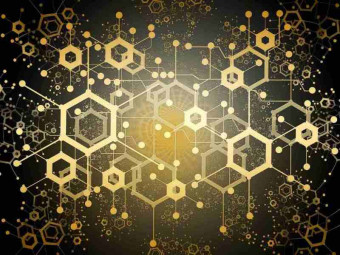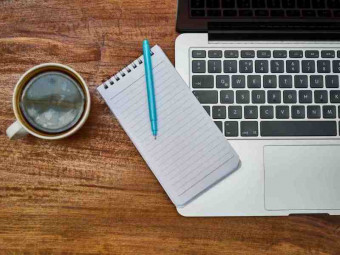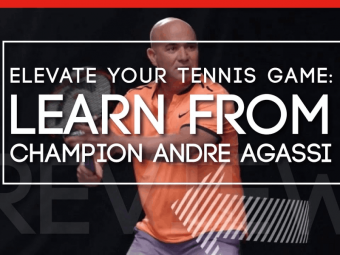Excel Macros Excel Vba For Non Programmers
Tags: Excel VBA
Become a proficient Excel Macros and Excel VBA Programmer in very short time. Excel 2019 Macros & VBA Examples included.
Last updated 2022-01-10 | 4.4
- Create and Modify Macros in Excel- Understand VBA and create your first piece of code
- The course is full of code examples that you can use straight away
What you'll learn
* Requirements
* Only basic prior experience in Microsoft Excel or spreadsheets is required to get the most out of this Excel course.* Break your tasks down into small parts. The more you practice the better you become
* This course was recorded with Excel 2016 but it's also compatible with Excel 2007
* 2010 and 2013
* It is also compatible with Microsoft Office for Mac
Description
- Create and Modify Macros in Excel
- Understand VBA and create your first piece of code
- The course is full of code examples that you can use straight away
- Become a proficient Excel Macro Programmer in a very short time
- Know the difference between Macros and VBA
- Choose the right Loop for each task
- Learn Automation secrets in Excel VBA
- Follow along with included Excel project files
- Learn from an instructor with over 16 years of experience with Microsoft Excel, teaching thousands of students in his own computer learning school
- Learn the most current version of Microsoft Excel
- Course updated regularly
- An instructor ready to answer your questions in less than 24 hours
- Watch high-quality video lectures with lifetime access
- Quizzes and exercises
- Certificate of completion
Course content
9 sections • 72 lectures
Introduction Preview 03:29
Introduction of the course
Become a proficient Excel Macro Programmer in a very short time.
Course Resources & Important Notes for New Students Preview 02:55
Compatibility & Macros Security Preview 05:09
All workbooks with an .xlsx file extension are automatically known to be safe, whereas you can recognize .xlsm files as a potential threat. Learn all the secrets of security in this Lecture.
What are macros and how we can use them? Preview 08:43
With macros you can take multiple steps sequences and turn it into a single step
In this Lecture we are going to learn how we can use Macros.
Ways of Recording a Macro Preview 04:30
There are many ways to start recording a macro. Learn the most important.
Ways of Running a Macro Preview 06:20
Assign a Macro to Ribbon Icons and Create your Ribbon Preview 04:08
Relative OR Absolute Method? Preview 04:22
Rules regarding Naming Macros Preview 03:03
Rules regarding Naming Macros
The Basics of Macros
EXERCISE: Record a Macro Preview 01:16
Summary Preview 01:00
The Anatomy of Macros Preview 01:39
Learn in detail the most important elements of VBA
Make a macro available all the time Preview 02:53
Most of the time when we create a macro, it is designed for use in a specific workbook. But
what if you want a macro to be available all the time, regardless which workbook is opened that time?
Organizing your Personal Macro Workbook Preview 01:30
If you work with macros a lot, you may need to organize them based on what a macro really does
Watch An Excel Macro Write Your VBA Code Preview 02:17
When we create a macro we actually create the VBA code behind the scenes. Learn how to do it!
Project #1: Use navigation buttons to change Chart Type Preview 03:11
A simple but effective way to run a macro is with the help of form controls and specifically buttons. How can you do that?
Get in-depth with Macros
Summary Preview 00:36
Macro Recorder vs VBA Preview 03:26
Learn the differences between these two methods to create an automated task
Enter the world of Excel VBA Preview 03:47
The VBA Environment Preview 04:29
Take your first look behind the curtain to explore Visual Basic Editor
VBA Editor Basics Preview 02:11
Visual Basic Editor contains several windows that you can customize and make your life easier
VBA Modules and Editor Tab Tips Preview 05:49
VBA Object Model Preview 05:47
Dealing with VBA Errors Preview 01:01
Like all programming languages, dealing with errors can by scary. Anytime you start something new you will make mistakes. But you don’t know that most of the times mistakes are easy to resolve
Using VBA's Help System Preview 03:22
Enter the world of VBA
Summary Preview 02:09
How to Create your First Piece of Code Preview 03:35
Welcome to this new Section, it’s fantastic that you made it here, as you are going to create your first piece of code. And in this lecture, we are going to write our first line of VBA code
How VBA "speaks" Preview 06:29
Workbook, Worksheet and Range Preview 02:32
I hope you ‘re excited writing your first code in the previous lecture. Now we’ll continue to learn more about the 3 important elements of VBA
Referring to Objects Preview 09:10
Sub Procedures Preview 02:48
Sub Procedure Examples Preview 03:27
Functions Procedures Preview 03:28
Function Procedure Examples Preview 03:21
Quiz 4: How to create your First Piece of Code
Summary Preview 00:47
Variables Preview 05:59
Constants Preview 03:24
Strings and Dates Preview 03:24
Range and Cells properties Preview 02:07
Learn how to use Range and Cells properties
Assignment Statements Preview 03:30
Arrays Preview 03:59
Range Property Preview 05:14
Cells Property Preview 05:10
Offset Property Preview 04:05
Useful Range Object Properties Preview 07:37
Useful Range Object Methods Preview 04:09
Summary Preview 04:13
With …End With Constructs Preview 02:16
In this lecture I wonna talk about With End With statement
EXAMPLE: How to read from a cell Preview 01:12
You have already learned how to write a value to a cell. But what if you want to read from one cell to another?
Dim and Set statements Preview 02:25
From the previous lecture we learned how to use With for a specific workbook. Using With is fine when we have one workbook or worksheet. But when using multiple sheets we need to use something else. This is where Dim and Set comes in
Using IF..ELSE Statements with Macros Preview 05:17
In this lecture you'll understand how important are the If Then Else statements and the freedom that give us when we want to create trickier macros
Using Relative or Absolute Reference Preview 03:06
Using Relative or Absolute Reference and the difference between them
Using FOR…NEXT Statements with Macros Preview 05:40
If you need to count something or you need to loop through a series of predetermined elements within a given set then the For and Next statements are a must.
Using DO…UNTIL Statements with Macros Preview 02:09
Using DO…UNTIL Statements with Macros
Project #2: Add a confirmation dialog box with VBA IF statements Preview 08:31
Project #3: Prompting a user to select a worksheet and run a macro Preview 02:12
Case Study: Prompting a user to select a worksheet and run a macro
Combining Macro Recording and VBA Statements Preview 05:54
Sometimes we need to create more complex macros. Learn how to combine Macro Recording and VBA Statements
How to join 2 different Macros Preview 01:37
How to join 2 different Macros
Tips for running your Macros fast Preview 01:53
Tips for running your Macros fast
Project #4: Transfer Data From one Excel Worksheet to another Preview 08:27
How to Automatically Transfer Data From One Excel Worksheet To Another With Vba and Macros.
We use a command button and code it using VBA so that the data entered by an operator is automatically transferred to another worksheet on click.Quiz 5: Supercharge Macros and VBA with Loops
Summary Preview 01:05
Project #5: How to Create Notifications-Reminders using VBA Code Preview 03:49
In this lecture, we will create a notification or reminder if you prefer, in Excel, using VBA.
How to create an Excel Animated Chart using VBA Code Preview 08:28
Saving a Workbook before Closing Preview 02:33
Saving a Workbook before Closing
Closing All Workbooks at Once Preview 01:09
Closing All Workbooks at Once
Excel 2019 Tutorial for Beginners Preview 13:36
Amazing discount for my other courses! Preview 00:49
Great discounts for my other courses!








 This course includes:
This course includes: