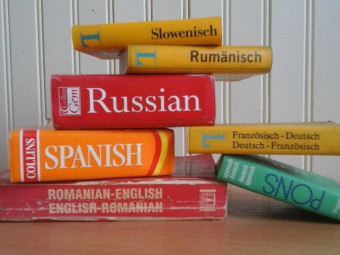Complete Adobe Indesign
Tags: InDesign
The Complete Guide to Adobe InDesign Creative Cloud: Design a Poster, Lookbook, Annual Report, and More!
Last updated 2022-01-10 | 4.4
- You will benefit from over 13 hours of helpful video lessons- informative handouts and lifetime access to current and any future projects.
- You will master Adobe InDesign
- the industry-standard graphic design and publication software.
- You will professionally design and produce a lookbook in Adobe InDesign.
What you'll learn
* Requirements
* Students should have access to Adobe InDesign* preferably Creative Cloud
* to follow along. Earlier versions are similar but slightly different for some tools or options. Most of the content is also applicable to earlier versions (such as CS6 or earlier CC). CS6 does not have paragraph shading or borders
* for example.
* To follow along in two specific sections about using Photoshop and Illustrator with InDesign
* you will need access to those programs
* as well (part of the Annual Report Project).
Description
- You will benefit from over 13 hours of helpful video lessons, informative handouts and lifetime access to current and any future projects.
- You will master Adobe InDesign, the industry-standard graphic design and publication software.
- You will professionally design and produce a lookbook in Adobe InDesign.
- You will professionally design and produce a poster in Adobe InDesign.
- You will professionally design and produce an annual report in Adobe InDesign.
- You will effectively place and edit text, images, and illustrations in Adobe InDesign.
- You will formulate and apply color schemes by using a variety of methods.
- You will learn how to use spot colors, process colors, and the context for both.
- You will design, format, edit, and copy tables in Adobe InDesign.
- You will use Photoshop and InDesign together seamlessly, to adjust layer comps, layer visibility, and other settings of placed PSD files in InDesign.
- You will use Illustrator and InDesign together seamlessly, to produce patterns and place illustrations.
- You will apply preflighting and printing techniques and principles for professional results.
Course content
16 sections • 125 lectures
Introduction to the Course Preview 03:05
Welcome to the Complete Adobe InDesign CC Online Course! In this introduction, we review the course learning objectives and the projects that you will work on. By completing this course, students become masters at Adobe InDesign Creative Cloud.
Using the Support Files Preview 03:43
In this video, we go over how to download and implement the support files for this Adobe InDesign online course.
How to Get Adobe InDesign Preview 01:16
I explain how to get Adobe InDesign, in order to follow along in the course.
Versions of Creative Cloud and Mac vs. PC Preview 03:50
In this short demonstration, I explain how Adobe does update Creative Cloud but that most of the tools and functions have not changed much in the past few versions. I also explain the two primary differences between the Mac and PC in Adobe InDesign.
Setting Up the Workspace and a Quick Win Preview 13:31
In this lesson, we get started designing a poster in Adobe InDesign, after going over how to set up the workspace.
Join Our Facebook Group and Community for Design Feedback and Critique! Preview 00:18
Join our Facebook group and community to get feedback from me and others!
Introduction to the Poster Project Preview 01:21
We review the following sections, as we design and produce a poster in Adobe InDesign CC in order to learn about guides, graphics, text frames, objects, frames, paths, and more.
Adding and Editing Ruler Guides for Effective Alignment in InDesign Preview 04:44
Adobe InDesign's ruler guides are helpful for aligning photos, illustrations, text frames, and other elements in designs. Combined with the snap function, we can use guides to snap objects to lines, so that elements are aligned in designs. Alignment is a primary design principle in graphic design, and aligning columns, photos, and shapes in layouts can be aesthetically pleasing.
Adding Text Frames and Selecting Text in InDesign Preview 06:20
While we go over more advanced text formatting methods in the next project, the lookbook, in this poster project, we introduce the method of adding text frames and text selection techniques. InDesign is known for effective text threading and advanced text layouts, and we will be applying these techniques throughout this course. In this video lesson, we place a short document for the poster project and practice some selection techniques.
Applying Basic Character Formatting in InDesign Preview 06:28
In this video, we apply basic character formatting to the text we previously placed in the poster. There are different ways to format text in InDesign, including using the Character Panel, the Control Panel shortcuts, and so on.
Placing Graphics Effectively in InDesign Preview 09:56
Learn how to place images effectively in Adobe InDesign. In this video, I demonstrate how to place various types of images in InDesign and how to adjust them in InDesign. Various considerations and keyboard shortcuts are included.
Cropping and Fitting Graphics in InDesign Preview 07:23
Adobe InDesign is able to crop and fit images in their image frames in a variety of ways. In fact, we can place images into shapes such as rectangles or even custom shapes and then move those images around within the frames and also adjust the points and paths of the frames, to adjust their shape. There are a number of preset fitting options, so images will fit by cropping or resizing within the frame or adjusting the frame to fit the photo.
Strokes and Fills in InDesign Preview 05:49
Adobe InDesign, like Adobe Illustrator, can add strokes (or borders of shapes, but it's more precise to say stroke because it's the style of the path, and simple lines don't have "borders" per se). InDesign can also add fills, just like Illustrator. This video covers the various considerations and methods of applying strokes and fills to shapes and paths in InDesign.
Resizing and Editing Graphics in InDesign Preview 07:11
While it is best practice to resize images in Adobe Photoshop, we can resize images to be smaller even after being placed in Adobe InDesign, by using keyboard shortcuts as we click and drag. But there are many other ways to resize and adjust (such as rotate, etc.) images in InDesign, using the Control Panel and other options, and we go over that in this video.
Using the Adobe InDesign Links Panel Preview 05:02
The Links Panel in Adobe InDesign allows us to see which linked images are placed throughout the design and if any are modified or missing. We can relink and update links using the Links Panel.
Adding Shapes and Arranging Objects in InDesign Preview 09:46
While the Shape Tools are not as varied as those in Adobe Illustrator, the Shape Tools in Adobe InDesign are useful for not only designing shapes for use in layouts but also as image frames. It is important to know how to arrange objects on the page as well, including shapes but also images and text frames. We can use the menu or use keyboard shortcuts to move objects above or below other objects.
Adding and Adjusting Layers in InDesign Preview 04:51
While we might think of Photoshop when we talk about layers, the Layers Panel in Adobe InDesign is also useful. We can select objects that are underneath other objects on the page and not easily clickable by using the Layers Panel, and we can also group objects by layer, for better organization.
Aligning and Distributing Objects in InDesign Preview 03:40
We can align and distribute objects evenly on the page in InDesign, which helps apply the design principles of alignment and consistent proximity.
Duplicating and Grouping Objects in InDesign Preview 03:56
There are InDesign workflows to duplicate and group objects on the page, which helps save time with keyboard shortcuts.
Rotating and Transforming Objects in InDesign Preview 05:28
We can use specific techniques to rotate and transform objects in Adobe InDesign, whether the objects are placed images, illustrations, shapes, or text frames.
Inline or Anchored Objects in InDesign Preview 03:52
We often place images and they are in their own image frame, but we can also add images to be inline in a text frame or anchored to an area as well. Then, the object moves along with the rest of the text if text is added above it, for example.
Customizing Corners in InDesign Preview 01:57
Add styles to corners of shapes or image frames in InDesign such as rounded corners.
Using Object Styles for Consistency in InDesign Preview 05:25
Just like paragraph styles and character styles for text, we can use object styles for objects, in order to save and apply attributes of objects in Adobe InDesign.
Final Touches and Exporting Poster to PDF in InDesign Preview 08:20
In this video, we put some final touches on the poster project and export the project in Adobe InDesign.
Introduction to the Lookbook Project Preview 01:48
In this video, we go over the lookbook project in this Adobe InDesign Complete Course. In this specific section, we will go over how to manage pages and master pages in InDesign. Then in the following sections of this project, we will go over how to import and format text, more editing techniques and effects, adding and editing styles and automated edits, color and effects, and adding interactivity and printing/exporting.
Managing Pages in InDesign Preview 03:47
In this video, students learn how to manage pages in Adobe InDesign.
Adding and Adjusting Master Pages in InDesign Preview 10:04
In this video follow-along tutorial, we add and adjust master pages and their settings, apply settings to pages, and add multiple master pages.
Variable Paper Size in Documents in InDesign Preview 02:09
Learn how to use variable paper size in documents in Adobe InDesign.
Adjusting Columns in InDesign Preview 01:50
Learn how to adjust columns in Adobe InDesign and various considerations.








 This course includes:
This course includes:
![Flutter & Dart - The Complete Guide [2022 Edition]](https://img-c.udemycdn.com/course/100x100/1708340_7108_5.jpg)