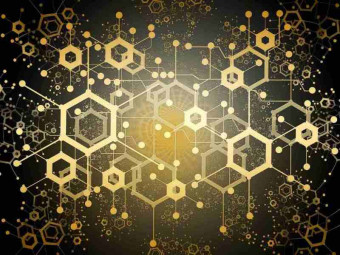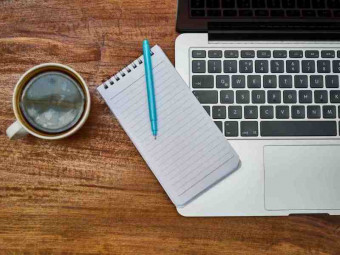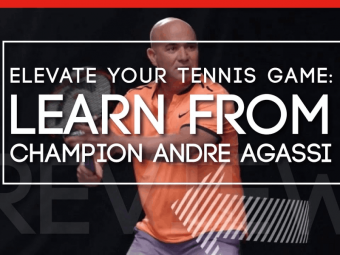Apple Mac Os The Complete
Tags: Mac Basics
The beginner guide to Apple Mac OS. Get the most out of your New Apple Mac.
Last updated 2022-01-10 | 4.6
- Students will learn how to navigate the Apple Mac OS operating system- Will learn helpful tips and tricks to increase productivity
- Students will learn how to use the main applications within the Mac operating system.
What you'll learn
* Requirements
* Students should have an Apple Mac Computer* or have access to one.
* No previous experience is required in order to complete this course.
Description
The Apple Mac OS for beginners course is designed with Apple Mac OS beginners in mind. The Apple Mac OS course is designed to take you from beginner to advanced so that you will be able to get the most out of your Apple Mac. This course can use this course as an Introduction to Mac OS for anyone who is new to Apple Mac. The tutorials can be used as a refresher course to get you back up to speed on Mac OS. This Apple Mac Basics Course is also great for anyone coming from Windows and are new to Mac OS and want
The course focuses on the main areas of Mac OS:
Desktop - The course looks at the main features of the Apple Mac OS desktop,
Systems Preferences - We will look at the most important parts of the Apple Mac OS system preferences and how to use them. This will allow you to be able to customise your MacBook to suit your needs,
Installing Programs - By the end of the course you will be able to install and remove programs on your Apple Mac.
Using and getting the most out of your MacBook or iMac.
We will look at time Machine. You will know how to make a correct and full back up of your Apple MacBook or iMac.
We will look at the features of iCloud and how you can use iCloud across your MacBook, iMac, iPhone and iPad.
The course looks at the most common used programs that are provided for free with your Apple Mac.
Apple Mac OS dictation is one the most impressive features of Mac OS. We will look at how to set it up and use it Properly.
All these features are included along with some great hints and tips to make you into a Mac super user. The Course will be updated as Apple update the Mac OS.
Who this course is for:
- Beginners to Mac OS operating system.
- Have a Mac or have Access to one
- Be willing to learn
Course content
6 sections • 20 lectures
Introduction Preview 01:25
This lecture is an introduction for new students to the course. It is a welcome video with a bit of information about the course and about myself.
Welcome Lecture Preview 02:07
This lecture is just to welcome all new students to the course.
Some Housekeeping Preview 03:17
In this lecture i just explain some of the terms that you may hear as we are making our way through the course.
The Desktop - Menu Bar Preview 04:25
This lecture focuses on the menu bar area of the Apple Mac OS desktop. We will look in detail at all the different sections within the menu bar.
Desktop - The Status menu Preview 05:10
In this section we will look at the status menu, we will look at the different areas of the status menu and talk about other possible options that can be added.
Desktop - The Dock Preview 08:23
In this lecture we will look at the dock area in Apple Mac OS. We will look at the way the dock works and its functions and we will also look at some of the ways that it can be customised.
External Media Preview 06:06
In this lecture we will look at external media and how in interacts with your Apple Mac or Macbook. We will look at inserting external media and also how you would go about accessing it.
Finder and Spotlight Preview 11:05
When using you Macbook or Mac, Finder will be a big part of your operating system, it will be the place you go to look for all your files, folders and applications. This lecture we will look at the ways to navigate around the finder window. We will also look at the spotlight feature which will be used in conjunction with finder to locate files.
About My Mac Preview 04:45
This lecture will look at the "About my Mac" section of the Apple Mac operating system. the About my Mac section will show you all the information that you need to know about your mac.
Time Machine Preview 23:02
This lecture goes through the steps required to do a complete back up of your system
Installing Applications Preview 06:57
This lecture will focus on installing applications on your Apple Mac OS operating system, we will look at downloading a program from the internet and installing it. The whole process is covered in this video.
Apples Main Applications Preview 03:14
This lecture will explain what is going to happen in the next three lectures
Apple Pages Overview Preview 15:54
This lecture will look at an overview of the Apple Pages application. We will just look at the main screen to give you a feel of what the screen is like and how it could be used.
Apple Numbers Overview Preview 14:12
This lecture will look at an overview of the Apple Numbers application. We will just look at the main screen to give you a feel of what the screen is like and how it could be used.
Apple Keynote Overview Preview 08:36
This lecture will look at an overview of the Apple Keynote application. We will just look at the main screen to give you a feel of what the screen is like and how it could be used.
Dictation Preview 06:54
In this section we look at the dictation section of Apple Mac, we look at the process involved in setting it up for the first time and also how it s used.
Photos Preview 35:03
This lecture will look at the photos application and how to use it to make sure you have control of your photos.
Apple Sidecar display Preview 03:16
You can now use an iPad as a second screen for your MacBook. In this lecture we will look at the settings to put in place to set up sidecar display
Create a photo slideshow with iMovie in less than 10 minutes Preview 09:18
One of the things we get asked for is how can i add music to my pictures, in this lecture we look at how we can do it in as quick of time as possible.








 This course includes:
This course includes:
![Flutter & Dart - The Complete Guide [2022 Edition]](https://img-c.udemycdn.com/course/100x100/1708340_7108_5.jpg)