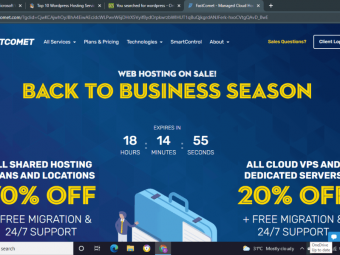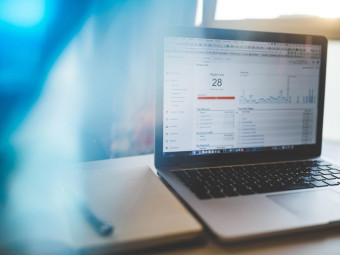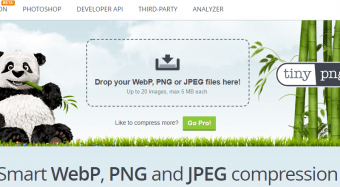Mastering Your Mac 2017 10x Your Productivity
Tags: Mac Basics
Learn to navigate your Mac in an easy step-by-step way. Freedom to learn at your own pace.
Last updated 2022-01-10 | 4.4
- Fully understand the basic functions to operate your computer- Become incredibly faster and more efficient in executing basic tasks
- Feel confident in using the Finder and customise it for your needs
What you'll learn
* Requirements
* A mac computer with at least High Sierra / Mojave* Being comfortable using a mouse or trackpad to point
* click and drag
* Practice at the end of each lesson to test your knowledge
* Patience and Willing to Learn and love for details
Description
******************
Includes all major updates
******************
More updated videos are coming soon...
***** Review from other students : *****
"Presenter was very clear and easy to understand. I learned many useful tips and understand now much more about the functionality on my Mac." Derek Crummy
"Excellent course. Very thorough and detailed. Lots of interesting tips. Well done". Thank you. Jackie Miller
"I thought I was quite confident with my mac knowledge but within just a few videos I found myself learning several useful tips that I never knew about. Very simple and clear explanations and well presented. I can see myself returning to this course as a reference for many years. A huge amount of useful info for people just beginning on macs and plenty more for those looking to sharpen up their existing knowledge to a higher level." Shilendra Selvan
"With just one class, I learned way more about my MAC than any other person taught me in my school...where I needed a MAC. Great course, very needed right now since I don't want to broke or do anything wrong with my MAC. Thank you." Mayra Guadalupe Gonzalez Vazquez
"An excellent course for understanding my Mac. I learnt many new and useful features I never knew existed. This course will elevate you to the next level of Mac user. Highly recommended!" James Steele
******************
IMPORTANT: What you'll learn in this course is perfectly fine from machines 2012 forward.
******************
COURSE DESCRIPTION:
Hi there,
Are you overwhelmed by thousands upon thousands of videos on youtube about how to use your Mac with tips and tricks?
Learn your Mac in under an Hour? Learn tips and tricks in 10 minutes or less? Sounds familiar? I know because I have been there too.
Are you frustrated with the fact that you can't find a comprehensive and interactive Mac course that will help you learn the basics and intermediate skills to be a bright star with your computer? A course that will allow you to ask questions, to request additional videos on everything regarding your Mac, it's not easy to find. There's a lot of noise. It is simply too much to take in.
You need one course that will set you aside from everyone else. No more wasting time researching for the perfect course, because there is no such thing as the perfect course unless it is looked after by its teacher.
No more hundreds of tabs on your browser to try to find an answer.
That's why I created: Mastering Your Mac 2017: 10x your Productivity
You might be thinking: Yeah, right, another of those courses! I saw other courses out there, some are indeed awesome, but they still lack one common thing: Interactivity with the teacher. I saw hundreds of unanswered questions, unresolved issues from students who could not get their questions answered. Mac basics is not a topic many are looking for online, and that's why I felt this gap needed to be filled with a trustworthy ongoing course. You hear me right: Ongoing. It will be ongoing because We are committed here, with your help and feedback to update this course periodically and make it remarkable for you to reference and to get inspired from, over and over for life.
Benefits of the course:
Fully understand the essential functions to operate your computer
Become incredibly faster and more efficient in executing basic tasks
Feel confident in using the Finder and customise it for your needs.
Being able to organise your files, Music, Work documents, Video clips and more using internal, external and virtual drives.
Full understanding of iCloud and Apple ID
Capable of using all the main apps that come standard with your Mac
Feel confident connecting through wifi and setup accessories
Full understanding of the Photos app
Comfortable using Mail
Description:
Mastering your Mac is a complete course that will show you everything you need to know about your Mac. Whether you are a beginner or a seasoned user, I designed the curriculum for self-tailored learning. It does not assume prior knowledge. However, you are free to skip, fast forward and pick the class that most suits your needs. The course will cover the foundations of all the main apps and will guide you through the most critical features without getting too technical. There is an entire section dedicated to iCloud and Apple ID. By the end of this Section, you will have a full understanding of the Apple services and how to use them with your devices. No matter what OS (Operating System) you have, you will be comfortable using any Mac. Safari, Mail and Photos are covered thoroughly By the end of the course; you will know the How What and Why of your Mac and you will increase your productivity by 100 folds.
Requirements for the course: An Apple Mac with at least Mountain Lion. (Click on the top Left Hand Corner on the Apple Logo and click on About This Mac). Here you can check what system you have.
Who is this course for?
Beginners and new to Mac
Windows users using Mac
Windows users who hate Macs
Windows users who want to love Macs
Business owners who wish to improve their skills on their Mac and get things done quickly and efficiently
Professionals who want to start their own business
If you want to cut the fluff and get into the meat of the content and learn at your pace in a short period, this is the course for you.
We will update the course to the latest software and changes in the Mac world. Get this lifetime access ongoing course with an incredible discount.
I'll see you inside.
Can't wait to get started!
Fran
Who this course is for:
- You are a beginner who wants to learn the essential skills of your mac and wants to know the How, What and Why of an app.
- Seasoned users who wants to deepen their knowledge and use their computer to its full potentials.
- Windows users who hate Macs
- Windows users who wants to love Macs
- Students, Housewives/Husbands, Freelancer Professionals & Entrepreneurs
- Business owner who wants improve their computer skills and step up to the next level
Course content
13 sections • 176 lectures
Introduction to Getting Started with Your Desktop Preview 02:38
About This Mac - Specifications and Resources Preview 05:34
Changing Desktop Background and Screensaver Preview 03:44
Spotlight Preview 03:20
Spotlight Privacy Preview 01:22
Wifi and Hotspots Preview 03:35
Notification Centre Preview 06:00
Dock Preview 06:32
LaunchPad Preview 03:53
Gestures Tour in TrackPad Preview 12:38
Custom App Stacks Preview 02:13
The Power of Mission Control Preview 07:36
Hot Corners Preview 03:31
Siri, Your Personal Assistant Preview 03:47
Dictation Preview 02:35
Spacing, Icons size, Quicklook Preview 06:21
Mouse Gestures Preview 05:38
Setup a Printer Preview 02:44
Using the Tab Key Preview 05:53
Get Familiar with your Desktop - Class Project Preview 00:01
Answer these Questions:
Activity
Here is a little activity to brush up on what we covered so far.
Introduction to Become a Wizard Organising your Files in Finder Preview 01:22
Introduction To Finder Preview 07:28
Exploring the Toolbar Preview 05:21
Customising Toolbar Preview 02:35
Tagging files Preview 02:23
Favourite Tags Preview 01:35
De-tagging Files Preview 01:31
Creating and Managing Tags Preview 02:16
Customising Sidebar Preview 04:51
Custom Folders on SideBar Preview 00:52
Creating Folders Preview 04:19
Dragging Files to Folders Preview 03:58
Finder Tabs Preview 02:07
Deleting and Retrieving Files Preview 01:21
Emptying the Bin Preview 00:22
Managing Desktop Files Preview 04:15
Changing Icons in Desktop Preview 01:45
Path and Status Bar Preview 03:00
Finding Files and Saving Searches Preview 04:35
Mastering the Right Click Part 1 Preview 06:20
Mastering the Right Click part 2 Preview 02:56
Merging Windows Preview 02:59
Minimising and Maximising Windows Preview 04:00
New Folder with Selection Preview 02:03
Tab and Split Screen on Finder Preview 05:30
NEW - Hotkeys or shortcuts Introduction Preview 02:01
NEW - Hotkeys or shortcuts Preview 12:19
Time Machine Preview 07:52
Class Project - Become a wizard organising your files in Finder Preview 00:00
Complete this assignment
Activity
Keep it up! You have reached the end of Section 2! Well done! Now it's the time to recap and remind yourself what are the best practices.
Introduction to Be on Time and Stay in Touch using your Mac Applications Preview 01:24
Contacts Preview 04:59
Calendar introduction Preview 05:16
Calendar Labels Preview 03:57
Calendar Holidays Events Preview 03:01
Calendar Birthdays Preview 03:47
Calendar Subscriptions Preview 03:14
Reminders Preview 05:59
Notes Preview 04:00
Text Edit Preview 08:30
Messages Preview 03:37
Facetime Preview 02:46
iBooks Preview 07:27
iTunes (Catalina has replaced iTunes) Preview 09:23
Catalina 10.15 has replaced iTunes with Music, Podcast and Apple TV apps. Watch the Catalina module where you see the updates.
App Store Preview 05:02
Class Project - Be on Time and Stay in Touch using your Mac Applications Preview 00:00
Activity
Introduction to Understanding Apple ID and iCloud Preview 01:33
Introduction to iCloud & Apple ID Part 1 Preview 00:55
Introduction to iCloud & Apple ID Part 2 Preview 01:57
Introduction to iCloud & Apple ID Part 3 iCloud.com Preview 05:57
Introduction to iCloud & Apple ID Part 4 iCloud Drive Preview 02:54
Introduction to iCloud & Apple ID Part 5 Pages, Numbers & Keynote Preview 02:17
Introduction to iCloud & Apple ID Part 6 Find my Friends, iPhone and Settings Preview 07:55
Creating an Apple ID Preview 04:32
How to manage your Photos Part 1 Preview 04:52
How to manage your Photos Part 2 (iCloud Photo Sharing) Preview 04:12
iCloud Photos part 1 Preview 05:31
If you have Catalina you might not see the same as the video. Watch the Catalina Module where you see the changes.
iCloud Photos part 2 Preview 07:06
If you have Catalina you might not see the same as the video. Watch the Catalina Module where you see the changes.
iCloud Backup Preview 09:08
Family Sharing Preview 05:21
iCloud Drive Preview 09:50
Class Project - Understanding Apple ID and iCloud Preview 00:00
Activity
Introduction to Learn Safari in Less Than an Hour Preview 01:40
Safari Home Page Preview 01:34
Safari Customising Toolbar Preview 02:58
Safari Preferences Preview 15:43
Safari Download files Preview 01:28
Safari Websites comparison Preview 03:47
Safari SideBar and Favourites Preview 05:16
Safari Reading List Preview 01:20
Safari Subscriptions Preview 02:20
Safari Reading View Mode Preview 01:02
Safari Show All Tabs Preview 01:24
Safari Troubleshooting software Preview 02:11
Class Project - Learn Safari in Less Than an Hour Preview 00:00
Activity
Introduction to Mac Mail Essentials Preview 01:02
Exploring the Mail Window Preview 09:20
Mailboxes Preview 03:12
Toolbar Preview 06:14
Smart Mailboxes Preview 02:03
Saving Attachments Preview 05:28
Saving Folder Preview 02:00
Sending large email attachements Preview 01:31
Handwritten Signature Preview 03:30
Class Project - Mac Mail Essentials Preview 00:00
Class Project - Activity
Introduction to Photos for Mac Users Preview 01:34
01. Photos Introduction Preview 00:59
02. Exploring Layout Preview 04:38
03. Exploring Sidebar Part 1 Preview 03:12
04. Exploring Sidebar Part 2 Preview 01:59
05. Creating Albums Preview 02:14
06. Using Favourites Preview 03:33
07. Smart Albums Preview 01:49
08. Using Folders Preview 01:30
09. Renaming and Keywords Preview 04:03
10. Editing pictures Preview 08:32
11. Create Quick Slideshows Preview 01:24
12. Changing Date and TIme Preview 00:35
13. Rotate pictures Preview 00:39
14. Map View Preview 00:40
15. Exporting Pictures Preview 02:13
16. Deleting Pictures Preview 00:58
17. Creating Beautiful Books Preview 09:31
18. Creating Calendars Preview 03:24
20. Creating and Exporting Slideshows Preview 03:50
22. Basic Troubleshooting Preview 04:11
Class Project - Photos for Mac User Preview 00:00
Class Project








 This course includes:
This course includes: