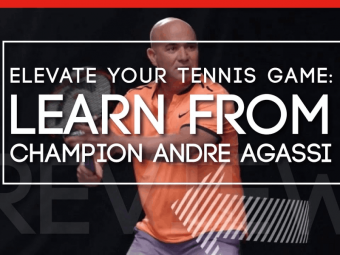Ultimate Excel Vba
Tags: Excel VBA
Programming for the Business Professional
Last updated 2022-01-10 | 4.7
- Course Goal: You will obtain practical fluency in Visual Basic for Applications (VBA) specifically as it applies to Microsoft Excel.- Course Objectives: 1) You will learn to automate and extend Excel by adding VBA projects to your workbooks. 2) You will learn to enhance
- customize and extend the Excel user interface through modifications to the Excel environment
- the creation of custom user forms
- and the use of ActiveX controls. 3) You will learn how to respond to workbook
- worksheet and application events to automate macro execution. 4) You will learn how it is possible to reach outside of Excel by way of VBA
- in order to perform cross-application tasks.
What you'll learn
* Requirements
* Microsoft Excel (2007-2013)Description
This is an introductory course on how to program Excel using VBA macros. You will learn to automate and extend the Excel environment to supercharge your Excel models, automate routine tasks, customize your user interface, and manage large quantities of data. This course is based on the instructor's semester-long college courses which have produced thousands of graduates in the fields of business, finance, health care and public policy. Designed for busy professionals who need to take their Excel abilities to the next level, you will not waste time on topics which you are unlikely to use, and you will receive extra attention to the often confusing or overlooked details that will make the most difference to your ultimate understanding. Over 8 hours of instruction!
Who this course is for:
- This is an introductory programming course, so no previous programming experience is assumed. The student should be at least moderately comfortable with Excel. The more prior exposure to Excel you have the more you will get out of the course, but you do not need to be an Excel expert to take the course.
Course content
6 sections • 41 lectures
Course Overview Preview 10:20
A brief overview of this course. What VBA really is and how it can be used. Also, what prior knowledge is recommended and tips for getting the most out of the course.
Macro Recording Basics Preview 13:52
An introduction to using the macro recorder, adding the Developer tab to the ribbon, and Absolute versus Relative recording modes. Also, saving macro-enabled workbooks, and macro security.
The VBA Editor Preview 13:01
An introduction to the VBA editor window, moving back and forth between editor and workbook, and managing VBA projects.
Macro Recorder and the VBA Editor
This quiz covers the topics presented in Section 1.
VBA & The Object Library Preview 09:03
A brief explanation of objects, properties and methods, and a look at the relationship between the VBA language and the Excel object library.
Objects and Properties Preview 15:10
An example of using the macro recorder to set object properties. Further explanation of comments and an introduction to the WITH...END WITH construct.
Objects and Methods Preview 13:50
An example of using the macro recorder to execute object methods, both with and without parameters, and an explanation of how named parameters work.
More about Objects and Properties Preview 10:16
An explanation of the Application object and its properties, and how properties can contain other objects.
Referencing a Range Preview 19:10
A look at the many different ways of referencing Range objects.
Important Range Properties Preview 17:35
Manipulating ranges using some important Range properties that allow you to derive new Range objects based on existing Range objects.
The Worksheets Collection Preview 12:59
A look at the different ways of referencing worksheet objects, most importantly, the Worksheets collection.
The Workbooks Collection Preview 18:05
A look at the Workbooks collection, and other ways of referencing workbook objects.
Exploring the Object Library Preview 14:13
Using Intellisense lists, the Object Browser, and VBA help to discover more about objects, and their associated properties and methods.
The Excel Object Library
This quiz covers the topics presented in Section 2.
Simple Input & Output Preview 11:39
Using the MsgBox() and InputBox() VBA functions for simple macro input and output.
Variables & Data Types Preview 21:06
Declaring and using simple variables and enforcing variable declaration with Option Explicit. Also a short survey of the most common data types.
Object Type Variables Preview 16:00
Using object type variables to reference and manipulate Excel objects.
VBA & Worksheet Functions Preview 11:37
How to use VBA and Excel worksheet functions in your macros.
User-Defined Functions Preview 15:22
How to create custom functions in VBA that can be called from your macros or from the worksheet.
Branching: IF...THEN Preview 18:09
Introduction to variations on IF...THEN, IF...THEN...ELSE and ELSEIF to perform conditional branching in your code. Also, combining logical conditions with AND.
Branching: SELECT...CASE Preview 13:02
Introduction to the SELECT...CASE statement as an alternative to ELSEIF. Also, using the Typename() VBA function to determine the data type of a property or variable, and combining logical conditions with OR.
Looping: DO...LOOP Preview 16:01
Controlling program flow through repetition using 4 different variations of the Do...Loop.
Looping: FOR...NEXT Preview 11:29
Controlling program flow through repetition using variations of the For...Next loop.
Looping: FOR...EACH Preview 17:51
Controlling program flow through repetition using variations of the For...Each loop.
Variable Scope Preview 11:44
Understanding variable scope: local, module and global, and when each should be used. How to declare variables of different scope.
Error Handling Preview 15:05
Trapping runtime errors in your code, and providing simple error handlers to report the error and gracefully exit.
Project 1 - The VBA Language Preview 14:25
This short project combines and reinforces some of the skills and techniques introduced so far in the course: looping, simple and object type variables, defining and passing parameters, and using important Range properties such as CurrentRegion and Resize.
The VBA Language
-
-
This quiz covers the topics presented in Section 3.
-
Macro Launching Shortcuts Preview 13:01
A look at additional techniques you can use to launch macros, by attaching them to objects on the worksheet or modifying the Quick Access Toolbar.
Modifying the Ribbon Preview 05:58
Modifying the Ribbon by adding tabs and groups; attaching macros to the Ribbon.
Workbook & Worksheet Events Preview 19:17
Hooking into Workbook and Worksheet events to run code automatically in response to user actions.
Application Events Preview 13:39
Hooking into Application events to run code automatically in response to keyboard actions and system time.
Project 2 - Event Handling Preview 09:31
Launching Macros: Events & Shortcuts
-
-
-
- This quiz covers the topics presented in Section 4.
-
-
Enhanced Message Box Preview 07:58
Exploring additional features of MsgBox, including modifying visual characteristics such as title bar, icon and buttons. How to test for user choices, OK/Cancel, Yes/No, etc...
ActiveX & The Worksheet (No Code) Preview 17:19
Enhancing the Excel user interface by adding ActiveX controls to the worksheet, without using any code.
ActiveX & The Worksheet (With Code) Preview 13:17
Basic User Forms Preview 17:24
Presenting and gathering information through custom user forms: initializing controls, displaying and disposing of the form.
Project 3 - User Forms & ActiveX Preview 19:14
Modifying the User Interface
This quiz covers the topics presented in section 5.
Reaching Beyond Excel Preview 16:31
A simple example of cross-application programming: reaching into Word from Excel to insert a chart and create a series of documents.








 This course includes:
This course includes: