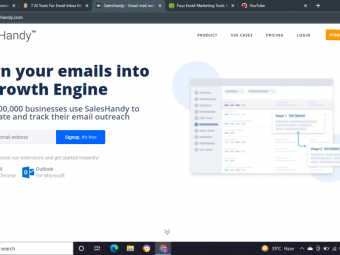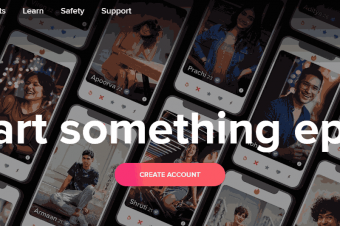Linux System Admin
Tags: Linux Administration
Get started with Linux, app development, server configuration, networking, and become a system administrator!
Last updated 2022-01-10 | 4.2
- Install Linux on their system- Feel comfortable using the command line interface
- Setup an integrated development an environment
What you'll learn
* Requirements
* No previous experience or skills are required to get started with this courseDescription
Would you like to get a job in the field of IT? Do you want to become a Linux system administrator but don’t know where to get started? In this course we will begin by covering the very basics of using the Linux operating system, and move on to the advanced system and networking skills necessary to become a Linux administrator! We will cover the following topics in this course:
Linux installation
Command line usage
Development tools including choosing an IDE
GitHub setup
Complete Meteor.js web project
LAMP stack setup and app deployment
User management
Network administration
Enroll now to receive 7.5+ hours of HD video tutorials, lifetime access and a certificate of completion!
This course is fully subtitled in English.
If you are not convinced, here are a few of the glowing reviews this course has received.
"Course starts out with basic commands and works through more advanced commands as it progresses. The course then goes through add on software and applications following demonstrates basic usages of that application. It was easy to follow along on my personal install of Ubuntu by pausing/review the tutorial as needed. I suggest this method than just sitting and watching the course all the way through. This course is much easier than just reading books. Recommend to friends who just started out in Ubuntu."
"Great explanations. Great teacher."
"It's still early in the course but I've learned a lot. Great job so far."
Thank you for taking the time to read this and we hope to see you in the course!
Who this course is for:
- Students who want to get started using Linux
- Students interested in learning web development
- Student who would like to work as a Linux system administrator
Course content
9 sections • 86 lectures
Introduction to Linux Preview 07:44
Together we're going to take a journey through Linux that will give you the knowledge to become a power user. In this video we will cover a brief history of Linux and download the necessary software to run it on a personal computer.
Linux distributions explained Preview 07:11
VirtualBox installation and virtual machine setup Preview 07:50
In this video we're going to install VirtualBox and setup a virtual machine to run Ubuntu Linux.
Linux installation in a virtual machine Preview 06:38
In this tutorial we will boot up our virtual machine and cover the Ubuntu Linux installation process.
Linux installation continued Preview 06:00
Let's finish the Linux installation process.
First boot up into Linux Preview 02:14
In this video we will boot into Linux for the first time and take a look around the interface.
VirtualBox Guest Additions Preview 07:33
Let's do some basic configurations and install VirtualBox Guest Additions to enhance the performance of our virtual machine.
Ubuntu desktop customization Preview 08:27
Let's take a look at the Unity desktop environment which Ubuntu is installed with.
Unity Tweak Tool Preview 12:06
The Unity Tweak Tool will give us additional customization options for our system.
Installing Linux alongside Windows (dual boot) Preview 06:05
In this video we will be installing Ubuntu alongside our Windows installation, on our actual hard drive.
Dual boot setup continued Preview 10:16
Let's finish up with the dual boot installation process.
Getting started with the Linux command line interface (CLI) Preview 05:32
In this video we're finally going to get to the command line, and I'm really excited about that because this is where you can unlock the full potential of Linux!
Navigating directories with ls Preview 07:35
What's the point of navigating a file system if you cannot perform any actions? In this video we will cover the ls command and it's practical uses.
Administrator privileges in terminal Preview 05:57
In this lecture we are going to be covering administrator privileges in the terminal.
Using the apt-get package manager to install applications Preview 04:02
In this video we are going to be going over the package manager of Ubuntu, and how to manage the packages that we installed or would like to install.
Searching through the repositories to find packages to download Preview 02:05
In this tutorial we will cover how to search through the repositories for packages to install.
Installing packages which are not located in the repositories Preview 04:46
What if we want to install a package that is not in the repositories?
Keeping programs updated via terminal Preview 04:39
In this video we will cover how to update programs through the terminal.
File permissions and ownership explained Preview 04:26
In this video we will cover file permissions and file ownership.
File permissions and ownership continued Preview 08:10
Let's continue discussing file permissions and ownership.
Creating new files using the touch command Preview 04:58
In this tutorial we will cover how to create new files via terminal.
Creating new directories and moving files Preview 04:34
Let's cover a few more utility commands. In this video I will show you how to create new directories and move files in terminal.
Copying, renaming, and removing files Preview 04:44
Let's finish up this section and cover copying, renaming, and removing files through terminal.
The find command and it's practical uses Preview 03:30
In this video we are going to discuss the find command and some of it's practical uses.
Find command continued Preview 04:32
More find command uses.
Find command final thoughts Preview 03:24
One last video on the find command.
Using the grep command to find information within files Preview 02:59
In this video we are going to be discussing the grep command and how we can use that to find things within files.
Using grep in conjunction with the find command Preview 03:15
In this video we will cover how to use the find and grep commands together.
How to redirect the output of a command Preview 03:16
One final thing I want to show you is how to redirect the output of a command.
Using the top command to view applications in real time Preview 01:18
In this video we will discuss processes, what they are, and how you can manage them.
Viewing running processes and closing applications via terminal Preview 05:35
In this tutorial we will cover the ps aux command and how you can use it to view an entire list of running processes.
Services explained Preview 02:07
In this video we are going to discuss services which are a special type of Linux process.
Service configuration via terminal Preview 04:35
In this tutorial we will cover how to configure services via terminal.
Using crontab to schedule tasks Preview 02:58
In this lecture we're going to be discussing crontabs/cronjobs. These commands will allow us to schedule tasks to be run at certain times.
Crontab practical applications Preview 02:37
Let's take a look at a few practical applications for this command.
Choosing an integrated development environment (IDE) Preview 03:33
In this video we will go over integrated development environments. We will discuss both IDE's and code editors.
Eclipse installation/setup Preview 03:57
In this tutorial we will explore Eclipse and the different components of Java.
PyCharm installation/setup Preview 04:34
In this lecture we will explore the Jet Brains IDE, PyCharm.
PyCharm installation problem resolved Preview 01:49
Just a quick fix for the PyCharm installation.
GitHub installation and how to setup a repository Preview 04:15
In this video I will give you a quick introduction to GitHub and show you how to setup your own repository.
How to push/pull information from a repository Preview 06:07
In this tutorial we will cover how to configure your Git account and how to push/pull information from a repository.
How to remove and ignore directories in a repository Preview 05:12
In this video we will cover how to remove and ignore directories in a GitHub repository.
Resolving merge conflicts Preview 07:17
Let's cover how to resolve merge conflicts.
How to setup and manage branches Preview 07:12
Let's cover how to setup and manage branches.
Correction from the previous lecture Preview 00:42
Quick correction from the previous lecture.
Getting started with Meteor.js Preview 05:54
In this video we will being a short series on web application development. First, we need to install Meteor.js.
Setting up our Meteor project Preview 05:34
For this development project I will show you how to use Meteor with React and Flow Router.
Router setup and React components Preview 05:54
The first thing we need to do is setup our router.
Watch as our project begins to take form! Preview 06:30
In this video we will begin to see our app take form.
Getting into the programming of our application Preview 13:14
What we're going to do next is get into the programming of our app.
Rendering blog posts Preview 08:51
Putting the finishing touches on our Meteor app Preview 06:28
Let's wrap up our project.
Apache, PHP, and MySQL setup Preview 03:29
In this video we are going to talk a bit about Apache 2, PHP, and MySQL.
Server configuration Preview 05:38
In this lecture we will cover how to configure a server via terminal.
Linux hosts file Preview 03:25
I want to take a brief moment to touch on the hosts file on a Linux system.
Deploying our Meteor app to the Apache server Preview 05:23
In this video we will deploy our Meteor app to an Apache 2 server. I have installed Zorin OS which is based on Ubuntu, and it is a very user friendly Linux distro for Windows users.
Setting up a MongoDB NoSQL database Preview 05:17
In this tutorial we will setup MongoDB which is a NoSQL database.
Virtual host setup Preview 03:35
In this video we will cover how to setup a virtual host on Linux.
Using a shell script to set our environment variables Preview 07:49
In this lecture we will use a shell script, in terminal, to set the environment variables for our Meteor app.
Installing and configuring phpMyAdmin Preview 03:14
In this video we're going to cover installing and configuring phpMyAdmin. phpMyAdmin is a graphical interface for interacting with MySQL databases that can access you browser.
Let's take a tour around the phpMyAdmin panel Preview 04:48
Let's take a tour around the phpMyAdmin administrative panel.
Creating a basic virtual host Preview 08:10
In the previous video when we deployed our Meteor application we a virtual host for it, and so this is a follow up to show you what a basic virtual host configuration would look like. With a Meteor virtual host we must omit certain information that would normally be in a static website's virtual host.
Setting up a WordPress installation on top of Apache environment Preview 07:24
So, now what we're going to do is setup a WordPress installation on top of our Apache 2 environment.
Before using WordPress we need to setup our database Preview 06:22
In this tutorial we will setup a database to host our WordPress content (pages, posts, images, etc.).
Python installation and command line interface Preview 04:29
In this video we will install Python and explore the command line interface.
Why is Python worth learning? Preview 06:17
Python is a great environment to program in because of all the existing modules that have been created for it.
Adding/removing users through GUI Preview 03:34
In this video we will cover how to add and remove users on Linux system through the graphical user interface.
Adding new users via terminal Preview 04:03
In this tutorial we will use the adduser command to add new users through terminal.
How to delete users through terminal Preview 00:57
In this video we will learn how to delete users through terminal.
Changing an existing user's password Preview 00:45
In this lesson I will show you how to change an existing user's password on a Linux system.
Adding users to a group Preview 03:55
In this video we will cover how to add users to a group and why this is useful.
Introduction to networking Preview 01:38
Networking is a big topic in and of itself, and so there is no humanly way possible I would be able to teach you everything there is to know. What I plan to do is give you the most essential and necessary information about networking, and you can continue to build off of this knowledge.
How does the internet work? Preview 05:11
In this video we are not going to be learning anything about networking specifically as it pertains to Linux. We need to cover a few general concepts before we get into that.
What is a local area network (LAN)? Preview 07:26
A local area network is the type of network that you have setup in your house, where you connect to the router, the router can then interact with the internet for you, and then return the requested information to your computer.
Practical networking commands Preview 05:32
In this video we are going to get to some practical networking things, and this is all in terminal.
Networking commands continued Preview 04:59
Let's continue with networking and explore a few more commands.
Netstat to track detailed network statistics Preview 04:59
Last video we looked at a way to track packets of data, and now we're going to talk about a command called netstat which is an abbreviated term for networking statistics.
An in-depth look at the Linux hosts file Preview 04:31
In this video we are going to take a look at our local host.
Linux hosts file continued Preview 04:47
Let's continue discussing the Linux hosts file.
Using traceroute to track the servers a request passes through Preview 03:57
In this lecture we will talk about the traceroute command and why it is useful.
Network mapper to track the activity on your network Preview 07:36
Nmap is an abbreviation for the term network mapper, and it's an open source tool that can tell you what devices are on the network, what IP addresses are in use, and what services each machine is offering.
Nmap continued Preview 06:56
Let's continue discussing the practical uses for nmap.
Using SSH to access the command line of a remote host Preview 02:37
SSH is an abbreviation that stands for secure shell, and it basically allows you to access the shell, or the command line, of a remote host that has an SSH server setup.
SFTP to transfer files between machines Preview 03:36
SFTP is an acronym that stands for secure file transfer protocol, and this enables us to transfer files between two machines.
Setting up an SSH host on our local machine Preview 05:27
In this video we are going to setup an SSH host on our local machine.
Using the man command to learn about our programs Preview 03:40
Last but not least, let's cover the man command.








 This course includes:
This course includes: