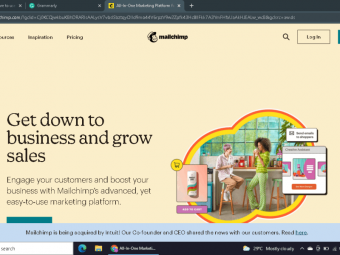After Effects Logo Animation
Tags: Motion Graphics
Create motion graphics logo animations in After Effects. A complete guide to title openers in after effects
Last updated 2022-01-10 | 4.5
- Create engaging logo intro animations- Be better with After Effects
- Make better youtube videos
What you'll learn
* Requirements
* Basic After Effects knowledge is not mandatory* but will be helpful
* Working version of After Effects - CS5.5 or above
* Wanting to learn motion graphics and get better at animation!
Description
- Would you like to design outstanding logo animations in after effects?
- Open your youtube videos with a kick and proper branding by animating your logo
- Make your online presence and courses more enjoyable and professional
- Learn After Effects tips, tricks and techniques from an experienced designer
- Design after effects cc templates and use them for all your projects!
Brief Overview:
In this After Effects course you will learn from start to finish how to design professional looking logo intros and title openers, as well as templates which you can use for your videos, courses and online presence. After effects is a wonderful tool which will surely be an advantage for you to know in your future career, wether as an independed online entrepreneur or creative working in any industry. Logo intros are in high demand, just imagine how many youtube channels are create every HOUR? And only a few utilize proper branding, which means an infinite influx of clients and places where we can offer our logo animation services.
--------------------------------------------------------------------------------------------------------------
Structure of the Content:
- At first I will show you a little bit about logo intros, how and where are they used
- Then we will dive right into creating our real life projects
- Each big project has it's own section, with detailed explanations and guides, where I slowly explain everything step-by-step
- Once we are ready with all projects, I'm showing additional features and "how to use guides" - we will learn to render, add intros, edit them into our videos and do additional work with them
- Basic After Effects knowledge will be useful, but is not mandatory
- It doesn't matter if you use After Effects CS5.5, After Effects CS6, After Effects CC or After Effects CC2015
--------------------------------------------------------------------------------------------------------------
Biggest Benefits of the Course:
- You learn After Effects while making interesting projects
- Perfect opportunity to dive into the motion graphics world
- You will complete several projects on your own in after effects
- You will create templates which you can use over and over again
- Learn basic video editing and design related to having an online presence
-------------------------------------------------------------------------------------------------------------
Summary & How to Get Started:
Even if you do not own a copy or know After Effects very well you can take advantage of this course by using the free 30-day trial from Adobe on their website. All you need is an account on Adobe Creative Cloud app which is free to sign up for and you are ready to learn this powerful software.
Remember that Udemy offers a 30-day money back guarantee on every course, so what are you waiting for? Start using Adobe After Effects right now to create visually stunning and professional titles, logo animations, openers and more...Enroll now!
Who this course is for:
- Video Editors
- Youtubers
- Video makers
- Motion Graphics Artist & enthusiasts
- Anyone interested in making animations
- Adobe After Effects users
Course content
8 sections • 43 lectures
Introduction Preview 01:34
Welcome to the course, let me show you what we are going to learn and what type of animations you will perform here!
Usage of logo intro animations Preview 03:33
Let me explain a little bit how and where are logo animations used. Let me show you the actual market for it!
Practice activity! Simple logo animation you start with Preview 05:51
Create a very simple logo animation to get in the right mindset and gain some momentum towards further designs!
Download resources here Preview 00:40
This lesson will allow you to download the neccesary After Effects CS6, After Effects CC and After Effects CC2015 project files for the animations you will perform.
Logo Animation #1 - Introduction Preview 00:26
With this lecture I would like to introduce and give you a positive kick before the work, let me show you what we will work on in this section!
Create the dot Preview 06:13
In this lesson we will create our first steps towards our logo animation in After Effects
Circular dots Preview 05:37
Here we will start some motion work by adding custom circles which we will put a rounded spin on in after effects
Logo composition Preview 04:27
Le'ts prepare our after effects animation logo composition for the quick motion graphics animation.
Make the animation POP! Preview 04:41
We need to add some flavour into the animation and make everything pop out in after effects
Finishing touch Preview 04:34
Let's finish our first after effects logo animation by adding finishing touches to our project. Follow my instructions to clean and organize everything up!
Logo Animation #2 - Introduction Preview 00:21
With this lecture I would like to introduce and give you a positive kick before the work, let me show you what we will work on in this section!
Dividing the composition Preview 03:13
Let's start this logo animation by dividing our after effects composition into the right pieces!
Making the logo composition Preview 03:20
For our logo animation in after effects there is always the essential logo composition in which we put our actual logo and perform the animations around. In this lesson let's create this composition!
Keyframing the animation Preview 03:54
Keyframing is something essential in after effects and in this lesson you can both train keyframing and work a little on this animation.
Adding cameras Preview 06:08
Cameras are usually advanced in usage and it's no diffirent in After Effects, but together we will try to use it in our animation. We will only use simple camera options and effects to add depth and 3D space for our compositions
Fading out and little tweaks Preview 04:17
Every after effects animation needs it's little tweaks once you see it, and here is no diffirent. Let's add a clean fade in/out and work on some adjustments.
Organize the project for use Preview 04:43
Once we tweaked and adjusted everything we can finalize the project by organizing everything, giving it proper names, putting into folders, precomps and cleaning up stuff we don't need anymore.
Logo Animation #3 - Introduction Preview 00:26
With this lecture I would like to introduce and give you a positive kick before the work, let me show you what we will work on in this section!
Radial Wipe circle Preview 04:52
This after effects logo animation will be a bit diffirent, we will make circular motions this time around. Let us start with the first circle!
Trim Paths line Preview 05:11
The next circle will be similar, but made with another technique, because I would like to teach you something diffirent here, that's why we will use shape layers and it's trim paths option to perform our little animation.
Repeater Dots Preview 07:27
Let us continue with our animation and use the repeater option (in shape layers) to create interesting, whirling dots around our animation!
Placing the circles Preview 04:59
Let us properly copy and place circles in our after effects cc2015 composition and adjust their size a little bit.
Animating elements Preview 04:42
Every element needs some attention, that's where keyframes and animation will come into play. Let us animate elements so they fly around a little bit!
Working the dots Preview 04:29
Dots still need our attention until the last drop. Let's continue our after effects animation work and try to finalize this animation by working the dots.
Finalizing the animation Preview 05:03
After effects cc allows us to colorize our layers. Let's clean everything up and finalize the animation as we should.
Logo Animation #4 - Introduction Preview 00:43
With this lecture I would like to introduce and give you a positive kick before the work, let me show you what we will work on in this section!
Decide on the logo space Preview 03:04
After effects free logo space for us. We need to decide how big do we want our logo space to be and then we should incorporate that in our composition.
Circular rotation animation Preview 06:52
Let's build up our rotation animation in after effects which will outline the entire composition and work for upcomming lessons.
Animated shape addon Preview 03:34
Let's add flavour to our animation by creating an element which will additionally fly around the screen and made the animation a bit more complete. It will also set a tone in which the logo intro should go.
Utilize what you already have Preview 04:37
The elements we already have can be copied, duplicated, adjusted. We can change our properties, add keyframes, and extend their duration and this is exactly what we will be trying to utilize. Let's duplicate elements and add more shapes.
Add the tagline animation Preview 06:21
In order for the animation to be complete we need to take some final steps, in this case it will be adding the tagline animation to our video!
How to render with Render Queue Preview 04:40
With this tutorial I want to explain how to render with the native adobe After Effects render tool - the Render Queue and explain a few of it's options.
How to render with Adobe Media Encoder Preview 03:44
With this tutorial I want to explain how to render with the Adobe Media Encoder in After Effects which is the new render standard since After Effects CC and will most likely be the only way to render diffirent formats in the future.
Rendering transparent videos Preview 02:07
Let me show you how to select RGB + Alpha to get transparent videos. In order for us to render a video with transparency you need to make sure you've selected a codec which handles an alpha channel in videos. Quicktime with it's animation codec is a perfect example and solution for that type of use. You can quickly render transparent videos with by selecting two color channels - RGB + Alpha.
Add intros in video editing software Preview 03:27
How do we actually use our video intros and add them into our videos in video editing software? It doesn't matter if you use Premier Pro, Sony Vegas, iMovie, Camtasia, After Effects or any other (good) video editing software, because all of them should handle the files we will render out in After Effects. I will show you a few examples of usage and importing.
Bonus: Creating a pattern over another object with Repeater Preview 06:28
This is a little bonus design experience I would like to share with you. From time to time we have to prepare a design in After Effects that would seem counter-intuitive to make as a graphic designer. Designing in AE is not the same as drawing in Pohotoshop where all the tools are straightforward. I want to show you a technique of making patterns with the repeater in motion graphic software.
Simple One Line Title Animation Preview 06:08
In this lecture I would like to show you a simple approach on a minimal title opener / lower third animation. We will animate a shape layer to showcase a line going form the top of the screen towards its bottom and revealing text along the way. A few cool After Effects tricks will be included and a few track mattes sprinkled along in this design. Let's do this project together and ease some keyframes in it!
Crop Composition to any size with Region of Interest Preview 01:51
With this essential tutorial I want to teach you what does the Region of Interest in After Effects do and what can we use it for. With help of that I will show you how to adjust the size of your current composition to perfectly fit the objects you have in them. Often you do want to set keyframes on composition in order to be able to place things inside those comps so they do not get changed.
The Power of Puppet Pin Tool! Preview 04:54
With this crispy lecture I wish to inform and teach you about the wonderful Puppet Pin Tool in Adobe After Effects. With help of this splendid tool we are able to animate any PNG image we like
Motion elements with CC Cylinder Preview 03:08
Let me explain the CC Cylinder effect and its usage for simple rounded motion elements.
Trails animation Preview 06:48
This tutorial will teach you how to make animated trails, strokes, and following paths behind an object. There are many ways and techniques of adding trails, for example with the echo effect and parenting but in this tutorial we will focus on creating stroke paths and using Trim Paths to reveal and hide them behind the moving shape. Just like in the example at the beginning.
Thank You! Preview 01:26
Thank you for taking part in this logo animation After Effects course, I hope we can lear together again!
BONUS - TAKE ADVANTAGE! Preview 00:39
Here I would like to share the current lowest available price for my online courses in case you are interested in more of my content! Thank you for being here, staying until the end and checking out my other courses! I highly appreciate that. Thank you








 This course includes:
This course includes: