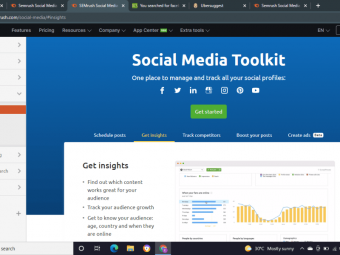Animated Infographic Video Data Visualisation
Using Adobe After Effects create beautiful VFX Visual Effects, data visualization & VFX Compositing.
Last updated 2022-01-10 | 4.7
- You'll learn to take Excel spread sheets and animate this in After Effects.- You’ll learn how to make animated pie charts
- line charts & bar graphs.
- You’ll learn how to create percentage counters.
What you'll learn
* Requirements
* You will need a copy of Adobe After Effects* Illustrator & Photoshop CC 2017 or above. 90% of the course will be done in After Effects but a few things are better done in Illustrator & Photoshop. A free trial can be downloaded from Adobe.
* No previous motion graphic skills are needed.
* No previous After Effects
* Illustrator or Photoshop skills are needed.
Description
- You'll learn to take Excel spread sheets and animate this in After Effects.
- You’ll learn how to make animated pie charts, line charts & bar graphs.
- You’ll learn how to create percentage counters.
- You’ll learn how to animate icons making beautiful infographics.
- You’ll learn how to create 'voice over' infographics.
- You’ll learn all the animation techniques needed to bring your data to life.
- You will have the finished files so you never fall behind.
- Downloadable exercise files & cheat sheet.
- Forum support from me and the rest of the BYOL crew.
- Techniques used by professional motion graphic designers.
- A wealth of other resources and websites to help your new career path.
Course content
12 sections • 50 lectures
Introduction Preview 01:53
Hi, my name is Dan, and I love animating Infographics, and bringing potentially boring data to life using After Effects.
I've made this course for complete beginners. There is no need to have any previous knowledge of After Effects or Motion Graphic Design. We'll start at the super basics. We'll bring in a couple of icons, we'll add Easing, we'll add some Motion Blur, we'll add some very cool Overshoot. We'll also look at Anticipation. And then, my favorite is to Offset them.
Exercise files & projects Preview 01:20
All right, first things first, is to download the exercise files. There'll be a link just here, go and download those. Also know that there's something called the completed files. All they are is, at the end of every video I'll save my After Effects file to where I'm at, and you can download it. There'll be a link on every video screen for that. And it's just, if you get a little lost, you can check mine and see how yours is different.
Inspiration for your animated infographics Preview 02:45
Hey there, in this video we're going to look at Inspiration. So when you're starting your project you're going to need places to go and get ideas for your projects.
Now this site here, informationisbeautiful.net, remember the .net, the .com is a weird site. You're going to go and check it now, I bet you. But informationisbeautiful.net is… this is more of the Data Visualization site. There’s some really beautiful stuff going on here. Kind of pushing the boundaries of how to communicate really complex data.
Setting up your software & project for data visualization in After Effects Preview 07:52
So we're going to begin our first project. I am going to hit Play on this project and we're going to listen to it, and watch it all the way through. This is what we're going to be making for the first part of this course. Icon animations, all sorts of amazing Infographic type things. Let's give it a watch, and at the end we'll hit Stop, and we'll go off and create our new document, and get started.
How to add audio & music to a infographic in After Effects Preview 08:41
Hi there, in this video we're going to bring in some audio. We're going to put it into some folder. We're going to bring in some music and look at where to get some of that for free. And then we're going to balance it so that my voice isn't so low, and the music is down a bit so you can hear underneath me, let's hit it. The Value of Sleep for Creatives. It's made me sound a little more like I know what I'm doing. Anyway let's get on with the chorus so I know what I'm dealing with, most of the time.
How to add a solid background or image to your infographic Preview 02:09
In this video we're going to bring in a background image, and lock it. It's going to be easy, let's go do it.
It's a weird feature of After Effects, we talked about it before. If I make a new Comp, and I pick a color, doesn't really matter, when I export it, it goes black. It's just, there is a background color. So, we're going to turn ours back to black. I'm going to click on it, go back to black. So that's most of the Comp start life like.
Adding text & Adobe TypeKit in After Effects Preview 03:34
Hi there, in this tutorial we're going to look at Type. And then we'll look at bringing in new fonts from Typekit which is free as part of your Creative Cloud license. Let's go and do that now in After Effects.
Where to get free Icons for your animated infographics Preview 03:21
Okay, so you need to find some icons, and you don't want to pay for them. There's a couple of cool sites. iconfinder.com is a great one. They have a mixture of paid and unpaid. So let's say we need a picture of a woman, an icon of a woman. Now by default yours will be set to 'Any', 'Any', 'No License Filtering'. And you'll start with these ones here, you can see, they're not expensive. So 1 USD for some of them. And what we want do though is, I want vector ones because I want them to be scalable. In After Effects, you don't want 'Any', most of them are all Vector. Then I want to go for 'Free', because I want it cheap. And I want to go down to 'Licensing'. I want the ones that say 'For Commercial Use' but I don't need to put a link anywhere.
CC Libraries are amazing in After Effects - start using them now Preview 07:22
Hello, beautiful people. In this video we are going to look at CC Libraries and why they're awesome for your Infographic and Data Visualization work. You can seem them over here. We're going to bring in colors, and icons, and all sorts of cool stuff. We're going to work a little bit with Illustrator. Let's go and check out the awesomeness now in this video.
Animating an infographic icon in Adobe After Effects Preview 06:36
Hi there, in this video we're going to do this where it fades in, and then, goes for a little bit, and then, this guy appears. We'll play with the Scale. We're just going to do some basic animation, it's quick, it's easy, let's make it happen in After Effects.
How to ease animation in After Effects to make them look slick Preview 03:53
Hi there, in this video we're going to look at Easing. Basically it's going to turn boring animation into something a little bit more lifelike, and interesting. So the bottom one is going to be boring, the top one is going to be nice, with Easing. Boring, nice. Boring, nice. See? Easing just adds a little bit of life to pretty much any animation in After Effects. Let's go and do that now.
Help, I’m lost. I can’t find my comp in After Effects Preview 00:57
Okay, I'm going to show you this one now because you probably, if you haven't got lost already, you're going to get lost at some stage, especially if you're new. And the main culprit is this.
Where to find free sounds & noises to my animated infographic Preview 02:59
Hi there, in this video we're going to add little noises behind our animations to make them feel more real, like this guy. Creatives. Now there is an ongoing debate in our household-- There he is. See that little blop noise? Let's go figure out where we can find them, and how to implement them. So let's first of all find our sound.
Creating a circle pop or circle burst in After Effects Preview 07:13
Hello world, in this video we're going to look at doing a little Star Burst. Watch this, icon up here, watch the little Star Burst. It's this little effect we see, that little star bursty ray thing that appears at the same time as the Icon. We're going to make that in this video.
Animation TIP - Motion Blur in After Effects Preview 02:21
In this video we're going to look at Motion Blur. Motion Blur makes everything look more awesome when it's moving. See the top one, Motion Blur, bottom one, boring, no Motion Blur. Let's go and learn how to do that in After Effects.
Animation TIP - Over shoot in After Effects Preview 09:42
In this tutorial we're going to look at Overshooting the mark. You can see this one gets bigger but then needs to get a little smaller, and bigger again, a little bounciness. We need to do it to this, to learn, then we're going to jump to our 'Value of Sleep'. And we're going to do it to our Icon there as well. All right, let's go and learn how to Overshoot.
Animation TIP - Vignette in After Effects Preview 02:14
Video Transcription
Hi there, in this video we're going to apply a Vignette. A Vignette looks like this, around the outside. Turn it off, boring Vignette. Awesome. Let's go and do that now.
It's not really an animation trick. Just looks cool when you're dealing with Motion Graphics and Infographics.
Animation TIP - Anticipation - Up before down - graph editor Preview 06:56
In this tutorial we're going to look at Anticipation. When things go up before they go down, or left before they go right, or they get big before they get smaller. We're going to learn it, and we're going to learn how to use this Graph Editor down the bottom here.
Animating TIP - Offset two objects moving just after each other in After Effects Preview 03:15
Hi there, in this video we're going to look at Offsetting our Animation, so that two separate guys can follow each other in, and they kind of look like they have a cool little relationship. Super easy to do. Let's go and do that now in After Effects.
Animation TIP - Vector Redraw in After Effects Preview 03:59
In this tutorial we're going to look at what happens when we scale something up nice and big. It rushes towards the screen, and it gets all pixelated. I'm going to show you how to make it like this. All vector and clean. And basically we just turn that button on. But, let's do it in our little tutorial. It seriously is, just doing that button.
Animating TIP - Puppet tool in After Effects Preview 06:09
Hi there, in this tutorial we're going to make things all floppy and real, like this, using the Puppet Tool. Let's go in there.
Animating TIP - Grouping in After Effects is called precomping Preview 10:03
Hi there, in this video we're going to look at something called Precomping. It's not part of the animation tips but we need to do it about now before we can carry on with the rest of them. We're going to do it because we're going to start bringing in all of our Icons. Can you see that all start appearing now? They all do the little animations. But what we don't want to do is have a big messy Time Line. We just want every Icon to be on there by itself including the little noises and the Pops, and the Circle Burst, all together. Let's go and learn what a Precomp is.
How to create & animate a camera in After Effects Preview 09:35
Hi there, in this tutorial we're going to look at cameras where things start moving around, and zooming in, we can make it look cool, I don't know. Cameras, let's go and look at how to do those.
How to speed up After Effects playback & preview Preview 06:45
In this tutorial we're going to look at Playback in After Effects for previewing. I'm going to hit 'space bar'. And you might find that with all the stuff we've done so far it's done the Playback pretty slowly. You can see, it's trying to keep up, and trying to redraw but it just can't keep up anymore. So, the easy things to do is, in the previous tutorial I changed to this, I have a habit of doing it. Don't do this. This changes the output of the actual Comp when you export. In some instances, most of the time it doesn't. So, we were set to 'Auto'. And what we're going to do is open up the Preview window.
How to animate the lines of an icon in After Effects Preview 14:17
Hi there, in this tutorial we're going to look at actually animating the Icon itself. Like, you can see here, we're animating the lines. Up until now we've just been animating the Icon's Position and Scale. So let's go and learn how to do that now in this video.
How to add colors to your animated infographic video Preview 03:26
Hey there, in this video we're going to look at Color. Now color is obviously important in any kind of project. Just a little tips to help you out. Go to color.adobe.com Sign in with your Adobe password. And go to 'Explore', go to-- by default it's at 'My Themes' but I find you get the best stuff from 'Most Popular'. And it's just here to give you some colors that you might choose to work from. I find that I end up leaning on the same colors. So I like to jump in here and pick some new fresh stuff.
How to add video backgrounds to your infographic video Preview 06:55
In this video, we're going to look at adding Video Backgrounds but also, watch, he faded out a little bit. And the Icon's along the top. Even better, this video is not long enough so we're going to extend it at the end so it covers the whole video by freezing the last frame. All right, let's go and do that now in After Effects.
How to manually make an animated bar graph in After Effects Preview 06:04
Hi there, it is time to visualize data. We're going to start with Bar Graphs. We'll start with this one where we manually do it in After Effects. Then we're going to switch out and do it from Illustrator using its graphing tool, making it a little more accurate. And then going out to Excel for the Excel people who want to animate charts directly from Excel in After Effects. All right, let's go and make these beautiful graphs.
How to use Adobe Illustrator to create an moving bar graph in After Effects Preview 11:56
Hi there, in this tutorial we're going to use Illustrator's graphing tool to build our Excel spreadsheet out, in here, style it, then switch it out to After Effects, and animate it. I find this is the easiest way to get data, any sort of data into After Effects and animate it. Let's go and learn how to do that now.
How to use Excel to create an data visualization bar chart in After Effects Preview 07:52
Hey there, in this tutorial we're going to take this data over here, we're going to turn it into a Graph. Then we'll do some basic Styling, then fire it into After Effects. And make it look like this. And it looks amazing. You're impressed, huh? Let's go and look at how to do that in After Effects now.
How to create a data visualization line graphs using Adobe After Effects Preview 15:41
Hello everyone, we are going to make this. A nice little Line Chart. We’re going to use Illustrator to get the bits going, then we're going to animate it in After Effects. Let's go and learn how to make this.
How to create an data visualization pie chart graph using Adobe After Effects Preview 12:56
Hi there, in this tutorial we're going to make this, where Pie Charts kind of spin around, and pop out a little bit. All right, now let's go and learn how to do this in After Effects.
How to make a number counter ticker thing in Adobe After Effects Preview 05:02
Hello, welcome to the Number Counting thing where it goes up from 0, in this case it goes to 53%. All right, let's look at how to make that now.
So first up, I've got a project I kind of started for us. You can obviously use your own, go to your Desktop find your Exercise Files, there's one in called 'Pie Charts', and it's called 'Number Counter'.
How to create an animated flow chart infographic Preview 32:16
Hi there, in this video we're going to use Excel to build this kind of relationship model here, plus look at the hundreds of other ones it does really amazingly, and then look to animate it in After Effects, like this. Look at us. And they pop up. Still going. Wait for the last bit, because it's good, watch. And watch him go. So that's going to be it. Let's go and make that now in After Effects.
How to use a 2 node camera to sweep across a data visualization Masking Preview 09:53
Hi there, in this video we're going to look at 2-Node cameras where we get this kind of like pan in, and zoomy, turny thing. We will also look at adding backgrounds, but now that I've finished this tutorial. actually I don't like the video background. We can do away with the playing background as well. All right, let's go and do it.
How to make a donut style pie chart animation in After Effects Preview 02:38
Hi there, in this tutorial we're going to look at Masking. We're going to cut a hole in our doughnut. Hey, we've already done that before with the big circle. But this time, look it's an actual hole in there, not just a red circle that matches the background. So let's go and learn how to do that in After Effects.
How to mask an image inside pie chart segments Preview 03:27
Hi there, in this tutorial we're going to look at Masking. We're going to cut a hole in our doughnut. Hey, we've already done that before with the big circle. But this time, look it's an actual hole in there, not just a red circle that matches the background. So let's go and learn how to do that in After Effects.
How to make an animated opacity percentage slider in Adobe After Effects Preview 08:28
Hi there, in this tutorial we're going to do this where this kind of image white thing goes. And we've even brought the percentage counter back. It's an easy one, let's go and do that now in After Effects.
How to animate an object filling up to make it look like liquid in After Effects Preview 07:58
Hi there, in this tutorial we're going to look at masking that inner liquid. We're also going to try and do that little liquidy bounce thing that's part of that as well. So let's go and do that now in this tutorial.
How to get line to follow the video in Adobe After Effects Preview 06:59
Hi there, in this tutorial we're going to get aligned to follow the building here, and we get that Text to type on as well, look at that. So, nice and easy one, let's get into the tutorial.
Track motion in After Effects to follow a person like stranger than fiction Preview 12:12
Hey there, in this video we're going to do some Tracking Motion. And I'm going to track part of my glasses here, and get some Text to attach to it. You can see, little dots, likely, we don't have to do them manually. So what happens when I preview it, let's go to full screen. Look at us. Hey, it attaches to my face and moves around, and it's pretty automatic. All right, let's go and do that now in After Effects.
Camera tracking in After Effects doesn’t work well let do it manually Preview 09:31
Hey there, in this video we're going to do the last one of this kind of Tracking. This one, we're going to do it manually, frame by frame. It's going to be monotonous. I'm going to show you some tricks to speed it up. But there are just times when you just manually need to Track things in After Effects rather than try to rely on things like Motion Tracking. They work some of the times, but not all the time. We'll also do, see the red box there, we're going to do that where we're going to use Layer Modes instead of Opacity and of course, we'll use the Typewriter effect. All right, let's get in there, and start making.
Exporting AFX infographic video for TV, Websites, Youtube & social media Preview 09:16
Hey guys, this video is going to be about exporting mp4s, in particular. The universal sharing video file. We're going to do a really super-duper high quality version, and then we're going to do one that is really low in file size but still really good quality. All right, let's go and do it in this video.
How to Export data visualization for Microsoft PowerPoint Preview 08:03
Hey guys, this video is going to be about exporting mp4s, in particular. The universal sharing video file. We're going to do a really super-duper high quality version, and then we're going to do one that is really low in file size but still really good quality. All right, let's go and do it in this video.
How to export animated GIF infographic animation from After effects What next Preview 13:25
Hi there, in this video we're going to look at creating this. This is an animated GIF that can go out via Social Media and be shared by Facebook and Instagram. It's not a video, so it just plays by itself. We love them. This is the way to do it to keep the file size nice and small. We're going to look at the way to do it. And you don't want bending like this, the file size is huge. Let's go and look at all the tricks and tips to make a GIF. And to make it super small where you're sharing social goodness.
Data visualization & infographic project in Adobe After Effects Preview 01:33
All right, so it's Class Project time. What I've done is, in you Exercise Files there's one called '11 Class Exercise', and there is a mp3 in here. It is a voice over for a company named Craft Espresso; it's a fictional company. I'd like you to create an Infographic for that.
What to do next after learning Animated Infographic Videos Preview 01:26
So we're at the end, and what do we do next? My advice is don't forget to do that Class Project. It's amazing what you'll learn by doing that. You'll learn more doing that Class Project on your own than following another 50 kind of course led videos, I promise you. And drop me your results, see what you do. I'd love for you to post them on something like YouTube or Vimeo, and share the link with me, I'd love to see what you're up to.
BONUS: Software Updates 2021 Preview 45:44
BONUS: Software Updates 2022 Preview 04:48
Cheat sheet & shortcuts for After Effects Preview 04:41
Hey, welcome to this Motion Graphics Cheat Sheet for After Effects.
We're going to go through some tips and tricks, and cheats. We'll be getting started with Motion Graphics. All right, let's go. Tip no. 1 is Easing. Easing is when things look pretty when they're new. I've made a little animation, it kind of slides in from the side there. Mine's very Power Pointy. What we need to do is sex it up with some Easing to make it slide in really pretty.








 This course includes:
This course includes: