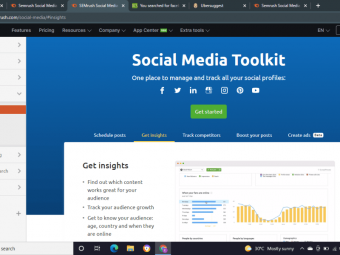The Complete Spine Game Rigging Animation
Tags: Animation
Start creating fantastic game animations today!
Last updated 2022-01-10 | 4.7
- Build rigable characters in Photoshop- Animate in Photoshop
- Build character rigs in Spine
What you'll learn
* Requirements
* Photoshop ( you can get the free trial version) or Pixlr* Spine Animation Software
* Drawing tablet (Not required for course)
Description
The Complete Spine Game Rigging & Animation Course will show you how to create high quality stylized game animations that will stand up as professional work. The techniques taught in this course can be translated into just about any game animation software but this course specifically teaches Spine Animation. This course will enhance or give you skills in the world of game animation - or your money back!
The course is your track to building amazing attractive game animations! Whether for your own games or for other peoples projects.
This course will take you from having little knowledge in Photoshop and Spine to creating professional game character animations in as little as 1 week.
So what else is in it for you?
You’ll create 4 different projects in this course that will take you from beginner to expert!
You’ll gain instant access to all 6 sections of the course.
The course is setup to quickly take you through step by step, the process of creating game character in Photoshop and then how to animate that character in Spine. It will equip you with the knowledge to create stunning animations for mobile app or HTML games!
Don’t believe me? I offer you a full money back guarantee within the first 30 days of purchasing the course.
Here’s what you get with the course:
You’ll get access to the 6 sections of the course that will show you how to create, rig, and animate game art from the ground up. The course is supported with over 4 hours of clear content that I walk you through each step of the way.
All at your fingers tips instantly.
-
The course starts with the basics. For those of you that have never used Photoshop I’ll walk you through the basic tools we’ll be using and show you how to navigate the interface using hotkeys.
-
Next you’ll learn the basics of animation and how it works.
-
Once you’ve learned the basics of animation you are going to create 3 of your own animations in Photoshop.
-
At this point you’ll be ready to build your character in Photoshop.
-
Next you’ll Import your character into spine where you will create a possible skeleton for them.
-
After you Character is all rigged you will jump right in and beguine animating a run cycle.
-
Lastly you will learn how to export your animation for use in your games.
Over the 7 chapters you will learn:
-
Photoshop basics
-
The basics of animation
-
How to build a character that’s ready for rigging
-
How export your character design from Photoshop for use in Spine
-
How to create bones and skeletons in Spine
-
How to animate the run cycle
-
How to export your animations from spine
What else will you get?
- Personal contact with me, the course tutor
- Lifetime access to course materials
- Understanding of how professional mobile app game animation is created step by step.
- Quizzes and exercise work sheets
This all comes under one convenient easy to use platform. Plus you will get fast, friendly, responsive support on the Udemy Q&A section of the course or direct message.
I will be here for you every step of the way!
So what are you waiting for? Sign up now to start animating your game world!
Who this course is for:
- Students looking to learn how to create amazing game animations
- Students looking to learn Spine Animation Software in depth
- Students ready to put in a couple of hours learning how to do this
- Students willing to take action and start creating game animations
Course content
6 sections • 41 lectures
Introduction Preview 02:24
Welcome to the course! In this lecture I'm going to introduce myself and give a little bit of my back story so you know I'm qualified to teach you. Then we will do a quick overview of what you will be learning in the course. I'm very excited to have you in the course and I cant wait to see your animations!
Learn how to get a guaranteed win out of this course! Preview 04:43
In this lecture I'm going to explain to you how to take this course and how you can get the most out of it. Remember that I'm always here to help you, so if you have any questions please ask. By the end of this lecture you will have a road map for taking this course which will lead you right to a guaranteed win.
Join the Facebook support group and share your animations! Preview 00:11
Join the Facebook group and share your art with us as you go through the course. If you'd like critiques you can ask for them when you post. If not just expect some good old motivation from me and your fellow student!
What will you need to complete this course? Preview 06:54
There are a few things you will need to complete this course. The first thing you will need is photoshop or alternatively you can use pixlr. You will also need spine animation software to animate your characters. There are two different types of the animation software, essentials and professional.
Get Photoshop Free for 30 days! Preview 00:14
If you don't have Photoshop don't worry, you can download a 30-day Free trial from Adobes download page. Downloading Photoshop is quick and easy. Adobes 30- day trial is also very nice because you can export with out water marks so you can still use your work in your UI and App games.
Learn what rigging animation and mesh warp is Preview 08:20
In this lectureg you are going to learn what rigging animation and mesh warp is. Rigging animation and mesh warp art tools used to create amazing sooth animations and in some cases can even make your animation look 3 dimensional. We will also be going over where you can find inspiration and reference for you animations.
Learn the Basics of Photoshop's Interface Preview 10:15
If you're not familiar with Photoshop it's ok. In this lecture You will learn all the basic tools that we will be using through out the course. You will also become familiarized with Photoshop's Interface. By the end of this lecture you will be equipped with the basics working knowledge of Photoshop.
Learn how to make your workflow faster with hotkeys Preview 04:24
In the professional world of digital art there is no way to survive without hotkeys!. Hot keys are keys on your keyboard that you can press to quickly bring up tools and windows in Photoshop. The reason why hotkeys are so essential is because it makes your work flow 10X faster! In this lecture you will learn all the hotkeys for the tools you were introduced to in the last lecture.
Understanding Photoshop layers Preview 05:18
Layers are Photoshop's greatest tool and their one of the biggest reasons Photoshop is the industry standard. In this lecture you are going to learn about layers, how they interact with each other, and how to keep them organized. Some people find Photoshop's layers to be confusing so in this lecture I'm going to break them down in a way that is easy to understand.
10 tips for faster work flow in Photoshop! Preview 10:55
You are not required to watch this lecture but I highly recommend that you do. One of the best aspects of creating digital art is that it can be created so fast. In this lecture you will learn 10 tips that I use to make my work flow in Photoshop go faster.
Photoshop basics quiz!
Test your Photoshop knowledge with this quick quiz!
Learning Photoshop's animation tools Preview 08:25
In this lecture you are going to learn about Photoshop's two animation tools. Frame animation timelines and video animation timelines. Each on can be used for different purposes and have different ways of working.
Animating a potion bottle in Photoshop using puppet warp Preview 10:28
In this lecture you are going to see two different examples of how to animate game art using Photoshop's two different timeline tools. You will also learn how to use the puppet warp tool to easily animate your artwork. By the end of this lecture you will have a good understanding of how frame and key animation works.
Download potion bottle .png Preview 00:04
If you would like to animate this same potion bottle with me you can download it in this lecture.
Animating a character using the puppet warp tool Preview 05:51
Understanding mesh warp animation and bone/point animation can be a bit confusing. So in this lecture you are going to get an easy introduction to how you would use both of these methods to animate a character using Photoshop's frame animation timeline.
Download character .png Preview 00:02
You can download the character .png in this lecture.
Learn how to export your animations from Photoshop Preview 10:56
It's important to know how to export your animation from Photoshop other wise you aren't going to be able to use them in your games. In this lecture you are going to learn three different ways you can export animations. They three different types of exports are .gif, video, and sprite sheet.
Blocking out you character body parts Preview 12:11
Now that you have a good understanding of how animation works it's time to start building a character that you can animate in spine. In this lecture you will learn how to block out each individual part of your character on separate layers.
Download Character sketch Preview 00:02
You can download the character sketch in this lecture.
Adding detail to your characters body Preview 14:52
Once you have each individual piece of the character blocked in on a separate layer you can now start adding the details to your character. This course is not a character design course so I will not be spending to much time creating a character but I wanted to demonstrate to you how it can be done.
Adding detail to your characters head Preview 13:31
In this lecture you are going to be finishing up the detail on your characters head. You will also be adding some cool blue glowing lights to your robot character to give him more of a futuristic robotic feel. At this point your game art character is almost complete!
Changing your characters colors Preview 06:00
In spine you can interchange body parts and costumes. This means that you may want to have different versions of your game character. In this lecture you are going to learn how to change the color of individual body parts of your characters.
Duplicating your characters legs and arms Preview 11:35
If you don't ad a second set of legs and arms your character is going to be hobbling around on one leg and one arm. In this lecture you will learn how to duplicate body parts on new layers. You will also learn how to re-position them so they are visible for spine game animation.
Download Character JSON file Preview 00:03
You can download the Photoshop file for this character at this link.
Slicing up a character for spine animation Preview 11:49
Sometimes you may have a character or an object that's on one layer but needs to be separated into different layers. In this lecture you are going to learn how to slice your image up into multiple layers and how to paint in empty spaces on your image to match it.
Exporting character for spine Preview 04:00
In this lecture you are going to learn how to export your your Photoshop file for spine. It's important that you follow the steps in this lecture other wise you won't be able to import your character into Spine. You also must have spine downloaded before you can export.
Importing your character into Spine Preview 04:06
Now that you have you .JSON file exported from Photoshop it's time to import your game character into Spine. Importing into Spine is very simple and in this lecture I will break it down for you step by step.
Learning to navigate Spine's interface Preview 06:58
In this lecture we are going to have a look at spines interface. You are going to learn about the hierarchy and how it works as well as how to add filters to your hierarchy. You will also learn how to click and drag your document around and how to zoom in and out.
Creating your first bone! Preview 05:07
In this lecture you are going to learn how to create a bone and how to attach it to body part. Bones are the most important part of Spine so it's important to pay attention to this lecture :)
Creating a skeleton for your character Preview 09:13
In this lecture you are going to be creating a skeleton for your character. The skeleton will be attached to your characters body parts and will allow you to animate your character. Skeletons can effected in real time games meaning your animation can change according to what is happening in the game.
Color coding and grouping your bones Preview 04:53
It's always important to stay organized when working with digital art programs. In this lecture you are going to learn how to color code each bone so that you can easily differentiate between between bone structures. You are also going to learn how to group bones together so you can quickly select them by hitting numbers on your key board.
Setup tool overview Preview 04:35
I want to give you an in depth understanding of spine so in this lecture we are going to go over the tools in the set up panel. These tools are available for set up and animation. In the next lectures you will see how these tools are used to create animations.
Spine interface quiz!
Take this quick quiz to test your knowledge in Spine!
Creating your first animation in Spine! Preview 10:46
You've finally made it to the animation segment of the course! In this lecture you going to learn the basics tools used to animate in Spine. By the end of the course you will be able to start experimenting on your own with spine animation.
Animating your first pose Preview 04:47
Now that you have some experience animating in spine it's time to start animating the run cycle for your video game character. In this lecture you will be animating the first pose of the run cycle.
The run cycle diagram download Preview 00:01
In this lecture you can download the run cycle diagram for your spine animation.
Animating the run cycle part 1 Preview 09:17
In this lecture you are going to be animating the first half of the run cycle. The run cycle is made up of 12 different poses. In this lecture you will be animating 6 of those poses.
Animating the run cycle part 2 Preview 10:03
In this lecture you are going to be animating the last 6 posses of your run cycle. There will be a few miner problems we will have to clean up but other than that you animation will be complete by the end of this lecture.
How to fix problems with your animation Preview 06:31
In this lecture you will go through your animation and fix any problems with it. such as the feet going through the floor.
Exporting animation from Spine Preview 03:34
In this lecture you are going to learn how to export your animation from Spine. There are different formats you can export you animations and in this video I'm going to show you how to export data files and .GIF files.
Course conclusion Preview 00:37
Congratulation, you have made it to the end of the course! Remember that If you have any questions you can ask them in the Q&A section of the course. Thanks for joining me in this business and have a great life!








 This course includes:
This course includes:
![Flutter & Dart - The Complete Guide [2022 Edition]](https://img-c.udemycdn.com/course/100x100/1708340_7108_5.jpg)