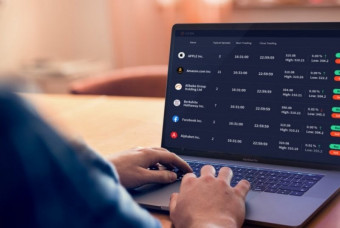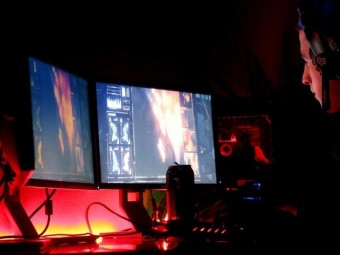Fusion 360 For 3d Printing Creating Curved Bodies
Tags: Fusion 360
Learn to model curved bodies while designing a Wonder Woman Tiara. Learn how to optimize your models for 3D Printing.
Last updated 2022-01-10 | 4.6
- Apply skills necessary to design custom curved geometry in their models- Apply useful skills in preparing models for 3D printing
- Apply post processing techniques to their 3D prints for a finished look
What you'll learn
* Requirements
* Basic working knowledge of Autodesk Fusion 360* Designing for 3D Printing with Fusion 360 Course by Vladimir Mariano
Description
In this course we cover some useful methods for creating curved bodies. We learn how to reference a sphere in order to create a curved extrusion. We briefly jump into the Patch environment and learn how to make a custom surface from two spline curves. We also cover how to add curved text to your model. Apply these methods while modeling a beautiful fully ready to 3D print Wonder Woman Tiara.
The second part of the course we will review our model and look at what design changes we need to make in order to optimize it for 3D printing.
By the end of the course students will have learned the skills necessary to design custom curved geometry in their models. Students will also have learned useful skills in preparing their prints for 3D printing.
Who this course is for:
- Anyone interested in developing their skills in Autodesk Fusion 360
- Anyone wanting to learn how to optimize their designs for 3D printing
Course content
1 sections • 15 lectures
Introduction Preview 02:07
Updated User Interface Preview 06:05
Import Canvas and First Sketch Preview 10:26
In this lecture we import an image of our model into Fusion 360 where we calibrate, move, and rotate it into position. We then use the sketching tools to create our model as we reference our canvas.
We also learn how to use the shortcut toolbox
Extrude Curved Shape Preview 07:42
We extrude our first curved shape by referencing a sphere that we bring into our workspace. Then we use the combine tool to join several shapes into one body.
Sketching the Star Preview 07:50
We reference the attached canvas to create our second sketch which will be the star on the tiara. We'll cover several sketching commands such as the mirror tool, apply sketch constraints, and copy and paste sketch entities.
Extruding the Curved Star Preview 03:13
We extrude the star to have a curved shape following the same principle of referencing the sphere.
Sketch Splines for Costum Curves Preview 03:31
We use the spline tool to create two splines that we will then sweep to give us a unique curved surface that we will use to split the star.
Enter the Patch Environment to Create a Curved Surface Preview 04:44
We briefly jump into the Patch environment to use our spline curves to create a curved surface.
Fixing Star Overhangs Preview 06:18
We modify the overhangs on the star points so that the model is able to print successfully. To do this we must go back into the sketch and modify it. However, we have to do this in a careful way so that we do not destroy our existing model. By using constraints along with new geometry we can amend our design in a way that will allow it to successfully update our 3D model.
Optimizing for 3D Printing Preview 07:23
We have to make some design changes in order to allow our model to print successfully. We also add a brim to the tiara to help it adhere to the bed on a 3D printer.
Adding Chamfers and Simulation Preview 06:10
We add chamfers in areas where this will facilitate in better angles for 3D printing. It also adds a nice look to our model.
Fixing Shallow Angles Preview 03:19
When angles are too shallow it can lead to failed prints. We go back into our sketch to modify some shallow angles in order to create geometry that can be self supported when 3D printing.
Adding Curved Text Preview 03:59
A nice touch to any model is to customize it with the person's name. In this case we add engraved text to the inside of our tiara and make it follow the same curved pattern.
Export Model with Correct Orientation Preview 03:33
You will want to design your model in a way that when you export it for 3D printing, it will lie in the correct orientation. We learn how to orient our model in Fusion 360 so that it will always export with the correct orientation.
Post Processing Preview 02:23
Once you have designed and printed a successful model you'll want to take to the next step and give it a finished look. I briefly walk you through my post processing techniques to show how I turn my 3D prints into a finished and polished model.








 This course includes:
This course includes: