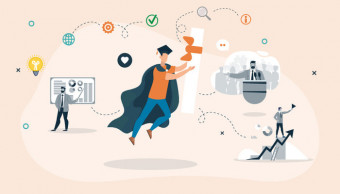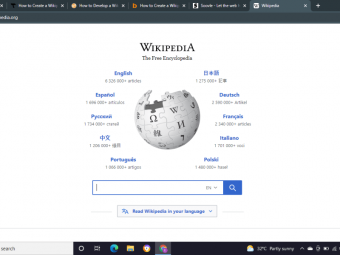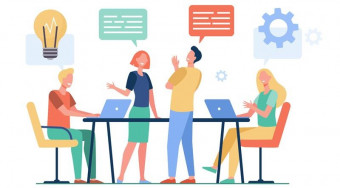Solidworks Pro
Tags: SOLIDWORKS
SOLIDWORKS Hands-on Training: Go from the Associate level to the Professional (CSWP) level today.
Last updated 2022-01-10 | 4.6
- Confidently list your SOLIDWORKS skills in your resume- Use SOLIDWORKS to design/draft your next innovation
- Take
- with confidence
- the SOLIDWORKS Professional Certification test (CSWP)
What you'll learn
* Requirements
* You will need SOLIDWORKS 2015 or newer to open the models we provide throughout the course.* Basic Knowledge of SOLIDWORKS is required. The desire to learn and create awesome stuff is a plus.
* This course is an advanced follow up of our previous courses "SOLIDWORKS Course: Become a Certified Associate Today". Taking the first course before this will give an advantage.
* Microsoft Excel
Description
This is a streamlined course to take you from knowing the basics about SOLIDWORKS to give you all the knowledge and skills needed to become a certified SOLIDWORKS Professional (CSWP). This course will enable you to, with confidence, use SOLIDWORKS to design complex innovations and draft complex models. After this course, you can proudly list your advanced SOLIDWORKS skills in your resume.
THIS COURSE IS NOT A SHORTCUT TO GET THE CERTIFICATE. We are following a learn-by-doing approach for you to truly master all the skills needed for the certification test.
*The screencasting for this course was done using SW 2017. However, you can fully follow the course and use the supplementary downloads if you are using SW 2015 or newer.
NOTE: This course can be considered as an advanced continuation of our previous best-selling SOLIDWORKS courses. The previous course takes you from nothing to the Associate Certification level (CSWA) while this course takes from the Associate Certification level (basic level) to the Professional Certification level (CSWP).
==================
About this course:
With this course, you will get:
Full, free lifetime access to 51 lectures (increasing over time).
All future extra lectures and upgrades will always be free.
Unconditional Udemy 30 days money-back guarantee - We are sure you would love the course though :)
Regular free bonus additions to increase your knowledge. - lots of fun topics!
Today, you can start your journey to becoming a SOLIDWORKS professional starting from basic prior experience!
There is nothing extra to buy or pay for with the course. You will only need SOLIDWORKS 2015 or a newer version. You will also need Microsoft excel.
Why our course?!
Learn from the best, your instructor is the author of the book Learn SOLIDWORKS 2020.
Have all your questions answered by experts in the course forum.
Get access to an exclusive students SOLIDWORKS community.
We have lots of experience teaching SOLIDWORKS. Our previous SOLIDWORKS courses are the best selling in Udemy with over 30,000 happy students.
We are following the learning-by-doing approach, which is proven the best for learning software like SOLIDWORKS.
We have enlarged the interface icons in our screencasts to make our videos more eye-friendly. We even enlarged the mouse cursor!
We use annotations in all our lectures for easier follow-up.
We made our videos short and concentrated on one or a few concepts to make them easier for reference. We also designed each lecture to be a stand-alone lecture.
You will learn:
How to use the advanced features Draft, Shell, Rib, and Features Mirroring.
How to use internationally defined standards to create holes and slots.
How to create a new Coordinate system and utilize it in Mass properties.
How to link dimensions in parts using equations.
How to create a part with more than one body (multi-body part) and how to take advantage of this approach.
How to specify features application to one body over another.
How to utilize Design Tables to create multiple configurations of the same model.
How to manually create model configurations, each with different applied features.
How to use the advanced mates Profile Center, Symmetric, Width, Path Mate, Linear/Linear coupler, and Distance & Angle ranges.
How to link different dimensions in different parts using in-context features.
How to apply Assembly Features, and what is the design intent of doing that.
How to use collision and interference detection.
How to replace parts in an assembly and transfer all active mates.
Click the 'Add to Cart' button at the top right of the window... Every hour you delay is costing you great creations and skills :)
Yours in SOLIDWORKS Learning,
Tayseer & The TforDesign Team
Who this course is for:
- Individuals intending to gain higher understanding and mastery of SOLIDWORKS
- Individuals intending to take SOLIDWORKS Professional Certificate (CSWP)
- Individuals wanting to get a better job via SOLIDWOKRS skills
- Individuals wanting to list SOLIDWORKS skills in their resume
- Designers, Engineers, Makers, and Hobbyist
Course content
7 sections • 55 lectures
What is in this course? Preview 02:13
This lecture covers:
- What the course is about.
- Who is the course instructor.
- What does the course cover.
- What method is used in teaching the course.
- What you should be able to do by the end of the course.
How to Study this course?! In a Udemy-Technical-Sense !! Preview 01:07
This lecture discusses:
- How to watch this course
- Watch on HD
- Post in discussion board
- Other Udemy related topics
What is SOLIDWORKS? Preview 00:21
This lecture discusses:
What is SOLIDWORKS.
What are some benefits for learning SOLIDWORKS.
Number of existing SOLIDWORKS users.
Exploring the Benefits for SOLIDWORKS Certifications as a User! Preview 00:11
This lecture discusses:
- Some benefits for SOLIDWORKS certifications as users
The SOLIDWORKS Version(s) we are using for this course!! And other version info! Preview 00:27
This lecture explains the SOLIDWORKS version(s) needed to follow up with the course.
What is in this section? Preview 00:56
This lecture covers what is covered in this section.
Draft Preview 10:58
This lecture covers:
- What is the feature Draft.
- How to use the Draft feature.
- Using the feature by modeling the provided drawing.
Note: there is a drawing attached to this lecture.
Shell Preview 06:14
This lecture covers:
- What is the feature Shell.
- How to use the Shell features.
- Using the Shell feature by modeling the provided drawing.
Note: there is a drawing attached to this lecture.
Hole Wizard Preview 13:05
This lecture covers:
- What is the Hole Wizard.
- Why do we use the Hole Wizard.
- How to use the Hole Wizard.
- Using the Hole Wizard to make different holes with different specifications as per the provided drawing.
Note: there is a drawing attached to this lecture.
Reference Geometries: Coordinate System Preview 03:41
This lecture covers
- How to introduce a new coordinate system.
- How to find the center of mass in relation to a newly introduced coordinate system.
Linking Dimensions Preview 03:50
This lecture covers:
- What do we mean by Linking Dimensions and what does that imply.
- How to link different dimensions to each other.
- Utilizing Linked Dimensions to make the model shown in the drawing attached.
Note: there is a drawing attached to this lecture.
7 Shortcuts to Speed up Your Workflow Preview 00:41
Let's Practice Together (Draft, Shell, Hole Wizard, Linked Dimensions) Preview 11:02
This lecture covers an exercise utilizing the features:
- Draft
- Shell
- Hole Wizard
- Linked Dimensions
EXERCISES on the Features Draft, Shell, Hole Wizard and Linked Dimensions Preview 00:16
This lecture present exercises in which you can apply the features Draft, Shell, Hole Wizard, and Linked Dimensions.
Section Conclusion (Features Bundle #1) Preview 00:43
Here are concluding remarks for the section "Features Bundle #1".
What is in this section (Features Bundle #2) Preview 01:08
This video explores what will be covered in this section.
Equations Preview 07:47
This lecture covers:
- What do we mean by "Equations".
- Why do we use equations.
- How can we utilize Equations to our advantage.
- Utilizing equations to model a given drawing.
Mirror Preview 07:39
This lecture covers:
- What is feature mirroring.
- The different between feature and sketch mirroring.
- How to mirror features.
- Utilizing mirroring to model a given drawing.
Features End Conditions Preview 08:56
This Lecture covers:
- What do we mean by Features End Conditions.
- What are the different end conditions and how can we utilize them to our advantage.
- Using features end conditions to model a given drawing.
Multi-Body Parts Preview 13:24
This lecture covers:
- What are multi-body parts.
- What are the advantages of multi-body parts.
- The difference between a multi-body part and an assembly.
- Modeling a given drawing using a multi-body part.
Feature Scope Preview 05:53
This lecture covers:
- What do we mean by Feature Scope.
- When and How can we use Feature Scope when modeling.
- Using feature scope to model a given drawing.
Rib Preview 10:42
This lecture covers:
- What are ribs.
- How to use ribs.
- Utilizing the feature rib to make a model from a given drawing.
Let's Practice Together Preview 18:18
This lecture covers an exercise that covers all the skills covered in this section. Those features include equations, features mirroring, features end conditions, multi-body parts, features scope, and ribs.
EXERCISES on Features Bundle #2 Preview 00:21
This lecture have the key for better SOLIDWORKS skills... EXERCISES!
Section Conclusion (Features Bundle # 2) Preview 01:06
This lecture have some concluding remarks on the this section (Features Bundle #2)
Join Our SOLIDWORKS Community Preview 00:22
What is in this section (Design Tables and Configurations) Preview 00:48
The lecture explains what is covered in this section (Design Tables and Configurations)
Establishing a Design Table Preview 07:08
This lecture covers:
- What are Design Tables.
- What are the advantages of Design Tables.
- How to establish and use Design Tables.
- Utilizing Design Tables to model a given drawing.
Modifying Established Design Tables Preview 05:53
This lecture covers:
- How to modify a design by modifying a design table.
Configurations Preview 09:27
This lecture covers:
- What are Configurations.
- What is the difference in using Configurations and Design Tables.
- How to use Configurations.
- Utilizing Configurations to make multiple versions of a model as provided in a drawing.
Let's Practice Design Tables and Configurations Together Preview 07:13
In this lecture, we'll go over an exercise together in which we will be utilizing design tables and configurations.
EXERCISES on Design Tables and Configurations Preview 00:21
We prepared some exercises for you here to reinforce and polish your skills.
Section Conclusion (Design Tables and Configurations) Preview 00:44
This lecture contains concluding remarks on this section covering Design Tables and Configurations.
What is in this section? (Advanced Mates) Preview 00:59
This lecture explore what is covered in this section (Assemblies Advanced Mates)
Profile Center Preview 09:10
This lecture covers:
- How to start an assembly file.
- Adding components into the assembly.
- What is the advanced mate Profile Center.
- How to use Profile Center.
- When does Profile Center mate works and when it does not.
- Using Profile center to create an assembly.
Symmetric and Width Preview 12:04
This lecture covers:
- What is the advanced mate Width.
- How to set up the advanced mate Width.
- What are the different types of constrains that can be used with Width.
- What is the advanced mate Symmetric.
- How to set up the advanced mate Symmetric.
- Using the mates Width and Symmetric to make an assembly.
Distance and Angle Ranges Preview 05:33
This lecture covers:
- What are the advanced mates Distance and Angle ranges.
- How to set up Distance and Angle ranges.
- Using Distance and Angle ranges to complete a given assembly.
Path Mate and Linear/Linear Coupler Preview 12:44
This lecture covers:
- What is the advanced mate Path Mate.
- How to set up a Path Mate.
- What are the different constrains we can use with Path Mate.
- What is the Advanced Mate Linear/Linear Coupler.
- How the set up a Linear/Linear Coupler.
- How the original position of the parts gets carried though the Linear/Linear Coupler mate.
- Using the Mates Path Mate and Linear/Linear Coupler to complete an assembly.
Let's Practice Advanced Mates Together Preview 11:51
In this lecture, we will go over an exercise together in which we'll utilize the advanced mates we covered in this section.
EXERCISES on Advanced Mates Preview 00:21
Here, we have prepared some exercises for you to reinforce what we learned in this section.
Section Conclusion (Advanced Mates) Preview 00:51
What is in this section. Preview 00:53
This lecture explore what is covered in this section (Assemblies Deep Dive)
In-Context Features and External References Preview 07:03
This lecture covers:
- What do we mean by in-context features and external references.
- How to we set up an in-context feature.
- How do we identify existing external references.
- What are the advantages of using in-context features.
- Using in-context features to complete and assembly.
Assembly Features Preview 04:26
This lecture covers:
- What are Assembly Features?
- How to apply Assembly Features?
- What is the difference between Assembly Features and normal features in part?
- Why do we use Assembly Features?
- Using Assembly Features to complete an assembly.
Collision and Interference Detection Preview 08:00
This lecture covers:
- What is Collision Detection.
- How to use Collision Detection.
- What is Interference Detection.
- How to identify interfering volumes.
- One common error when using Collision Detection.
- Utilizing Collision and Interference Detection to solve a given exercise.
Overriding Mass Properties Preview 05:10
This lecture cover:
How to adjust the material for more than one part at once within an assembly.
How to override the mass properties of a part.
What effect does overriding mass properties have.
Replacing Parts in an Assembly Preview 03:32
This lecture covers:
- How to replace a part within an assembly with a similar part.
- The transfer of mates from the original part to the replacement.
- Using the Part Replacement features to complete a given exercise.
Sub-Assemblies Preview 05:13
This lecture covers:
- What are sub-assemblies.
- What is the different between as sub-assembly and a normal part.
- How to make a sub assembly flexible.
- Utilizing Sub-Assemblies to complete a given exercise.
Exercises on Assemblies Deep Dive Preview 00:16
Here, you will find additional exercises to polish and reinforce the skills you learned in the Assemblies Deep Dive section.
Section Conclusion (Assemblies Deep Dive) Preview 00:52
This lecture contains concluding remarks on the section: Assemblies Deep Dive.
Official CSWP Sample test. Preview 00:19
This lecture addressed the SOLIDWORKS CSWP Sample Exam.
Tips when taking the CSWP Exam Preview 00:51
This lecture covers some tips to keep in mind when taking the official CSWP Exam
Congratulations! We are done with this course! Preview 01:22
Celebrating our Accomplishment!
Tell us what do you think! Preview 00:55
Please tell us what do you think about the course. Help us make our courses better.
BONUS Lecture Preview 00:20
BONUS: Gifts to you and your friends.








 This course includes:
This course includes: