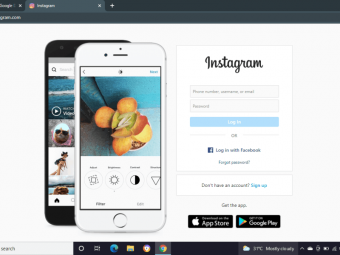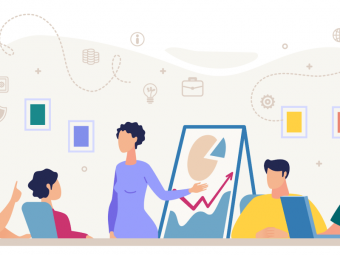Adobe Premiere Pro Cc
Tags: Adobe Premiere
Adobe Premiere Pro CC tutorial for learning at your own pace from a pro. Over 18 hours of high quality training.
Last updated 2022-01-10 | 4.6
- By the conclusion of these lessons you'll be able to use Adobe Premiere Pro to a very high standard- Comes with over 2GB of HD Working Files
What you'll learn
* Requirements
* Covers PC & Mac VersionsDescription
This Adobe Premiere Pro CC training course teaches you how to import video, edit it, add effects and transitions, and then export your video projects. You will learn the tools and techniques that Premiere Pro has to offer you, and how to apply them to everyday editing scenarios. Designed for the absolute beginner, no previous editing experience is required in order for you to get the most out of this Premier Pro CC tutorial.
You will start with the basics in Premier CC. Step by step, the course introduces you to the different tools you will use in your video editing, and how to apply them. Extensive working files are included with this video tutorial, allowing you to follow along with each lesson using the same files the author does. Some of the topics you will learn about are; importing and managing assets, adding and arranging clips, trimming, adding transitions, working with video effects, the use of layering, animating clips, using the titler, audio edits and effects, and of course, how to export your finished project.
By the time you have completed this Adobe Premiere Pro CC video tutorial, with over 18 hours of lessons, you will have a comprehensive understanding of the tools and techniques available to you in this video editing software. You will be able to apply what you have learned to your own projects, and create outstanding movies for professional or personal use!
Who this course is for:
- Users who wish to gain a solid comprehensive understanding of Premiere Pro CC
Course content
22 sections • 128 lectures








 This course includes:
This course includes: