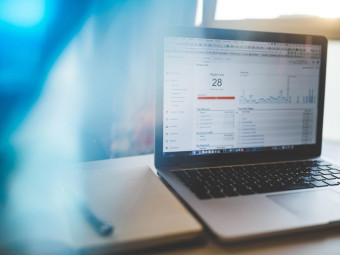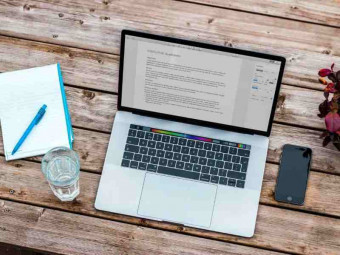Adobe Premiere Pro Cc 2017 Video Editing
Learn Video Editing in Adobe Premiere Pro with Color Correction & Color Grading and Professional Video Editing practices
Last updated 2022-01-10 | 4.6
- By the end of the course you'll have created your own Demo-Reel from 1min to 4/5 minutes - depending on your ambitions- The Entire Video Editing Process while you create you Demo Reel with professionally shut footage provided for you.
- Efficiently use all the editing tools in Premiere Pro CC - The right tools with right techniques at the right place and time
What you'll learn
* Requirements
* Ultimately* you should have Adobe Premiere Pro CC 2017 up to 2021 installed to thoroughly follow along and practice while you are learning.
* You can also learn the entire Video Editing Process and create your projects using prior versions of Premiere Pro CC.
* A minimum free disk space of 1GB to download and work with the necessary professional footage I have provided.
* If you want to create your OWN UNIQUE DEMO-REEL you will need at least 4GB of Free disk space to download 230+ Video Clip to work with.
Description
" This course taught me in few minutes what other Udemy courses didn't teach in days! Thank you!! " - Ravi Shirurkar - Student in this Premiere Pro Course
Start your Video Editing Career with Premiere Pro CC and create professional productions for film, TV and the Web.
From the Author of the Bestselling and Highest Rated After Effects Complete Course, comes a brand-new course for Premiere Pro.
Adobe Premiere Pro CC: Video Editing in Adobe Premiere Pro - The Highest Rated and Bestselling Course in Video Editing
This course comes after countless requests from my students who loved the way I teach, and how I explain things by going over intricate details so they can better grasp HOW and WHY things are done.
I created this course for you to learn Video Editing and Premiere Pro CC from fundamentals to advanced techniques.
This course isn’t how I work- that’s cool but surely not enough. It’s about you, learning the right methodology, the best techniques, important concepts and their purpose. So that you'll learn all there is to know on your way to becoming a Pro Video Editor.
I know you want to practice, play with video shots, assemble short and long videos. You want to create and apply the skills you have learned right away. That is why I provided you with a complete raw footage of an Interview Based Documentary – 230+ Videos for you to work and practice.
You will learn how to edit the Interview and create a montage that tells a story. Assemble with additional footage to create an even more dynamic, exciting story.
Or come up with an awesome and original video using the same footage. It’s open to your imagination and what you want to create.
Everything is provided: a complete and comprehensive setup to start you up in Video Editing.
The Main Topics you will learn:
How to efficiently import and organize your media. You will learn several methods to give you the freedom to adjust your work flow to suit your preferences and will develop your own style.
How to go about editing a complete video. A step by step comprehensive post-production process. If you’re aiming to become an outstanding Video Editor and Build your career, this process is essential.
With this step by step process (Section 13), I will guide you to create your own unique Demo-Reel which you can then upload to any site as proof of your newly acquired pro video editing skills.
All the editing Tools and How to use all the Editing Monitors in Premiere Pro CC.
The process of Color Correction from start to finish. You will have a complete understanding of all the Lumetri Scopes and how to use them.
A comprehensive approach to Color Grading. Understand the Lumetri Presets for the Various Cameras and the technical aspect of these Presets and How to create your own Grading Presets.
Transitions being an essential part of video editing, you will learn how to apply, modify and time the transitions effects using various monitors. You will also learn how to create your own transitions using animation within Premiere Pro.
And of course, other topics are included such as motion and animation, graphics and titles and so on.
The course will dive straightaway into having you create your first video, with sound, music, images and text. No time is wasted with unnecessary concepts. You will be up and running in Premiere in 45 minutes.
" Yes, the instructions are very clear and he lets you know you will learn more about certain topics later on. But he gets you up and running pretty fast at creating something. It is those small wins that keep people progressing." - Christopher Wiley - Student in this Premiere Pro Course
So, if you’re looking to:
Edit your Videos for your YouTube channel
Create exciting and well edited videos for your family album
Edit a Marketing Video for your website
Create a Music Video
Edit or Create Documentaries
Start your Career as a Video Editor with Premiere Pro
Learn the Post Production Process,
Create your first Demo-Reel - Step by step I will show how to create a top demo reel
Then you will find this course ideal for your needs, as you work with an instructor who really cares about your success as individual.
"Yes, instructor is very thorough and fun to listen to. I already learned cool tricks and I am an advanced premiere user." - Anja Tordovic - Student in this Premiere Pro Course
"This course is amazing. Just in a few minutes i learned a lot that i didnt know before. Also accent is not a problem! I understand everything. Thank you :)" - Adomas Juostas - Student in this Premiere Pro Course
Enroll now and start Video Editing Career right away. See you in the first lecture.
Cheers
Louay
Who this course is for:
- You are a complete beginner and want to learn how to use Premiere Pro CC and Professional Video Editing
- You are a Premiere Pro Novice (worked a bit with Premiere) and you want to expand your skills and become more efficient in both skills.
- You want to start your Video Editing Career, become Professional in Premiere Pro and Video Editing
- You want to become a Video Editor and Create your own Unique Demo Reel using Professional Footage shut with various cameras and conditions
- You want to learn step by step the process of Post Production from Ingesting Media to Color Grading and Production
- You want to learn how to edit an Interview Based Documentary using Professional Footage
- You have been Video Editing in other software and want to migrate to Premiere Pro
Course content
17 sections • 114 lectures








 This course includes:
This course includes: