Adobe Premiere Pro Video Editing
Learn Beginner-Advanced Adobe Premiere Pro Video Editing, Audio Editing, Color Grading, Motion Graphics, Green Screen+
Last updated 2022-01-10 | 4.7
- Master Premiere Pro and be CONFIDENT Editing Your Own Videos- Edit an entire video from beginning to end
- using professional and efficient techniques.
- By the end of the course
- you'll have edited your promo video with the supplied footage (video clips
- photos
- graphics
- music
- etc.)
- or your own footage!
What you'll learn
* Requirements
* Students should have Adobe Premiere Pro installed on their computers to follow along. There are A LOT OF PRACTICE EXERCISES throughout this course with downloadable practice clips. We want you to follow along.* We teach this course using the Adobe Premiere Pro CC (creative cloud) versions
* so it would be best if you're using CC. But you can still learn using CS6
* CS5
* CS4
* or even CS3!
Description
- Master Premiere Pro and be CONFIDENT Editing Your Own Videos
- Edit an entire video from beginning to end, using professional and efficient techniques.
- By the end of the course, you'll have edited your promo video with the supplied footage (video clips, photos, graphics, music, etc.), or your own footage!
- Start a project with the right settings for any type of video, from any camera.
- Export and save your videos for 4K & High Definition playback.
- Edit your videos, and make them more dynamic with cutaway footage and photos.
- Design clean and professional titles for you videos.
- Add motion to your titles, photos, and videos... making them more visually interesting.
- Color correct your video to fix issues with white balance and exposure.
- Add a feeling to your video with color grading.
- Apply visual effects such as stabilizing shaky video, removing grain, and making video more cinematic with overlays.
- Edit green screen footage and, add backgrounds that actually look good.
Course content
20 sections • 273 lectures
Welcome to Class Preview 02:05
Download the Course Workbook Preview 00:08
Download the Supplemental Project Files Preview 01:53
Quick Note About Downloadable Project Files Preview 00:22
Start Editing Videos Fast with this 30-Minute Premiere Pro Crash Course Preview 30:54
How to Start a Premiere Pro Project for the First Time Preview 04:59
Get to Know the Premiere Pro Workspace and How to Customize It Preview 10:24
Importing and Organizing Media (Video, Audio, Graphics) in Premiere Pro Preview 07:33
Starting a New Sequence & Understanding Sequences Preview 08:22
Understanding the Timeline Preview 09:21
Adding Clips to the Timeline + an Advanced Trick to Speed Up Your Workflow Preview 12:45
The Editing Tools - Razor Cuts, Ripple Edits, Slips and More Preview 12:38
Syncing Audio and Video with the Click of a Button Preview 05:13
BONUS: Editing Down Talking Head / Interview Footage Preview 06:09
BONUS: Adding B-Roll (Extra Visual Footage) to Your Sequence Preview 07:15
Video Properties - Scale, Position, Opacity + More Preview 04:14
ADVANCED: Types of Cuts - Straight, J-Cut, L-Cut Preview 06:40
10 Keyboard Shortcuts to Help You Edit Faster Preview 00:31
Speed up your editing workflow by using keyboard shortcuts. Here are my 10 favorite ones!
Introduction to this Video Style Section Preview 01:09
Create a Zoom In / Zoom Out Effect with Keyframes Preview 07:35
Use Nests to Create a Cool Zoom Sequence Preview 05:44
Using Blend Modes to Combine Videos (and a Quick Video Stabilization Trick) Preview 05:31
Creating a Circle Video Mask and A Tip for Copying Properties to Another Video Preview 03:55
Create a Split Create Effect with Borders Preview 06:51
COURSE BREAK: Where are we with our edit? Preview 01:27
The Ken Burns Effect: Zooming In & Out of Photos Preview 06:14
3 Ways to Add Emotion to Your Videos Preview 07:19
Adding Style with Cinematic Overlays & a Deeper Understanding of Aspect Ratios Preview 10:13
How to Add Video Transitions in Premiere Pro Preview 06:56
How to Customize Video Transition Properties Preview 03:22
BONUS: Creative Options for Talking Head Cuts and Transitions Preview 05:46
How to Add Audio Transitions and Create Custom Audio Fades Preview 05:24
ADVANCED: Create Custom Transitions with Adjustment Layers Preview 03:58
ADVANCED: Spin Blur and Zoom Blur Transitions Preview 14:07
How to Make Your Audio Louder or Quieter (Adjusting Audio Levels) Preview 08:47
How to Remove Background Noise from Audio in Premiere Pro Preview 07:57
The Essential Sound Panel Tutorial: Editing Audio Easily in Premiere Pro Preview 13:10
Adjusting Music Levels with Talking Audio (Ducking Tutorial) Preview 08:54
BONUS: Make Music Tracks Longer or Shorter to Match Video Length Preview 09:43
Use the Track Mixer to Adjust and Add Effects to Entire Tracks Preview 03:48
How to Create an Audio Preset in the Essential Sound Panel Preview 01:14
Adding and Adjusting Sound Effects Preview 05:33
BONUS: Adding Sound Effects to Improve Your Videos Preview 06:25
CC 2021 Update: Copy & Paste Audio Track Effects Preview 01:02
Create Titles and Graphics in Premiere Pro using the Essential Graphics Panel Preview 19:50
Adding Motion to Our Graphics (Animating in Premiere Pro) Preview 09:20
What is the Responsive Design - Position? Preview 03:05
What is Responsive Design - Time? Preview 07:48
Using and Installing Graphic Presets Preview 05:01
How to Create Scrolling Credits in Premiere Pro Preview 04:55
COURSE BREAK: Project Recap So Far Preview 01:07
QUICK TIP: Aligning Graphic Layers with a Keyboard Shortcut Preview 01:31
CC 2021 Update: Replacing Media in Motion Graphics Templates Preview 01:21
CC 2021 Update: Closed Captions Workflow + Automatic Transcription in Premiere Preview 06:48
CC 2022 Update: Automatic Speech to Text Feature Preview 06:24
Introduction to Color Correction and Color Grading in Premiere Pro Preview 04:02
Fixing White Balance, Exposure, Saturation with the Lumetri Color Basics Tab Preview 12:21
BONUS: A Note About Computer Screen / Monitor Calibration and Color Correction Preview 04:09
Adding Style with the Lumetri Color Creative Tab Preview 06:36
Advanced - Reading Waveform Scopes to Help with Color Correction Preview 06:27
Editing Exposure and Specific Saturations with the Lumetri Curves Tab Preview 16:25
Match Colors Between Shots with the Lumetri Color Color Wheels & Match Tab Preview 12:55
Edit Specific Colors of in Your Video with the Lumetri Color HSL Secondary Tab Preview 08:32
Adding a Vignette with the Lumetri Color Vignette Tab Preview 01:20
Quick Tip: Copying and Removing Lumetri Color Adjustments to Different Clips Preview 02:16
ADVANCED: Changing the Color of Something in Your Video Preview 06:10
ADVANCED: Better Color Correction with Vectorscopes YUV Graph Preview 07:32
ADVANCED: Color Correcting Skin Tone to Near Perfection Every Time Preview 11:51
ADVANCED: Sharpen Faces with the Lumetri Color Panel Preview 02:46
BONUS: Watch Me Color Correct My Entire Video Sequence Preview 10:32
How to Add and Adjust Effects to Your Video Preview 03:23
How to Animate On/Off Video Effects Preview 03:37
How to Stabilize Shaky Camera Footage Preview 09:41
How to Blur Out Faces and Other Objects in Your Videos Preview 05:28
Easily Export Your Videos with the Quick Export Button Preview 04:46
In-Depth Export Settings for Any Screen or Device Preview 13:42
Introduction to Video Speed & Frame Rates Preview 03:31
The Quickest Way to Speed Up, Slow Down & Reverse Your Video Preview 06:31
Adjusting Clip Speed by Interpreting Frame Rate Preview 03:53
ADVANCED: Speed Ramps Preview 07:01
Create a Freeze Frame (and Frame Holds) Preview 04:11
Remove Green Screen Backgrounds in Premiere Pro (Full Tutorial) Preview 12:33
Improve Your Green Screen Footage and Match Your Backgrounds Better Preview 06:33
Introduction to this Section Preview 01:07
Marking and Labeling Shots - Pro Level Organization Preview 04:47
Quickly Swap Media with the Option Drag Trick Preview 01:38
Working with Different Video Resolutions and Speeding Up This Workflow Preview 06:34
How to Export a Still Image from Your Video Preview 01:36
Nesting - How and Why We Use Nests Preview 03:04
Speed Up Your Editing Workflow with My Library Preview 02:11
Slow Computer? 5 Ways to Speed Up Premiere Pro Preview 04:53
Proxy Editing Workflow - How to Edit High Resolution Video on a Slow Computer Preview 09:55
Autoreframe - Quickly Resize Videos for Different Screens Preview 07:26
Make Any Panel Full Screen with the ~ Key Preview 01:10
Adobe Dynamic Link - Working with Other Adobe Applications Preview 04:09
Multicam Editing in Premiere Pro - Quickly Edit Videos Shot with 2+ Camera Preview 04:25
Relinking Missing Footage Preview 03:36
Linking, Unlinking and Grouping Clips - Why and How Preview 04:31
Team Projects in Premiere Pro - Collaborating with Other Editors via the Cloud Preview 09:01
Simplify Sequences | Premiere Pro CC 2022 Update Preview 03:13
Several Ways to Make Titles Stand Out Over Video Preview 04:38
Put Video Inside Text or Logos Effect Preview 07:44
Adding Light Leaks, Film Burns and Lens Flares to Your Video Preview 04:09
The Vintage Old Film Look in Premiere Pro Preview 13:00
The Type-On Effect in Premiere Pro Preview 12:27
Zoom In or Out Effect Preview 06:30
Custom Wipe On / Wipe Off Reveal Effect Preview 09:38
VHS Style Look in Premiere Pro Preview 16:46
Introduction to this Advanced Color Grading Section Preview 00:54
Orange & Teal Color Grading Preview 12:43
Warm & Bright Color Grading Preview 03:36
Cool Blue Color Grading Preview 06:45
Moody Desaturated Color Grading Preview 06:39
Flat Black and White vs Film Noir Look Preview 08:32
How to Copy Any Hollywood Color Grade like The Matrix Look Preview 08:59
Introduction to this Bonus Project Preview 03:02
Making Selects and Putting Them in Sequence Preview 05:41
Adjusting the Size & Position of Split Screen Clips to Match the 'Nike Ad' Style Preview 14:36
Introduction to this Section Preview 00:55
4k, 8k, HD Video Resolution Preview 01:15
Alpha Channel / Alpha Layer Preview 01:15
Aspect Ratio Preview 01:04
B-roll (and A-roll) Preview 01:25
Bezier Curve Preview 01:47
Chrome keying Preview 00:18
Color Correction vs. Color Grading Preview 01:06
Codecs, Containers, Video Formats Preview 01:38
Compositing Preview 00:26
Compression, Bit Rate, Bit Depth Preview 03:30
Computer RAM Memory Preview 01:48
Deliverables Preview 00:51
Frame Rate or FPS (Frames Per Second) Preview 04:16
Ingesting / Import Preview 00:26
Keyframes Preview 01:15
Lossy vs. Lossless Preview 00:38
Lower Third Preview 00:39
Mask Preview 00:45
Nesting Preview 01:12
Opacity Preview 00:40
PAL vs. NTSC Preview 01:34
Post Production (Pre-Production & Production) Preview 01:20
Premiere Pro vs. After Effects Preview 01:10
Proxy Files & Proxy Editing Workflow Preview 01:44
RAW Footage Preview 00:31
Render Preview 01:11
Rough Cut, Fine Cut, Final Cut Preview 01:59
Scrub Preview 00:30
Sequence Preview 01:25
Timecode Preview 02:10
Workspace Preview 00:59
Editing Down a Promo Video - From Selects to Final Cut Preview 18:30
Here's a bonus Premiere Pro tutorial that answers a specific question from a student here in the course.
CC 2020 Update: Auto Reframe for Difference Video Sizes Preview 05:43
CC 2018 Update: Close Multiple Gaps Preview 01:36
Learn how to close down multiple gaps at once in Premiere Pro CC 2018.
OPTIONAL: Trouble with Transitions? Preview 06:36
Are you having trouble with transitions? Watch this video.
Stop Motion Animation in Premiere Pro Preview 08:08
Learn how to set up your stop motion animation project in Premeire Pro so the speed looks perfect! Also, learn how to quickly change the speed later on.
What are Sequences & How Should You Use Them? Preview 10:10
In this video, learn how to use sequences in Adobe Premiere Pro. What are sequences? How do you use them? There are a few ways that sequences are typically used - for individual videos within a project; for versions of the same project; or for splitting up a longer video into multiple parts for easier editing.
I talk about my thoughts on using sequences in this Premiere Pro Tutorial.
Cutting Through Linked Clips Preview 02:59
In this video, I answer a question from one of the students about an issue cutting through linked clips.
How to Reverse Footage Preview 01:08
Here's a bonus Premiere Pro tutorial that answers a specific question from a student here in the course.
How to Remove Digital Noise & Grain Preview 05:57
Here's a bonus Premiere Pro tutorial that answers a specific question from a student here in the course.
How to use Adjustment Layers Preview 04:32
How to Add Camera Shake to Your Video Preview 08:46
Here's a bonus Premiere Pro tutorial that answers a specific question from a student here in the course.
How to Create a Square Video Preview 04:20
Here's a bonus Premiere Pro tutorial that answers a specific question from a student here in the course.
Whip Pan Transition Preview 09:09
Here's a bonus Premiere Pro tutorial that answers a specific question from a student here in the course.
Zoom Blur Transition Preview 13:21
Here's a bonus Premiere Pro tutorial that answers a specific question from a student here in the course.
Rotating Blur Transition Preview 13:23
Here's a bonus Premiere Pro tutorial that answers a specific question from a student here in the course.
Speed Up Your Video Editing with Keyboard Shortcuts Preview 09:22
Here's a bonus Premiere Pro tutorial that answers a specific question from a student here in the course.
Cinemagraph Tutorial in Premiere Pro Preview 11:13
Split Screen Tutorial Preview 11:56
Here's a bonus Premiere Pro tutorial that answers a specific question from a student here in the course.
How to Fix Offline Media Preview 03:52
Here's a bonus Premiere Pro tutorial that answers a specific question from a student here in the course.
How to Show Thumbnails in the Timeline Preview 00:41
Here's a bonus Premiere Pro tutorial that answers a specific question from a student here in the course.
How to Customize the Workspace Preview 06:03
Here's a bonus Premiere Pro tutorial that answers a specific question from a student here in the course.
Crackling Audio? How to Remove it with the Automatic Click Remover Preview 01:52
Here's a bonus Premiere Pro tutorial that answers a specific question from a student here in the course.
A Tip for Working with Vertical Footage Preview 05:27
A Quick Overview of How I Organize My Documentary Edit Preview 09:05
Here's a bonus Premiere Pro tutorial that answers a specific question from a student here in the course.
Feather / Linear Wipe Transition (a la Star Wars) Preview 04:34
Here's a bonus Premiere Pro tutorial that answers a specific question from a student here in the course.
Picture in Picture Tutorial Preview 07:26
Here's a bonus Premiere Pro tutorial that answers a specific question from a student here in the course.
Adding a Speech Bubble Preview 07:09
Here's a bonus Premiere Pro tutorial that answers a specific question from a student here in the course.
Computer Specs for Video Editing Preview 04:10
Here's a bonus Premiere Pro tutorial that answers a specific question from a student here in the course.
Welcome Video and Project Files Preview 02:18
In this lesson of the Adobe Premiere Pro course, I welcome you to the course and we dive right in to starting a new project in Premiere Pro.
EXERCISE: Stabilize Shaky Video with Just a Few Clicks Preview 03:58
Learn how to stabilize your shaky, handheld video with just a few clicks!
Tips to Improve Your Course Taking Experience Preview 01:06
Start a New Project and Understand the Premiere Pro Workspace Preview 13:04
In this lesson of the Adobe Premiere Pro course, you'll learn how to navigate your Premiere Pro workspace and customize it to your liking.
Import and Organize Video Clips and Other Files Preview 07:24
In this lesson of the Adobe Premiere Pro course, you'll learn how to import video, photo, and graphic files into a Premiere Pro project.
OPTIONAL: How to Import Footage with Media Browser Preview 01:53
In this lesson of the Adobe Premiere Pro course, you'll learn how to import media using the media browser.
Important Note: Not Hearing Audio? Preview 00:24
Premiere Pro CC Updates - Where are the updated lectures? Preview 02:08
Learn about the latest updates to Premiere Pro CC and how this class covers those updates.
Create a New Sequence and Understand the Timeline Preview 05:55
In this lesson of the Adobe Premiere Pro course, you'll learn how to create a new video sequence with the right settings.
Add Clips to the Timeline, Sync Footage, and Make Selects Preview 12:17
In this lesson of the Adobe Premiere Pro course, you'll learn a variety of ways to add clips to your timeline.
EXERCISE: Sync Audio and Video Preview 01:03
It's time to take action! Practice syncing audio and video from this lesson yourself!
EXERCISE REVIEW: Sync Audio and Video Preview 03:09
Follow me as I show you how I sync video and audio clips.
Basic Edits - Trim Clips, Split Edits, Slip Edits, and More! Preview 16:14
In this lesson of the Adobe Premiere Pro course, you'll learn how to edit your video and audio clips that are on the timeline.
Add and Edit Cutaway Footage and Photos Preview 10:42
In this lesson of the Adobe Premiere Pro course, you'll learn how to sync audio and video recorded on separate devices (or multiple video clips shot at the same time).
Adjust the Size and Position of Your Clips & EXERCISE Preview 04:01
In this lesson of the Adobe Premiere Pro course, you'll the process I use to edit an amazing video sequence.
EXERCISE REVIEW: Adjust Size and Position of Your Clips Preview 02:25
It's time to take action! Practice adjusting the size and position of clips on your timeline.
OPTIONAL: Edit Down an Interview Preview 34:46
In this lesson of the Adobe Premiere Pro course, you'll learn how I edit an interview from 6 minutes to 1 minute.
OPTIONAL - Editing Narrative Video Scenes Together Preview 11:00
Editing a a narrative film or commercial is a completely different type of project than a documentary/non-narrative video. In this lesson, I'll show you a commercial that I edited and walk you through how to edit a scene together with multiple cameras.
CC 2018 Update: Open Multiple Projects Preview 03:49
Here's another update to Adobe Premiere Pro CC 2018!
Get More Video Resources & Tips Preview 01:50
Add and Adjust Video Transitions & EXERCISE Preview 08:25
In this lesson of the Adobe Premiere Pro course, you'll learn how to add video and audio transitions to the ends of your clips.
EXERCISE REVIEW: Add and Adjust Video Transitions Preview 02:27
Let's review how to add transitions to two clips. I'll also show you how to quickly add a cross dissolve with keyboard shortcuts.
Quickly Add Video and Audio Transitions from the Timeline Preview 03:10
In this lesson of the Adobe Premiere Pro course, you'll learn how to quickly add video and audio transitions to your video and audio clips with keyboard shortcuts.
EXERCISE: Create a Custom Blur Transition Preview 07:18
In this exercise, you'll learn how to create a custom blur transition using the fast blur effect, keyframes, and a cross dissolve.
IMPORTANT - Changes to Creating Titles Preview 00:15
Learn about the changes Premiere Pro made to creating titles in the latest version of CC.
Create Title Graphics in Premiere Pro Preview 16:05
Adobe made some major upgrades to how we create titles in the 2017.1 update of creative cloud. This lesson goes over the basics.
If you have an older version of CC, continue on to the future lessons about the legacy title creator.
Animating Titles in Premiere Pro Preview 05:44
Adobe made some major upgrades to how we create titles in the 2017.1 update of creative cloud. This lesson goes over how to animate your titles in Premiere Pro.
If you have an older version of CC, continue on to the future lessons about the legacy title creator.
Saving Title Card Presets in Premiere Pro Preview 02:16
Adobe made some major upgrades to how we create titles in the 2017.1 update of creative cloud. This lesson goes over how to save title cards or graphics as a preset to be used again and again.
If you have an older version of CC, continue on to the future lessons about the legacy title creator.
CC 2018 Update: Essential Graphics Preview 10:27
Learn how to use the updates to the Essential Graphics panel in CC 2018, including rolling credits, pinning layers to each other, responsive time edits, and more templates!
CC 2020 Update: Underlining and Shape Layer Renaming Preview 01:56
Adjust Audio Levels Preview 10:16
In this lesson of the Adobe Premiere Pro course, you'll learn how to adjust the audio levels of your clips in a few different ways.
Pan Audio Left & Right - Working with Audio Channels Preview 05:05
In this lesson of the Adobe Premiere Pro course, you'll learn how to pan audio of a clip from one side to the other.
Remove Background Noise with Low and High Pass Preview 04:17
In this lesson of the Adobe Premiere Pro course, you'll learn how to remove background noise within Premiere Pro.
Make Audio Sound Better with EQ Preview 07:41
Learn how to make your audio sound better with the EQ effect.
Parametric EQ Effect Preview 05:01
Learn how to use Adobe Premiere Pro CC's new Parametric EQ Effect.
Reduce Echo with Parametric EQ Effect Preview 05:40
Learn how to reduce echo from your audio with the Parametric EQ effect in Premiere Pro.
Use the Audio Track Mixer to Edit Audio Preview 02:14
In this lesson of the Adobe Premiere Pro course, you'll learn how to use the Audio Track Mixer to adjust levels and add effects to entire tracks.
CC 2017 Update: Editing Audio with the Essential Sound Panel Preview 07:57
Learn how to use the Essential Sound panel in Adobe Premiere Pro - which was added in the April 2017 update to Premiere Pro.
CC 2019 Update: Denoise & Reverb Tool Preview 02:41
Remove Background Noise with Adaptive Noise Reduction Preview 02:47
Learn how to remove background noise right in Adobe Premiere Pro with the Adaptive Noise Reduction effect.
EXERCISE: Remove Background Noise from Video Clip Preview 00:41
Download the video clip and practice making the audio sound better in Premiere Pro!
EXERCISE REVIEW: Remove Background Noise from Video Clip Preview 04:32
Learn how I made the practice video clip sound better with the EQ effect.
Add Music to your Video (and where to find free music) Preview 11:24
In this lesson of the Adobe Premiere Pro course, you'll learn how to find free music for your video projects and add it to your video project.
Remove Background Noise with Audacity Preview 05:17
In this lesson of the Adobe Premiere Pro course, you'll learn how to remove background noise from your video clips with Audacity, a free audio editing tool.
Basic Color Correction with the Lumetri Panel Preview 08:43
Let's learn how to color correct your video. In this lesson, we'll be using the Lumetri Panel, specifically learning the Basics section of the panel. This panel helps you fix bad exposure, white balance, and contrast.
EXERCISE: Fix the White Balance of a Shot Preview 00:38
It's time to practice. Practice fixing a shot with bad white balance.
EXERCISE REVIEW: Fix the White Balance of a Shot Preview 02:30
In this exercise review, you'll learn how I fix the white balance of a badly shot video.
Creative: Color Correcting with the Lumetri Panel Preview 05:30
Let's learn how to color correct your video. In this lesson, we'll be using the Lumetri Panel, specifically learning the Creative section of the panel.
Curves: Color Correcting with the Lumetri Panel Preview 03:50
Let's learn how to color correct your video. In this lesson, we'll be using the Lumetri Panel, specifically learning the Curves section of the panel.
Color Wheels: Color Correcting with the Lumetri Panel Preview 01:51
Let's learn how to color correct your video. In this lesson, we'll be using the Lumetri Panel, specifically learning the Color Wheels section of the panel.
HSL Secondary: Color Correcting with the Lumetri Panel Preview 03:40
Let's learn how to color correct your video. In this lesson, we'll be using the Lumetri Panel, specifically learning the HSL Secondary section of the panel.
Vignettes: Color Correcting with the Lumetri Panel Preview 02:49
Let's learn how to color correct your video. In this lesson, we'll be using the Lumetri Panel, specifically learning the Vignettes section of the panel.
EXERCISE: Fix Exposure of 2 Shots Preview 00:55
It's time to take action! Practice what you've learned by fixing the exposure of the provided clips.
EXERCISE REVIEW: Fix Exposure of 2 Shots Preview 04:43
In this exercise review, you'll learn how I match the exposure of two shots.
Color Correction with Adjustment Layers Preview 06:08
In this lesson of the Adobe Premiere Pro course, you'll learn how to use adjustment layers to easily color correct an entire video project.
CC 2019 Update: Selective Color Grading Preview 05:47
CC 2019 Update: Adding Multiple Lumetri Effects Preview 03:42
Color Masks & Tracking Masks Preview 04:16
Add Motion to Your Text Titles Preview 04:37
In this lesson of the Adobe Premiere Pro course, you'll learn how to add motion to your titles, making them more visually appealing and dynamic.
Create the Ken Burns Photo Effect Preview 02:22
In this lesson of the Adobe Premiere Pro course, you'll learn how to create the Ken Burns effect for photos added to your project.
EXERCISE: Add Motion to Video to Make More Dynamic Preview 01:14
One way to make your videos look more dynamic is to add subtle motion to them. With the advent of higher resolution cameras (think 4k footage), you can zoom in and move around the video frame without losing quality. Practice exactly that with the supplied 4k video clip.
EXERCISE REVIEW: Add Motion to Video to Make More Dynamic Preview 06:14
Learn exactly how I zoomed and panned across the video clip from the previous exercise.
OPTIONAL: How to Add Motion to Screenshot Graphics Preview 08:05
In this lesson of the Adobe Premiere Pro course, you'll learn how I add dynamic motion transitions to photos.
Export a High-Quality Small-File-Size Video Preview 05:32
In this lesson of the Adobe Premiere Pro course, you'll learn how to export an HD-quality video that is perfect for sharing online because of its small file size.
OPTIONAL: Understand the Export Module Preview 12:02
In this lesson of the Adobe Premiere Pro course, you'll learn the inner workings of the export module.
Export a Full Resolution Video Preview 01:28
In this lesson of the Adobe Premiere Pro course, you'll learn how to export a full resolution video file.
Export a Small-File Preview Video Preview 01:45
In this lesson of the Adobe Premiere Pro course, you'll learn how to very small video file for previews.
Quick Export Button (CC 2021 Update) Preview 00:46
EXERCISE: Finish Your 1-Minute Documentary Preview 01:03
It's time to take action! Finish the 1-minute documentary, upload it to YouTube or Vimeo, and share it with us on the course.
Short Documentary Completion Checklist Preview 00:18
Here are the next steps to make sure you finish your short documentary for this course.
Add and Adjust a Video Effect to a Clip Preview 06:55
In this lesson of the Adobe Premiere Pro course, you'll learn how to add and adjust effects to your clips.
Adjust Effects with Keyframes Preview 04:42
In this lesson of the Adobe Premiere Pro course, you'll learn how to adjust effect properties with keyframes.
Use Lumetri Color Presets Preview 03:35
Learn how to use preset filters to quickly color your video.
Stabilize Shaky Video with Warp Stabilizer Preview 05:21
In this lesson of the Adobe Premiere Pro course, you'll learn how to stabilize shaky video with the warp stabilizer effect.
EXERCISE: Stabilize Shaky Video Preview 00:36
Practice stabilizing shaky video footage, and see if you can get yours as stable as mine!
EXERCISE REVIEW: Stabilize Shaky Video Preview 02:46
Check out the settings I used to stabilize the shaky flower footage.
Make Videos More Cinematic with Overlays Preview 06:44
In this lesson of the Adobe Premiere Pro course, you'll learn how to make your videos look like a cinematic film with different types of overlays.
Export a Still Frame from a Video Clip Preview 01:41
In this lesson of the Adobe Premiere Pro course, you'll learn how to edit a still frame from your video.
EXERCISE: Remove Noise and Grain with After Effects Preview 06:46
Learn how to use Adobe Dynamic Link to edit premiere pro clips in After Effects. In this tutorial, you'll learn how to remove grain/noise from a video clip.
Edit Clip Speed (Slow-motion, Reverse, Speed ramps) Preview 05:10
In this lesson of the Adobe Premiere Pro course, you'll learn how to change the speed of your video clips including slow-motion, reverse, and speed ramp effects.
Time Remapping & Speed Ramps Tutorial Preview 03:54
In this lesson of the Adobe Premiere Pro course, you'll learn how to create dynamic videos with speed ramps.
CC 2020 Update: Time Remapping & Speed Up to 20,000% Preview 02:20
Slow Motion Video by Interpreting Video Frame Rate Preview 01:56
In this lesson of the Adobe Premiere Pro course, you'll learn how to slow down footage by interpreting video clips to another frame rate. For example, slowing down 60fps footage to 24fps will make it more than twice as slow.
EXERCISE: Add Speed Ramps to Video Preview 01:28
Let's practice using the time remapping feature of Premiere Pro to add speed ramps to a fun drone shot!
EXERCISE REVIEW: Add Speed Ramps to Video Preview 00:57
Let's review how I achieved the speed ramp look, and see if you were able to get something similar.
Add a Background and Match to Foreground Subject Preview 05:45
In this lesson of the Adobe Premiere Pro course, you'll learn how to add and adjust a background that looks natural.
Remove Green Screen with Ultra Key Preview 07:37
In this lesson of the Adobe Premiere Pro course, you'll learn how to remove a green screen background.
How to Put Video in Text Preview 03:00
Here's a bonus Premiere Pro tutorial that answers a specific question from a student here in the course.
EXERCISE: Remove Green Screen Background Preview 00:08
Practice what you just learned, by removing the green screen background of this video clip.
How to Create Scrolling Credits Preview 08:53
Here's a bonus Premiere Pro tutorial that answers a specific question from a student here in the course.
3 Quick Ways to Fade Music Preview 03:55
Here's a bonus Premiere Pro tutorial that answers a specific question from a student here in the course.
How to Easily Sharpen Video Preview 05:02
Here's a bonus Premiere Pro tutorial that answers a specific question from a student here in the course.
How to Blur Out Moving Faces Preview 04:26
Here's a bonus Premiere Pro tutorial that answers a specific question from a student here in the course.
Conclusion and Thank You Preview 01:25
Thank you for enrolling in this course. This video is a conclusion to the Premiere Pro course, and will give you a big thank you!








 This course includes:
This course includes:







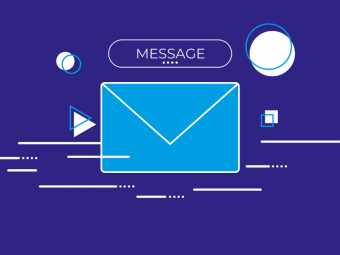
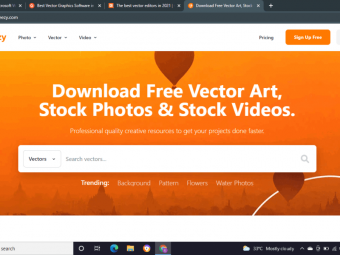


![Chatbot online courses [for freshers and experienced] Chatbot online courses [for freshers and experienced]](https://www.courses-for-you.com/images/uploads/thumbs/11-23.jpeg)

