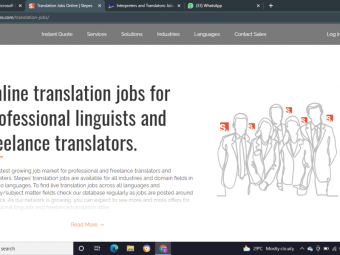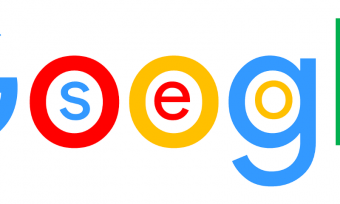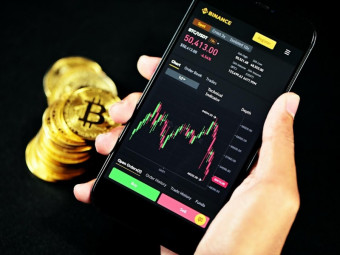Indesign Tutorial Basics
Tags: InDesign
Build company newsletters, brochures, annual reports. Learn typography, color theory & graphic design skills in InDesign
Last updated 2022-01-10 | 4.8
- You will be able to add InDesign to your CV- You will be able to start earning money from your InDesign Skills.
- You will have over 5 of your own projects to add to your portfolio.
What you'll learn
* Requirements
* You will need a copy of Adobe InDesign CC.* No previous design skills are needed.
* No previous InDesign skills are needed.
Description
- You will be able to add InDesign to your CV
- You will be able to start earning money from your InDesign Skills.
- You will have over 5 of your own projects to add to your portfolio.
- You will build a flyer in InDesign.
- You will create a postcard design.
- You will build a company brochure.
- You will create a magazine layout.
- You will create a company newsletter.
- You will create your own business card.
- You will build stationery for a business including letterhead & comp slip.
- You will build a longer annual report document.
- You will create & use corporate colors.
- You will create your own colors to use in your designs.
- You will learn how to pick complimentary fonts for you design.
- You will resize, rotate & crop images.
- 76 lectures 5+ hours of well structured content.
- Learn how to create PDF files ready for printing.
- You will get the finished files so you never fall behind.
- Downloadable exercise files & cheat sheet.
- Forum support from me and the rest of the BYOL crew.
- Techniques used by professional graphic designers.
- Professional workflows and shortcuts.
- A wealth of other resources and websites to help your new career path.
Course content
8 sections • 84 lectures
InDesign Tutorial Basics Course Introduction Preview 02:19
Hi there, my name is Dan. I'm a Graphic Designer, and an Adobe Certificated Instructor for InDesign.I'm lucky enough to help Adobe directly with a lot of their help videos on their website. Also, I get to speak at their Annual Conference, which is Adobe Max, which is a very cool conference.
Exercise files & projects Preview 02:42
Alright, so exercise files. As part of this course, they're free, you can download them from a link. As part of this course, as an addition to the exercise files, I have something called the completed files. It just means that at the end of every video, what I do is I save where I'm up to, and upload it to every video, so you'll see a link on the page somewhere for that.
What does Adobe InDesign do? Preview 01:34
Now, what is InDesign? Basically, its a big Desktop Publishing. Its like a big version of Microsoft Word. Now, Microsoft Word gets you to a certain level but never gets you to that kind of a Pro level. Its quite intuitive, you can teach yourself a bit of it. I've got a full course on Word, if you want to go check that out, it gets into a lot more of the detail, but InDesign is where you kind of-- where Word finishes, InDesign starts.
What are the differences between InDesign and PageMaker, Illustrator, Photoshop, Preview 05:10
So what is the difference between InDesign, and say Quark, Photoshop, Illustrator, PageMaker, FrameMaker? There's all sorts of other programs out there. Let's quickly talk about where they all sit.
How to change MM to Inches & changing UK to US dictionary in InDesign? Preview 01:39
Hi, everyone. In this video, before we get started making this lovely flier, we need to adjust our measurements. By default, often InDesign comes with the measurement of 'Picas'. It just means that whenever-- you see this box at the top here, it's in 'Millimeters', yours might be set to 'Picas'. When I make a rectangle, all the measurements are set to that. Or if you're just switching from Imperial to Metric.
New document in InDesign - what is bleed & slug? Preview 08:08
In this video we're going to create our flyer document. We're going to have the page size, this little red line around the outside, which is 'Bleed', and our 'Margins' all set up, ready to go. Let's go and do that.
How to create your own RGB & CMYK colors in Adobe InDesign Preview 08:39
Hi there, in this video we're going to look at adding these sexy colors over here to InDesign. We'll look at color in general, its a little bit longish video but its the kind of stuff you need to know if you're going to be getting into InDesign production. So let's go and add some pre-made colors.
How do I steal colors from a logo using InDesign? Preview 03:14
In this video we're going to steal colors from an image, rather than knowing what the corporate colors are, because we don't know what they are, let's say we're going to go and steal them using this handy little ‘Eyedropper’, then we're going to add it to down here into our 'Swatches' panel. But before we get started, will it be the exact color from the brand guidelines, will it be perfect? No. Will it be close enough that nobody will notice? Yes.
How to color the background of a page in InDesign Preview 03:33
In this video we're going to make a nice big colored background. It's going to have no stroke around the outside, a little line, but a nice big colored fill. Let's go and do that. Before we get started and put the big box in the background we need to understand the difference between a 'Fill' and a 'Stroke'. It's reasonably easy, but let's quickly look at it.
Importing resizing rotating & flipping images & Logos inside InDesign Preview 07:53
Howdy, partners? In this video we're going to look at bringing in images, and logos, and rotating them, and we'll look at this one, where we've cropped it, you can see, look at this, sneaky. This was actually a little bit bigger. So we'll crop them into a nice little box. We'll flip them, we'll do all sorts of stuff with images. All right, let's go and do that now.
How to Import text from Microsoft Word into Adobe InDesign Preview 05:46
Hi there, in this video we're going to look at bringing in type from Word, or an email, or look at typing it in yourself, in InDesign. We're just going to put in a bit of text here for our little flyer. So you ready? Let's go and do it.
How to group, ungroup & rotate images in Adobe InDesign Preview 05:12
Hi there, in this video we're going to look at grouping this thing together and rotating it, and adding some text and making a perfect circle, well, all sorts of fun stuff. So let's go and make him in this video.
How to make a dotted line, dashed line & borders in InDesign Preview 05:20
Hi there, in this video we're going to look at creating dotted lines, dashed lines, perforation lines, we're going to do wavy lines, strappy lines, and all sorts of lines. So let's go and do that now.
How best to preview your work in Adobe InDesign Preview 05:16
So, while we've been working, we've been just ignoring these blue lines, and these little linking icons. There's lots of blue lines around the edges of the boxes, and that can be a real pain when you're trying to align things up. Just doesn't look very nice.
How to make a simple PDF from InDesign Preview 06:43
Hi there, in this video we're going to look at creating a PDF from InDesign. We're going to make this super complicated one for the printers. It's not that hard. And this one here, just a pretty little version that we can email out, or send to our local printer, and share, and all that awesome PDF stuff. All right, let's go and do that now.
How to save your InDesign file as a JPEG Preview 03:18
So we need to save a JPEG out, ready for some purpose. You might be sticking it into a PowerPoint presentation, or Word document, or sending it to a website to be used as part of a web process, or something, you need a JPEG or a PNG, same principle works.
Why should I use CC Libraries in InDesign? Preview 05:08
Video Transcription
In this video we're going to look at 'CC Libraries'. I love them, you've been probably avoiding them for a long time. They're amazing, let's get to use them because we're going to add things like this, logos, images, and colors.
How to share your InDesign files with others by using package document Preview 04:26
Hi there, in this video we're going to make a nice little zip file that we can send to people, and inside that zip file we have the InDesign file, plus all the links, and fonts, and images, all ready to go, so I can send it off to my colleagues so they can start working on the file, or it might be that I'm sending it to myself to my home computer, to start working on it, or I might just be packaging it all up to archive it, and take it off my machine so that I can get on to the next job. Let's look at this packaging InDesign files ready for other people, in this video.
Class Exercise 1 Preview 03:24
So now its homework time. Well, not homework, it is class exercise time. I'd love for you to go through and do this. When I'm running my in-classroom training I find this is the most valuable part of the whole experience. Instead of following me step-by-step you run into problems, you'd be able to fix them yourself.
Assignment 1: Page Flyer
Create a the page flyer using the instructions from the previous video
Ideas, Inspiration & starter templates Preview 04:59
So when you are getting started with InDesign you might also be getting started in InDesign in general, so getting ideas for layouts can be quite tough. So inspiration is how you grow really quickly. So look at the best people around, see what they're doing. We're not copying here, we're getting inspired by, and we're appropriating their ideas, and using our content, our own fonts, our own colors. So, just inspiration.
Working with other people's InDesign documents, missing images Preview 03:12
Hi there, in this video we're going to work with a file that's been sent to us by somebody else, and we're going to have some issues with the images not being loaded. And in the next video, we'll look at where the fonts are not being loaded.
How to find missing fonts in InDesign? Preview 04:27
Occasionally you may open an InDesign document that uses a font you don’t have on your laptop. InDesign will show you the following warning when it opens:
How to replace images in InDesign? Preview 01:30
In this video we're going to look at switching out images. So we're going to switch this one with this one. Let's go do that.
Obviously, updating somebody's text is super easy. Grab the 'Type' tool, select it, change it to the date.
Opacity, transparency and see through ness in Adobe InDesign Preview 02:29
Opacity, transparency, see through-iness is what the title of this video is going to be. And it's so that, this black box here, you can kind of see through. It's helping me see the text against this. I've done it with these green boxes here, you can see through a little bit. I'll watermark this logo. Page 2 is a big black box that is transparent. Let's go and do that now.
Why is InDesign adding [Converted] and making me save as Preview 01:06
All right, I just opened a file, it's an older file that I've been working on, and it's come up with this thing that says 'Converted'. Now I try and save it and it says I got to do a 'Save As'. It won't let me save it over the top of the thing I just opened. Why is that?
What if I can’t find the InDesign file - can I open the PDF? Preview 02:37
Okay, let's say we can't find the InDesign file, we only have the PDF. Can we open up the PDF in InDesign, and start editing it? No, it's not possible, you can place it, and it will stick it in like an image, but you can't adjust it. The way to adjust it is that hopefully you're a Creative Cloud subscriber and you've got something called Acrobat Pro or Acrobat DC. If you don't have that installed, go and do that.
Creating a new company newsletter or brochure, what are spreads Preview 06:58
How to use a Master Page in Adobe InDesign Preview 06:34
Okay, good looking people, what we're going to do in this video is work on our Master Pages. So when we draw a rectangle, kind of a pretty little box that our page numbers are going to go into, we do it once, and it appears on all of our pages. Let's go and do that.
How do I add automatic page numbering to a InDesign file Preview 04:12
Hi there, in this video we're going to look at automatic page numbering, where we can jump to any page, and it automatically knows what page, we don't have to manually type it in. We're going to use the automatic page numbering feature, and the Master Pages. Let's go and do that.
Removing a masterpage & deleting parts off the master page in InDesign Preview 02:30
In this video we're going to have page 1 where it's got no 'Master Page' applied even though the rest of the pages have master pages. So we're going to insert a blank page. And we're also going to look at-- you can see, this still has the 'A Master' applied but it doesn't have the page number, I've just selectively deleted this. Or in this case I could go and change this color of this box. And it's still part of the 'A Master'. So let's go and learn how to do this.
Production Video 1 Preview 02:53
Hi there, welcome to our first production video. What's a production video? It's where we're not actually learning anything new, we just need to get some stuff done. We'll do a little tips and tricks as we make stuff, but you can skip this video if you like. We're going to go through and actually just put together this cover for our newsletter before we move on. Let's go and do it.
What is Effective PPI & Image resolution in the InDesign links panel Preview 06:52
Hi there, in this video we're going to look at what image resolution is, or DPI, PPI, effective PPI. Basically it comes down to the quality of your images. Let's go and do that.
How to add drop shadows to an image or logo in InDesign Preview 04:20
In this video we're going to look at special effects in InDesign. There's not many of them in InDesign, it's more of a Photoshop job but there's some basic stuff here in InDesign. The main one that I use is 'Drop Shadow', and it's really handy for say this logo. It's against our kind of mortal background.
What is TypeKit used for in Adobe InDesign? Preview 08:37
So let's work with some new fonts. I'm going down to page 3, go and grab the 'Type Tool'. Draw a nice big box in the center here. And we're going to call this one 'Healing Herbs'. Then I select it, and at the top here, I'm going to go to 'Character', and you'll drop this down, and you'll see, there's a bunch of fonts on your system. These are the ones that come by default on your machine.
How to add the Copyright, Registered & Trademark symbols in InDesign Preview 05:08
Hi there, in this video we're going to look at doing this. When we zoom in, you can see this copyright symbol. It's the same principle for registered, or trademark, or any of the other symbols that you might not find on your keyboard.
Where can I find the different versions of letters in InDesign - Ligatures Preview 03:35
Have you ever seen some fonts, and you're like "How did they make it look so pretty?" You can see, that's the one we worked at in the last example. And these little extra fonts are called Ligatures. And a part of the font are hidden away. You can see this one here, like this Y, that's the default Y, but look at the varieties of Ys you get to pick from.
How to add placeholder text & lorem ipsum & get a word count in InDesign Preview 03:04
In this video we’re going to look at how to bring in Lorem Ipsum, or this place holder text, which is super useful when you don't have the copy yet, but you still need to work on the design. So let's go and do that.
Importing Text from Microsoft Word & keeping or removing the formatting Preview 02:58
Hi there, in this video we're going to look at bringing in text into InDesign, and look at some special features when we're bringing in from something like Microsoft Word, where the top one here brings through all the formatting that was in Word, it had italics, and bolds. And this version here, it comes in all scrubbed and clean. Both versions are useful, let's look at how to do those.
Creating Columns in a text box using Adobe InDesign Preview 01:46
Hi there, in this video we're going to go from this many columns to this many columns. All right, let's go and do it.
How do I justify text & turn off hyphenation in InDesign Preview 03:59
Hi there, in this video we're going to look at Justification, and Hyphenation. At the moment, we have the text from the previous video and we want to go from this, and then justify it like this. Nice. And then we're going to go through and turn the hyphenations off, which are these little hyphens here, so let's go and do that now. And hyphenation's off. So let's go and learn how to do that.
What is a the space after & leading in Adobe InDesign Preview 05:22
Hi there, in this video we're going to look at the Space after Paragraph, and we're going to look at Leading in the same go, where we turn this text right here to-- magic happens, and we've got some Space After, which is the space after these paragraphs here, and we've opened up the Leading a little bit between the lines. Let's go and do that now in this tutorial.
How to underline text with a full width line in Adobe InDesign Preview 01:53
In this video we're going to look at doing this, where there's a line. It's kind of like an underline, but it's called a paragraph. Goes all the way across to the edge of our column here. Let's go and do that.
How do I make a paragraph style in Adobe InDesign Preview 06:06
In this video we're going to look at why Paragraph Styles are essential for InDesign and are super awesome, and time saving. It means that I can do stuff like this. Highlight this, and go, boom, I'm the Heading. Go to this next line, and say, if I can click it, go boom, on first paragraph. Construction… I'm going to stop saying boom. But you get the idea, all of this is going to be Body Copy. You can see with Styles, and life is good, and quick, and easy.
How do I update a Paragraph Style in Adobe InDesign Preview 04:28
Hi there, in this video we're going to look at adjusting our paragraph styles, doing things like clearing and redefining styles. It will all make sense in this video. Let's go and do it now.
How to us Find & Change to remove double spaces after a period or full stop Preview 02:37
So one thing to check when you are working on a document, especially if you've got it from multiple sources, is that some people like to put double spaces after a full stop, and some people have single; single is the more common, double is kind of, throws back to old school typing stuff. It don't really matter, except we want consistency through our document.
Stealing colours from images, is there a format painter in Adobe InDesign? Preview 03:09
Hi there, in this video we're going to look at using the Eyedropper tool. We've stolen a color over there, and put it into our box. We've stolen a color from this, that matches exactly. We've also stolen this Sub Heading font, and color, and size and reused that a couple of times.
InDesign Class Exercise 2 - Magazine Spread Preview 04:22
Hi there, welcome to our class exercise. What we're going to do is, we've made this one together. I'm going to get you to rebuild the next spread, pages 4 and 5. It uses the same layer, but with different text, and different copy.
Assignment 2: Magazine Spread
Practice creating a magazine spread
How to bring in lots of text into InDesign at once Preview 08:11
Hi there, welcome to our class exercise. What we're going to do is, we've made this one together. I'm going to get you to rebuild the next spread, pages 4 and 5. It uses the same layer, but with different text, and different copy.
How do I import paragraph styles from another document? Preview 12:45
Hi there, in this video we're going to look at bringing through Paragraph Styles that we've made in our previous document. Somebody else might have made them, or we have made them, we just want to pull them through to use in our new bit of text. So we can transform from this, through to this one, where we've got our styles and our headings all done. We'll also look at how to apply this using things like shortcuts to speed up, to add the Paragraph Styles to all these different headings here.
How do I insert completely blank pages in Adobe InDesign? Preview 02:03
Hi there, in this video we're going to look at adding blank pages to a document, like this. Because at the moment, our document is all starting at page 1, but we need some space to put in things like this. We need our blank page, and start creating our 'Header'. We need this inside blank page, contents page, this image page. So it's not actually going to start till page 5. So let's go and do that in this video.
How do I create a gradient in Adobe InDesign? Preview 07:20
Hi there, in this video we're going to look at creating a Gradient like this one here, in the background. So let's go and make it in our document.
Do I need to use layers in Adobe InDesign? Preview 05:29
Howdy fellas, in this video we're going to look at Layers in InDesign, where we split our contents, we've got text at the top, and we got our images underneath. And we can lock one of the layers, so that when we try and drag on it, we can't move it around, it doesn't get in our way, but know that when you're working with Layers in InDesign you're one of the few.
Opacity advanced, mater warks and Transparency Effects in Adobe InDesign Preview 04:24
Hi there, in this video we're going to look at Opacity. So, we've put this in the background, kind of there's a watermark. We'll show you how to put on, every page like a watermark. But what we came here for is this guy. This is kind of transparency, but it doesn't nicely reflect with the background.
How do I add rounded corners to an image or box in Adobe InDesign? Preview 02:53
Hello InDesign people. We're going to look at Rounded Corners. We're going to do it to this box that we did with this cool transparency. We'll just do one corner. Like this guy, but you can also do four round corners, and all these other weird corners that you're probably never going to use. So let's go and look at Rounded Corners in InDesign.
How to add a large first letter to my text aka Drop Cap? Preview 02:16
Hi there, in this video we're going to look at what a Drop Cap is. It's the name for the giant first letter and a paragraph, used for story books, and in our case, this light little factoidy pull quote thing. Let's go and do that now.
How do I increase the space between letters in Adobe InDesign aka Tracking or Ke Preview 02:32
Hi there, in this video we're going to look at something called 'Tracking', or it's called 'Kerning', but what you're really doing is you're playing around with this space between letters. You can see here, I've tightened this one in, and I've opened this one out. So let's go and look at how to do that in InDesign.
How do I get text to move around an image or shape using text wrap? Preview 03:57
Hi there, in this video we're going to look at Text Wrap. And that means, this red rectangle in the background has a little bit of space around it, and it pushes the text around. Same thing with this cool little image here, when it moves, you can see the text is like a little invisible force field around it. So let's go and learn how to do that in InDesign.
Why can’t I put text over anything that has text wrap applied? Preview 03:25
So what we want to do in this video is we want this text to go over this red box. Sounds simple, but if you're trying to do it now, and it's not working, because you put it over, and it just disappears, it's because the text wrap is not turned on.
How to draw an arrow or triangle or star in Adobe InDesign? Preview 06:40
Hi, there, in this video we're going to make all sorts of different shapes, such as stars, triangle, I think, a polygon. Some sort of male symbol, but really just looking at arrow heads. Perfect squares, and perfect circles. In the next video, we're going to stick images inside of them all. All very exciting, let's get on with it.
How do I put an image inside other shapes like a circle - cropping? Preview 02:47
Hi there, in this video we're going to look at getting images inside of shapes. Circles, Pentagons… It's pretty easy, let's go and do that now.
What is Adobe Stock? Preview 04:17
Hi there, in this video we're going to look at using Adobe Stock, where there are images already made that you get to download, and use. Do they charge for them? Yes, they do. What are the prices? About US $10 to about $30 depending on the image. And the license you need. Let's see how they work in InDesign.
Where can I find free images & icons that I can use for my business? Preview 04:23
Hi there, in this video we're going to look at free images. By free, I mean commercial use, free. So you can use them for work and business. So this is the thing we looked at in the last video, called Adobe Stock. That costs around $10 to about $30 depending on the license you need. So let's look at free stuff, where there's no budget.
How do I add bullets and numbered lists in Adobe InDesign? Preview 00:51
In this video we're going to look at how to do bullets in InDesign, or maybe numbering. It's going to be the quickest video I've ever made. Let's go and do that now.
How can I create a table inside Adobe InDesign? Preview 07:10
Hi there, in this video we're going to look at Tables in InDesign. Now we're going to make this table here with little lines, and style it a little bit. We're also going to add ugly alternating rows, just to prove we can. Maybe make it a little easier to understand for large tables. All right, let's get going.
How do I convert tables from Microsoft Word or Excel into Adobe InDesign? Preview 04:26
So that we don't mess up our lovely long document, we're going to do this exercise in a new document, just a blank one. Just to keep it separate. Because we need lots of versions of it, and we got not a lot of space to do it in the other document.
How do I get images to move with the text in Adobe InDesign? Preview 03:22
In this video we're going to do something called Anchored Objects. Some programmers call it Inline Graphic. Just means that, like in Microsoft Word, when I hit return, can you see, the image comes along to the right, whereas all the other images we've done so far has just kind of set there, and done not a lot. So, let's go and learn how to do that in InDesign now.
How do I create a Line Break, Column Breaks & Page Breaks in Adobe InDesign? Preview 04:17
Hi there, in this video we're going to look at doing Page Breaks and Column Breaks. We do them just so that-- things like this, you can see this heading here, very close to the bottom, I'd like to just actually push it to the next page. Further on, there's probably some worse ones, let's have a look.
How do I make an automatic table of contents in Adobe InDesign? Preview 04:46
Hi there, in this video we're going to make a Table of Contents like this, but we're going to do it automatically, where it pulls all the titles that we've used through our documents, and automatically adds them to this list with the correct number, and Styles it automatically. All right, let's go and learn how to do that.
How do you change the tabs in Adobe InDesign? Preview 04:30
Hi there, in this video we're going to look at Tabs. And in our case, there's Tabs in here but we want them to go from this to this. We're also going to add Leader Dots as well. So let's go and do that now in this tutorial.
Can i change the numbering of my pages so 1 starts later in the InDesign file? Preview 03:26
In this video we're going to look at starting your page numbering, not from 1, you can see, we started A, B, C, D, and 1 actually starts on page 5. That means we can have a Contents page, and a Cover that don't get included in the page number. That's going to help us with a couple of things, like our Contents page. Otherwise our first bit of text is going to start on page 5. That's not true, it's on 1. It's kind of true. Anyway, let's go and look at setting out our page numbers.
How do I combine Microsoft Excel spreadsheet in InDesign? Preview 09:04
In this video we're going to take this out of Excel file, with all this data in it, and then make it work in InDesign by creating these place holders. First Name, Last Name, Company. And then generating a file that has loads of people's names in it. You can see here, many hundreds. So let's go and do that now in InDesign.
CLASS EXERCISE: Create your own business card Preview 01:16
Hi there, in this video we're going to look at doing a class exercise. So, it is based on learning the technique of Data Merge. But I would also like you to learn a little bit of duplicate creativity. So if you're new to InDesign, this might be an opportunity to have something for your portfolio.
Assignment 3: Create your own business card
Create your own business card
How to create a mockup for your portfolio using InDesign Preview 04:07
In this video we're going to look at adding our Spread that we've done in InDesign to this 3D mock up that we can use in our portfolio. So, let's go and do that now.
BONUS: Software Updates 2019 Preview 40:41
BONUS: Software Updates 2020 Preview 28:15
BONUS: Software Updates 2021 Preview 20:07
BONUS: Software Updates 2022 Preview 05:33
What to do after this InDesign tutorial course? Preview 01:31
So we're getting close to the end of this course. The question now is, what do you do next. The first thing is, I've set a project to do in the next video. It's a little bit larger than some of the class exercises. It's a full job with briefs and images, and all these types of things. And the cool thing about that is you can use that in your portfolio.
Class project for your own portfolio Preview 03:51
This is it, this is the big project for the end. This is something you can also use in your own portfolio.
Assignment 4: Portfolio
Create your own portfolio piece.
InDesign cheat sheet & shortcuts Preview 13:31
Hi there, my name is Dan. This is a super fantastic Adobe InDesign Cheat Sheet. Now there is a PDF version of this that you can go to bringyourownlaptop.com Look for the Resources section. And there is a printed version, you can print off, stick next to your desk, learn all the shortcuts, be more awesome. There are also lots of other courses there that you might sign up for. But let's get into the Cheat Sheet.








 This course includes:
This course includes:
![Flutter & Dart - The Complete Guide [2022 Edition]](https://img-c.udemycdn.com/course/100x100/1708340_7108_5.jpg)