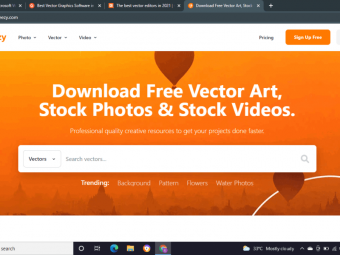Adobe Illustrator
Tags: Adobe Illustrator
Learn Adobe Illustrator CC graphic design, logo design, and more with this in-depth, practical, easy-to-follow course!
Last updated 2022-01-10 | 4.7
- You will be able to add Illustrator to your CV- You will be able to start earning money from your Illustrator Skills.
- You will have over 30 of your own projects to add to your portfolio.
What you'll learn
* Requirements
* Any version of Adobe Illustrator* preferably the CC (Creative Cloud) version.
* No prior knowledge or experience with Illustrator is required
Description
- You will be able to add Illustrator to your CV
- You will be able to start earning money from your Illustrator Skills.
- You will have over 30 of your own projects to add to your portfolio.
- Feel comfortable using Adobe Illustrator to design your own graphics from scratch.
- Navigate Adobe Illustrator CC like a pro.
- Design your own graphics, without any experience.
- Draw beginner to advanced shapes and icons.
- Learn all of the key skills of Illustrator: shapes, text, masking, effects, and exporting.
- Master advanced Illustrator tools and techniques.
- Export your projects for print, web, or other design projects.
- Make your ideas come to life.
- Create your own logos.
- Draw existing famous logos.
- Illustrate animals.
- Draw with paint brushes.
- Draw with pens & pencils.
- Create custom typography.
- Take hand drawings and recreate them using Illustrator.
- Create a logo badge with text that wraps around.
- Create type that follows a curving line.
- Put images inside of text for cool effects.
- Create beautiful gradients and apply them to icons, text & illustrations.
- Find the secrets to choosing color combinations for your work.
- Create a paper cut effect.
- Pull, push & cut text to make interesting styles.
- Repeat patterns to create vector flowers.
- You will redraw yourself as an illustration.
- Create many different icons styles.
- Build a repeating pattern to be used as wallpaper or fabric designs.
- Find many templates for posters, stationery & UI designs to save you time.
- You'll build create assets like colors, patterns & drawings using the Illustrator mobile app.
Course content
13 sections • 58 lectures
Welcome to the Adobe Illustrator Essentials Course Preview 02:38
Hi there, my name is Dan. I'm an Adobe Certified Instructor, and an Adobe Certified Expert in Adobe Illustrator.
Now together, me and you, are going to go through this course, and make beautiful art work together, using Illustrator.
During this course, you won't just learn how to use this tool, we'll work through real world practical projects. Now this course is aimed at people completely new to Illustrator and maybe to Design, in general. We're going to start absolutely right at the beginning and work our way through step by step.
Download the Course Workbook Preview 00:11
Download the Course Project Files Preview 00:53
All right, time to get started. There's a couple of things you need to do first.
One is, download the exercise files. There’llA be a link on the page to download those, you can play along. There's another link there saying, The Completed Files. You don't need these, but they're handy. What I do, at the end of every video I kind of save where I'm up to. So that, maybe yours is not quite working, you just want to see how I made mine. You can download that Illustrator file just to check against yours.
Getting Started with Illustrator Preview 07:34
Hi there, in this video we're going to look at getting started with Illustrator. Basically some navigation of the interface, and just getting Illustrator set up, so that we can all work together, and you can follow along with me.
Tips to Improve Your Course Taking Experience Preview 01:06
Drawing with the Shape and Line Tools Preview 22:34
In this tutorial we're going to draw from this drawing that I've made. Just to make it simple, so we can all follow along. What I'd like to do is, in Illustrator we're going to go to 'File', 'New'. Pick a document size, I'm going to start with 'Print'. I'm going to use 'US Letter', I'm going to use 'Landscape'. I'm not going to change anything else, just going to click 'Create'. I'm going to save it, so I'm going to go to 'File', 'Save'. What we'll do for this class, is I'll put everything on my Desktop, you do the same.
Draw Your Own Animal with Shapes & Lines
Practice what you've learned by designing your own animal using shapes and lines.
Improve Your Designs with the Shape Builder Tool Preview 07:29
In this video we're going to look at the Shape Builder Tool, I love this tool. It's absolutely my most favorite tool out of all the tools in Illustrator. We're going to take this drawing that we did of the fox with simple shapes, and add some kind of shadows to it. Well, not so much exciting about the shadows but more of the technique that we used the Shape Builder Tool to kind of be able to carve out extra colors within other shapes. I love it. Let's go and learn how to use it now.
Draw a Modern Fox with the Shape Builder Preview 10:10
Hi there, in this video we're going to make this swooshy looking fox thing using my favorite tool, the Shape Builder Tool. Look at him, he's all made of little shapes, and bits, and pieces. Let's put you back together, fox, and let's go learn how to make you in Adobe Illustrator.
Design a Modern Swan with the Shape Builder Tool
Use the skills you just learned to design a modern swan graphic.
Draw a Custom Logo (The Impossible Shape!) Preview 04:53
Hi there, in this video we're going to draw this shape here. We're going to use the Shape Builder Tool. I know I've used it for a couple of tutorials already, but it's a really versatile tool. I use it so much that, yes, it gets three videos.
Color in the Impossible Triangle
Add color to the impossible triangle shape.
Draw with the Curvature Tool: Ninjas, Crowns, Owls Oh My! Preview 13:09
Hi there, in this tutorial we're going to learn how to use the Curvature Tool in Adobe Illustrator. We're going to draw these four guys. So let's get into it.
Redraw and Color the Owl
Use the curvature tool to redraw the owl and color it in. Redraw and color the other designs for extra awesomeness!
Draw with the Pen Tool Preview 13:19
Hi there, it is time to learn the Pen Tool. The Pen Tool is the hardest thing to learn in Illustrator. We're going to do it together. We're going to make this Ninja, make an owl, we're going to make an alien, we're going to make a crown. Let's draw those now together, in Adobe Illustrator.
Draw an Owl with the Pen Tool
Try drawing an owl using the pen tool, to see the difference between it and the curvature tool.
Draw with the Pencil Tool & Advanced Stroke Options Preview 13:11
I
Hi there, it is time to learn the Pen Tool. The Pen Tool is the hardest thing to learn in Illustrator. We're going to do it together. We're going to make this Ninja, make an owl, we're going to make an alien, we're going to make a crown. Let's draw those now together, in Adobe Illustrator.
Using Brushes in Illustrator Preview 12:56
Hi there, in this tutorial we're going to look at Brushes, where we take kind of ordinary lines like this and give them lovely, cool, artistic Brush Strokes. They look hand drawn. We're going to add wings, add a crown, we're going to make a star. We're going to fill this star. All sorts of awesomeness in Adobe Illustrator. Let's go and do that now.
Drawing with the Pencil Tool
Use the pencil tool to add 5 elements to this image of the woman and her piggy bank.
Using the Width Tool Preview 09:15
Hi there, in this tutorial we're going to start with some basic lines, like this, then do this to them, with the Width Tool. It's going to take our simple lines, add a bit of dimensions to them and a little bit of sexiness. All right, that is the Width Tool. Let's learn how to do that now in Adobe Illustrator.
The LOVE Design
Use the width tool to design our 'love' text.
How to Use Type & Fonts Preview 14:17
Hi there, in this video we're going to make this simple post card. We're going to look at fonts that are installed on your machine, and we're going to look at something called TypeKit, which is fonts that Adobe give you. We can download them for free, and use them as part of our designs. All right, let's go and learn how to do that now in Illustrator.
Curve Type Around a Badge with Paths Preview 12:52
Hey there, in this tutorial we are going to make text follow a path, like this curvy one here. We'll also do a badge, where we do the text along the top and the bottom. Let's get into it now using Adobe Illustrator.
Design a Badge Logo
Create your own 'hipster' badge logo using the type on a path skills you just learned.
Break Apart & Destroy Text Preview 03:55
Hey there, in this tutorial we are going to make text follow a path, like this curvy one here. We'll also do a badge, where we do the text along the top and the bottom. Let's get into it now using Adobe Illustrator.
What is RGB & CMYK? Preview 03:58
Hi there, in this video we're going to talk about RGB versus CMYK. You might have come across this, you might have not. It's kind of essential, I guess, to understand the basics, so let's cover them quickly.
Stealing Colors from an Image Preview 03:41
Hey there, in this tutorial we're going to look at using the Eyedropper Tool in Illustrator to drive colors from the logos. So we're going to start with this black and white version of this postcard, then we're going to use the logos down here to drive the colors in these elements.
Color Theme Tool Preview 04:50
Hey there, in this video we're going to look at color combinations. We're going to let Adobe help us find new exciting colors that we might not normally go for. Now I'm not saying these are all beautiful, but I'm saying, it's kind of giving me, and pushing me out of my normal colors, that I normally use. So let's let Adobe show us how to do that now.
How to Make Gradients Preview 06:04
Hey there, in this tutorial, together, we're going to make Gradients. Gradients are awesome. Let's go do it now in Illustrator.
Working with Gradients, we're going to open up 'Postcard.ai' file
Masking an Image Preview 07:08
Hi there, welcome to this video. We are going to take images and crop them inside of boxes, inside circles. We're going to do entire multiple shapes and inside text, and the text is editable. Awesome! Let's go and learn how to do that now in Adobe Illustrator.
Cut Holes in Shapes Preview 10:39
Hi there, in this video we're going to cut holes in things. They're called Compound Paths. I'm going to zoom in, you can see I can see through this owl, through the page underneath. I'm also going to do this. Everyone loves a bit of abstract Compound Path making. We're going to that in this tutorial.
CC Libraries Preview 10:28
Hey there, Illustrator lovers, it is time for CC Libraries. We've ignored it, this panel over here, next to Properties. I've ignored it this whole course. Now it's time to get to grips with it, find out all the perks, the colors, the free images, the sharing art. Let's go and learn how to do CC Libraries now.
Liquify & Distort Preview 08:01
Hi there, in this video we're going to use a very exciting fun tool, called Liquify. We're going to take this. I'm calling it an ice cream. Then we're going to smash it a bit using different techniques, using Liquify Tool. We'll also deal with the Text at the end as well. Let's get in there, and learn the Liquify Tool.
Design Your Own Font
Use the liquify tools to design your own funky font!
Bend & Warp Shapes and Text Preview 05:32
Hi there, in this video we take the simple, insignificant lines, with a little bit of Gradient in them, and then do this to them. Some would say, exciting shapes, some would say, crimes against design. It gets worse. We deal with Type too. Let's learn how to turn those lines using the Warp functions in Illustrator.
Drawing Repeating Shapes Preview 05:11
Hi there, in this tutorial we're going to make these pretty things. We're going to step, repeat, make some symmetry, add some colors. They're pretty easy, they look really nice. Let's learn how to do them now in Adobe Illustrator.
Design a Lovely Repeating Shape Graphic
Create your own repeating shape design.
Repeating Patterns Preview 08:53
Hi there, in this video we're going to take simple drawings and repeat them, over and over again, to make these cool patterns. All right, let's go do it now in Adobe Illustrator.
Design Your Own Pattern
Use your new Illustrator skills to design your own custom pattern.
Vectorizing an Image Preview 11:53
Hi there, in this video we're going to vectorize things, take images like this, and do cool stuff like this, with them. Then take cool images of this handsome man; it's me. And do this kind of stencil thing with me. Then do this kind of 3D, and thick graphic, kind of thing. I think I've said that wrong. But you get the idea.
Create a Stencil Cutout of an Image
Use the vectorizing images skills to create your own stencil-style design.
Adobe Capture App Preview 11:23
All right, it's real me again. We've been talking to the screen for so long. I wanted to jump out because we're going to do something in the real world, kind of. We're going to use a Mobile app, not so real world. But this guy here, I'm going to grab my phone, and we're going to download, I want you to do it too, it's called Adobe Capture. It's amazing.
Free Templates in Illustrator Preview 03:46
Hi, in this video we're going to look at all the beautiful templates that Adobe Illustrator give us for free, to use. To help us get started, to get us inspired. To rob bits from, that's what I do. Let's look at how to find them in Adobe Illustrator right now.
Exporting for Print Preview 05:59
Hi there, in this video we're going to look at exporting our Illustrator files. Getting it ready for print or maybe digital distribution. So, maybe looking at emailing it as a PDF, or for having it downloaded from a website. I'm going to wrap that up into this course. Especially, Web Export, we'll look in the next video. So jump to that one if you want to. All right, let's get started.
Exporting for Web Preview 05:21
In this video we’re going to look at exporting Illustrator files for Web. We're going to look at JPEGs and PNGs. Doing full Artboards, and little individual things as well. All right, let's get started.
Redraw the Mastercard Logo Preview 04:50
Hi there, in this video we're going to redraw the Mastercard logo. It's been redesigned, new for 2017. We're going to redraw it here in Adobe Illustrator. Pretty easy one to do. The reason we're doing it is we're going to practice the skills we learned in our Illustrator Essentials course. So let's get to work, building it now.
Redraw the Instagram Logo Preview 07:50
Hi there, in this video we're going to redraw the Mastercard logo. It's been redesigned, new for 2017. We're going to redraw it here in Adobe Illustrator. Pretty easy one to do. The reason we're doing it is we're going to practice the skills we learned in our Illustrator Essentials course. So let's get to work, building it now.
.
Redraw the Kodak Logo Preview 11:23
Hi there, in this video we're going to redraw the Kodak logo, the new one. It looks old. We're going to use the Shape Builder Tool, we're going to use the Corner Options, Eye Dropper Tool. It's going to be quick, it's going to be easy. Let's go and do it now in Adobe Illustrator.
Redraw the eHarmony Logo Preview 10:40
Hi there, in this video we're going to redraw the new eHarmony logo. We're going to learn a couple of ways of doing it. We're going to use the Curvature Tool for one, and then we'll go off and use more symmetry and actual shapes. To build it, we'll use the Shape Builder and Eye Dropper Tool. We'll be awesome. Let's go do it now in Adobe Illustrator.
Redraw the Tinder Logo Preview 06:08
Hi there, in this video we're going to redraw the tinder logo. Mainly focusing on this flame, and the cool gradient. We're going to learn how to use the Curvature Tool. We're going to use the corner options, all sorts of great gradient stuff. All right, let's learn how to do that in Adobe Illustrator.
Redraw the BP Logo Preview 07:47
Hey there, in this video we're going to make the BP flower. We're going to make one of the petals using Ellipses, and the Curvature Tool. Then we're going to set Centers of Rotations, spin it around. Shape Builder Tool, it's all very exciting. Let's go and learn how to build that now in Adobe Illustrator.
Cheat Sheet for Illustrator Preview 09:43
Watch this video to get quick tips to improve your Adobe Illustrator workflow.
BONUS: Software Updates 2019 Preview 33:10
BONUS: Software Updates 2020 Preview 26:01
BONUS: Software Updates 2021 Preview 58:16
BONUS: Software Updates 2022 Preview 07:50
Course Conclusion & Thank You Preview 01:50
Holy Molly! You made it to the end. I worry sometimes that I make all these videos quite long, right? There's quite a few videos that… who gets to the end? But you did it. Congratulations!
What next? Reviews. Reviews is the life blood for me, as a trainer. So if you enjoyed the course, leave a review.








 This course includes:
This course includes:
![Flutter & Dart - The Complete Guide [2022 Edition]](https://img-c.udemycdn.com/course/100x100/1708340_7108_5.jpg)