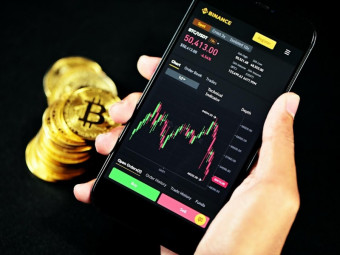Adobe Photoshop
Tags: Photoshop
You can learn Adobe Photoshop CC. Graphic Design, Photo Editing & Retouching, Learn it all with this Photoshop class.
Last updated 2022-01-10 | 4.5
- You'll be comfortable navigating Photoshop- creating new projects
- designing how you imagine
- and saving it for any purpose.
- You'll learn graphic design
- photo editing & photo retouching in Photoshop
- You'll learn the essential Photoshop tools for editing and manipulating images.
What you'll learn
* Requirements
* Students should have a copy of Adobe Photoshop to follow along. We'll be teaching using version CC (Creative Cloud)* but any version will be fine.
Description
- You'll be comfortable navigating Photoshop, creating new projects, designing how you imagine, and saving it for any purpose.
- You'll learn graphic design, photo editing & photo retouching in Photoshop
- You'll learn the essential Photoshop tools for editing and manipulating images.
- You'll learn how to use the Photoshop layers panel including creating and editing layer masks.
- You'll know how to edit photos (both RAW and compressed images) with a variety of tools and non-destructive methods.
- You'll learn how to select and edit just parts of your image with a number of selection tools.
- You'll know how to retouch photos to remove blemishes, fix red-eye, whiten teeth, and more.
- You'll learn how to use the shape tool and pen tool to design custom shapes.
- You'll know how to use blending modes, layer styles, and blending modes to create fun and unique projects.
- You'll learn how to add and edit text to your graphics.
- You'll learn how to save your Photoshop projects for print and web.
- You'll HAVE FUN learning and using Photoshop!
Course content
18 sections • 170 lectures
Introduction to the Course Preview 01:35
Download the Course Workbook Preview 00:11
Download the Course Resources & Project Files Preview 00:37
Opening Photoshop for the First Time Preview 04:22
Tips to Improve Your Course Taking Experience Preview 01:06
Need Help with Something? Submit Your Tutorial Request Preview 00:14
Understand the Photoshop Interface Preview 08:39
Customize Your Workspace and Panels Preview 04:04
Create a New Photoshop File Preview 11:56
Place Photos & Graphics in Your Project Preview 05:31
Moving & Zooming Around a Project Preview 04:56
Use Artboards in Your Photoshop Workflow Preview 04:01
What is the Layer Panel? Preview 07:37
Aligning Layers in Photoshop Preview 06:36
Keeping Your Layer Panel Organized Preview 08:01
Linking Layers Preview 02:01
Adding Layer Styles and Adjustments Preview 03:20
Using Layer Masks to Erase Parts of an Image Preview 05:47
Project: Photo Compositing Basics (Resizing and Placing Layers) Preview 01:46
Project Solution: Photo Compositing Basics (Resizing and Placing Layers) Preview 11:11
Intro to the Selection Tools and Removing Subjects from the Background Preview 12:30
The Magic Wand and Object Selection Tools Preview 02:49
Improving Edge Selections with the Refine Edge Tools Preview 10:01
Selecting a Specific Color Preview 03:01
Automatic Object Selections | Photoshop CC 2022 Update Preview 04:44
Easily Remove Objects from a Photo with Content Aware Fill Preview 10:05
Project: Abstract Art Graphic Preview 00:50
Project Solution: Abstract Art Graphic Preview 17:59
Intro to Editing Photos in Photoshop Preview 06:29
Adjusting Exposure (How Bright or Dark Your Photo Is) Preview 04:13
Adjusting Colors and Making Your Photos Pop Preview 03:55
Cropping and Adjusting Photo Aspect Ratio Preview 03:42
Basic Dodging and Burning Preview 04:35
A Note About Editing RAW Images Preview 05:52
Easy Sky Replacement in Photoshop (CC 2020 Update) Preview 05:37
Intro to the Wonderful World of Shapes in Photoshop Preview 13:54
Creating Custom Shapes with the Pen and Curvature Tools Preview 08:12
Shape Tool Updates in CC 2021 - Rounded Corners, Custom Shapes, and More Preview 03:51
Project: Create a Social Media Graphic Preview 00:52
Project Solution: Create a Social Media Graphic Preview 10:46
Easily Create Patterns with Pattern Preview (CC 2021 Update) Preview 04:37
How to Add Text to Your Projects Preview 08:06
Warping Text Preview 03:00
Making Text Follow a Line or Shape Preview 04:50
Project: Design a Poster with Just Text Preview 03:32
Project Solution: Design a Poster with Just Text Preview 10:11
How to Add a Line (Stroke) Around Your Layers Preview 03:52
Adding Glow to Your Layers Preview 03:04
Adding Bevel and Emboss to Your Layers Preview 04:44
More Layer Styles Preview 04:07
What is a Blend Mode and How to Use Them? Preview 03:50
Easily Remove a Black or White Background with Blend Modes Preview 03:03
Turn Your Coffee Cup into an Ocean with Blend Modes Preview 03:41
Create a Spotlight Effect with Blend Modes Preview 06:00
Project: Design a Modern Graphic with Blend Modes Preview 01:02
Project Solution: Design a Modern Graphic with Blend Modes Preview 16:41
Using Filters to Add Style to Your Photos and Graphics Preview 04:22
Adjusting the Strength of a Filter Preview 01:45
Neural Filters Tutorial: Automatic Portrait Retouching in Photoshop Preview 07:36
Landscape Mixer, Harmonization, Color Match | Neural Filter Updates in CC 2022 Preview 04:27
Intro to Retouching and How to Remove Blemishes in Photoshop Preview 06:29
Smoothing Skin Preview 06:03
Removing Bags Under the Eye Preview 05:38
Professional Dodging and Burning to Enhance a Portrait Preview 09:08
Enhancing Eye Color Preview 05:02
Enhancing Lip Color Preview 06:08
Using the Powerful Liquify Tool Preview 05:50
Intro to Editing with Camera RAW Preview 01:38
Download the Photos for This Section Preview 00:07
Cropping Photos in Camera RAW Preview 02:57
White Balance Adjustments Preview 04:11
Proper Photo Editing Workflow Preview 06:34
Exposure and Brightness Adjustments Preview 03:02
Color and Saturation Adjustments Preview 03:31
Sharpening and Noise Reduction Preview 06:19
Tone Curve Adjustments Preview 03:07
Effects like Vignettes, Grain, and Dehaze Preview 03:30
Saving Photos from Camera RAW Preview 08:20
HSL and Grayscale Adjustments Preview 04:30
Split Tone Edits Preview 02:42
Lens Corrections Preview 05:39
Spot Removal and Blemish Removal Preview 03:46
Targeted Adjustments Preview 04:34
Straighten and Transform Tools Preview 02:41
Graduated, Radial and Brush Filters Preview 07:35
Range Masks Preview 06:59
Let's Put it Together - Full Landscape Edit Preview 14:39
Let's Put it Together - Full Portrait Edit Preview 10:57
Editing Together an HDR Photo Preview 03:28
Speed Up Your Workflow with the Adobe Library Preview 04:19
How to Save Your Photoshop Project and Export It For Any Purpose Preview 05:54
Quickly Save JPEGs from Photoshop Preview 01:16
Exporting Projects Using Artboards Preview 01:22
Intro to These Additional Project Demonstrations Preview 01:59
Project: Fantasy Adventure Preview 22:43
Project: Badge Logo Preview 19:22
Project: Galaxy Eye Preview 07:00
Project: Infographic Preview 11:06
Thank You Video Preview 01:36
What is this section? Preview 00:20
Introduction & Dive Right In Preview 02:27
In this lesson of the Photoshop course, you'll learn more about what this course is all about, who the instructor is, and how to succeed with this course.
Understand the Interface Preview 07:59
In this lesson of the Photoshop course, you'll learn how to navigate the Photoshop program interface.
Customize Your Workspace Preview 05:58
In this lesson of the Photoshop course, you'll learn how to customize your workspace with new panels and windows.
Create a New Photoshop Project Preview 10:28
In this lesson of the Photoshop course, you'll learn how to start a new project in Photoshop.
Placing Photos and Graphics into Your Project Preview 07:10
In this lesson of the Photoshop course, you'll learn how to open photos in Photoshop and add photos and graphics to your projects.
Selecting, Zooming, and Moving Around Your Project Preview 06:09
In this lesson of the Photoshop course, you'll learn how to move around your Photoshop project.
CC 2019 Update: Resizing Objects Proportionally Preview 01:54
CC 2019 Update: Multiple Undo Preview 01:26
CC 2019 Update: Frame Tool for Easy Masking Preview 03:23
Introduction to the Layers Panel Preview 12:55
In this lesson of the Photoshop course, you'll learn how to use the layers panel. The layers panel is one of the most important aspects of Photoshop to understand so that you can edit projects efficiently.
Using the Alignment Tools Preview 04:06
In this lesson of the Photoshop course, you'll learn how to use the alignment tools to align and distribute multiple layers in different ways.
Stacking, Copying, and Deleting Layers Preview 03:17
In this lesson of the Photoshop course, you'll learn the stacking, copying, and deleting options for organizing and editing your layers.
Merging Layers Preview 04:50
In this lesson of the Photoshop course, you'll learn how to turn multiple layers into one layer.
Layer Masks Preview 06:32
In this lesson of the Photoshop course, you'll learn how to use layer masks. Layer masks are another very important part of Photoshop that allow you to blend multiple photos together, amongst other things.
Exercise: Create a Non-Destructive Vignette Preview 06:23
It's time for another project in this Photoshop course. In this exercise, you'll be creating a non-destructive vignette for your photos.
The Eraser Tool and Why I Don't Use It Preview 02:54
In this lesson, I'll teach you how to use the erase tool and explain why I don't use it.
Create a 'Faded' Transparent Gradient Preview 03:54
Here is how you create a transparent gradient for any layer in Photoshop.
Basic Photo Adjustments in Camera RAW Preview 13:59
In this lesson of the Photoshop course, you'll learn how to edit RAW photos with Photoshop. Opening and editing RAW photos in Photoshop gives you powerful tools to edit every aspect of your photo including exposure, white balance, crop, saturation, and more.
Tone Curve, Sharpening, Vignettes, and more in Camera RAW Preview 12:50
In this lesson of the Photoshop course, you'll learn how to use more advanced photo-editing features in Camera RAW.
Using the Camera RAW Tool Bar Preview 11:30
In this lesson of the Photoshop course, you'll learn how to use the tools in the Camera RAW tool bar including crop, adjustment brushes, radial and gradual filters, and more!
Saving Photos from Camera RAW Preview 08:20
In this lesson of the Photoshop course, you'll learn how to save images directly from Camera RAW.
Exercise: Edit a Travel Photo in Photoshop Preview 07:41
It's time to take action! In this lesson, you'll edit your own travel photo after following with a full demonstration of how Phil edits his own travel photos.
A Note about XMP Files Preview 01:21
In this lesson, I'll explain what xmp files are.
CC 2018 Update: Range Masks Preview 05:01
Editing non-RAW Images in Photoshop Preview 08:05
In this lesson of the Photoshop course, you'll learn how to edit photos that aren't RAW format, like a JPG image.
Non-Destructive Photo Editing Preview 03:22
In this lesson of the Photoshop course, you'll learn techniques to edit photos in a non-destructive way so you can go back and edit the adjustments you previously made.
Cropping and Straightening a Photo Preview 02:29
In this lesson of the Photoshop course, you'll learn how to crop and straighten your photos.
Using the Selection Tools Preview 06:10
In this lesson of the Photoshop course, you'll learn how to use the different selection tools such as the marquee, lasso, and quick selection tool to select different parts of an image.
Improve Your Selections with Refine Edge Preview 06:31
In this lesson of the Photoshop course, you'll learn how to fix the edges of your selections with the refine edge tool.
Selecting by Color Range Preview 04:16
In this lesson of the Photoshop course, you'll learn how to select portions of your image based on the color.
Exercise: Remove Background from a Portrait Preview 07:16
It's time to take action! One of the things I'm constantly doing as a Photoshop user is removing the foreground object (like a picture of someone) from the background. We'll learn how to do that in this lesson, and you will do the same for the lesson exercise.
CC 2018 Update: Edge Selection Brush Improvements Preview 04:32
Learn about the improvements Adobe has made to Photoshop CC 2018.
CC 2018 Update: Select Subject Button Preview 01:29
Intro to Dodging, Burning, and Sponging Preview 04:55
In this lesson of the Photoshop course, you'll learn how to adjust the exposure and saturation of just parts of your image using the dodge, burn, and sponge brushes.
Non-Destructive Dodging and Burning Preview 04:16
In this lesson of the Photoshop course, you'll learn how to use the dodge and burn tools in a non-destructive way... meaning your edits aren't 'baked' into the photo your editing.
Exercise: Improve Exposure with Dodge and Burn Preview 04:54
It's time to take action! Practice using the dodge and burn tools to improve the look of your photo.
The Clone Tool Preview 05:28
In this lesson of the Photoshop course, you'll learn how to use the clone tool.
The Healing Brushes Preview 05:09
In this lesson of the Photoshop course, you'll learn how to use healing brushes to fix blemishes.
Remove Objects from the Background Preview 03:37
In this lesson of the Photoshop course, you'll learn how to remove objects from the background.
CC 2019 Update: Content Aware Fill Preview 03:05
Removing Wrinkles and Blemishes Preview 05:00
In this lesson of the Photoshop course, you'll learn how to remove pimples and blemishes using Photoshop.
Removing Red Eye from Photos Preview 00:43
In this lesson of the Photoshop course, you'll learn how to fix red-eye photos that occur from camera flash.
Whitening Teeth Preview 05:55
In this lesson of the Photoshop course, you'll learn how to brighten and whiten teeth.
Bonus Tutorial: How to Change Eye Color Preview 03:17
Learn how to change eye color in this bonus tutorial.
Quickly Create Shapes in Photoshop Preview 06:12
In this lesson of the Photoshop course, you'll learn how to use the shapes tool in Photoshop.
Creating Custom Vector Shapes Preview 05:19
In this lesson of the Photoshop course, you'll learn how to create your own custom shapes right within Photoshop.
Exercise: Basic Logo Design in Photoshop Preview 08:31
It's time to take action! Learn how to design a basic logo right within Photoshop.
Intro to Blending Modes Preview 03:19
In this lesson of the Photoshop course, you'll learn learn about what blending modes are.
Darken Blend Modes Preview 02:41
In this lesson of the Photoshop course, you'll learn about the darken blending modes.
Lighten Blend Modes Preview 02:31
In this lesson of the Photoshop course, you'll learn about the lighten blend modes.
Contrast, Inversion, Cancellation, and Component Blend Modes Preview 05:55
In this lesson of the Photoshop course, you'll learn the contrast blending modes.
CC 2019 Update: Live Blend Mode Previews Preview 00:38
Intro to the Photoshop Type Tool Preview 04:20
In this lesson of the Photoshop course, you'll learn how to add and edit text to your Photoshop projects.
Character and Paragraph Formatting Preview 05:44
In this lesson of the Photoshop course, you'll learn how to adjust the formatting of your text.
Warping Text Preview 02:18
In this lesson of the Photoshop course, you'll learn how to adjust the shape of your text with warp tools.
Stylize Text and Graphics with Layer Styles Preview 08:36
In this lesson of the Photoshop course, you'll learn how to stylize your text.
Exercise: Design a YouTube Thumbnail Preview 09:11
It's time to take action! Use the type, shape, and photo editing tools you've learned to create a clickable YouTube Thumbnail.
Introduction to Filters and the Filter Gallery Preview 05:30
In this lesson of the Photoshop course, you'll learn how to use the filters in the filter gallery.
Controlling a Filter's Opacity and Blending Mode Preview 01:40
In this lesson of the Photoshop course, you'll learn how to adjust filters added to your images.
Exercise: Generate an Oil Painting Effect Preview 05:08
It's time to take action! Turn your photo into an oil-painting-like piece of art.
Open and Place Your Video File Preview 05:06
In this lesson, you'll learn how to open video clips in Photoshop and move them around.
Adding Text Pop-Ups to a Video Preview 02:31
In this lesson, you'll learn how to add text that pops up in the middle of an animated GIF.
Saving Your GIF Preview 04:42
In this lesson, you'll learn how to save your GIF.
How to Save Your Project Preview 02:30
In this lesson of the Photoshop course, you'll learn how to save your projects in a variety of formats.
Saving Projects for Print Preview 05:01
In this lesson of the Photoshop course, you'll learn how to save Photoshop projects for printing.
How to Composite Two Images in Photoshop Preview 13:32
In this lesson, you'll learn how to put two photos together in Photoshop.
How to Add Textures in Photoshop Preview 04:06
Learn how to add textures to your photos using blend modes.
How to Change Color of a Shirt Preview 07:21
In this Photoshop tutorial, you'll learn how to change the color of a shirt (or really anything else in a photo) using layer adjustments and color overlays.
Thank You Video Preview 01:18
Here's a big thank you for being a part of this course!








 This course includes:
This course includes:
![Flutter & Dart - The Complete Guide [2022 Edition]](https://img-c.udemycdn.com/course/100x100/1708340_7108_5.jpg)