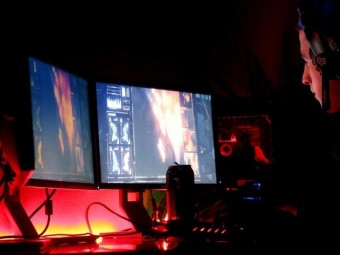Design Ios 8 Apps From Scratch
Tags: Mobile App Design
A step by step guide to design amazing iOS 8 apps from scratch. Go from zero experience to pro mobile app designer.
Last updated 2022-01-10 | 3.5
- Design Mobile Applications- Build working prototypes of mobile applications to showoff and bring their ideas to life.
- Validate and idea in the mobile marketplace.
What you'll learn
* Requirements
* Somewhat computer savvy.* A computer that has the ability to run Adobe Photoshop and connect to the internet
* Adobe Photoshop is required. Luckily
* Adobe offers a free 30 day trial which will cover the entirety of the course.
Description
Updated 3/26/2015
JOIN OVER 2600 SUCCESSFUL STUDENTS WHO HAVE ALREADY TAKEN THIS COURSE!
-----------------------------------------------------------------------------------------------------------------
Lean to Design Mobile iOS 8 Apps today!
Try at no risk: 30 day money back guarantee
- No Prior Experience
- No Programming
- Use either Mac or Windows
- Design Mobile Apps From Scratch
- No design, photoshop, or iOS 8 knowledge necessary
It seems like everyone has an iPhone. iOS 8 is the biggest update ever and everyone needs a talented designer. You can go from ZERO experience to a professional iOS 8 mobile app designer in just a few short weeks.(or days depending on how fast you move!)
Create amazing user experience and bring those awesome ideas of yours to life!
Have you ever had an idea for an app? If you have, this is probably what happened. You told your friends and some of them said, "that is a great idea." Others may have said, "I am not quite sure what you are talking about." You may have even approached a developer who quoted you an arm and a leg.
Imagine if you had the ability to design the interface that you can picture in your head with such clarity.
When I started my first business, I was ready. I designed how the app would look, feel, and flow. I then created a clickable prototype so potential customers and investors could actually see what the app would be like.
This allowed me to raise 100k in seed funding, find a programmer to develop the app for equity, and launch my first successful business at the age of 21.
The crazy part is, its not that hard! I taught myself everything I know, and thus take a different approach to teaching. We are going to be learning BY DOING. We jump straight into photoshop and you will be creating your very first app design in your first day.
I will include links to helpful resources, and downloads for specific PSD's(photoshop documents) and JPEGS.
After we get some experience, we will learn how to use InVision and turn our images and design into a clickable prototype that we download to our iPhone.
We will:
- Work with mockups
- Create our own mockup
- Design a splash screen
- Explore color theory
- Explore the basics of typography
- Learn how to use inVision for prototyping
- Play with wire framing software
- Design a well know mobile app from scratch
- Go over the Apple human interface guidelines for iOS 8
- Learn how to design the health app from the new release of iOS 8
- Understand the basics of user experience design
Content added every month!
Who this course is for:
- Beginners looking to get into App Design. No prior knowledge of Photoshop or Invision is necessary.
Course content
26 sections • 124 lectures








 This course includes:
This course includes: