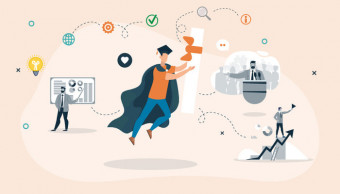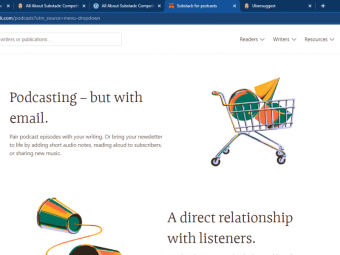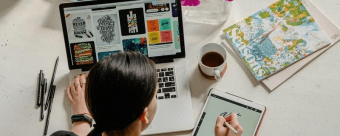How To Master Google Docs
Tags: Google Docs
Master Google Docs with short, sharp videos covering all basic and advanced features. Experienced Teacher Instructor.
Last updated 2022-01-10 | 3.5
- Create a Google Doc- Share a Google Doc with other people
- setting restrictions as required.
- Edit and format documents including advanced features.
What you'll learn
* Requirements
* There are no prerequisites for this course.* All resources are internet based.
Description
Google Docs has truly transformed how I create documents, store, access and share files and collaborate with colleagues.
I would like to give you the opportunity to also dramatically improve how you interact with and manage your word processed documents.
Share my expertise and over 25 years teaching experience to make you, and potentially your workplace, effectively utilise the cloud-based features integral to Google Docs' ongoing success.
Google Docs is cloud-based word processing software created by Google. It allows users to store files in "the cloud", share files with other collaborators and edit documents with ease.
This course is suitable for people from any profession as the skills developed are applicable on both a personal level as well as having tremendous potential in any workplace.
Students will:
Develop the ability to create files and synchronise these across your various devices.
Always access the most recent version of a document.
Collaborate in real-time with colleagues on documents.
Share files with other parties setting restrictions and limits as to the access privileges of all groups who can access the file/s.
Remove the need to email documents as attachments, simply allow access to the document online.
Where necessary, convert existing Microsoft Word documents into Google Docs format.
This course will positively change how you interact with your documents and the information you work with on a daily basis.
You will save time, money and reduce your stress levels by working smarter rather than harder
I look forward to assisting you to develop an understanding of, and the ability to efficiently use Google Docs.
Who this course is for:
- This course would suit anyone who needs to word process documents.
- Ideal for teachers wishing to share and collaborate on a single document with multiple people.
- Ideal for people wishing to share and collaborate on a single document with others.
Course content
7 sections • 29 lectures
Google Docs Introduction and some background regarding your instructor. Preview 01:35
Google Docs is quickly consuming the massive market share that has been enjoyed by Microsoft Word. The collaborative possibilities due to the sharing features of Google Docs make it a wonderful asset in any situation. Plus the fact that is it free and cloud-based. While Google Docs does not yet have the full range of options and functions as Word, the gaps between the two word processing pieces of software is close rapidly.
Creating a Google Account Preview 01:39
As an initial step and just for those people who don't have one already, we commence by creating a free Google account.
Getting into Google Docs Preview 01:28
This lecture shows use how to access the Google Docs software.
Exploring the Main Toolbar Preview 04:48
Let's learn the basic layout and options available to use when using Google Docs.
Exploring the File Menu Preview 04:36
We will learn the key components of the Main Menu of Google Docs.
Exploring the Edit & View Menus Preview 03:58
At the conclusion of this lecture, you will be able to identify and use the features within both the Edit and View menus.
Formatting Your Work Preview 04:57
After this lecture, you will be able to apply various formatting options on the text and layout of your Google Doc files.
Using Indentation and Tabs Preview 04:22
Tabs and Indents are an often misunderstood and underutilised components in any word processing software. We will learn this useful skill that will help you improve the formatting and presentation of your documents.
Inserting an Image Preview 03:02
We will learn several techniques by which we can add an image to our document.
Editing an Inserted Image Preview 05:19
Now that we have inserted an image the fun has only just begun. The lecture takes us through the possible adjustments and enhancements we can place on images.
Inserting a Link (old and replaced) Preview 02:35
Unlike many traditional word processed documents, Google Docs allows you to include hyperlinks from inside the document itself. Adding links make our documents "live" which is particularly useful if we embed the document in an existing website page or other place.
Using Headers and/or Footers Preview 04:42
Adding Headers and/or Footer can really give your documents a much more professional appearance. We will learn how to add images in either place as well as page numbering. If you've ever printed a large document, dropped it and scattered all the pages randomly around you, you'll appreciate the latter.
Inserting a Table of Contents Preview 03:30
By customising some of headings and sub-heading we can create an accurate, hyperlinked Table of Contents in just a few seconds. Extremely useful for reports and larger documents.
Other Insert Options Preview 03:41
This lecture looks at the remaining insertable items that have yet to be covered.
Google Docs Boot Camp #1 Preview 1 page
An opportunity to practise Inserting items into our Google Doc.
Creating a Table Preview 00:48
The ability to create, edit and professionally arrange a table in documents is critical in any work environment.
Changing the Structure of an Existing Table Preview 03:32
At the conclusion of this lecture we will be able to modify the structure of an existing table. Skills learnt include merging cells as well as adding, removing and adjusting rows and columns.
Formatting Options for Tables Preview 01:37
While a plain neatly arranged table can be appropriate at times, we will learn how to add various features to improve the visual impact of both the table itself and the data contained within it.
Google Docs Boot Camp #2 Preview 1 page
Time to make some tables and edit them to fulfil a user requirement.
Sharing Your Document Preview 05:15
Sharing is a great thing (unless of course, you have the only doughnut left!). Sharing a documents allows others the simultaneously work on our Google Doc and bring genuine collaboration to life.
Editing / Suggesting / Viewing Preview 05:34
Reviewing the work of a colleague, or the work of a student if you're a teacher like myself, has never been easier. Commenting on and making adjustments can be done with all changes tracked, and reversible if necessary. Never again need to receive an email, download and then open the attached document, make some changes, resave the document and then respond the email including attaching the modified document including your amendments. Heaven help you if more changes then need to be made . . . the whole process described previously would need to begin again. If you draft or edit documents regularly as part of your work then you will instantly fall in love with Google Docs.
BONUS: Kaizena Add-On Preview 03:48
As a bonus to you, I've included this video to demonstrate a Google Docs Add-On called Kaizena. This add-on allows the document reviewer to highlight sections of text or images and then record a voice comment regarding their suggestions. Used extensively by many of my colleagues when drafting student work. They find that they can give better quality and more in depth feedback verbally than by using purely typed comments in the document margin as we learnt in the previous lecture. Speaking is also more personal and faster than typing. Well worth a look.
Google Docs Boot Camp #3 Preview 1 page
In Google Docs Boot Camp #3 we will utilise our new Doc editing skills.
Revision History Preview 02:44
Google Docs allows use to go back in time and go to older versions of our document if necessary. Useful if you heavily modify a document and then wish you hadn't changed the document so dramatically - simply go back to a time stamped version and you're right to go again.
Revision History is also a great asset when working with "shared" documents. All amendments by various users are tracked so you can follow which users accessed the document and when they did it. If one of the users accidentally, or intentionally, removes document contents then it is possible to see who deleted the material, when it occurred and of course, recover the version of the document prior to the issue occurring.
Voice Typing Preview 02:07
Google Docs can become your very own secretary. Speak clearly and Docs will type as you speak. Where was this when I was going through university?!
Downloading/Exporting in a Different File Format Preview 01:47
Once we make a Google Doc, it doesn't have to remain in that format forever. It is possible to export a Google Doc as a Word document (.docx), OpenDocument format (.odt), Rich Text format (.rtf), Portable Document format or PDF (.pdf), plain text (.txt) and web page (.html) depending on your requirements.
Converting Word files Preview 01:50
For the majority of us, Microsoft Word has been our long term word processing preference. These existing Word documents can be converted into Google Docs relatively easily. The Word document is never actually replaced and therefore lost, just a alternate version of the document is created in Google Doc format. While there are often some minor issues after converting these tend to be limited to formatting and not the text. Over time, improvements made by Google software engineers, file conversion is becoming more and more accurate.
Using 3rd Party Add-Ons Preview 06:44
Various 3rd Party organisation allow their software to work in conjunction with Google Docs. In this lecture we will learn how to add these to your Google Docs portfolio and explore some of the ones that I have found useful.
Google Docs Boot Camp #4 Preview 1 page
A final Boot Camp before you complete this section.








 This course includes:
This course includes: