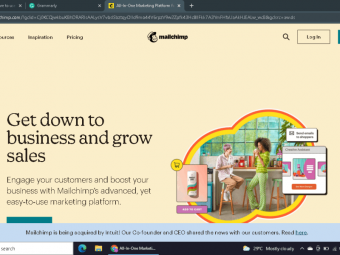Google Drive For Teachers
Tags: Google Drive
Master Google Drive with short, sharp videos covering all basic and advanced features. Experienced Teacher Instructor.
Last updated 2022-01-10 | 4.3
- Install Google Drive onto their PC or portable device.- Collaborate in real-time with other users on the same document.
- Develop the ability to sync all of your documents across all of your devices.
What you'll learn
* Requirements
* There is no previous knowledge required.* Only an Internet connection is required as all software is free and accessible via a web browser.
Description
Google Drive has truly transformed how I create documents, store, access and share files and collaborate with colleagues. I would like to give you the opportunity to also dramatically improve how you interact with and manage your files and data. Access your files anywhere, at any time and with any internet connected device.
Share my expertise and over 25 years teaching experience to make you, and potentially your school, effectively utilise the cloud-based features integral to Google Drive's ongoing success.
Google Drive is a file storage and synchronisation service created by Google. It allows users to store files in "the cloud", share files, and edit documents, spreadsheets, presentations and the majority of other document formats.
This course is suitable for any role within a school (or beyond) as the skills developed are applicable on both a personal level as well as having tremendous potential in any workplace.
Students will:
Develop the ability to synchronise files between devices while always having that data also securely saved on the Google Drive servers. Always access the most recent version of a document.
Collaborate in real-time with colleagues on documents.
Share files with other parties setting restrictions and limits as to the access privileges of all groups who can access the file/s.
Remove the need to email documents as attachments, simply allow access to the document online.
This course will positively change how you interact with technology and the information you work with on a daily basis. You will save time, money and reduce your stress levels by working smarter rather than harder.
I look forward to assisting you to develop an understanding of, and the ability to efficiently use Google Drive.
Who this course is for:
- Anyone who wants to share their files across multiple devices and always access the most up-to-date version of a file will love Google Drive.
- This course is applicable to every role within a school and will benefit teachers, support staff, administration, students and parents.
- Teachers who wish to work collaboratively and creatively with others.
- Teachers who wish to share their work easily with others.
Course content
6 sections • 26 lectures
Introduction and Outline of the Course Preview 01:49
I tell you a little about my background and then outline the key areas that we will explore in the course.
Why Do You Need Google Drive and Google Apps for Education in Your School? Preview 05:56
Google Drive for Schools gives you unlimited "cloud" storage for all teachers, students and administrative staff. This alone is a massive advantage but when combined with the collaborative possibilities of Google Apps your classroom will never be the same.
Creating a Google Account Preview 01:39
If you don't already have one, we will learn how to create our own Google account.
Getting into Google Drive Preview 01:04
Now that you have a Google account, this video will show you how to get into your Google Drive.
Exploring the Main Menu Preview 01:48
We will explore the Main Menu options available to you as a user of Google Drive.
Document Viewing Options Preview 02:08
Each file/document stored in your Google Drive folder has multiple options with which to interact with each item.
Creating Folders Preview 01:17
Rather than have all of your files in the one area, we will now look to create folders to help us better organise our files. It is possible to create folder within other folders and this is demonstrated in the video.
Uploading a File Preview 01:30
This lecture cover the steps required to upload a file from its existing storage location, perhaps on your hard drive or on a USB stick, into the desired place in your Google Drive account.
Uploading an Entire Folder Preview 01:11
In the previous section we learnt how to upload a file into our Google Drive account. We will now learn the process of uploading an entire folder or group of folders simultaneously.
Drag & Drop Uploading Preview 01:55
Having learnt how to manually upload either individual files or complete folders I would like to show you an alternative methods to perform these tasks. We will learn how to Drag & Drop our files into Google Drive. From my experience and because of its simplicity, most users will prefer to use the Drag & Drop method to upload their documents.
Google Drive Boot Camp #1 Preview 2 pages
Searching for Files Preview 01:13
Google are the undisputed world champions of searching. We will see that you can search for specific files by simply performed a search.
Creating Documents Preview 02:41
In this lecture we will learn how to create a variety of document types from within Google Drive.
Sharing a File Preview 05:37
The ability to share a file with another person is why Google Drive and its associated apps are so great. Collaborating with colleagues or social groups using the same document simultaneously will seriously change how you work.
Sharing a Folder Preview 03:09
Sharing an entire folder or series of folders takes our control of our data to a higher level. Share folders with a few people, a specific department within your workplace or even with the entire business - the choice is totally up to you to decide.
Changing the Sharing Options of a File or Folder Preview 02:13
Once you have shared a file or folder the sharing setting are not fixed, you can change easily who and what collaborators can access. We learn this important skill should the original constraints or access to documents needs to be altered.
Add a Shared File or Folder to your My Drive Preview 02:43
On occasions, it is useful to save a document or folder that has been shared with you by someone else. By doing this you will have access to the contents in some form even if your access to the files is later revoked.
Sharing Your Document/Folders with Students Preview 04:20
We learn how it is possible to set up your school folder structure to allow sharing of documents with your classes. Obviously folders containing assessment other confidential items do not need to be shared with the students and we explore how we can do both.
Google Drive Boot Camp #2 Preview 1 page
Syncing Between Devices Preview 02:04
Being able to access your files from anywhere, at any time with any internet connected device is the real magic of Google Drive. We will see how syncing of data works between various devices.
Downloading the Google Drive Application (on a PC) Preview 01:54
Many people will still like to have a copy of all of their documents stored physically on some hardware eg on the hard drive of their laptop or backed up on an external hard drive. Installing the Google Drive software on your PC, either Windows-based or Mac, allows syncing between the PC and the cloud. Files flow freely between the two places with the software behind the scenes ensuring that the most recent version of a document is always available.
Downloading the Google Drive App (for tablets, smartphones) Preview 01:29
Being "cloud-based", Google Drive is accessible by the majority of internet connected devices. This lecture enables use to install Google Drive on a tablet, smartphone or similar device to access, and in some cases modify, our documents.
Choosing Files to Sync Preview 03:38
In an earlier lecture, we learnt how to sync of data by installing Google Drive software on our PC. In this way our files on the local hard drive is mirrored by our documents in our Google Drive cloud storage. Rather than mirroring every file or folder, it is possible to have only certain documents or folders syncing. This lecture will take you through this process.
Google Drive Quiz
A chance to check your understanding.
Changing User Settings Preview 03:33
To create a more personalised experience, Google Drive allows you to alter various settings depending on your own preferences. The settings which can be customised wlll be covered in this video.
Using 3rd Party Apps within Google Drive Preview 02:07
In additional to the Google Apps suite of products there are thousands of "3rd party" applications that can integrate with Google Drive. We will learn how to access and implement these.








 This course includes:
This course includes:








![Sales funnel courses and certification [2021] [UPDATED] Sales funnel courses and certification [2021] [UPDATED]](https://www.courses-for-you.com/images/uploads/thumbs/11-35.png)