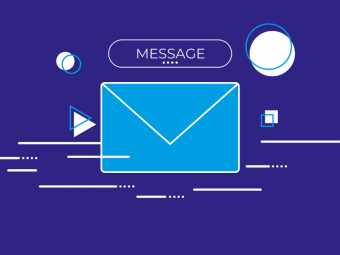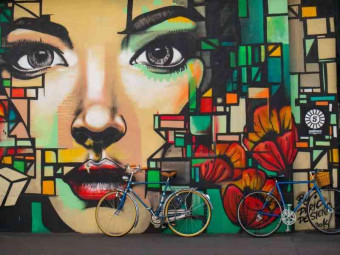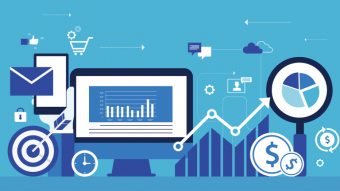Excel Dashboards Joes To Pros
Tags: Excel Dashboard
Create Professional Looking Excel Dashboards and impress your employer !
Last updated 2022-01-10 | 4.8
- Learn how to build Professional Looking- Interactive Charts & Dashboards using Microsoft Excel.
- Lifetime Access to all the lectures on the course.
- Regular Video updates!
What you'll learn
* Requirements
* You need to have Excel 2007 or higher installed on their computer (Some features won't work on Excel 2007)* You need to know Excel basics like writing SUM
* COUNT
* and IF Functions
* Conditional Formatting
* use pivot tables and Insert Charts.
* No VBA Programming knowledge needed !
Description
Learn Step by Step how to create Professional, Interactive Dashboards & Charts using Excel including:
1- Learning the Important functions that you need to know for building Dashboards such as VLOOKUP, HLOOKUP, MATCH, INDEX, OFFSET and others
2-Learning how to implement Interactivity tools such as Form Controls, Slicers, and others.
3-Learning Dashboarding techniques.
4- Building a Complete Excel Dashboard.
What you need before taking this course
The will to learn !
You need to be using Excel already, written a few formulas such as SUM and COUNT, know how to build a basic pivot table and insert a chart.
A Powerful Skill at Your Fingertips
Excel is a great tool for creating Interactive Dashboards. It is relatively cheap with high availability compared to other more expensive tools, so learning how to build dashboards will be a great addition to your skills, and you can showcase these skills almost anywhere because Excel is installed on millions of computers around the globe!
If you're already an Excel user and want to learn how to create Interactive dashboards using Excel, impress your employer and potentially earn a raise, then this course is for you!
What other students are saying about the course:
Andrew Adolph:
I feel so lucky to have come across udemy and then a course on excel dashboards. I have always loved car dashboards, just displaying the most important info.
Today's dashboard in the business sense is the presentation of key performance indicators (kpi) for decision makers.
I am hooked on this course, and practicing making better dashboards. Adbelrahman is there to answer questions. To beautiful dashboards...
Luke Best:
Thanks Abdelrahman for an excellent course!
I use Excel most days so thought I had a decent grasp on how it all works. How wrong was I! This course has been a real eye-opener into what is actually possible in Excel and techniques covering how to present data.
I found the course material and presentation (videos) very comprehensive with plenty of examples to work through and use as reference for the future when I apply it all to my work.
An Excellent course and would highly recommend.
Michael Diamond:
I was impressed with some of the information presented. I have taken various dashboard courses to find little gold nuggets and i found a bunch in this course. The instructor provided some new twists for creating dynamic ranges, for example. He didn't present the normal formulas that I have seen from different sites but came up with some new approaches which caused my eyes to grow wider. I felt I was gaining a deeper understanding how excel thinks and works. His presentation showed me that he put some thought and effort into the presentation and made an effort to bring me from a Joe to a Pro!
Who this course is for:
- Excel users who want to up their skills by learning how to create Interactive dashboards using Microsoft Excel.
- Accountants, Business, Financial, or Reporting Analysts, Stock or Forex Traders, Business Owners who want to build dashboards using Excel to monitor their business metrics or KPIs.
- This is NOT for Excel beginners, so you need to have used Excel before, written a few formulas (Such as SUM, COUNT and IF Functions) and know how to create pivot table,Insert charts and use Conditional Formatting.
Course content
8 sections • 77 lectures
Introduction Preview 04:21
An Introduction lecture to the course.
Leaving a Review and Providing me with Feedback Preview 05:01
Data Preparation Preview 03:27
In this lecture we explain the different types of data sets and the recommended dashboard layout
UnPivoting Data Part 1 - Introduction and setting up Power Query Preview 06:08
This Lecture is the first of two lectures showing how to Unpivot data using Power query in Excel.
This first lecture is an introduction and it shows how to Setup Powerquery.
Unpivoting Data Part 2 - Unpivoting the data Preview 02:11
This lecture is the 2nd lecture on how to Unpivot data using Powerquery.
This lecture shows how to do the unpivoting using Powerquery.
Example workbook is attached to this lecture.
VLOOKUP Preview 08:56
This Lecture will show students how to use the VLOOKUP function.
Downloadable resources are attached to this lecture and they include the ones for the HLOOKUP Video that will follow this video
HLOOKUP Function Preview 04:25
This Lecture will show students how to use the HLOOKUP function
Resources are on the VLOOKUP video.
VLOOKUP and HLOOKUP Exercise Preview 00:41
Exercises on how to use VLOOKUP and HLOOKUP.
Please check the workbook attached to the VLOOKUP video that contains both examples and Exercises for VLOOKUP and HLOOKUP.
THE MATCH Function Preview 03:57
This lecture explains the MATCH Function.
Example and Exercise workbook is attached to this lecture.
Match Function Exercise Preview 00:55
Exercise to Practice using the Match Function.
Workbook containing the Match Example and Exercise is attached to the Match Function Video.
ROW(),ROWS(),COLUMN(),COLUMNS() Functions Preview 15:08
OFFSET Function- Basics Preview 06:57
This lecture explains the basics of the Offset function.
Example workbook is attached to this lecture.
Dynamic Ranges with OFFSET Part 1 - Data Validation Preview 14:05
This lecture explains how to use the OFFSET function in combination with data validation lists.
Example workbook is attached to the OFFSET function basics lecture.
Dynamic Ranges with OFFSET (Part 2) - Dynamic Charts Preview 14:31
This lecture explains how to use the offset function to create dynamic charts.
Example workbook is attached to the OFFSET function basics lecture.
Dynamic Ranges with OFFSET Part 3 - Dynamically Expanding Ranges Preview 09:55
This lecture explains how to use the OFFSET function to create dynamically expanding/contracting ranges.
Example workbook is attached to the OFFSET function basics lecture.
Offset Function Exercise Preview 00:55
An Exercise on how to create Dynamic Ranges using the OFFSET Function.
Examples and Exercise Workbook is attached to the OFFSET Function Basics Lesson.
INDEX Function Part 1 - Using it For Lookups Preview 06:20
This lecture explains how to use the INDEX function for performing lookups.
Example and exercise workbook is attached to this lecture.
INDEX Function Part 2 - Creating Dynamic Ranges with INDEX Preview 09:43
This lecture explains how to use the INDEX function for creating dynamic ranges.
Example and Exercise workbook is attached to the previous lecture.
Index Exercise Preview 01:06
Exercise on how to use the Index Function.
Workbook containing Examples and Exercise is attached to Part 1 of the Index Function
The power to CHOOSE Preview 05:11
Cool Application for the CHOOSE Function - Dividing your Dates into Quarters ! Preview 06:00
A Cool Application for the CHOOSE Function through using it to divide dates into Quarters !
Example workbook is attached to the previous video that explains the CHOOSE Function.
Choose Function Application Exercise Preview 00:18
INDIRECT Function | Lookup Values Dynamically from different locations Preview 22:55
In this video, we explain the INDIRECT function and how you can use it to lookup values from different sheets/tables/ ranges. This is an awesome function and you don't want to miss it.
SUMIF & SUMIFS Preview 15:19
This Lecture Explains how to use the SUMIF & SUMIFS Functions covering using them with dates as well.
Sheet containing Example and Exercise is attached to this lecture.
SUMIF & SUMIFS - Exercise Preview 00:28
Exercise for using SUMIF & SUMIFS functions.
Spreadsheet containing Example and Exercise is attached to the previous Lecture,
COUNTIF,COUNTIFS Functions Preview 10:16
COUNTIF,COUNTIFS -Exercise Preview 00:35
Exercise for using COUNTIF & COUNTIFS functions.
Workbook containing the exercise is attached to the previous lecture.
GETPIVOTDATA Function Preview 19:40
This Lecture Explains how to use the GETPIVOTDATA Function,
Example and Exercise are attached to this lecture.
GETPIVOTDATA Function - Exercise Preview 00:35
Exercise for using the GETPIVOTDATA Function.
Workbook having the Exercise is attached to the previous lecture.
Ranking Functions in Excel ! Preview 09:45
Performance against a Target Range Preview 04:57
Performance Against Target Range - Exercise (5th of February 2016) Preview 01:07
Exercise for presenting performance against a Target range.
Sheet is attached to the previous video that was explaining how to present performance against a target range.
Vertical Bullet Charts Preview 09:20
Lecture Explaining how to create Vertical Bullet Charts
Sheet containing Examples and Exercise is attached to this lecture
Vertical Bullet Charts - Exercise Preview 00:52
Exercise for drawing a Vertical Bullet Chart.
Exercise sheet is attached to the previous video explaining how to draw a Vertical Bullet Chart
Waterfall Chart Preview 13:17
Waterfall Chart -Exercise Preview 00:21
Exercise for drawing Waterfall Charts
Exercise Sheet is attached to the previous Lecture
Pareto Chart Preview 05:43
This Lecture Explains how to draw a Pareto Chart
Example and Exercise Sheet is attached to this lecture.
Pareto Chart - Exercise Preview 00:24
Exercise for drawing Pareto Charts.
Exercise sheet is attached to the previous Lecture.
Gantt Chart Preview 09:26
This Lesson will teach students how to draw a basic Gantt chart in Microsoft Excel.
Sample file containing Example and Exercise is attached to this lesson.
Gantt Chart- Exercise Preview 00:31
An Exercise for Creating Gantt Charts - File is attached to the previous lesson
Speedometer Chart Preview 10:15
This Video will Explain how to create a Speedometer Chart in Microsoft Excel.
Example file is attached to this video.
Speedometer Chart - Exercise Preview 00:42
This is an Exercise on creating Speedometer Charts in Excel.
File containing exercise and examples is attached to the previous lecture.
Creating Map Charts! Preview 15:15
Map Charts-Exercise Preview 00:58
Form Controls-Introduction Preview 01:46
Form Controls-Buttons Preview 06:55
This lecture explains the button form control.
Example workbook is the attached to the Form controls introduction lecture.
The Checkbox Preview 04:16
The Listbox Preview 08:21
This lecture explains the Listbox form control.
Example workbook is the attached to the Form controls introduction lecture.
Link to my Custom number formats Masterclass video is in the resources section for this video
The Scrollbar Preview 05:59
This lecture explains the Scrollbar Control.
Example workbook is the attached to the Form controls introduction lecture.
The ComboBox Preview 01:55
Scrollbar Application - Scrolling List Preview 10:19
Scrollbar Control Application -Scrolling Charts Preview 06:21
The Spin Button Preview 09:24
This Lecture explains how to use the Spin button form control.
Example workbook is attached to the first lecture in the chapter called "Form Controls- Introduction"
Option Buttons (Part 1) - How to Insert Preview 06:48
Option Buttons (Part 2) - Formatting Preview 04:43
Option Buttons (Part 3) - Group Boxes Preview 03:09
Slicers - User friendly Filters ! Preview 07:01
Pivot Charts Preview 05:37
Dynamic Date filters (Part 1) - using slicers and Timelines Preview 12:31
Dynamic Date Filters Part 2 - Using Combo boxes and data validation lists Preview 16:08
Dynamic Data Validation lists Preview 11:04
Controlling Pivot Charts with Comboboxes Preview 06:52
Capturing Slicer Selection in Formulas Preview 02:47
This Lecture will teach students how to get the Slicer Selection to be incorporated in formulas
Ranking Techniques Part 1 -Automatic Ranking of Values Preview 09:27
Ranking Techniques (Part 2) - Dealing with Rank Ties Preview 09:39
Second part of a 3 part video on ranking techniques. Example and Exercise Workbook is attached to the First video
Ranking Techniques (Part 3) - Using Rank with Dynamic Ranges Preview 05:46
Third part of a 3 part video on ranking techniques. Example and Exercise Workbook is attached to the First video
Ranking Techniques Exercise Preview 01:07
Rollover Technique (Part 1) -HYPERLINK Function Preview 04:50
Rollover Technique (Part 2) - The Rollover Technique Preview 05:12
Choosing different aggregation methods technique Preview 11:54
This Lecture explains how to create a system that allows the user to choose different aggregation methods using CHOOSE function, Tables, Pivot tables and Slicers
Adventure Works Dashboard (Part 1) - Overview Preview 05:06
AdventureWorks Dashboard (Part 2)- (Analysis) Preview 07:59
AdventureWorks Dashboard (Part 3) - Events Preview 06:16
Dashboard Assignment - Airline Sales Dashboard ! Preview 03:27
Assignment Dashboard to Practice the techniques learned on the course.
Raw data file is on the resources section.
Excel Tables (Part 1) Preview 12:01
The First Part of A bonus lecture to show students how to use Excel Tables.
The Example sheet is attached to this lecture
Excel Tables (Part 2) Preview 04:13
The Seconed Part of A bonus lecture to show students how to use Excel Tables.
The Example sheet is attached to the first part.
Auto Refreshing Pivot Tables - Nice Trick! Preview 06:48
This Lecture explains how to make your pivot tables refresh automatically when you open or close your workbook.
Example workbook is attached to the lecture.








 This course includes:
This course includes: