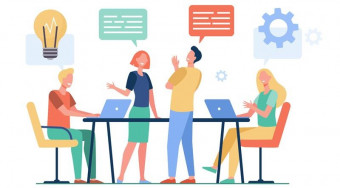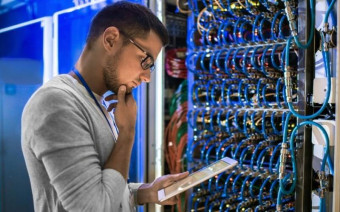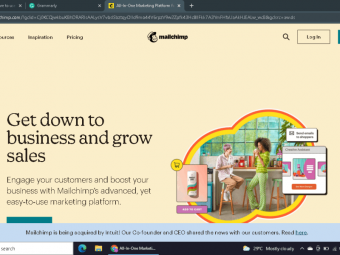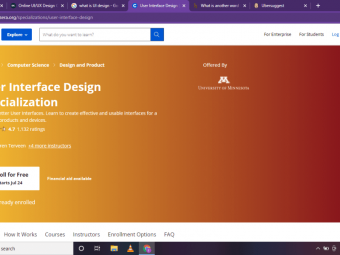Excel Charts Learn Everything About Charts With Excel 2013
Tags: Excel Dashboard
Create 6 Interactive Microsoft Excel Dashboards from Scratch (Excel Dashboard Templates Included) - 2021 Updated!
Last updated 2022-01-10 | 4.6
- Create 6 Professional Interactive Excel Dashboards from scratch- Create over 10 Amazing Interactive Non-Standard Charts in Microsoft Excel. BONUS: Excel Workbook files + Sample files included
- Improve general Excel knowledge - Pivot Tables and Pivot Charts
- Conditional Formatting
- Functions
- Formulas and Macros
What you'll learn
* Requirements
* This course was recorded with Excel 2019* Excel 2016 and Excel 2013 but it's compatible also with Excel 2007 and 2010
* It is also compatible with Microsoft Office for Mac
* Only basic prior experience in Excel or spreadsheets is required to get the most out of this Excel course
Description
COMPLETELY REDONE ON APRIL 25th 2021 WITH OVER 100 BRAND NEW VIDEOS!
Excel dashboards are a powerful way to leverage Excel functionality, build and manage better presentations and improve your Excel and data visualization skills. In this course I will use my 20+ years of Excel training to show you how you can turn Excel into your own, personal Business Intelligence tool and create Interactive Charts and awesome Dashboards in Microsoft Excel.
Learn how to make 6 well-designed Dashboards from Scratch!
Content and Overview
Hi!
Welcome to the brand-new version of The Excel Dashboard and Data Analysis Course, Udemy's best-selling dashboards course.
This course was just completely overhauled to prepare students for the 2021 job market, with over 12 hours of brand new content. This is the only course you need to learn excel dashboards and data analysis.
There are a lot of options for online excel training, but this course is without a doubt the most comprehensive and effective on the market. Here's why:
This is the only Udemy course taught by a professional Bootcamp instructor-teacher with over 20 years of experience in Excel, and a track record of success.
Everything I cover is up-to-date and relevant to 2021's excel data analysis job market. This course does not cut any corners. I just spent 4 months redoing this behemoth of a course!
We build 2 projects, 2 complete dashboards. No other course walks you through the creation of creating a dashboard, with such details.
The course is constantly updated with new content, projects, and modules. Think of it as a subscription to a never-ending supply of developer training.
Throughout the brand new version of the course, we cover tons of excel tools:
We’ll start by covering the key Design principles of dashboards, the creation process, color tips and layouts.
Then I’ll walk you through all the methods of importing data into Excel.
After that, I’ll explain in detail over 20 functions and formulas that we use in dashboards.
Then we’ll dive into basic charts, advanced charting techniques, and basic dashboard components, like sparklines, data bars, color scales, icon sets, etc.
Once we’ve mastered the basics, I’ll walk you through all the advanced dashboards components, like drop-down lists, filters, panel charts, rollover method, etc
Also, I’ll walk you through over 5 different interactive advanced charts, like bullet graph, small multiples, and infographics.
After that, I’ll explain in detail all the form controls with demo and examples.
The next section is about data analysis using pivot tables and charts.
Once you complete a few sections, you will enter the first major milestone project. Here we combine all the methods you learned, to create a social media dashboard.
Finally, you’re going to create together with me 4 dashboards from scratch starting with planning and setup.
• A business sales dashboard
• A KPI dashboard
• A Pivot Slicer Dashboard
• A Traffic lights Dashboard
All these come with templates and samples that can be applied directly to your business.
After that, you will enter the second major milestone project, and you are going to create with me an auto part sales dashboard.
I cover also how to protect and share your dashboard with the outside world.
Also, you’ll learn advanced topics, like how with the aid of a macro and simple VBA code, little touches will help make the perusal of your dashboard a bit more pleasant.
Once you complete every section, you’ll have quizzes and exercises to solve and fully understand the theory.
If you want to study offline, I have over 100 pages of documentation, and a detailed table of contents, so you can easily find anything in the course.
You are going to get access to over 50 examples and files that apply to your work. You can immediately download and use them along with the code-free version, so you can follow along with me.
This course is also unique in the way that it is structured and presented. I've incorporated everything I learned in my years of teaching to make this course not only more effective but more engaging.
If you have any questions, please don't hesitate to contact me. I got into this industry because I love working with people and helping students learn.
Enroll now and enjoy the course!
So, if you are a professional looking to become more efficient at building excel reports and dashboards, sign up today for immediate lifetime access to over 10 hours of high-quality video content, downloadable project files, quizzes and homework exercises, and one on one support.
And by the way, at the end of the course don’t forget to print out the certificate of completion.
If you're not 100% satisfied there is a 30-day money-back guarantee!
Now, don’t just take my word for it. Check out what my past students had to say about my courses:
Testimonials for this Course
"I learned so many new excel tricks from this course. It covers almost everything. Andreas impressed me for updating his course so often! It worth every cent. Great job!" - Chris K
===================================================================
"Outstanding course! Very thorough and easy to understand. Sample spreadsheets make it very simple to follow along and provide hands on work. I would highly recommend this course." - Kelli Kellen
===================================================================
"A strongly recommend the course for all type of excel users. The lecturer follows a systematic and inspiring approach to present the most important techniques for data visualization with Excel." - Tommy Kalman
===================================================================
*** learning is more effective when it is an active rather than a passive process ***
Euripides Ancient Greek dramatist
Who this course is for:
- Everyone who wants to master Excel Dashboards
- Business Professionals
- Students
- Entrepreneurs
- Students with a willingness for learning
Course content
18 sections • 119 lectures
Course Resources & Important Notes for New Students Preview 05:16
What is a dashboard? Preview 04:02
Introduction
Design Principles & Tips Preview 03:26
Dashboard Creation Process Preview 02:51
Color Tips & Layouts Preview 06:53
Building an Effective Data Model Preview 03:30
An effective data model provides the foundation upon which your dashboard or report is built
Useful Keyboard Shortcuts and Tips Preview 09:31
Understanding the Dashboard Design Principles
Introduction Preview 02:33
Importing External Data from Text File Preview 04:42
Importing Data From Excel Spreadsheet Preview 05:09
Importing Data from Microsoft Access Preview 03:29
Loading Data with Power Query (Get & Transform) Preview 09:14
Dashboard Source Data
Relative and Absolute references in Formulas Preview 04:48
Range Names in Formulas Preview 06:46
INDEX and MATCH Functions Preview 06:19
OFFSET Function Preview 03:36
In this lecture we are going to learn about the OFFSET Function. We’ll talk about what the formula is, learn some examples and how to use the OFFSET function to build dynamic named ranges.
IF and NESTED IF Formulas Preview 06:44
ROWS and COLUMNS Functions Preview 04:52
Hello everyone!
In this video tutorial, we are going to talk about Excel ROWS and COLUMNS Formulas. So let’s dive in!
Text Functions: LEFT, RIGHT, MID, LEN, TEXT, TRIM, LOWER, UPPER, PROPER, REPT Preview 09:50
SMALL and LARGE Functions Preview 04:14
VLOOKUP Function Preview 07:47
SUMPRODUCT Function Preview 04:06
The SUMPRODUCT function multiply values from two or more ranges of data, add the results and return the sum of the products.
SUMIFs, AVERAGEIFs and COUNTIFs Functions Preview 07:05
CHOOSE Function Preview 04:41
The Microsoft Excel CHOOSE function returns a value from a list of values based on a given position.
The CHOOSE formula is simple to write.
=CHOOSE(some number, value 1, value 2, value 3....)
and CHOOSE will pick a value based on some number.
INT and MOD Functions Preview 04:04
DASHBOARD FUNCTION QUIZ
DASHBOARD FUNCTION TOOLBOX
Making the Right Chart Preview 07:47
Introducing Excel Charts Preview 13:30
Formatting Charts Preview 12:29
Advanced Charting and Formatting Techniques Preview 06:24
Camera Tool Preview 03:57
How to graph Multiple Lines Preview 04:00
Practicing Charting Techniques
Custom Number Formatting Preview 07:12
In-Cell Charts (with REPT function) Preview 02:32
An in-cell chart is useful because it can instantly provide trending details.
Learn how to make an instant, in-cell bar graph.
Comparisons and Data Bars (with Conditional Formatting) Preview 05:15
Similar to sparklines, conditional formatting provides a way to visualize data and make worksheets easier to understand. Conditional formatting is more flexible, applying specified formatting only when certain conditions are met. By applying conditional formatting to your data, you can quickly identify variances in a range of values with a quick glance. It allows you to automatically apply formatting—such as colors, icons, and data bars—to one or more cells based on the cell value.
Data Bars are horizontal bars added to each cell, much like a bar graph. Using the data bars conditional formatting option can sometimes serve as a quick alternative to creating a chart
Representing trends with Icon Sets, Data Bars and Symbols Preview 07:11
In this Lecture we will create a combination of Data Bars , Icon Sets and special fonts to emphasize key metrics visually.
Symbols in Formulas & Charts Preview 05:54
In this lecture, we are going to learn how to use symbols in formulas and insert them into our chart. The symbols are also known as Unicode characters. Especially we are going to use up and down arrows.
Build a Heat Map with Color-Scales Preview 03:12
DEMO: Let’s make some Waffles! Preview 09:54
Sparklines and Win/Loss Charts Preview 08:36
Sparklines are small,
simple charts that are easy to make, easy to understand, and small
enough to fit in a single cell alongside your data.
Learn everything about sparklines and why they are useful for dashboards.
DEMO: Create a Dashboard using Sparklines Preview 05:04
Sparklines are one of the best chart types to include in dashboards
Sparklines were first introduced by Edward Tufte in his book Beautiful Evidence. Tufte says: “A sparkline is a small intense, simple, word-sized graphic with typographic resolution.” Stephen Few expands Tufte's definition in his book Information Dashboard Design: “Their whole purpose is to provide a quick sense of historical context to enrich the meaning of the measure. This is exactly what's required in a dashboard.”
In this Dashboard each item of information is displayed in a way that can be quickly examined to assess performance.
DASHBOARDS COMPONENTS: SPARKLINES - MINI CHARTS
Quiz of Section:8
Emphasizing & Mark Significant Events Preview 08:12
How to Make a Dynamic Chart with Drop-Down Lists and Filters Preview 09:45
Creating side‐by‐side time comparisons (Panel Chart) Preview 08:54
Rollover Method: Create a Rating System Preview 21:31
Hi everyone, in this lesson, I am going to talk about the rollover method and how we can use it to show us dynamically on-demand chart details.
Specifically, we will create a table of these products and a dynamic chart showing us the rating of each product. To do that, I will use formulas, with the help of INDEX, MATCH, AVERAGEIF, COUNTIFS, IFERROR and HYPERLINK functions. Also, I will use the Rollover Method, User Defined Functions or UDF, Macros, VBA code, Advanced Filter and conditional formatting.
You will learn a lot of new staff in this video tutorial, so pay attention because it’s a crafty tutorial.
Let’s dive in!
TOP and BOTTOM Ranking Chart Preview 10:41
Excel Infographics: Create a People Graph Preview 07:12
Dot Plot Chart & Dumbbell Chart Preview 10:38
Funnel Chart Preview 14:26
Small Multiples Preview 04:25
Bullet Graph Preview 05:51
Found in many dashboards, the bullet graph serves as a replacement for dashboard gauges and meters.
Introduction Preview 01:56
Combo Box Preview 05:35
Learn how to create awesome dynamic charts with INDEX function.
Option Buttons Preview 06:58
Check Box Preview 05:27
In this lecture we are going to learn how to make a check box and how we can use it for a dashboard. A check box turns on or off a value that indicates an opposite and unambiguous choice. Check boxes are one of the simplest yet effective form controls to use them in a Dashboard
List Box Preview 06:50
List boxes are another great tool for creating Dashboards. With a list box you can control a chart or a bunch of charts.
Scroll Bar Preview 07:03
Here is a dynamic way of presenting the information, for example
month by month, based on your projections. A pretty effective way of
presenting the information using form controls.
Learn all the steps to create a powerful dynamic chart and the usefuleness for the dashboards.
DEMO: Dynamic Heat Map using Scroll Bar Preview 04:19
Scroll and Sort Table Preview 22:56
Introducing Pivot Tables Preview 06:05
Pivot tables allow you to manipulate report output for ad hoc and interactive analysis.
The Pivot table is composed of the following areas:
- Filters
- Rows
- Columns
- values
Learn how to create a Pivot Table easy.
Customizing Pivot Table Reports Preview 08:13
In this lecture, we are going to learn how to create and modify a Pivot Table
Creating Useful Pivot‐Driven Views Preview 09:28
Adding Interactivity with Pivot Slicers Preview 06:06
Slicers provide buttons that you can click to filter PivotTable data. In addition to quick filtering, slicers also indicate the current filtering state, which makes it easy to understand what exactly is shown in a filtered PivotTable report.
Learn how to present Pivot Charts in an interactive way using Slicers and various ways to modify a Pivot Chart.
Building Pivot Charts Preview 10:26
How to use the GETPIVOTDATA function Preview 04:29
MILESTONE PROJECT 1: Social Media Dashboard (Introduction) Preview 01:13
ANSWER of MILESTONE PROJECT 1: Social Media Dashboard Preview 10:03
PIVOT TABLES & CHARTS TECHNIQUES
PIVOT TABLES & CHARTS TECHNIQUES
Prepare a Mock-Up of your Dashboard Preview 06:56
In this Lecture we are going to learn how to make a mock-up of the dashboard
Setup of Calculation Worksheet Preview 07:35
Complex Lookup Calculations with SUMPRODUCT Function Preview 05:38
Preparing Data for Bullet and Clustered Stacked Chart Preview 07:37
Create Metrics with Sparklines & Conditional Formatting Preview 04:51
Starting to Build your Dashboard Preview 09:06
Dashboard-Final Touches Preview 05:03
Create Beautiful Background and Design for our Sales Dashboard Preview 03:38
Preparation of the KPI Dashboard Preview 07:06
Set Up a Sorting Procedure for KPI’s Preview 03:54
Get The Data Sorted - Use of RANK, LARGE, CHOOSE, ROWS, INDEX & MATCH Formulas Preview 11:28
Add Visualizations & In-Cell Charts Preview 09:44
Final Touches Preview 12:10
Introduction Preview 00:42
Learn how to create effective professional dashboards using Pivot Charts and Pivot Tables - Part:1
Prepare the data Preview 05:30
Set up the Relationships Preview 03:15
Creating Pivot Tables Preview 06:20
Creating Pivot Charts Preview 03:40
Adding the Slicers & Final steps Preview 07:42
Putting Everything Together Preview 06:56
Start designing our dashboard: Data Validation, OFFSET & MATCH Formulas Preview 07:42
In this 4-part lecture you'll learn how to create a really impressive Sales Dashboard with Traffic Lights and Sparklines. These techniques can be used on any Dashboard.
Using Nested IF formulas & AVERAGE for our calculations Preview 05:32
In this 4-part lecture you'll learn how to create a really impressive Sales Dashboard with Traffic Lights and Sparklines. These techniques can be used on any Dashboard.
Designing the traffic lights with the help of Excel's Camera Tool Preview 07:37
In this 4-part lecture you'll learn how to create a really impressive Sales Dashboard with Traffic Lights and Sparklines. These techniques can be used on any Dashboard.
Final Touches Preview 03:51
In this 4-part lecture you'll learn how to create a really impressive Sales Dashboard with Traffic Lights and Sparklines. These techniques can be used on any Dashboard.








 This course includes:
This course includes: