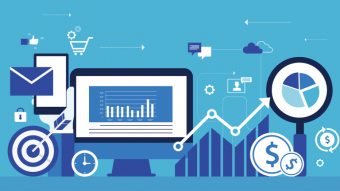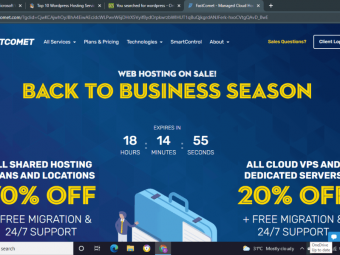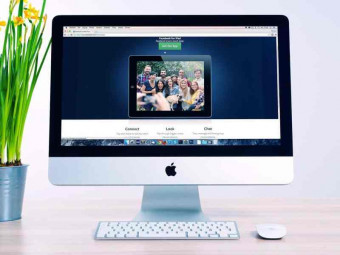Mac Pages
Tags: Mac Pages
Learn the ins and outs of how to use your Mac’s word processor.
Last updated 2022-01-10 | 4.6
- Create documents in Pages.- Learn to style and format text.
- Use copy
- paste
- find
- replace
- spell check and other writing tools.
What you'll learn
* Requirements
* Students should have a basic familiarity with using Mac OS X.Description
Mac Pages is a complete course with more than 60 lessons that show you all of the features in the Pages app. It includes three and a half hours of video tutorials.
The course looks at each feature individually and shows you how and why you may want to use that feature. You’ll learn about fonts, styles, formatting, special characters, headers, footers, footnotes, table of contents and more. You’ll discover how you can add graphic elements like shapes, images, links, tables, charts, text boxes and videos. There are also tutorials on exporting, collaboration and editing, templates and much more.
Whether you need to use Pages for work, school, or to write the next great novel, this course can get you up to speed fast. It does not assume that you have prior experience with other word processor software. However, if you have used something like Microsoft Word in the past, you can also use this course to quickly learn the ins-and-outs of Pages.
Who this course is for:
- This course is for anyone who wants to learn to use Pages on their Mac, whether it is for work, school or personal projects.
Course content
11 sections • 70 lectures
Introduction Preview 01:51
Creating a New Document Preview 04:10
Create a new Pages document by choosing a template. Then save the document before using it.
Examining the Document Window Preview 04:57
The document window contains your document plus a host of useful toolbars, sidebars and other tools you will need to use to work with your document.
Using Document Versions Preview 05:30
As you work on your document you can access past versions of it to erase mistakes or recall lost text.
Renaming and Moving Documents Preview 02:24
You can rename and move the current document from within Pages without using the Finder.
Full Screen Mode Preview 01:27
Pages has a useful full screen mode that can be used to concentrate on your work without the distractions of other apps and windows.
Selecting Text Preview 02:45
Learn how to select text with the mouse cursor and the keyboard.
Cut, Copy and Paste Preview 03:00
Practice how to manipulate text in your documents.
Typing Special Characters Preview 03:49
Find out the quickest way to input special characters like accent marks, symbols and emoji.
Working with Font Properties Preview 03:52
Learn how to change the font face, size, style and other attributes.
Using Paragraph Styles Preview 03:54
Modify existing and create new paragraph styles so you can use consistent-looking text throughout your document.
Using Character Styles Preview 01:58
Modify and create character styles to set text properties on characters, words and short selections throughout your document.
Line Spacing and Indents Preview 02:44
Learn how to set line spacing and paragraph indents.
Document Size and Margins Preview 04:09
Find out how to change the page size and adjust its margins.
Page and Section Breaks Preview 02:19
Use page and section breaks to force text on to new pages and break up larger documents.
Using Page Thumbnails Preview 01:53
Use the left sidebar to view your document and jump to pages within it.
Multiple Columns Preview 03:27
Learn how to set your document to show multiple columns of text.
Eliminating Orphaned Lines Preview 02:42
Discover the settings to let you keep the lines of a paragraph together rather than breaking them across pages.
Adding Text Boxes Preview 05:21
In addition to the body text of a document, you can add boxes with more text as callouts, sidebars or page layout elements.
Adding Images Preview 04:54
You can import images from the Photos app or a file and wrap text around them.
Adding Shapes Preview 04:02
Pages lets you include shapes such as rectangles, circles, bubbles and others. You can put text or images inside of shapes.
Using Lines and Arrows Preview 03:25
You can also include lines, curves and arrows in your documents.
Masking Images Preview 03:11
If images you want to use in a document are not rectangular, you can use masking and instant alpha to wrap text around unique-shaped graphics.
Creating Page Layout Documents Preview 04:44
Learn the basics of switching from word processing to page layout and how to add elements to your layout.
Page Layout Example Preview 04:51
Follow along with this simple example to create a basic page layout document.
Snapping and Alignment Preview 04:38
Use the tools in Pages to make it easy to align object to the page and each other.
Alignment, Arrangement and Grouping Preview 04:30
Other tools help you align and distribute multiple objects on the page. You can also move elements above or below each other and group them together so they move as one.
Using Connection Lines Preview 03:47
If you need to create flowcharts or organizational charts, you can use connection lines and shapes to build them.
Creating Bullet Lists Preview 04:26
Learn how to make simple bullet lists and complex numbered and texted lists.
Creating Tables Preview 04:35
Tables can be used to represent data in your documents.
Table Formulas Preview 04:11
Since Tables in Pages use the same basic components as tables in Numbers, you can also insert formulas and perform calculations.
Tables With Images Preview 02:23
Tables can also be used to store images or have images as cell backgrounds.
Chart Basics Preview 04:49
You can also represent data in Pages using charts. They work the same way as they do in Numbers, but data is independent of tables.
More Chart Techniques Preview 05:18
Take a deeper look at some of the other ways to use charts.
Pie Charts Preview 04:28
Pie charts are a good way to represent a simple set of data.
Interactive Charts Preview 02:12
Use interactive charts to represent complex layers of data in a simpler way.
Inserting Links Preview 02:45
You can attach hyperlinks to text in your Pages documents. They can link to a webpage or open an email composition window.
Smart Links Preview 01:24
An easier way to add links in Pages it to simply type URLs. Then you can modify those links.
Adding Video Preview 03:24
You can add videos to your Pages documents, but the reader will need to be using Pages in order to view the video.
Adding Audio Preview 02:16
You can also add audio, either music or narration to documents. The reader will need to open the document in Pages to play the audio.
Adding a Table of Contents Preview 04:19
A powerful table of contents features allows you to automatically build and update a table of contents based on the styles used in your document.
Adding Footnotes Preview 03:24
You can include footnotes or endnotes in your Pages documents. These will move and update automatically as you add more text.
Headers and Footers Preview 03:30
It is easy to include text that will appear on each page of your document at the top or bottom. You can also include page numbers and page counts there.
Modifying Templates Preview 03:40
One way to create your own temples is to modify the existing ones. You can do this by simply starting a new document with a template, modifying it, and then saving it as a template.
New Templates From Scratch Preview 06:41
You can also create a template by starting with a blank document and building from there.
Collaboration with Highlights and Comments Preview 03:19
When someone adds highlights or comments to a document, they are tagged with their user name. You can ask for feedback from others using this tool.
Collaboration with Change Tracking Preview 03:33
You can also hand your work off to an editor who can make changes without destroying your original text. You can then accept or reject each change.
Printing Your Document Preview 03:31
Printing is pretty straight-forward and depends largely on your printer’s capabilities. But there are some nice features in the Print function that allow you to preview before printing and put multiple pages on one sheet of paper.
Exporting as a PDF Preview 02:55
You can export as a PDF file so others can read your document without needing to have Pages. PDFs can be viewed on almost any computing device.
Exporting as ePub Preview 03:15
You can also export as an ePub file. These work great on eBook readers, but do not preserve all of the formatting.
Exporting as Word and Pages 09 Preview 02:10
You can also export as Word to send your document to someone who prefers that app. If you need, you can also export to a format used by an older version of Pages.
Customizing the Toolbar Preview 02:53
You can add and remove buttons from the Pages toolbar. Populate it with buttons that perform tasks you commonly need.
Find and Replace Preview 03:38
You can search your Pages document for text. You can also find and replace all matches, making some editing changes easier.
Spell Check and Grammar Preview 03:31
You can have Pages underline words it doesn’t recognize, or automatically guess what the right word should be. You can also have it check your grammar.
Invisibles and Other Information Preview 01:57
Pages can show you the invisible characters, like spaces, returns and tabs. You can also see word counts and other information about your document.
Using Dictation to Write Preview 03:09
OS X includes the ability to have your Mac translate your speech to text. You can use this in Pages if helps you write faster.
Using Tab Stops Preview 03:22
Pages lets you use Tabs as a way to make simple tables.
Section Masters Preview 03:56
You can place graphics and other items on the background of your pages and they will persist across each page of your document.
Reduce File Size Preview 01:57
If your document includes high resolution images you can have Pages compress those images to save on file size without hurting the image appearance in most cases.
Password Protecting Your Documents Preview 01:30
You can set a password for your document. This encrypts the document so that others cannot open it without the password.
More On Sections Preview 05:08
Understanding the difference between pages, sections and the whole document is important when using features like page numbers, table of contents and section masters.
The Help Menu Preview 03:12
The Help menu in Pages can be used to quickly find deep menu commands as well as access documentation.
iCloud Pages Preview 04:39
You can use the iCloud web app version of Pages to edit your document in the browser on other computers, or collaborate with people who do not have Pages.
Example: School Report Preview 05:53
A simple example of a school report using a title, image, line and pull-quote box.
Example: Landscape Poster Preview 05:52
A simple example of a single-page poster using a horizontal layout with images and text.
New Features in Pages 6.1 Preview 11:07
Take a look at new features:
- Internal links with Bookmarks
- Math equations with LaTeX and MathML
- Replacing Fonts
- Export as RTF
Collaboration Preview 03:26
Learn the basics of the collaboration feature that allows multiple people to edit the same Pages document at the same time.
New Features in Pages 7.0 Preview 05:21
Pages version 7.0 is a minor update, but it does include some useful new features like Facing Pages, Master Pages, new Templates and Image Galleries.
Facing Pages Preview 03:21
Pages version 7.0 adds the ability to have facing pages. This allows you to have inside and outside margins, plus different headers and footers on the left and right pages.
Master Pages Preview 03:41
Pages version 7.0 has a new feature called Master Pages which is like Master Slides in Keynote. Inside of a document you can have different page "templates" that can be reused and also changed while working on your document.








 This course includes:
This course includes: