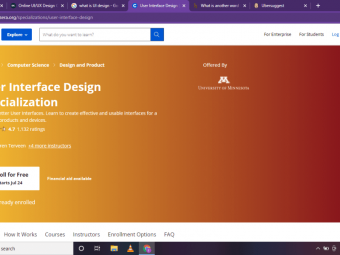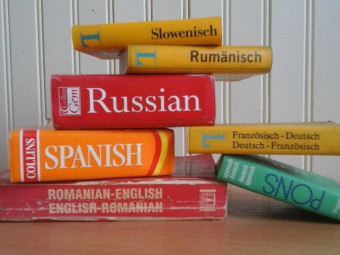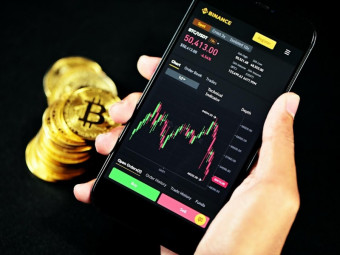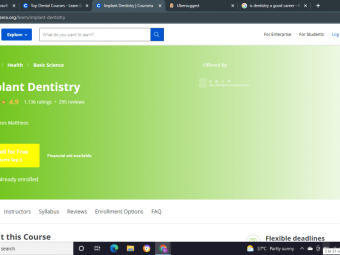Creating Online Videos Using Keynote For Mac
Tags: Apple Keynote
Elearning course lessons and video with animations, inlay boxes, voiceovers, video in Keynote. A course on courses 2021
Last updated 2022-01-10 | 4.9
- Quickly learn to create or edit videos that will keep student's focus- Learn to do animations beginner to advanced
- Learn to bring in new font & create animated bullet points
What you'll learn
* Requirements
* Must have a Mac or Apple (not a Windows device) or iCloud for hosting KeynoteDescription
In 2021, we have the biggest audience ever for students taking E-learning, and they need videos that keep them engaged with high CR (completion rate). Instructional Designer is one of the top jobs available and many companies want their staff to know how to make learning videos. Creating learning videos does not have to mean days learning expensive software. Learn in 1.5 hours beginner to advanced tools. Shortly, you will have highly impressive videos for your job or your own courses.
Beyond lesson videos! Create trailers and marketing videos.
This course is not just for courses but any video creation or presentation. You can create videos, animations, amazing text, or even just a text background for iMovie. Animation is easier than you think. Many teachers want to create it on a lower budget with free editing software instead of paying hundreds of dollars yearly- this course is for you. Do not just settle for have boring videos with plain titles using iMovie or other basic software. Create high-quality course lessons with titles, bullet slides, helpful images, beautiful nature videos, and even animated shapes. All of this can be done with Apple Keynote which is free on Mac. Students need more than just a screencast or video of you to learn to their full potential. You will have fun creating it too!
Apple Keynote offers great FREE editing options on Mac, iPad, iCloud, or even iPhone. Speed up slow Powerpoint presentation load times by recording a video. Use as is or watch lectures to merge Keynote video with other software.
Students and YouTubers want cool videos that keep their attention. Learners of Elearning and company training need the correct training style to retain information.
For you, I show you how to make the task of video editing fun not a chore.
You can start editing today. The tools are easy to pick up with the videos. You will have a course that gets great reviews because students love the look. More good reviews mean that it will sell far more. Less marketing for you to do.
I made this course because I know many teachers are like me in not wanting to buy editing software but you still want cool options.
Beyond just lesson videos- Make a demo trailer look professionally made. The trailer is what students will see before buying, and they want to see something interesting before investing time into watching a teacher's course.
This course will show you how to quickly get started. It is taken at a slow pace with a mouse cursor showing you the process of each tool. Multiple ways of performing each action are shown. We will show you tricks that we learned specific to course videos. We also mention some mistakes not to be made in Keynote for lessons.
We will go over the entire production process, from how to bring in your script, place images and video, create animations, and all the way to how to publish your video with great quality.
Professional software like Adobe Articulate Rise, Final Cur Pro, or Camtasia are expensive and complex to learn. Keynote does everything a course lesson needs. Keynote is now free for all Macs and Apple products. You will quickly create a lesson that can stand alone or easily have longer videos attached in free iMovie (or other video editing software).
You will save yourself hundreds of dollars per year for the same quality lesson videos you can make in other programs.
Debra is an Instructional Designer, course creator (7), and in-person non-profit trainer and host of local YouTuber Meetups. She has 7 published courses. She has been studying video and sound for 15+ years. She loves motivating others to share their gifts which she shares in this course. She always answers Q's and looks at assignments.
Who this course is for:
- People that do not want to buy expensive software or spend 20 hours learning it
Course content
6 sections • 28 lectures
About Intro Preview 00:45
Why Keynote? & Why Create Courses Now? Preview 02:28
Easy to follow pace - All English levels Preview 01:01
What can Keynote do? (sample) Preview 02:16
How To Take this Course- Sections Preview 00:54
On Camera Preview 02:13
Speaking about how much to be on camera. I shot with a blue/green screen background behind me. That is done in iMovie after you save your Keynote video. It is far more work than required for an online course lesson- but I included it to offer possibilities.
Assignment
What do you hope to harvest through hard work and dedication?
Full Walkthrough of a complete lesson creation Preview 34:26
Walkthrough Afterthoughts Preview 01:15
42 minutes creation cut to 35 minutes. Final movie was 5 minutes. This is an example of a long slideshow, but you can easily create regular ones in 20 minutes or less.
Animations Preview 07:06
Animations afterthoughts Preview 01:37
Text background Preview 02:15
Adding transparent backgrounds or animated shape backgrounds. Discussion of downloaded text boxes instead of shape.
Video Embedding Styles Preview 02:48
How to add videos onto a slide- two ways.
Bullet Point Intro (and example) Preview 01:12
Bullet Points how to + Text Background 2nd Way Preview 02:40
Transitions Preview 02:50
Video to Keynote Transition Fades Preview 01:47
Adding New Font Not in Keynote Preview 02:15
Recording and Saving Preview 02:28
Long Videos Steps (Article) Preview 00:40
Templates Example Video Preview 02:50
Planning your videos Preview 01:01
Microphone Preview 01:00
Microphone, lighting, and sound editing resources Preview 03:25
Audacity (free) for terrible audio noise Preview 02:58
Validating a Udemy Course Topic Preview 00:33
How to choose and validate a Udemy course topic that will sell.








 This course includes:
This course includes: