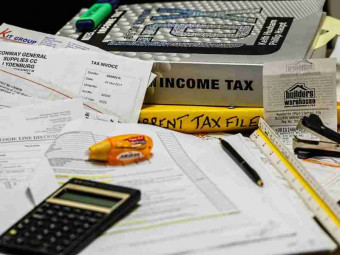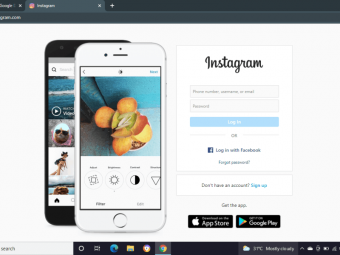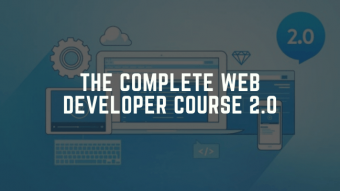Apple Keynote Essentials
Tags: Apple Keynote
Getting You Started With Using The Best Presentation Tool
Last updated 2022-01-10 | 4.2
- You will learn the basics of building a professional presentation in Keynote- How to get the best out of Keynote and to start creating compelling and powerful presentations.
What you'll learn
* Requirements
* You will need access to Apple's Keynote software* Or
* Access to Keynote through Apple's iCloud
Description
In this course, my business partner and husband agreed to be my guest presenter to walk you through the essentials of becoming an expert at creating amazing presentations in Apple's Keynote. A tool we both have used for over fifteen years now.
In this course, Carl will teach you how to use Keynote, from the basics right through to creating a visually inspiring presentation.
After completing this course you will be the envy of your colleagues and bosses, because you will have the skills to create brilliant, inspiring and memorable presentations using the best presentation software available today.
It does not matter if you have never used Keynote before, Carl will walk you through the basics and then take you on a journey towards mastering Keynote and presenting.
Good luck and please feel free to ask any questions you have. We love questions!
Who this course is for:
- People who would like to learn how to use Keynote to a professional level.
- Those who are struggling to get started with Keynote.
Course content
9 sections • 24 lectures
Welcome! Preview 00:16
Introduction Preview 03:29
Welcome, and thank you for enrolling in this course on Apple's Keynote. This short introduction will give you the basics of what this course is all about.
The Theme Chooser Preview 03:52
In this lecture, I will show you the theme chooser and how to select the right theme for your presentation. I also show you how to choose the right dimensions for the presentation you will be doing.
Understanding The User Interface Preview 08:04
Okay, here we go. In this lesson I will show you around the user interface, so that you learn what all the knobs and pretty buttons do. We're only covering the basics, so no need to be afraid. ;-)
Using Templates Preview 03:33
In this lesson, I will show you how to select a theme and show around the basics go the slides you have before you. Good fun stuff here :-)
Creating A Header (Title) Preview 04:17
So, let's say you don't like the style the template has given you, what can you do? In this lecture I will show you how to modify and create you own style with a template. Fun eh?
Setting up Your Text Style Preview 04:42
This lesson will show you how to play around with your fonts and text styles so it look just yummy :-)
Changing The Background colour Preview 02:52
Okay, so you don't like the standard white background colour eh? Well, in this lesson I will show you how you can change that and create a colour (and a style) you do like.
Creating Your Own Theme Preview 05:48
Ooh now you're moving in to expert territory ;-) In this lesson I will show you how to create your own theme. Lots of good stuff in here.
Creating and Saving Your Own Template Preview 06:10
But what do I do if I want to create and save my own template? I hear you ask. Well, this lecture's going to show you how to do just that.
Creating Your Presentation Preview 01:45
Okay, let's get in to the nuts and bolts of creating your own presentation right now.
How To Place An Image Preview 09:02
The first thing you are going to need to know is how to place an image and more importantly how to place the right quality image. So, sit back and learn some great stuff here.
Using The Colour Picker To Match Your Background Preview 04:41
Sometimes you may need to change the background to match the image's background. In this lesson, I will show you how to do just that :-)
Placing a Video Preview 05:51
Okay, now we're really cooking! In this video I am going to show you how to place a video and more importantly how to make that video really stand out. You are going to look so professional when you do you next presentation. :-)
The Basics of Animating Your Slides. Preview 07:41
Okay, now it's time to start bringing your slides to life with a little animation. In this lesson I will show you some basics go animating.
Advanced Animating Preview 05:06
Oh, so the basics were not good enough eh? Well, let's go a little deeper into the world of slide animation with this lesson. ;-)
Tips And Tricks Of Presenting Preview 03:19
Here's a few little words from me to share with you some tips of creating an awesome slide deck.
Making Your Slides More Dynamic Preview 04:25
Most slides are incredibly boring, I know you agree with me here, So in this lecture I will show you how to make your slides much more interesting. After this lecture you are going to become known as the Steve Jobs of your company.
The Basics of Tables Preview 05:04
I this little lecture I will show you how to insert a table and how to play around with the formatting.
The Basics of Charts Preview 04:36
And in this lesson I will show you the basics of creating charts with some wonderful colours :-)
Presenter Notes Preview 04:37
Presenter notes is the secret sauce for all great presenters, from Tim Cook, to Steve Jobs, they all use or used presenter notes. No greater presenter could be great without them.
Setting Up Presenter View Preview 03:49
The presenter view is what gives you the ability to look at your audience without ever having to look at the screen behind you. It is the tool all brilliant presenters master and it is the tool you also need to become comfortable using.
The Light Table View Preview 03:31
And now you have created a brilliant set of slides, the next step is to organise your slides into the right order and to make sure everything fits perfectly with what it is you want to present and convey.
A final Word... Preview 02:57
Just a few words of wisdom to set you on your way.








 This course includes:
This course includes: