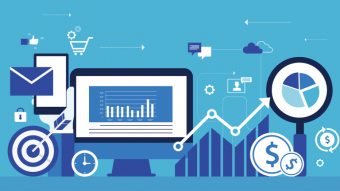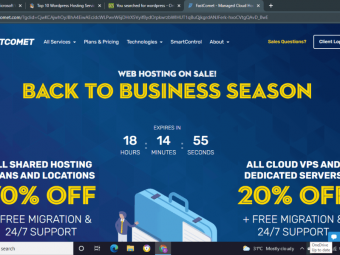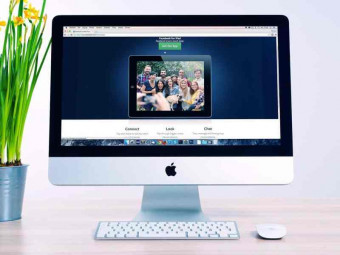How To Create An Awesome Animation In Keynote
Tags: Apple Keynote
Learn to animate a cool demo video for your business with just Keynote easily with this Keynote tutorial
Last updated 2022-01-10 | 4.5
- How to write an awesome script- How to storyboard your script
- How to record voice over
What you'll learn
* Requirements
* Keynote* ScreenFlow
* Great Attitude!
Description
Getting a demo video produced professionally can costs thousands of dollars which unfortunately many startups cannot afford to spend.
Professional animation software like After Effects, Flash, or Maya is expensive and too complex to learn.
In this course I’m going to teach you how to create an awesome animated demo video with just Keynote.
Keynote is cheap, $20 bucks, super simple to use, but comes with a great set of animation tools
I'll show you how I have animated one of our most popular explainer videos (PadMapper) using just Keynote.
We will go over the entire production process, from how to write an effective script that is fun, concise and sells, all the way to how to publish your video for maximum impact.
We will cover:
- How to write an awesome script
- How to storyboard your script
- How to record voice over
- How to illustrate in Keynote
- How to animate in Keynote
- How to record/edit your animation
- How to add sound effects
- How to pick a music track
- How to export/publish your video
In a few hours you will learn everything you need to produce an awesome demo video, will save thousands of dollars by doing it yourself, and will have fun in the process.
Let’s do it!
Who this course is for:
- startup founders
- animation enthusiasts
- business owners
- marketing professionals
- video producers
Course content
10 sections • 86 lectures
Foreword, Testimonials and Sample Student Demo Videos Preview 04:47
Thank You! Preview 01:19
Miguel thanks you for helping him feed his future Migglets :)
Who is Miguel Hernandez? Preview 02:51
In this lecture I briefly explain you who is Miguel Hernandez just so you know who is the weirdo talking to you for the next 10 hours. Oleee!
List of Topics Preview 03:02
We will cover a bunch of stuff! are you ready Freddy?
Hardware and Software Requirements Preview 03:58
You can do presentations with a bunch of software but Keynote rocks the house for presentation and ScreenFlow is awesome for screen recording and video editing. You can also download ScreenFlow for free if you don't want to buy it for just one demo video.
Productions Stages Preview 02:35
Producing a demo video is much more than animating a storyboard. You need to write a great script, record voiceover, and learn how to add sound effects and music too. Here is an overview of all the stages we will cover in this course.
Keynote vs After Effects Preview 05:36
After Effects is the powerhouse of animation and visual effects but it is very hard to learn. Well, Keynote comes to the rescue, who would have thought it?
The Perfect Script Preview 04:39
Your script is the foundation of an awesome demo video. Without a great script your demo video will suck bananas no matter how good animator you are!
Script Parts Preview 02:24
Scripts are like mini movies. The have a story and 3 acts that should keep you clamped to your seat for at least 90 seconds.
Impulse Factors Preview 06:49
A demo video is ultimately a sales tool and in sales there is a whole science behind what works and doesn't. In this lecture we cover a bit of this science.
How Advertising Works Preview 03:50
Advertising is a bit (or a lot) of mental manipulation to get you buy things that hopefully you need or want. Please use your skills wisely and promote only good stuff!
Case Study 1a: PadMapper Video Preview 02:01
Time to watch a Grumo in action! This video was one of our first Grumo demo videos and one that the very Ashton Kutcher tweeted about to his 6+ million followers. Thanks Mr Kutcher!
Case Study 1b: PadMapper Script Preview 03:13
Writing this script was fun and it only took me about 2 hours. The revisions were mine not client driven. I like to scrutinize my own work until I feel I have a winner. And a winner this was!
Case Study 2a: Hipmunk Video Preview 02:24
Another Grumo, this one was another big success and the reason why I started Grumo Media!
Case Study 2b: Hipmunk Script Preview 10:13
Here we spend more time on the problem to make sure people and their "honeys" really feel the pain of bad online travel sites.
Then Hipmunk comes all funky and saves the day. I mean how could you not check this guys out!
Case Study 3a: HighlightCam Video Preview 01:48
This is an example of a shorter 60 sec demo video. KISS principle all over it!
Case Study 3b: HighlightCam Script Preview 04:48
What is S.U.C.C.E.S.S. on a script? Preview 02:49
I'm so glad I read this book before starting Grumo Media. It provided a solid strategy to ensure our videos would be as awesome as possible. Pay attention young Grumoling!
How to Apply S.U.C.C.E.S.S. to a paragraph Preview 08:42
We closely analyze the first paragraph from the Hipmunk and check it agains the S.U.C.C.E.S.S rules.
Apply S.U.C.C.E.S.S. to the Whole Script Preview 04:54
Apply S.U.C.C.E.S.S. using Excel Preview 03:10
When in doubt you can get really geeky and use the hidden powers of Excel to fine tune that awesome script of yours. TIP: If you are using Google Docs you can share your script and ask your friends to rate your lines to get a second opinion, oh yeah!
Bad Line vs. Good Line Preview 06:56
The best way to know if something is good is comparing it to something that is bad. Now you can appreciate how lucky you are when you look at your husband after looking at my face for so many hours :P
Boring vs. Cute Preview 05:31
Everybody likes cute, fluffy things and look at you and go prrr prrr meawww!! Your script should evoke some of those warm fuzzy feelings in your audience and you'll be set and pet.
End with Love Preview 05:43
Oh l'amour! l'amour! put some love at the beginning, the middle, and of course the end. Ending on a high note always pays well.
Wrap up Preview 12:27
What did we learn so far? Ok you won't be able to write for Francis Ford Coppola after this but I'm sure you can pull at least 200 magic words for your next script.. so do it!
Intro to Voiceover Recording Preview 09:15
Record your own Voiceover with an iPhone Preview 01:55
Here is a demo of how you record a few takes of your script really quickly using your iPhone.
Transfer your Voiceover via Wi-Fi Preview 04:10
Clean up your Voiceover Audio with Audacity Preview 03:20
Unless you own a zillion dollar microphone there will always be a bit of background noise on your recordings. Well, it is not the end of the world! Audacity is a free audio editing solution that will help you reduce that noise to almost zilcho!
Clean up your Voiceover Audio with SoundTrackPro Preview 02:21
If you are more serious about sound design then SoundTrackPro is your friend. It has more smarter and prettier sound removal algorithms that will make you sound just like James Earl Jones Dr Strangelove or Penelope Cruz in Carne Tremula (yes go watch that film and tell me you did not get some kind of erection)
How to hire a Voiceover Professional Preview 08:36
Ok, so you gave up on recording your own voice. Don't worry you only suck a bit and no one really needs to know how ridiculous you looked when you put a blanket over your head when your kids left to school. There are hundreds if not thousands of amazing VO professionals willing to take your money. Here is how you hire them so they can too feed their offspring or addictions.
Intro to Storyboarding Preview 03:32
Drawing is so much fun! now you get to be that kid again and let your imagination run wild all over left over printer paper.
Storyboarding Requirements Preview 06:16
Storyboard Template Sample Preview 02:12
I'm sorry if you started to storyboard on your wall because In this lecture I'll show you how you should storyboard on paper. I know is not as fun but hey you could still do both, I don't want to rain on your party!
Creating a Storyboard Template in OmniGraffle Preview 07:36
You don't need to use OmniGraffle to create your template. I'm just showing you the way we do it at Grumo Media. You could use Adobe Illustrator, Fireworks, Keynote, or any software that lets you draw text and rectangles.
Storyboard sections Preview 08:38
If you decide animation is not for you then shame on you cause you'll miss out and regret it when you are 90 years old. In such case you should check this lecture out because I explain how to set up a nice little storyboard so another animator can make sense of your doodles and scribbles.
Drawing Tips Preview 06:39
I know, I know.. you are wondering, Why did this bugged eyed Spaniard teaches me how to draw AFTER I've drawn up all my doodles? Relax Max! I just did not want to impose my techniques on you so early in the process. Here I'll show you how a couple of tricks I use to make sure my doodles fit nicely into the storyboard frames.
Scanning and Importing your Shots Preview 11:31
Don't you have a scanner in the 21st century? Ok, go buy one right now. Just kidding. If you don't have a scanner you can use a digital camera or your smartphone's camera. Just make sure the page is well and evenly illuminated. If not put the flash on and snap a couple of photos until you get a nice shot of your storyboard.
Break the script into shots Preview 02:54
How do you know how many words can you animate in a single scene? well, it is between 0 and 1 zillion. In this lecture I show you the way I break the script into shots to give you an idea of how to do it yourself.
Sample shots storyboarded Preview 06:02
In this lecture I go over 3 shots from the PadMapper storyboard and compare them with the final animation so you can see a couple of ways of illustrating motion, sequence, and transitions in your doodles and descriptions.
Padmapper Video vs. Original Storyboard Preview 05:00
In this Lecture you'll be able to scroll back an forth to compare the final PadMapper animation with the storyboard side by side. So much fun!
Storyboard Samples Preview 26:13
Intro to Keynote Preview 01:10
Keynote is the PowerPoint for MACs. If you don't have a MAC you'll be twiddling with your fingers wondering what's for dinner.
Animating with Keynote 7 Preview 02:56
Check out where to find the animation tools in the new version of Keynote. The look may have changed a bit but all the existing functionality is still there!
Templates, Slides, and Slide Transitions Preview 04:22
Slides are in animation like the scenes of a movie and your transitions will add fluidity and magicality in between scenes.
Drawing in Keynote: Shapes and Strokes Preview 04:29
To my surprise you can actually create pretty awesome doodles right in Keynote. Check it out!
Text and Importing Fonts Preview 05:28
Text are squiggly things that may mean or not something to you. Fonts are variations on the flavour of the squiggles.
You are not stuck with the default fonts on your MAC. I'll show you how to find and install dozens of cartoony looking fonts in minutes!
Working with Stock Photos in Keynote Preview 04:14
Many images came on a white background. How do you get rid of the background so you can enjoy the banana and not the peel? It is all explained in Spanglish here.
Working with Masks Preview 02:27
With masks you can reveal only specific parts of an image, In Keynote all masks are rectangular so I'll show you how you can get fancier results with PhotoChopz.
Animating with Builds and Actions Preview 13:49
Builds and effects are the foundation of animation in Keynote. With those two tools you can almost animate anything except your mother-in-laws smile curvature when she finds out her unmarried daughter is 4 months pregnant.
Animating Motion Paths Preview 03:58
Flies fly not in rectilinear patterns but in incomprehensibly convoluted random patterns. Are they crazy? who are they trying to fool? does poop taste better when you perform nonsensical acrobatic maneuvers before you trumpet your way into it?
If you ever need to animate a hungry fly, horny butterfly, or intercontinental ballistic missile then motion paths are for you!
Animating Text Preview 04:39
Ok, animating text will never be as fun as animating kamizake insects heading towards fresh manure. Still animated text is always more fun to look that putrefactive boring static text. Here how you do it!
Exporting your Presentation Preview 03:59
Ta daahh! when you are done you can export your presentation in a few cool ways. Images, PDF, movies.. $20 dollar bills, ok that not unless your animation is about counterfeit money.
Drawing basic Illustrations Preview 09:01
More illustrations Tips Preview 06:16
Say you want to move beyond stick men and doodles. Well good for you! I also wanted to play for the NBA but my dreams where shattered back in 1997 when I stood side by side to Hakeem Olajuwon former player for the Houston Rockets. I think I walked through his legs and I still could not reach his big brown bolas with my arm fully extended.
Luckily unlike me you still have hope to enhance your drawings using a couple of tricks I'll show you in this chapter.
Animating 1st Shot Preview 13:24
I swear, when I animated this shot without explaining it it took me way less than 13 minutes and 24 seconds.
Animating in Keynote is an exercise in breaking scenes into slides. The more complex the scene the more slides.
Make sure you download the original PadMapper Keynote file to follow along.
Animating Shot 3 Preview 12:55
Animating Shot 5 Preview 10:45
This is the hero shot in PadMapper. Pretty straight forward unless you screw up the order of the builds. Luckily you won't after watching this lecture.
Animating Shot 9 Preview 13:34
A lot happens in this shot. Mainly is a set of builds animated 4 times over. I really didn't think I could pull all of it in a single slide. Watch in awe at how this was done possibly for the first time in the history of Keynote where a single human biped managed all this digital wizardry in a single slide.
Animating Shots 12 and 13 Preview 20:51
If this is not the biggest longest advertising Padmapper has ever had. Now you will learn how to animate the part where your favourites picks get added to a list. This scene is pretty tricky, actually very tricky! pay attention and good luck my Jedi!
Animating Shot 14 Preview 11:39
I'm sure many After Effect guys did not think this scene was animatable in Keynote. but alas, it was thanks to the inscrutable power of motion paths and electronic paella (Ok maybe not the paella part nom nom!)
Animating Shot 15 Preview 09:26
If you ever wondered how to animate a printer printing PadMapper results and a stick man talking on an iPhone here is the answer!
Animating Shot 17 Preview 08:26
This is the final shot, the pack shot, the money shot. It comes with frogs, animated text, and even a flying stork with a baby. Boom shaka laka!!
Intro to Editing Preview 02:06
Exporting Keynote as a Movie Preview 02:39
I love this feature in Keynote. In a couple of clicks you can render a HD version of your presentation ready for editing!
ScreenFlow Basics Preview 04:59
Record Keynote with ScreenFlow Preview 02:11
Syncing Keynote Animation to Voiceover Preview 21:22
Export Final Movie Preview 01:41
In this lecture I'll show you how to export your ScreenFlow editing hack job into a nice little Quicktime file. You don't need to do this yet unless your video doesn't have any sound effects or music. We will adding those on the next chapter.
Intro to Sound Design Preview 03:31
Adding Sound Effects Preview 13:23
This is a fun chapter. We get to add funny sounds to the animation to make it feel more realistic.
How to Choose the Perfect Music Preview 07:37
Online Stock Sound Resources Preview 06:40
For a few bucks you can have access to thousands of sound effects and music tracks online. In this lecture I'll introduce you to some of the most popular online stock sound resources and I'll show you how to go about picking music. If you like drunken Friday night karaoke then this chapter is definitely for you :)
How to Record your Own Sound Effects Preview 15:04
You won't always find what you are looking for online which means it is time to get resourceful and learn how to record your own sound effects at home. You'll be surprised how easy it is!
How to Modify Sounds Preview 05:30
Create your own sound library Preview 01:56
If you are serious about creating demo videos then you'll need to start building your own sound library. Here I show you how mine looks like.
How to create music in Garage Band Preview 12:49
This chapter is totally optional but if you are unable to find a sound track that satisfies your needs and happen to be a gifted singer or composer guess what? you can easily compose your own music in Garageband! You should put earplugs on this lecture for your own sanity's sake.
Intro to Publishing Preview 01:02
Ok, we are done with the awesome demo video creation. Now is time to show this puppy to the world. but How? it is all explained in this chapter.
Publish on YouTube Preview 18:26
If you haven't heard of YouTube you are either deaf, blind, and mute or you were born less than 5 years ago.
YouTube is not even an option, it is an obligation to post all your videos there and here I show you a few tricks to publish your videos the right way.
Publish on Vimeo Preview 13:58
Vimeo is less popular than YouTube but it allows more control on how to display your video. Also if you upgrade the Plus or Pro accounts you will be able to include call to actions at the end of your video, limit playback to certain domains only, and much more.
Publish on Facebook Preview 15:52
Promoting on social networks is also a must these days. Facebook is now the king of all social networks so your content should make it there pronto. In this lecture I show you how to create your own Facebook business page so you can start gathering followers and more views to your videos.
Publish on Twitter Preview 11:37
Twitter is the best and more popular micro blogging broadcasting platform. Every time you do something like breathing, thinking, eating, fornicatroning, etc you could post it on Twitter. Ideally you should only post interesting stuff so your followers don't think you are spamming them. Your videos should be promoted here too and I'll show you the right way to do so.
Publish on Pinterest Preview 05:06
Honey, if some dude tells you Pinterest is only for chicks tell him get stuffed because is not. Pinterest is one of the fastest growing social networks since Facebook and one of the most efficient traffic drivers on the net today. This means that your videos should also be on Pinterest and here I show you how.
Publish on Blogs Preview 09:39
Wrap up and Thank You! Preview 03:02
What a ride my amigos! If you made it up to here in one piece you are a super trooper and deserve a medal or two.
Let's go quickly over everything we have covered and let me express my deepest gratitude for being such an awesome student!
Discount Offer for Other Grumo Courses Preview 05:52
Also I teach a few other courses on Udemy and at the end of this lecture I have a little gift for you if you want to explore some of my other attempts at teaching.
Peace, Love, and Cookies,
Yours truly,
Miguel








 This course includes:
This course includes: