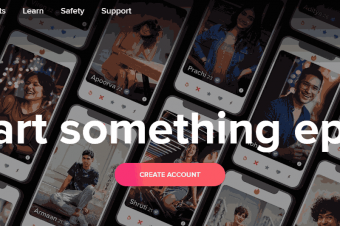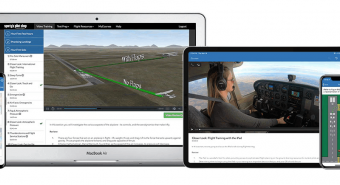Mac Photos
Tags: Mac Basics
Complete photo editing Mac Photos course where you learn to organize & edit photos with Apple's Photos app like a pro.
Last updated 2022-01-10 | 4.8
- Become completely comfortable using Mac Photos- Import and organize photos so you can easily find them
- Edit and adjust your photos to make them look amazing
What you'll learn
* Requirements
* You will need Mac photos to follow along* which is installed for free on any Mac computer.
* You do not need photos. We provide practice photos so that you can follow along.
Description
You have a Mac computer, and you want to learn how to easily edit and organize your photos, right?
Perfect! Mac Photos is the free application that comes with all Mac computers (previously called iPhoto).
This course will teach you how to use all of the amazing features of Mac Photos, a truly powerful editing and organizing tool for all kinds of photographers.
What will you learn in this Mac Photos course?
- Import photos from files or your camera
- Organize photos so you can easily find them
- Edit and adjust your photos to look amazing
- Save and share your photos how you want
- Use the Photos app on your iPhone
What kind of editing will you learn?
- Auto-enhance feature
- Rotate and crop
- One-click filters
- Advanced slider adjustments
- Retouching and blemish removal
- Red-eye removal
- and more!
Who teaches this course?
Phil Ebiner is a Mac-user, photographer, best-selling Udemy instructor, and most importantly - he truly wants to help you with this course. No matter what your skill level is right now, you'll get the best support in this course.
Why should you enroll now?
This course will make learning fun and easy. All you need is your Apple computer and any version of the Photos app. We'll be teaching with version released in macOS High Sierra. But you can use pretty much any version because the process is very similar in each version.
We also have a 30-day money back guarantee. So you can enroll today, and if for any reason you aren't enjoying the course, you can grab a refund.
We can't wait to see you in the course!
Thanks for your time, and we look forward to helping you learn Mac Photos.
Cheers,
Phil
Who this course is for:
- Anyone with a Mac computer
- Photographers
Course content
8 sections • 55 lectures
Welcome to the Course Preview 01:58
Welcome to the Mac Photos course! In this lecture, you'll learn a little more about how this course works, who the instructor is, and how to have the most success.
Download the Course Practice Photos Preview 00:24
Download the practice photos from this lecture so you can follow along in this course.
Join the Official Student Photography Group Preview 00:38
Import Photos from Your Computer Preview 02:44
In this lecture of the Mac Photos course, you'll learn how to import photos from your computer. This is perfect if you are importing the practice photos that you downloaded in the previous lecture.
Import Photos from Your Camera Preview 02:32
In this lecture of the Mac Photos course, you'll learn how to import photos from a camera or memory card.
Import Photos from iPhone via Cable Preview 01:34
In this lecture of the Mac Photos course, you'll learn how to import photos from your phone using a USB cable.
Tips to Improve Your Course Taking Experience Preview 01:06
Import Photos with iCloud Preview 07:56
In this lecture of the Mac Photos course, you'll learn how to import photos from iCloud, which allows you to wirelessly send photos from your phone to Mac Photos.
Import Photos with My Photo Stream Preview 03:38
Pro Tip: Import Photos from Online Preview 00:50
In this lecture of the Mac Photos course, you'll learn how to import photos from a web browser, directly into Mac Photos.
Viewing Your Photos Preview 06:05
In this lesson of the Mac Photos course, you'll learn how to view your photos in a variety of ways - including by moment, collection, and year. You'll also learn how to view your photo full screen.
Viewing Photos by People, Places, and More Preview 05:02
In this lesson of the Mac Photos course, you'll learn how to view photos by people (with face recognition), by place on a world map, by memory collections, and more.
Creating Albums, Smart Albums, and Albums by Photo Type Preview 06:29
In this lesson of the Mac Photos course, you'll learn how to create albums to organize your photos, and how to create folders to organize your albums. Also, you'll learn about smart albums and media types, which quickly allows you to access different types of photos like panoramas, selfies, live photos, and more!
Easily Find Your Photos with Keywords + Favoriting Photos Preview 07:36
In this lesson of the Mac Photos course, you'll learn how to tag your photos with custom keywords and other metadata which allows you to more easily find them with the search bar. You'll also learn about favoriting photos.
Basic Editing and Auto-Enhancing Preview 06:45
In this lesson of the Mac Photos course, you'll learn how to use the editing module including how to quickly rotate photos and make automatic adjustments.
Use Filters to Automatically Make Your Photos Look Amazing Preview 02:53
In this lesson of the Mac Photos course, you'll learn how to add filters to photos to instantly make them look better. Plus, you'll learn proper workflow for editing photos including how to make duplicates of photos.
Crop and Rotate Preview 03:24
In this lesson of the Mac Photos course, you'll learn how to use the crop and rotate tool.
Case Study: When to Crop and Rotate Preview 04:44
In this lesson of the Mac Photos course, you'll learn how to make your photos look better with cropping and rotating. Learn how to crop using the rule of thirds, and when not to use the rule of thirds.
Light / Exposure Adjustments Preview 05:40
In this lesson of the Mac Photos course, you'll learn how to use the light adjustment sliders. Use these sliders to fix the exposure of your image so it's not too dark or not too bright.
Color Adjustments Preview 03:18
In this lesson of the Mac Photos course, you'll learn how to increase the saturation and contrast of colors in your photos.
Black and White Adjustments Preview 03:39
In this lesson of the Mac Photos course, you'll learn how to quickly make your photos into black and white photo masterpieces.
Retouching Photos to Remove Blemishes or Unwanted Objects + Red Eye Removal Preview 06:26
In this lesson of the Mac Photos course, you'll learn how to remove any unwanted blemishes or objects in your photos with the retouching brush. Also, learn how to use the red eye filter to remove red eye.
White Balance Adjustments Preview 06:29
In this lesson of the Mac Photos course, you'll learn how to fix the white balance of your photos so that all of the colors look natural.
Levels Preview 11:05
In this lesson of the Mac Photos course, you'll learn how to use the levels adjustments to change the exposure of different parts and colors of your photos.
Curves Preview 08:07
In this lesson of the Mac Photos course, you'll learn how to use the curves adjustments to change the exposure of different parts and colors of your photos.
Definition Adjustments Preview 02:02
In this lesson of the Mac Photos course, you'll learn how to add more definition and detail to your photos with one slider.
Selective Color Adjustments Preview 03:49
In this lesson of the Mac Photos course, you'll learn how to adjust the brightness, saturation, and hue of individual colors in your photo.
Noise Reduction Preview 04:31
In this lesson of the Mac Photos course, you'll learn how to reduce the noise in your photos (this is the digital noise/grain that you get mostly in darker images).
Sharpening Preview 02:47
In this lesson of the Mac Photos course, you'll learn how to sharpen your images, increasing the details that can be seen.
Adding a Vignette Preview 03:15
In this lesson of the Mac Photos course, you'll learn how to add a vignette in Mac Photos.
Editing a Live Photo Preview 03:41
In this lesson of the Mac Photos course, you'll learn how to edit live photos - including how to create a loop, a boomerang, and long exposure shot.
Save Photos as Files Preview 07:46
In this lesson of the Mac Photos course, you'll learn how to export your photos. You'll learn how to quickly export your photos as a JPEG image with a quick drag and drop. And you'll also learn how to save them with specific settings to fit your needs.
Save Live Photos as GIFs or Still Images Preview 01:41
In this lesson of the Mac Photos course, you'll learn how to export your live photos as an animated GIF that can be uploaded and posted online. You'll also learn how to export specific still images from a live photo.
Share Photos Online Preview 01:44
In this lesson of the Mac Photos course, you'll learn how to share your photos instantly online and with other Mac apps such as Twitter, Facebook, with AirDrop, and more.
Create a Slideshow Preview 10:50
In this lesson of the Mac Photos course, you'll learn how to quickly play a slideshow with any photos in your library. You'll also learn how to export a custom slideshow as a video file that can be posted online, shared, and saved for later.
Printing Photos Preview 04:35
In this lesson of the Mac Photos course, you'll learn how to print photos directly from Mac Photos with your own printer. You'll also learn how to save photos from Mac Photos as a PDF.
Order Prints Right from Your Mac Preview 03:09
In this lesson of the Mac Photos course, you'll learn how to order photo prints directly from Mac Photos.
Create a Calendar Preview 05:57
In this lesson of the Mac Photos course, you'll learn how to create and order a calendar with photos from your own library.
Create a Book Preview 05:09
In this lesson of the Mac Photos course, you'll learn how to create and order photo books directly from Mac Photos.
Create a Card Preview 02:39
In this lesson of the Mac Photos course, you'll learn how to create and order cards directly from Mac Photos.
Editing a Portrait Preview 10:31
In this lesson of the Mac Photos course, you'll learn how to edit a portrait. Watch Phil as he works through this entire photo edit from start to finish, including how he crops, adjusts exposure, fixes white balance, and adds effects like vignettes to make this photo pop!
Editing a Group Photo Preview 08:34
In this lesson of the Mac Photos course, you'll learn how to edit a group photo. Watch Phil as he works through this entire photo edit from start to finish, including how he crops, adjusts exposure, fixes white balance, and adds effects like sharpening to make this photo pop!
Editing a Creative Landscape Photo Preview 07:17
In this lesson of the Mac Photos course, you'll learn how to edit a landscape photo. Watch Phil as he works through this entire photo edit from start to finish, including how he crops, adjusts exposure, fixes white balance, and adds effects like color adjustments to make this photo pop!
Editing a Night Photo Preview 08:08
In this lesson of the Mac Photos course, watch Phil as he does a complete photo edit of a night photo with light streaks.
Editing a Cat Portrait Preview 05:16
In this lesson of the Mac Photos course, watch Phil as he does a complete photo edit of his cat.
How to Find Photos in Finder Preview 01:20
In this lesson of the Mac Photos course, you'll learn how to find the original photo files in your Finder.
Change Where Photos Are Stored Preview 02:23
In this lesson of the Mac Photos course, you'll learn how to change where the original photos are stored on your computer hard drive.
Send Photos to Other Apps for Editing Preview 02:09
In this lesson of the Mac Photos course, you'll learn how to send photos to other applications to do edits, and have those edits sync within Mac Photos.
View All Keyboard Shortcuts Preview 00:51
In this lesson of the Mac Photos course, you'll learn how to see all the available keyboard shortcuts.
Working with Video in Mac Photos Preview 05:38
In this lesson of the Mac Photos course, you'll learn how to view and edit videos.
Viewing and Organizing Photos on Your Phone Preview 04:55
In this bonus lecture of the Mac Photos course, you'll learn how to use the Photos app on your iPhone to view and organize your photos into albums.
Sharing Photos from Your Phone Preview 04:02
In this bonus lecture of the Mac Photos course, you'll learn how to use the Photos app on your iPhone to share photos in a number of ways including with Air Drop, to Facebook or other apps, and more!
Editing Photos on Your Phone Preview 06:20
In this bonus lecture of the Mac Photos course, you'll learn how to use the Photos app on your iPhone to edit your photos.
Conclusion Preview 01:15
Thank you so much for taking this course! Here's a little thank you video for you!








 This course includes:
This course includes:
![Flutter & Dart - The Complete Guide [2022 Edition]](https://img-c.udemycdn.com/course/100x100/1708340_7108_5.jpg)