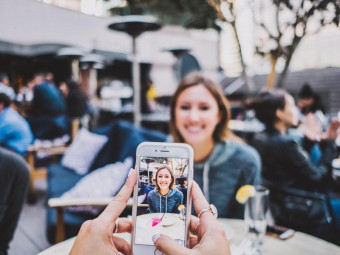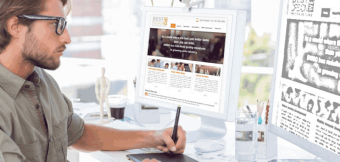Imovie Video Editing
Tags: iMovie , Mac Basics
Master video editing in iMovie with these easy-to-follow iMovie tutorials for video editing
Last updated 2022-01-10 | 4.3
- Edit an entire video from beginning to end- using efficient techniques.
- By the end of the course
- you'll have edited your own short video project using either the supplied footage (video clips
- photos
- graphics
- music
- etc.)
- or your own footage!
- Start a project with the right settings for any type of video.
What you'll learn
Edit an entire video from beginning to end
using efficient techniques.
By the end of the course
you'll have edited your own short video project using either the supplied footage (video clips
photos
graphics
music
etc.)
or your own footage!
Start a project with the right settings for any type of video.
Edit your videos and make them more dynamic using animated photos.
Export and save your videos for HD playback.
Design modern titles for your videos.
Add motion to your photos and videos... making them more visually interesting.
Create animated-photo slideshows
Apply speed and re-timing adjustments to create awesome effects.
Stabilize shaky footage and fix the rolling shutter
Edit green screen footage and add backgrounds that actually look good.
Impress your family
friends and colleagues with your newly acquired video editing skills
* Requirements
* Students will need a Mac computer (laptop or a desktop) as they are highly encouraged to follow along. Downloadable practice clips are provided.* A basic knowledge of how to use Mac computer
* e.g. how to left-click and right click
* navigate the folders
* use Finder
* etc.
* iMovie application that comes free with all new Mac computers
Description
- Edit an entire video from beginning to end, using efficient techniques.
- By the end of the course, you'll have edited your own short video project using either the supplied footage (video clips, photos, graphics, music, etc.), or your own footage!
- Start a project with the right settings for any type of video.
- Edit your videos and make them more dynamic using animated photos.
- Export and save your videos for HD playback.
- Design modern titles for your videos.
- Add motion to your photos and videos... making them more visually interesting.
- Create animated-photo slideshows
- Apply speed and re-timing adjustments to create awesome effects.
- Stabilize shaky footage and fix the rolling shutter
- Edit green screen footage and add backgrounds that actually look good.
- Impress your family, friends and colleagues with your newly acquired video editing skills
Course content
6 sections • 42 lectures
Launching iMovie and Creating a New Project Preview 03:40
Download the Practice Footage Preview 00:02
Interface of iMovie Preview 07:20
Overall Workflow in iMovie Preview 01:56
The My Media Tab Preview 07:40
Populating the Timeline and Timeline Settings Preview 08:33
Adding more Media and Tweaking the Timeline Preview 02:51
Trimming and Splitting Clips Preview 10:22
Working With Transitions Preview 08:23
Adding Backgrounds Preview 04:53
Adding Text and Titles Preview 05:26
Animating Pictures Using the Ken Burns Effect Preview 09:52
Adding Music to the Projects Preview 07:20
Adding Sound Effects Preview 11:33
Exporting the Final Video Preview 07:33
The sample of the final rendered video is attached. Please have a look at it and try to emulate is as closely as you can, and that will give you a chance to practice the essential elements of an iMovie project.








 This course includes:
This course includes: