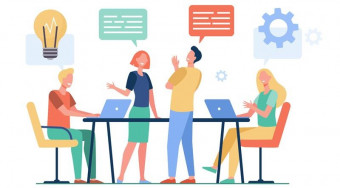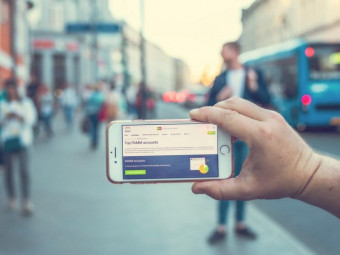Blendercharacters Course
Model Video Game Characters. Use The Sculpt Tool To Shape, Add Texture, Rig & Animate Video Game Characters
Last updated 2022-01-10 | 4.8
- Create a character from start to finish using Blender.- Block out the basic shape of your character using a standard box modelling approach.
- Use the sculpt tools to shape the broad level details of your character.
What you'll learn
* Requirements
* You should be able to use a PC at a beginner level.* A 3-button mouse with scroll wheel recommended.
Description
Take your first steps to becoming a 3D character artist - learn everything from modelling to painting to animating the character. The course is the sequel to the highly popular Blender Character Creator course, enjoyed by 10s of thousands of students.
This course has been created using Blender 2.83 and is compatible with newer versions of Blender.
Whether you're a beginner or more advanced, the experienced instructors will take you through every step of the process, ensuring that you aren't just "copy and pasting" what you see, but learning the tools and developing your own creative process as you go.
For each concept taught this course includes a relevant challenge for you to implement yourself. You can follow along with the Ogre model used in the course, or create your own character using reference material or your own sketches.
The course will show you how to create a highly detailed, great looking character for your portfolio as well as turning that same character into an asset ready to be implemented into a video game engine.
The entire course is project-based, so you will apply your new skills immediately to real 3D models. All the project files will be included, as well as additional references and resources - you'll never get stuck. There are talking-head videos, powerful diagrams, quality screencasts and more.
For each model you build, you will follow this process...
Be challenged to build the entire model yourself.
Be shown step-by-step how to build it.
Apply your knowledge regularly.
Encouraged and supported throughout your journey
You will get full lifetime access for a single one-off fee. If you're a complete beginner, we'll teach you all the modelling fundamentals you'll need. If you're an artist, we'll teach you to truly bring your assets to life. If you're a coder, we'll teach you modelling and design principles.
All students have access to the Q&A where our Instructors, Teaching Assistants and Community are ready to help answer your questions and cheer on your success.
Note: access to this course comes with an optional, free community site where you can share games and 3D models, as well as connect with thousands of other students.
Dive in now, you won't be disappointed!
Who this course is for:
- You should want to learn Blender 2.8 - specifically for character creation.
- You may want to learn to rig and animate a character you've already created.
- You have a character that you want to transfer into a game engine.
Course content
12 sections • 116 lectures
Welcome To The Course Preview 00:50
In this video (objectives)…
Greetings and welcome. In this first section we are going to cover basic block modelling to make a very basic character.
Download & Install Blender Preview 03:26
In this video (objectives)…
We'll be using Blender 2.83 in this course. We'll learn how to download an experimental version or regular version of Blender and get started with the software.
Blender Interface Introduction Preview 10:00
In this video (objectives)…
A quick introduction to the Blender interface and main windows. We'll add some meshes to the scene and move, scale and rotate them.
Introduction To Edit Mode Preview 08:05
In this video (objectives)…
Edit mode gives us access to moving the vertices, edges and faces of our creations. We'll block out a simple character with head, torso, hips, arms and legs and use edit mode to give it some shape.
Using Loop Cuts Preview 09:05
In this video (objectives)…
Loop cuts are a great way to slowly build up detail and shape. We add curves and roundness to the arms and legs of our character.
Mirror Modifier Preview 17:18
Extrude Preview 14:28
In this video (objectives)…
Using the extrude tool to create new geometry. In this case we are making the hands for the character and tidying up some other parts of the model
Shader Editor Preview 09:02
In this video (objectives)…
Using the shader editor to create materials for our objects. Colouring our model.
Community & Resources Preview 03:51
In this video (objectives)…
How to get access to the resources we use in this course, how to ask questions, how to share work and how to connect with the community.
Section Intro - Mech Masters Preview 00:57
In this video (objectives)…
Rick and Grant provide an overview of what is to come in this section - we're making a mech!
Creating the Cockpit Preview 11:19
In this video (objectives)…
Simple blocking out of a mech cockpit using extrusions and loop cuts
Creating the Body Preview 11:38
In this video (objectives)…
using the extrusion and inset tools along with useful selection tools to block out the mech's body
Creating the Legs Preview 12:12
In this video (objectives)…
continuing our understanding of the mirror tool along with other tools such as loop cuts and extrusions
Creating Weapons Preview 11:23
In this video (objectives)…
Using the bevel tool and continuing our understanding of extrusions and loops cuts
Posing the Mech Preview 03:51
In this video (objectives)…
Rotating using the 3d cursor and positioning our mech
Smooth & Flat Shading Preview 04:27
In this video (objectives)…
shading and smoothing out the hard surfaces of the mech
Adding Materials Preview 11:55
In this video (objectives)…
adding materials to objects and looking at lighting and emission materials
Camera & Background Preview 03:46
In this video (objectives)…
How to move your camera into position and add in a background HDRI to be seen in the render
Rotating camera Preview 05:40
In this video (objectives)…
Learn how to set up a circle as a path to rotate the camera
How to Render and Save Images in Blender 3D (Rendering the Mech) Preview 04:54
In this video (objectives)…
Learn rendering settings for animated video files
Instructor Hangout - Mech Masters Preview 02:42
In this video (objectives)…
Rick and Grant discussion some of the techniques we learned and talk about what is coming up in the course.
Section Intro - Modular Vehicles Preview 01:48
In this video (objectives)…
This section focuses on hard surface modelling and creating modular assets that can be used to make a huge variety of vehicles.
Intro to Modules Preview 01:52
In this video (objectives)…
Understanding the idea behind building lots of different characters using a modular approach
Building the Base Preview 11:13
In this video (objectives)…
Improving our modelling skills making the base of the first vehicle
Building the Vehicle top Preview 07:17
In this video (objectives)…
Improving on our modelling skills again making the top of the car vehicle
Building the Wheels Preview 09:48
In this video (objectives)…
Making the wheels for the car using the mirror object modifier and increasing our knowledge of loop cuts
Creating Car Bases Preview 13:20
In this video (objectives)…
Editing the original base shape to Create a few car bases with different styles. We also talk about placing objects into collections
Tank Tracks Preview 12:06
In this video (objectives)…
modelling tank tracks by using the curve modifier and the array modifier along with others.
Creating the Tank Base Preview 12:13
In this video (objectives)…
Finishing the tank base by mirroring the tank tracks and building the base section
Making the tank top Preview 13:27
In this video (objectives)…
Using and building on the techniques we have learnt we create the tank top
Rocket Launcher Top Preview 12:39
In this video (objectives)…
Creating the 1st of our vehicles tops the rocket launcher with a new challenge for you
Making the Triple Gun Top Preview 12:57
In this video (objectives)…
Using the tools we have learnt we create the triple gun top section to the modular vehicles
Making the Laser Cannon Top Preview 09:18
In this video (objectives)…
Using the tools we have learnt and building our knowledge we create a laser cannon top
The Tripod Base Preview 13:50
In this video (objectives)…
making the tripod base and using the solidify modifier and the transform pivot points for the legs
Texturing the Vehicles Preview 10:12
In this video (objectives)…
Texturing the vehicles using a colour grid and moving the collective UV's
Instructor Hangout - Modular Vehicles Preview 04:05
In this video (objectives)…
Rick and Grant discuss why its important to practice our hard surface modelling and talk about what is to come for the remainder of the course.
Section Intro - Blocking Out Preview 01:10
In this video (objectives)…
Rick and Grant introduce this section
Reference & Background Images Preview 05:01
In this video (objectives)…
Where to find good quality reference images and how to set them up with Pureref
How to Insert Background images into Blender 3D Preview 07:34
In this video (objectives)…
Importing background images and placing them into the correct position. Using the outliner to organize our scene.
Blocking out the shape Preview 12:39
In this video (objectives)…
Using basic cubes to block out the characters initial shape.
Subdivision Surface Modifier Preview 07:33
In this video (objectives)…
using the subsurf modifier to make our character ready for sculpting.
Sculpting the Blocks Preview 15:02
In this video (objectives)…
Sculpt our blocks into the characters shape by using the grab brush and symmetry tools.
Dyntopo Sculpting Preview 08:24
In this video (objectives)…
Learning to use Dyntopo sculpt mode to add polygons whilst sculpting.
Dyntopo Sculpting - Body 1 Preview 08:36
In this video (objectives)…
Learning to use a few different brushes to add the first level of detail to your character
Dyntopo Sculpting Body 2 Preview 08:48
In this video (objectives)…
continue developing out character learning about some new brushes like the crease brush
Sculpting the Head Preview 04:29
In this video (objectives)…
Now moving onto the head we sculpt with a bit more detail and learn how to combine the brushes more
Combining Objects Preview 09:06
In this video (objectives)…
Learn how to combine your objects in 2 ways using Remesh and Bool Tools
Instructor Hangout#1 Preview 09:41
Section Intro - Detailed Sculpting Preview 01:31
In this video (objectives)…
Rick and Grant introduce this section which is all about adding details with our sculpting
Mid Level Details - Body Preview 11:34
In this video (objectives)…
Increase you knowledge and improve your skills in sculpting techniques along with sculpting the body of the orc.
Mid Level Details - Head Preview 10:49
In this video (objectives)…
Learning and developing our skills with sculpting making a mid level detailed head
Mid Level Details - Horns Preview 14:25
In this video (objectives)…
Learning to add teeth and horns to your characters using sculpting and subdivision surface modelling.
Using Alphas Preview 12:34
In this video (objectives)…
Learning to use images as brushes to sculpt in interesting and strange skin details
Fine Details Preview 13:43
In this video (objectives)…
Using the sculpting tools we have already learnt we will be sculpting the fine details of the character
Clothing & Armour - Belt Preview 08:20
In this video (objectives)…
Using new modifier shrink wrap and solidify we can create basic clothing and armour
Clothing & Armour - Loin Cloth Preview 08:35
In this video (objectives)…
Improving our box modelling skills by creating the loin cloth for the character. Then using the Shrinkwrap modifier to give it some bulk
Clothing & Armour - Buckle Preview 07:17
In this video (objectives)…
Using basic box modelling with a single vertex to start with. we make the belt buckle.
Clothing & Armour - Shackle Preview 12:05
In this video (objectives)…
Using the shrink wrap modifier again we make a shackle for the character
Clothing & Armour - Sculpting 1 Preview 13:11
In this video (objectives)…
Sculpting the loin cloth and belt using the multiresolution modifier without losing the base level detail
Clothing & Armour - Sculpting 2 Preview 10:22
In this video (objectives)…
Sculpting the shackle and buckle using the multiresolution modifier without losing the base level detail
Instructor Hangout - Detailed Sculpting Preview 05:15
In this video (objectives)…
Grant and Rick discuss the detailed sculpting section including how to get better at understanding anatomy and how to create separate items such as armour
Section Intro - Retopology Preview 01:06
In this video (objectives)…
Rick and Grant introduce this section which is all about retopology
Understanding Retopology Preview 02:57
In this video (objectives)…
Develop an understanding for what retopology is and why it is important in the 3D artists workflow
Manual Retopology Demonstration Preview 13:33
In this video (objectives)…
The demonstration shows the complexities of manual retopology to give you an understanding of the techniques that are involved and some idea around topology flow
Automatic Retopology Preview 05:32
In this video (objectives)…
Learning how to automatically retopologize our character with the remesh options in Blender
Automatic Retopology 2 Preview 06:33
In this video (objectives)…
We learn how to tidy up the retopolgy we have done using the shrink wrap modifier and snapping tools
Automatic Retopology 3 - Tidy Up Preview 07:07
In this video (objectives)…
We work on any shading glitches using the smooth vertex tools and the knife tool
Retopology - Small Items Preview 07:27
In this video (objectives)…
Tidying up the retopology for the face using the knife tool and making adjustments
Retopology - Decimate Preview 10:09
In this video (objectives)…
Using the decimate modifier to really quickly retopologise objects
Instructor Hangout - Retopology Preview 09:22
In this video (objectives)…
Grant and Rick discuss some of the trickier aspects of Retopology and answer some questions which have come up in the community
Section Intro - Unwrapping Preview 01:18
In this video (objectives)…
Rick and Grant introduce this section which is all about UV Unwrapping
Understanding UV Unwrapping Preview 14:25
In this video (objectives)…
Create a shipping container by matching up the texture to the uvs of a box
Marking Seams Preview 12:22
In this video (objectives)…
Start to unwrap our character by marking seams and unwrapping the belt and horn
Marking Seams 2 Preview 12:52
In this video (objectives)…
Completing the unwrapping process on the small items of the character
Unwrapping The Body Preview 15:20
In this video (objectives)…
Unwrapping the orcs body with minimal stretching ready for texturing
Repair Stretching Problems Preview 03:50
In this video (objectives)…
Using the stretch view in the UV image editor to check for any shading errors and triangulating our characters mesh to solve the problems
Unwrapping All Objects Together Preview 12:48
In this video (objectives)…
Taking all the objects on the character and unwrapping them onto 1 uv map ready for texturing and baking
Instructor Hangout - Unwrapping Preview 05:51
In this video (objectives)…
Rick and Grant discuss what we've been doing with the unwrapping section of the course
Section Intro - Baking Preview 01:21
In this video (objectives)…
Rick and Grant give an overview of what to expect in the Baking section
Understanding baking & PBR Preview 09:33
In this video (objectives)…
A guide to help us understand why we bake textures and how we use them for our materials
Baking the orcs body Preview 10:47
In this video (objectives)…
baking the high detailed information form the high poly to the low poly in the form of a normal map texture
Baking the orcs body - cavity Preview 10:47
In this video (objectives)…
Baking the high detailed information from the high poly to the low poly in the form of a cavity map
Baking the horns & teeth 1 Preview 07:07
In this video (objectives)…
Continue our understanding of normal maps and how you can bake onto the same maps by baking the horns and teeth
Baking the teeth & horns 2 Preview 12:01
In this video (objectives)…
baking the normals and cavity maps for the other horns and teeth
Baking multiresolution objects Preview 09:51
In this video (objectives)…
Finishing backing of the multiresolution objects by making high poly and low poly duplicates
Instructor Hangout - Baking Preview 04:21
In this video (objectives)…
Rick and Grant discuss the baking section and what we've learned
Section Intro - Painting Preview 01:09
In this video (objectives)…
Rick and Grant provide an overview of what to expect in the painting section of the course
Blocking out colours Preview 15:00
In this video (objectives)…
Blocking out the colours on our orc using the fill brush to give a colour to each different object
Orc Body Painting Basics Preview 11:05
In this video (objectives)…
Painting the orc with some small details using the paint brush
Different Stroke Methods Preview 07:56
In this video (objectives)…
Painting interesting characteristics onto our character using the stroke method in the brush settings
Metallic maps Preview 05:52
In this video (objectives)…
Using the fill brush to paint the metallic area white so blender knows which areas to give a metallic look
Painting with stencils Preview 07:55
In this video (objectives)…
Using textured stencils to create more realistic textures
Painting With Blend Brushes Preview 12:32
In this video (objectives)…
Using the multiply and screen brushes to help with texture shading
Painting The Metal Preview 04:50
In this video (objectives)…
Using the same techniques we use the stencils to paint on the metal objects
Painting the Horns &Teeth Preview 10:11
In this video (objectives)…
Using the techniques we have learnt to paint the horns and teeth
Painting the roughness map Preview 16:41
In this video (objectives)…
Painting the roughness texture to make some bits shiny and some bits rough
Painting the roughness map small items Preview 14:02
In this video (objectives)…
Painting the roughness texture for the teeth, horns, clothing and armour
Other blend brushes Preview 08:51
In this video (objectives)…
making changes to the colour using colour blend brushes
Painting The Eyes Preview 08:28
In this video (objectives)…
Adding the eyes into our texture maps and painting in and experimenting with different looks
Section Intro - Animation Preview 01:12
In this video (objectives)…
We'll be rigging and animating our character in this section and ultimately exporting it from Blender and importing into the Unity game engine
The Basics Of Keyframes Preview 09:52
In this video (objectives)…
making an animation using keyframes and editing those keyframes
Rendering Animations Preview 08:57
In this video (objectives)…
Learn how to render out your animations into a video file
Understanding Armatures (Bones) Preview 12:10
In this video (objectives)…
learning about armatures and creating a simple snake
Animating A Snake Preview 05:23
In this video (objectives)…
creating a simple snake strike animation
File Organisation Preview 05:39
In this video (objectives)…
deleting your high poly objects so your files sizes are smaller and appending items if needed
Basic Human Rig Preview 09:17
In this video (objectives)…
using rigify to add a basic human rig and set it up ready to attach to our character
Parenting the Basic Rig Preview 06:41
In this video (objectives)…
Taking the rig we have adapted and parenting it to our character and posing
The Rigify Rig Preview 15:13
In this video (objectives)…
Using the fully generated rigify rig with IK and bone shapes
Blender to Mixamo Preview 10:36
In this video (objectives)…
Taking our character and adding animations in mixamo
Weight Painting Preview 14:05
In this video (objectives)…
Bringing the animations back into blender and using the weight painting tools in order to fix areas that aren't working so well
Exporting the Character Preview 01:27
In this video (objectives)…
Exporting our character with the armature actions in an FBX format
Exporting the Textures Preview 06:12
In this video (objectives)…
Baking the colour information and getting our textures ready for the game engine
Import Blender To Unity Preview 16:42
In this video (objectives)…
After exporting our fbx from Blender we can bring it into Unity and set up the textures so everything looks as we expect on our model
Unity Animator Controller Preview 12:56
In this video (objectives)…
To view our animations in the engine we can create a simple Animator Controller that allows us to preview each state








 This course includes:
This course includes: