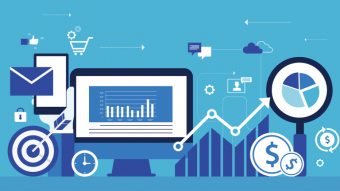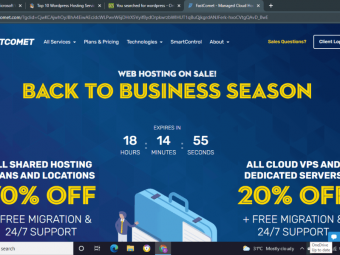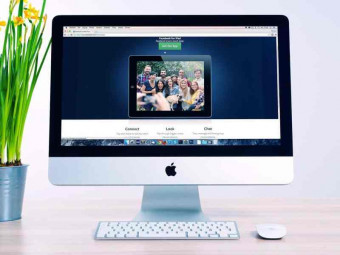Microsoft Word 2016 Beginner And Intermediate Training
Tags: Microsoft Word
Microsoft Word 2016 at Its Best (with Exercises in Every Lecture) - Boost Your Office Productivity in No Time
Last updated 2022-01-10 | 4.6
- You Will Be Able to Create Great-Looking Documents Starting from Scratch- Get Acquainted with Word 2016’s Most Useful Tools
- Practice with Hands-On Exercises
- Quizzes and a Final Capstone Project
What you'll learn
* Requirements
* No Prior Knowledge Is Required* Access to Microsoft Word 2003
* 2007
* 2010
* 2013
* 2016
* Willingness to Learn
Description
Microsoft Word from Top to Bottom.
Extremely hands-on … Super practical … Remarkably easy to understand
Microsoft Word 2016: Beginners and Intermediate Training is our newest course on Udemy. It guides you through Microsoft Word and looks into the practical application of its numerous functionalities. The video lessons touch on several topics such as text formatting, working with objects, inserting section breaks and page numbering, using Word 2016 as an interactive tool connected to the cloud. Besides that, we will discuss how to create a table of contents, insert footnotes and endnotes, improve the layout of text documents, prepare mail merges, and how to take advantage of Word’s spelling, grammar and translation capabilities. Finally, we will focus on the Track Changes feature, which allows you to collaborate with several people in a smooth manner. Specializing in these topics will have a great impact on your career because employers consider this software a necessary pre-requisite before selecting you for a given job.
A Verifiable Certificate of Completion is presented to all students who undertake this course.
Why is this important?
You can include the course certificate on your resume. This will be valuable confirmation indicating you are familiar with the program and that you would not need tutoring in your first days on the job.
What if you don’t own a training certificate?
Well, you simply risk being beaten by the competition.
What makes this course different from the rest of the Finance courses are out there?
- High quality of production – Full HD video and animations (This isn’t a collection of boring lectures!)
- Knowledgeable instructor (certified Microsoft Office expert with significant professional experience)
- Bite-sized learning – Our lectures are brief and to the point. We want your attention throughout the whole course
- Excellent support: If you don’t understand a concept, or would like to ask us a question, you’ll receive an answer within 36 hours
- Dynamic: We don’t want to waste your time! The instructor keeps up a very good pace throughout the whole course
++++++++++++++++++++++++++++++++++++++++++++++++++++++++++++++++++
Please don’t forget the course comes with Udemy’s 30-day, unconditional money-back-in-full guarantee. And why not give such a guarantee, when we are convinced the course will provide a ton of value for you?
So, what are you waiting for? Click the “Take this Course” button! See you on the inside!
Who this course is for:
- New Users of Microsoft Word
- Intermediate Users of Word
- Everyone Who Needs to Improve Their Skills and Be More Productive at Work
- Everyone Who Wants to Become Better and Learn Interesting Tips & Tricks in Word 2016
Course content
11 sections • 43 lectures








 This course includes:
This course includes: