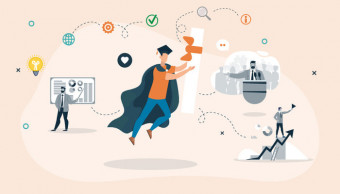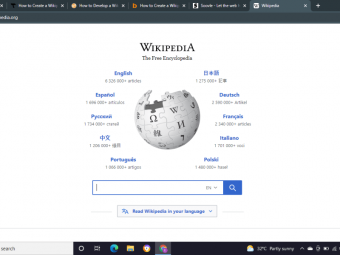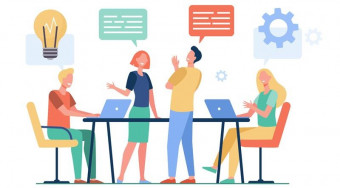Siemens Tia Portal Hmi Basics
Tags: Siemens TIA Portal
Design, build, simulate, and test your first TIA Portal HMI application from scratch
Last updated 2022-01-10 | 4.9
- At the end of this course- you will be able to build a modern
- intuitive
- and fully-featured HMI application in TIA Portal from scratch
- At the end of this course
- you will be able to add process visualization
- alarm handling
- recipe handling and user administration to your HMI application
- At the end of this course
- you will be able to test all features of your HMI runtime application on your laptop without any additional hardware
What you'll learn
* Requirements
* Basic PLC and HMI knowledge* Basic knowledge of the TIA Portal user environment
* No prior TIA HMI experience required!
* (Optional) My PLC course "TIA Portal - PLC Programming Basics"
Description
Are you excited about building HMI applications in TIA Portal but you're not really sure where to start? After finishing this course, you can confidently add "TIA Portal - HMI Application Builder" to your CV & start getting paid for your new skills.
Hi there! My name is Hans and I'm a full-time controls & automation engineer. I am here to help you learn the basic concepts, tools, and functions that you will need to build modern, fully functional, and intuitive SIMATIC WinCC applications within the widely popular totally integrated automation solution - Siemens TIA Portal. By the end of this course, you will be able to build HMI applications using TIA specific tools and TIA best practices.
Master fundamental skills and concepts in TIA Portal with this Fully Featured HMI Course
Build the layout for your modern and intuitive screen template (using layers and main application colours)
Visualize the process overview of your application using custom animated graphics, text and parameters (graphic lists)
Add alarm handling using alarm texts and an alarmscreen with an alarm view object and reset button
Implement recipe handling to your application (using recipes, data records, and recipe elements)
Configure users and user groups, and add authorizations to screen objects for increased security
Simulate and test your HMI application locally on your laptop without any other hardware required
Essential TIA Tools and Best Practices at Your Fingertips
Learning the fundamentals of designing TIA HMI applications puts a powerful and very useful tool at your fingertips. TIA Portal is one of the leading automation platforms used in industry, offering automation solutions for manufacturing companies all over the world.
Jobs in TIA development are plentiful. Learning the foundation of HMI applications in TIA Portal will give you a running start in the market and a strong background to more easily add advanced concepts to your skillset.
This course is aimed at people who already have a basic understanding of PLCs and HMIs. Throughout this course of 60 lectures and over 5 hours of content, you’ll learn all of TIA Portal´s HMI fundamentals and establish a strong understanding of the concepts behind each step of building a modern-looking, intuitive and fully-functional/fully-featured TIA HMI application.
Active Participation
Throughout the course, I’ll invite you to participate in assignments, putting your newly learned skills into practice immediately. If you choose to participate and complete all the assignments, you will have build a COMPLETE TIA HMI application by the end of the course!
Content and Overview
We start the course with an overview of the sample application that we´ll use throughout the course. First, we will add a new TIA HMI device to our sample project and we´ll set up the connection to the PLC (already in the sample project). After adding our PLC tags to the HMI, we will work our way through designing a beautiful layout for our modern and intuitive screen template.
With these basic steps in place, I will take you through the steps of adding a process overview screen, complete with animated graphics (graphic lists), texts, and parameter inputs. We will put a lot of importance on using layers for our screen objects and we will define 3 main colours for our application for a modern look.
With the process visualization in place, the course will take you through the steps of adding alarm handling to the application. We will create alarm texts (using PLC trigger tags) and we will build an alarm screen from the ground up to display those alarm texts.
After alarm handling, our focus will go to recipe handling. We will create a recipe and assign our process parameters (=recipe elements) to them. We will also create a couple of data records that will contain a set of specific values for our parameters. After creating our recipe, we will design a recipe screen that will allow us to load, save, create and delete recipe data records.
Now that we got recipes added to the application, it´s time to secure our application. We will add a user administration to the application, by creating users, user groups, and authorizations. By implementing a user administration , we will be able to password-protect buttons, parameters and other screen object.
Finally, with the application complete from a design perspective, the course will take you through the steps of testing all of the exciting features of the HMI application. We will use a simulated PLC application (S7-PLCSIM) together with a runtime HMI application.
At the end of the course, you will be able to construct a clean, modern, and intuitive HMI application from scratch using a wide array of TIA specific skills and TIA best practices.
Complete with a Link to a 21-Day Free TIA Portal Trial Version, downloadable TIA sample applications, checklists and other practical documents. We will put these sample applications and supporting documents to great use as we work our way through each lecture and concept together.
Now it´s time to upgrade yourself and get started with TIA Portal!
Who this course is for:
- Software programmers or field engineers who would like to build HMI applications in TIA Portal using TIA specific tools and best practices
- Anyone with basic PLC and HMI knowledge, eager to start building an HMI application in TIA Portal
- A student who is interested in improving their TIA HMI skills in order to make a great impression at a job interview
- Anyone who would like to add "TIA Portal HMI application builder" to their portfolio
Course content
9 sections • 59 lectures
Getting started Preview 04:51
After completing this lecture, you will have an overview of the software that we will use throughout this course.
The resource section of this lecture contains two TIA Portal software downloads:
A finished application (Refill_HMI) - this application includes both a PLC program and the finished HMI project and can be used as a comparison tool when building the HMI application
A starting application (Refill_HMI_Work) - contains only a PLC program and is used as the starting point for the development of our HMI project
IMPORTANT NOTE - You cannot use the PLC application from the PLC course as a starting point for this HMI course. Small changes were made in order to enable a fully-featured HMI application.
This lecture contains a downloadable PDF-file containing instructions to get your free 21-day trial version of TIA Portal V15.1.
Add an HMI device to your TIA project Preview 05:01
After completing this lecture, you will be able to add an HMI device to your TIA project. Furthermore, you will be able to connect the HMI device to a Profinet subnet and assign an IP-address to the HMI panel.
This lecture contains a downloadable PDF-brochure containing information about the different types of Simatic HMI Panels.
Create HMI tags Preview 11:54
After completing this lecture, you will be able to add PLC tags to your HMI application. You will learn a very cool way (that not alot of people know...) for importing whole tag data structures in one single operation!
Furthermore, you will be able to configure the update preference for each tag (on use, continuous, on demand) and the update rate (100ms, 500ms, 1s,...) for each tag.
This lecture contains a downloadable PDF-file containing best practices for HMI tags in TIA Portal.
Activity: Add an HMI device, create HMI tags Preview 01:24
In this activity, you get to retrieve the sample project that we will use as a starting point for implementing our HMI application. Furthermore, you get to add an HMI device to the retrieved project and afterwards you get to add PLC tags to the HMI application.
Our sample application Preview 03:47
After completing this lecture, you will have an understanding of the sample application used throughout this course.
This lecture contains a downloadable PDF-file containing an overview of the sample application.
HMI main components Preview 02:58
After completing this lecture, you will have an understanding of the most commonly used screens in an HMI application. Furthermore, you will be able to assess which screens you should include in your HMI application.
This lecture contains a downloadable PDF-file with a visual overview of the main components of an HMI application.
Template layout and colours Preview 04:43
After completing this lecture, you will understand why you should use a template for your screens. Furthermore, you will learn about how to define the correct layout for your template and how to select the main colours for your application.
Create a new template Preview 16:18
After completing this lecture, you will be able to create a new template and define the different areas of your template. You will be able to add custom graphics to your HMI applications and add a background to your template using layers to properly structure and group screen objects. Finally, you will know how to define the main colours of your application by assigning user defined colours to colour slots.
The resource section of this course contains a .zip-file with all the custom graphics for this HMI project.
Build screen navigation Preview 17:16
After completing this lecture, you will be able to build graphic lists and use them in combination with HMI tags to visualize main screen selection buttons on screen navigation area of the HMI template.
Activity: Create a template with screen navigation Preview 00:47
In this activity, you get to add a template to the HMI application. Furthermore, you get to assign a custom background and build a screen navigation for the template.
Add screen name information Preview 09:28
After completing this lecture, you will be able to add screenname information to the information bar of your template using a text list.
Display date and time information Preview 04:06
After completing this lecture, you will be able to add date and time information to the information bar of your template. Furthermore, you will learn a very fast and easy way to synchronize the HMI date and time (slave) to a connected PLC (master).
Add start/stop buttons Preview 04:48
After completing this lecture, you will be able to add buttons for starting and stopping the application to your template using graphic lists and PLC tags for button control and status.
Visualize the different machine states of the application Preview 04:50
After completing this lecture, you will be able to visualize the different machine states of the PLC application in your template by assigning an appearance animation to a screen object.
Activity: Finish building your template Preview 01:07
In this activity, you get to finish the template by adding screen names, date/time, start buttons, and machine state visualization to the template.
This lecture contains a downloadable checklist to validate your work.
Additional resources: Worksheet template Preview 00:07
In this lecture, you get a useful worksheet to help you construct your own templates for your HMI applications.
This lecture contains a downloadable worksheet.
Purpose of a process overview screen Preview 01:31
After completing this lecture, you will have an understanding of why a process overview screen is a vital component of any HMI application. Furthermore, you will know which steps we will take to implement our process overview over the next couple of lectures.
Add basic graphic objects Preview 13:02
After completing this lecture, you will be able to add basic graphic objects like lines, arrows and images to your HMI application. Furthermore, you will be able to use layers (with custom names) when creating your process overview.
This lecture contains a downloadable PDF-file containing a process overview of our sample application.
Advanced graphics - Pumps and valves Preview 09:15
After completing this lecture, you will be able to animate the status of process components like pumps and valves using graphic lists. Furthermore, you will be able to add informative text to your process visualization.
Advanced graphics - Level indication Preview 12:58
After completing this lecture, you will be able to add advanced graphic objects like e.g. level bars to your HMI application. Furthermore you will know how to add visibility animations to simple objects like rectangles.
Include process parameters Preview 15:12
After completing this lecture, you will be know how to create process input parameters for your HMI application. Furthermore, you will be able to define the minimum and maximum allowed entry values for your input parameters and you will know how to group multiple objects together for easier manipulation of multiple objects.
Activity: Build a process overview screen Preview 00:56
In this activity, you get to visualize the application process on the HMI by adding simple graphics, advanced graphics, lines, texts and parameters to the process overview screen.
Additional resources: Graphics best practices and personal recommendations Preview 00:09
In this lecture, you get a handy work document with best practices for adding graphics to your HMI application.
This lecture contains a downloadable PDF-file with best practices.
Next up Preview 00:41
In this final lecture of this section on visualizing the process overview, we summarize what we´ve covered in this section. Furthermore, we peak around the corner and see what´s in store for the next section :-)
Don´t be alarmed Preview 01:51
In this lecture, you will get a short introduction on alarm handling and an overview of the main alarm handling concepts taught in this section.
Create alarm texts Preview 09:14
After completing this lecture, you will be able to add HMI alarm texts to the application using PLC trigger tags.
This lecture contains a downloadable PDF-file containing a list of all the application alarms.
Build an alarms screen Preview 09:31
After completing this lecture, you will be able to visualize the alarm texts of your HMI application by using an alarm view object. Furthermore, you will know how to create a reset button to clear any active alarms on your alarms screen.
Add an alarm archive screen Preview 10:05
After completing this lecture, you will know how to buffer your alarms by using an alarm view object with a specific configuration. Furthermore, you will be able to allign objects using TIA specific tools.
Add a system diagnostics screen Preview 07:22
After completing this lecture, you will know a very simple and effective way to add system diagnostics to your HMI application (you won´t be able to live without it! :-D).
Activity: Add alarm handling to the application Preview 01:06
In this activity, you get to add alarm handling to the HMI application.
Create the alarm texts for the application and assigning them to trigger tags
Add an alarm view object to the alarms screen
Create a reset button
This lecture contains a downloadable checklist for adding alarm handling.
So far, so good Preview 01:04
In this final lecture of this section on alarm handling, we summarize what we´ve achieved so far. Furthermore, we get excited for the next big portion of this course - recipe handling...
Recipes, elements, and data records... Preview 03:08
This lecture gives you an introduction to the basics concepts of recipe handling covered in this section. Furthermore, after completing this lecture, you will know the difference between recipes, data records and elements in a TIA Portal HMI application.
This lecture contains a downloadable PDF-file containing an explanation of TIA Portal´s recipe structure and an overview of the recipe, elements, and data records used in our application.
Add a recipe to the application Preview 13:04
After completing this lecture, you will be able to add recipe, recipe elements, and data records to your application. Furthermore, you will be able to assign default values to your recipe elements and configure where to save (=path) your recipe data.
Compose a recipe screen Preview 09:40
After completing this lecture, you will be able to add a recipe view object to a recipe screen and configure the object. Furthermore, you will be able to create a custom button for loading a data record and you will be able to add recipe related functions to the button press and release events.
Display data record number and name on the information bar Preview 10:51
After completing this lecture, you will be able to add the active recipe data record number and name to the information bar of the template using recipe specific functions.
Activity: Add recipe handling to the application Preview 01:05
In this activity, you get to show off your skills again by adding recipe handling to the HMI application.
Create a new recipe and populate it with elements
Add 2 data records to the recipe
Add a recipe view object to the recipe screen
Create a custom download button with recipe specific functions assigned to a button event
This lecture contains a downloadable checklist.
Almost there... Preview 00:53
In this final lecture of this section on recipe handling, we summarize what we´ve covered so far in this course. Furthermore, we look ahead towards our next section on user administration...
Secure your application Preview 02:59
In this first lecture of this section on user administration, you get an overview of the user administration structure in TIA Portal. You´ll learn about the difference between users, user groups, and authorizations. After completing this lecture, you will understand why implementing different user levels in your application helps to make your machine or line more safe and efficient to operate.
The resource section of this course contains a pdf-file with a list of all users for this HMI project.
Configure user groups and authorizations Preview 07:14
After completing this lecture, you will know how to add user groups and configure user authorizations for your HMI runtime application.
Add users to the application Preview 06:41
After completing this lecture, you will be able to add users to your HMI application using usernames and passwords.
Implement runtime security authorizations Preview 06:44
After completing this lecture, you will be able to add runtime security authorizations to buttons, input fields, and other screen objects.
Display the current user in the information bar Preview 09:42
After completing this lecture, you will be able to fetch the active user and user group using a scheduled task in Simatic Wincc and display the active user on the information bar of the template.
Activity: Add user administration to the application Preview 00:57
In this activity, you get to add user administration to the HMI application.
Create user groups and define authorizations for each group
Add users by using a unique username/password for each user
Implement authorizations for the different buttons, parameters and other relevant screen objects
Visualize the active user on the information bar of the template
This lecture contains a downloadable checklist.
Parameter secured Preview 01:04
In this final lecture of this section on user administration, we have a look at what we´ve achieved so far (it´s a lot!) and we prepare ourselves for the next exciting section on HMI settings.
Why HMI settings? Preview 02:40
In this lecture, you get an introduction to what HMI settings are, and we go through the different types of settings that you can include in an HMI application. After completing this lecture, you will be able to decide yourself which settings to include in your own applications.
Add HMI functions Preview 09:42
After completing this lecture, you will be able to add a clean screen, a calibrate screen, a user log-off, and an exit runtime button to the settings screen of your HMI application.
Display project and system information Preview 09:37
After completing this lecture, you will be able to display project and system information on the settings page of your HMI application.
Activity: Construct a settings screen for the application Preview 00:48
In this activity, you get to add HMI settings to the HMI application.
Create 4 HMI function buttons for clean screen, calibrate screen, user log-off and exit runtime
Add project and system information to the HMI settings screen
Our application is done! Preview 01:48
In this final lecture of this section on HMI settings, we give ourselves a pat on the back by summarizing what we´ve achieved so far. Furthermore, we look forward to finally testing all the features of our HMI application in the next section.
We who are about to simulate... Preview 01:25
In this introduction lecture to this section on runtime simulation and functionality test, you get an overview of the different features that we we will test in the coming lectures.
Test user log-on/log-off & authorizations Preview 06:45
After completing this lecture, you will be able to log on and log off as a specific user on a running HMI application. Furthermore, you will know how different groups of user authorization function on a running HMI application.
Validate recipe handling in runtime Preview 07:44
After completing this lecture, you will be able to create new recipe data records, save parameters to recipe data records and load recipe data records.
Execute HMI functions Preview 05:32
By the end of this lecture, you will know how to execute different HMI functions like clean screen, clean calibration, user log-off, and exit runtime on a running HMI application.
Testrun of a refill sequence Preview 14:35
After completing this lecture, you will be able to use the HMI to test functionality of your PLC code.
Activity: Execute a refill testrun using S7-PLCSIM and an HMI runtime simulation Preview 01:05
In this final activity, you get to test a full refill sequence using a simulated PLC application and a runtime HMI application.
Simulate a PLC application using TIA´s S7-PLCSIM
Use a force table to force the inputs of the application to valid entries
Run a refill sequence and change parameters to see the effect on the refill process
Congratulations - You´ve made it! Preview 02:15
In this lecture, we celebrate YOU for completing this course. Furthermore, this lecture gives you some insights on where to go next after finishing this course.
Teaser: Siemens TIA Portal - PLC Programming Basics Preview 02:21
In this lecture, you get and introduction to my course "Siemens TIA Portal - PLC Programming Basics".
Figma introduction: Create custom HMI graphics Preview 09:03
In this introduction video, I share with you the amazing design software called Figma that I use to create custom graphics for all my HMI applications - A MUST SEE!
Until next time... Preview 02:25
In this final lecture of this course, I share with you ways that you can support me with this course. Furthermore, I give you ways to get in touch with me and keep in touch with me by following me on social platforms.








 This course includes:
This course includes: