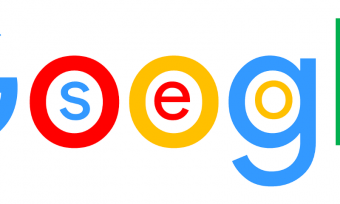New Comptia A 2019 Certification 1001 The Total
Tags: CompTIA A+
Course 1: Everything you need to pass the A+ Certification Core 1 (220-1001) Exam, from Mike Meyers and Total Seminars.
Last updated 2022-01-10 | 4.7
- How to pass the CompTIA A+ Certification Core 1 (220-1001) exam- The skills to be a great IT and computer tech
- How to repair and configure mobile devices
What you'll learn
* Requirements
* There are no specific prerequisites as the course covers all the topics in detail.* A basic familiarity with computers and networks is helpful.
* CompTIA recommends having 9-12 months of on-the-job experience before taking the A+ exam. This is recommended but not required.
Description
Hey, Mike Meyers here. The Team at Total Seminars and I are excited to bring you this video series to help you pass the CompTIA A+ Certification Core 1 (220-1001) exam.
Between my bestselling A+, Network+, and Security+ books and my video courses, I've taught over 2 million people how to take and pass these CompTIA IT industry certification exams. I've got an easy-going, approachable, and funny teaching style that has helped newbies and experienced techs alike learn valuable IT skills. I've taught in-person seminars for the DEA and the FBI, and now I'm going to teach you,
Total Seminars is the #1 name in CompTIA Certification training for over 25 years. We've taught more students than there are CompTIA certified techs (not everyone takes the exams). We can prepare you to take and pass the exam and make you a better IT tech in the process.
This is the first of a two-course series and is designed to prepare you to take and pass the CompTIA A+ 2019 Core 1 (220-1001) exam. It's an internationally-recognized, fundamental IT training certification. Not interested in certification? No problem! Even if you just want to learn about the basics of IT and computers, I've got you covered.
Course 1: TOTAL: CompTIA A+ Certification (220-1001). (this course)
Course 2: TOTAL: CompTIA A+ Certification (220-1002).
To become fully A+ certified you will need to pass both the 220-1001 and 220-1002 exams.
WHAT OUR STUDENTS ARE SAYING:
★★★★★ OVER 25,000 5-STAR REVIEWS! ★★★★★
★★★★★ "I used these courses to pass the A+, Security+, and Network+ in a span of 2.5 months. I had no IT experience 4 months ago. Now I am a network engineer at a managed service provider with a great salary and solid upward mobility." - Ryan D.
★★★★★ “Mike is an incredible instructor and very engaging. Actually teaches you about technologies and how they work rather than just what you need to know to pass an exam. Can't recommend highly enough.” - Dylan T.
★★★★★ 'First impressions - Blown away by the quality of the material! Especially the live demonstrations with real components really give one a far superior learning experience compared to ppt slides. I hope this style of teaching becomes the norm.' -Krishnamohan C.
★★★★★ “Awesome! As an IT student, I already knew about PCs & related hardware and so on...this is an awesome course & Mike described everything nicely. If you are new to IT industry (less than 5 years) this is a must course for you!” – Muhammad T.
★★★★★ “[Mike] Meyers is amazing when it comes to explaining. His fun little bits, such as when he explains common problems and how to troubleshoot them, keep you engaged and help it stick so much better. I went from barely understanding little bits here and there to passing the 1001 on my first try with the help of this course. …If you have tried reading the books and listening to lectures from people who sound like the teacher from Ferris Bueller then I would highly recommend this course paired with his practice tests.” – Robert F.
★★★★★ “This course was above my expectations! 1/2 way through and it is NOT boring, drilling information AT ALL!!! A positive, knowledgeable instructor who clearly speaks. Not only is the instructor positive, but fun and engaging. Very easily relays information in an easy to understand and easy to remember format. Perfect category breakdowns and great resources available too!!! THANK YOU (and your team) SO MUCH for all your hard work putting this course together!!! Looking forward to passing my CompTIA A+ with ease!!!” – Kerri O.
WHY SHOULD I TAKE THIS COURSE?
Technology is ranked as the #1 source of U.S. jobs. Are you looking to kickstart your career, improve your existing IT skills, or increase your chances of getting that IT job? Did you know 96% of HR managers use IT certifications as screening or hiring criteria during recruitment?*
Some jobs that use A+ certifications are Support Specialists (avg. $54,500/yr.), Field Service Technicians (avg. $46,000/yr.), and Desktop Support Analysts (avg. $60,000/yr.)**.
More Certifications = More $$
A+ Cert with no other certifications = $47,500/yr.
A+ Cert with 1 or 2 other active certs. = $84,250/yr.
A+ Cert with 3 or 4 other active certs. = $92,080/yr.
A+ Cert with 5 or 6 other active certs. = $97,310/yr.
A+ Cert with 7 or 8 other active certs. = $105,150/yr.
Not looking for a cert? Maybe you're just interested in how to keep your home network router from constantly doing that annoying red-blinky-light thing. Or be the family hero and set up that awesome smart thermostat you've had in your Amazon cart for a year! Or perhaps you want to learn how to get your iPhone to work so you don't have to keep asking your friend's brother's aunt's niece for help. Whatever your motivation, this course is perfect to help give you a robust IT foundational knowledge in a way that's easy-to-understand. And, hopefully, you'll have a few laughs with me along the way.
WHAT'S INCLUDED?
SOOOOO much! This course is a great deal, check it out:
17 hours of video
PDFs that detail all the exam objectives covered in each episode (valuable studying tool)
PDFs of the CompTIA A+ Core 1 exam objectives
End-of-chapter quizzes to test your knowledge
Q&A section where you have access to me and my team of teaching assistants to answer any questions you might have
Bonus videos launched from time-to-time with updated information, exam tips, study tools, and more
30-day money-back guarantee
Lifetime access
Certificate of completion
WHAT'S COVERED?
Exam Domain 1.0 Mobile Devices - 14%
Laptop hardware components
Mobile device types (tables, smart phones, VR headsets, etc)
Set up mobile devices (syncing and networking)
Exam Domain 2.0 Networking - 20%
Networking hardware devices (routers, switches, firewalls, etc)
Configure a basic SOHO network (wireless access points, IP addressing, IoT devices, etc)
Networking configuration concepts (IPv4 vs. IPv6, DNS, VPNs, etc)
Internet connections and network types (cable, DSL, Fiber, LANs, etc)
Exam Domain 3.0 Hardware - 27%
Cables and connectors (USB, Ethernet, HDMI, Lightning, Thunderbolt, etc)
Motherboards, CPUs, power supplies, RAM, hard drives and SSDs
Peripherals (printers, monitors, keyboards, microphones, etc)
Given a scenario, exploit local host vulnerabilities
Summarize physical security attacks related to facilities
Given a scenario, perform post-exploitation techniques
Exam Domain 4.0 Virtualization and Cloud Computing - 12%
Cloud computing (IaaS, SaaS, PaaS, elasticity, on-demand cloud services, cloud file storage, etc)
Client-side virtualization (virtual machines, emulators, hypervisors)
Exam Domain 5.0 Hardware and Network Troubleshooting - 27%
Resolve problems with best practices and industry standards
Troubleshoot RAM, motherboards, CPUs, power supplies, hard drives, display issues
Troubleshoot mobile device issues, printers, wired/wireless networks
EXAM INFO
Exam code: 220-1001
Max. 90 questions (multiple choice, drag-and-drop, and performance-based)
Length of exam: 90 minutes
Passing score: 675 (on a scale of 100-900)
Exam cost: $232 (get discount vouchers and save go to Total Seminars web site)
Languages: English at launch. German, Japanese, Portuguese, Simplified Chinese and Spanish in 2019.
Recommended experience: 9-12 months' hands-on experience in a lab or in the field
HOW DO I TAKE THE COMPTIA A+ 2019 EXAM?
Buy an exam voucher (get your discount voucher at Total Seminars' website), schedule your exam on the Pearson VUE website, then take the exam at a qualifying Pearson VUE testing center. You can take one exam at a time, or schedule to take both exams at the same time.
To become fully A+ certified you will need to pass both the 220-1001 and 220-1002 exams.
*https://certification.comptia. org/docs/default-source/downloadablefiles/02032-you-can-do-it-infographic-online_final.pdf?sfvrsn=2
**https://certification.comptia. org/certifications/a
Who this course is for:
- Anyone looking to take and pass the CompTIA A+ Certification Core 1 (220-1001) Certification exam
- Anyone who wants to improve their skills as a computer or IT technician
- Anyone who wants to learn awesome stuff about PCs, Macs, mobile devices, networking, the cloud, IT security and more
Course content
23 sections • 153 lectures
CompTIA A+ 2019 Core 1 (220-1001) Course Introduction Preview 01:02
In this episode, Mike explores the A+ Core 1 exam objectives, providing a brief overview of what to expect on the CompTIA A+ 220-1001 exam. See the Resources tab (below the link to this video in the menu on the right) to download a copy of the CompTIA A+ 2019 Core 1 (220-1001) exam objectives to use throughout the rest of this course.
What is the CompTIA A+? Preview 02:12
CompTIA creates IT certifications that cover topics such as how to build and fix computers or how to secure businesses from internal and external threats. Every major IT manufacturer is part of CompTIA. The CompTIA A+ certification is a popular entry point for people looking to work in IT. The certification requires you to pass two exams, the 220-1001 (Core 1) and 220-1002 (Core 2), but requires no experience or study (though, as Mike points out, study is good!)
Why Get A+ Certified? Preview 02:52
Certifications power the IT industry. CompTIA A+ is the de facto entry point for IT techs, the first certification you should get. It provides a common language for people in IT, and prepares you for work in the industry.
What is on the CompTIA A+ Core 1 (220-1001) Exam? Preview 08:44
The 220-1001 Core 1 exam tackles five big subject areas: mobile devices, networking, hardware, virtualization and cloud computing, and hardware and network troubleshooting. Mike dives into the sub-objectives in this episode, providing an overview of what you need to know for success on the Core 1 exam.
How to Pass the A+ Exam Preview 03:55
In this episode, Mike describes the CompTIA A+ exam process, plus explores a good strategy for prepping for the exam. Schedule the exam first! The pressure will have you hitting the books or videos in no time!
How to Use This Video Course Preview 02:24
In this episode, Mike points out some interesting features of the video series, such as the use of great shareware and freeware tools—Mike’s Cool Tools—for troubleshooting. The series tracks closely with the book (either the All-in-One and the school-oriented Managing and Troubleshooting Guide) so you can follow along in print and video.
Tools of the Trade Preview 06:18
Technicians need the right tools to do their job. These tools include PC toolkits, mobile device toolkits, voltmeters and circuit testers.
Troubleshooting Theory Preview 09:59
The CompTIA A+ defines a very specific workflow process to troubleshoot any problem on a system. These seven steps will help you mentally breakdown the steps to diagnose and repair a computer problem.
Chapter 1 - Safety and Professionalism Quiz
Primary PC Connections Preview 04:51
Mike takes you on a tour of the primary PC components including the computer case, monitor, and various peripherals including the keyboard, mouse, speakers, and more.
External Connections Preview 10:37
In this episode, Mike reviews the major external connections including USB, network, power, video, and audio.
Inside the PC Preview 07:48
In this episode, Mike gives a guided tour around the inside one of his own desktop computers. Along the way, he points out the system's primary components, explains their purpose, and pulls many of them out to give you a closer look at how they all fit together.
What is a Computer? Preview 06:55
Computers are everywhere if one only knows where to look! What are the parts and the functions of a computer and what do all these devices have in common?
Chapter 2: The Visible Computer Quiz
What is a CPU? Preview 15:04
The central processing unit is where the actual calculations of the computer take place. CPUs all read their own machine language. Internally all CPUs have pipelines that handle individual lines of machine language.
CPU Speeds and Cores Preview 12:02
Both AMD and Intel CPUs run the same machine language. The speed that which they process machine language is their clock speed. Most clock speeds today are in the gigahertz range and are generated by a multiplier value of the motherboard speed.
Caching Preview 07:13
CPUs are so incredibly fast today that failing to keep a steady supply of code coming into the system creates stalls that stop the CPU. To avoid stalls, all CPUs store small amounts of highspeed RAM known as cache.
CPU Sockets Preview 12:17
Both AMD and Intel use unique CPU packages that install into their respective sockets. It’s imperative for a tech to know the most popular sockets available today and the types of CPUs that use them
Installing a CPU Preview 11:03
Every computer needs a CPU. The steps to installing are straightforward but should be handled with care to prevent EMP damage. Additionally, some form of cooling is required.
Liquid Cooling Preview 03:58
Liquid cooling isn’t just for enthusiasts. It is quieter and much more efficient than traditional air cooling. Today’s liquid cooling solutions are easy to use and interface with any system.
Chapter 3 - CPUs Quiz
RAM Technology Preview 10:36
Dynamic Random Access Memory (DRAM) comes in a number of versions defined by the doubling of commands they process per clock cycle. It’s important for techs to recognize these technologies and the speed rating systems used.
RAM Capacity Preview 07:59
Individual sticks of DRAM will have very different capacities. It’s important to understand RAM capacities and how sticks work together to provide the total memory for a system.
RAM Features Preview 07:23
DRAM comes in several variable features such as single-sided or double-sided DRAM. Different motherboards may or may not be able to take advantage of these features.
Installing RAM Preview 07:24
Installing RAM is at first glance a simple process but there’s several devils in the details. RAM slots, pairing of RAM and speed matching must all be considered during the installation.
Chapter 4 - RAM Quiz
What is the BIOS? Preview 06:02
Basic Input/Output Services (BIOS) is code (firmware) built into every motherboard to give the CPU basic communication with the hardware attached to the motherboard. BIOS is a critical part of the PC and a good tech needs to understand its function.
POST Preview 08:46
The Power On Self Test takes place every time a system starts. POST checks the system but if there’s a problem this needs to be communicated to the user.
System Setup Preview 08:59
The System Setup is a small program built into your firmware to enable techs to configure low level features to the hardware on the motherboard. A good tech needs to know how to access and use system setup on any computer.
Troubleshooting Firmware Preview 11:53
A system’s BIOS is robust and rarely causes trouble but when it does a good tech must be ready to troubleshoot. Understanding a few simple tricks can make troubleshooting easier.
Chapter 5 - Firmware Quiz
Form Factors Preview 06:22
Motherboards, power supplies and cases are surprisingly interchangeable due to industry standards called form factors. Techs should know common form factors and the benefits and challenges of each of them.
Chipsets Preview 04:51
Every CPU has specialty chips called chipset that are designed to work with that CPU. The chipset provides the primary interface to expansion slots, peripherals and in some cases memory for the CPU. Good techs not only know their CPUs but also the chipsets associated with those CPUs.
Touring the Motherboard Preview 14:11
A typical motherboard is covered with chips, slots, connectors and heatsinks. A good tech has a solid understanding what goes on a motherboard and the function of most if not all the connections.
Touring the Case Preview 06:46
A PC’s case is an amazing and often overlooked part of system. Understanding common features of cases makes their selection and installation much easier.
Installing a Motherboard Preview 09:16
Installing a motherboard into a case is partly science and partly art. Science in that a motherboard must match the form factor and proper parts are installed and art in the subtle way installation requires a form and soft touch to ensure everything fits together properly.
Chapter 6 - Motherboards Quiz
The Power Supply Preview 08:30
A PCs power supply take AC power from the grid and transforms it into DC voltage the system needs to run.
Mounting a Power Supply Preview 05:18
Power supplies require careful mounting to ensure easy connections to the devices that need power. It’s also important to make sure that the power supply provides proper airflow.
Choosing a Power Supply Preview 07:39
Power supplies come in a dizzying array of the power ratings, sizes and efficiencies. A good tech understands these factors to make sure a system has the power it needs,
Cooling Your PC Preview 11:26
All PCs make heat. Too much heat keeps it from running so the heat must be dissipated from the system. Cooling fans, fins and liquid cooling can make a system cooler.
Troubleshooting Power Supplies Preview 09:19
If a power supply fails, a system simply will not operate. There’s many tricks and tips to make the diagnosis and troubleshooting of power supplies simple and quick.
Troubleshooting Core Components Preview 14:19
Now that power supplies are covered it’s time to circle back and cover core component troubleshooting. The motherboard, CPU, RAM and power must be considered as a team for many troubleshooting scenarios.
Chapter 7 - Power Supply Quiz
Introduction to Mass Storage Preview 12:32
Mass Storage (disk drives and solid-state drives) store the operating system and applications. Despite the different technologies, there’s tremendous commonality as to how your systems talks to these many devices.
Magnetic Disk Drives Preview 08:28
Magnetic Drives (HDDs), with their rotating disks have been the go to mass storage media for decades. A good tech understands how this venerable media works and understands magnetic media’s unique needs.
Solid State Drives Preview 08:03
Solid State Drives (SSDs) are quickly replacing HDDs for mass storage needs on almost all computers. SSDs are faster and more robust than HDDs and come with their own maintenance needs.
SCSI Preview 03:25
The Small Computer System Interface has been around in one form or another for close to 40 years. Despite its age, SCSI drives still appear in niche systems. It’s important to recognize SCSI systems and where they’re used today.
Boot Order Preview 06:56
Today’s computers often use multiple mass storage devices. It’s critical that the right devices boot when needed. Boot order is handled via the system setup.
Chapter 8 - Mass Storage Technologies Quiz
New Installation - First Drive Preview 05:23
A brand-new system doesn’t have a bootable drive with an installed operating system. In this episode you will go through the process of setting up an initial drive and installing an operating system using bootable media.
RAID Preview 11:01
The Random Array of Independent Devices (RAID) is a philosophy of using multiple drives working as a single drive – an array – to provide speed or redundancy. There’s many different RAID levels and a good tech understand these levels and the benefits they provide.
Hardware RAID Preview 07:01
Hardware RAID uses a purpose-built RAID controller to configure and maintain RAID arrays. It’s important understand the benefits of hardware RAID and how to configure and maintain RAID arrays.
Mass Storage Troubleshooting Preview 08:00
Mass storage device sometimes fail, resulting in the potential loos of critical data. A good tech knows the tools and procedures to diagnose and repair many mass storage problems.
Chapter 9 - Implementing Mass Storage Quiz
Optical Media Preview 09:53
Shiny optical discs are an excellent way to transport media and are still a very common tool for delivering drivers and configuration utilities for hardware. There’s several different optical standards and it’s critical to know that a certain optical drive supports a certain optical technology.
USB Standards Preview 10:11
The Universal Serial Bus (USB) interface is almost the only interface for almost every peripheral used today. Make sure you’re aware of different USB standards as well as the different types of USB connectors.
Understanding USB Preview 10:47
Why are their USB “A” and USB “B” connectors? Why do modern systems still provide older USB connectors when the latest USB connector perfectly support older devices? It takes a good understanding of the USB standards to see how and why all this works.
Configuring USB Preview 07:16
Most USB devices work pretty much out of the box. For those cases where this isn’t the case, it’s important to have a proper USB configuration process to make sure a USB device works properly and with all its features.
Thunder and Lightning Preview 05:41
Thunderbolt and Apple’s lighting connectors are very high-speed alternatives to USB. A good tech recognizes when these technologies are used, their unique connectors and the benefits/weaknesses they have compared to USB.
Keyboards and Mice Preview 07:58
Our hands are constantly on our keyboards and mice, yet they are often some of the most ignored peripherals on our systems. Make sure you understand how to install and fully configure these important devices.
Sight and Sound Preview 06:35
Sound devices and cameras are second only to keyboard and mice in terms of importance as peripherals. Again, make sure you know who to get these devices installed and working properly.
Readers and Scanners Preview 07:33
There’s a broad cross section of peripherals that scan and read data. From flatbed scanners to barcode readers and card readers, these devices make our user’s live easier and more convenient.
Using Expansion Cards Preview 07:55
One of the most powerful features of PC is the ability for techs to add expansion cards to add capabilities our system may lack. Installing expansion card takes a degree of skill as well as an understanding of expansion slot types and even cooling issues.
Chapter 10 - Essential Peripherals Quiz
The Right PC for the Job Preview 12:37
Not every Desktop PC does the same job. A tech should understand some of the more common systems and know the hardware requirements for those jobs.
Chapter 11 - Building a PC Quiz
Monitor Technologies Preview 07:51
There’s more than one way to make a monitor but no matter what the technology, they all share one very important common feature: the pixel. Once we understand that all monitors have pixels, it’s easier to understand the different technologies that make up a modern monitor.
NOTE:
Chapter 12-16 are covered in 1002 course
LCD Breakdown Preview 04:14
The Liquid Crystal Display (LCD) is the dominant technology for today’s monitors. A good tech should possess a deep understand of how LCDs works and how to open and repair an LCD monitor
Graphics Cards and Connections Preview 13:06
Monitors show the display but it’s the graphics card that creates the image you see on the monitor. Graphics cards come with different features and capabilities that a good tech understands very well.
Installing a Graphics Card Preview 06:47
Graphics cards often require special treatment when installing them in terms of power and cooling. In addition, most graphics cards need powerful drivers to take advantage of the power of these cards.
Projectors Preview 04:52
It’s easy to think of projectors as nothing more than monitors that project on a wall but that’s a bit short-sighted. Projectors come with their own technologies and configurations that a good tech understands.
Troubleshooting Monitors Preview 05:42
The CompTIA exams will challenge you on rather advanced troubleshooting. From driver configuration to opening a monitor - this is critical information for techs.
Chapter 17 - Display Technologies Quiz
Introduction to Networking Preview 08:10
You’ll never understand the power of the Internet without first starting at the most basic form of networking: The Local Area Network (LAN). LANs use a central piece of hardware to interconnect individual devices, transferring data in discrete frames to send data from one system to another.
Hubs vs. Switches Preview 05:17
The central box that connects devices on our LANs has gone through many advancements over the years. Whether hubs or switches, a good tech understands the function and features of these boxes in our LANs.
Hexadecimal Preview 07:07
Hexadecimal numbering uses a base-16 system that’s very convenient for IT techs. It’s important to look at a hex value and understand the equivalent binary value.
WANs and Routers Preview 09:12
When a router connects two or more LANs you now have a Wide Area Network. To understand WANs it’s critical to understand routers and how they use logical addressing.
Cables and Connectors Preview 10:39
Networking uses many different types of cables such as coaxial, twisted pair, and even fiber-optic. These different cables use special connectors and a good tech should recognize the different cables and their connectors.
Crimping Cables Preview 10:03
CompTIA doesn’t expect you to prove you can crimp your own cables, but it does expect you to understand the crimping process. Additionally, you must know EIA standards for crimping cables.
Structured Cabling Preview 10:40
Structured cabling is the process and organization of installing and organizing cable systems to ensure long term, reliable information. While CompTIA doesn’t want you to be a cable installer, a good tech understands structured cabling and can work with installers.
Chapter 18 - Essentials of Networking Quiz
Introduction to TCP/IP Preview 14:22
The Transmission Control Protocol/Internet Protocol (TCP/IP) is the cornerstone of Internet addressing and routing. It’s important to understand IP addressing schemes and to see how TCP and IP work together to make the Internet work.
Network IDs and Subnet Masks Preview 04:44
IP addressing was designed from the ground up for flexibility in supporting LANs and WANs of any size. The first step towards understanding this flexibility is to understand Network IDs and how they interact with a subnet mask to get packets delivered to the right system.
Special IP Addresses Preview 09:26
The designers of IP addressing reserve many IP addresses for special uses. From loopback to private IP addresses, a good tech understands these special addresses as well as when and how to use them.
NAT Preview 07:23
You’d be hard pressed to find a home or small office router that isn’t using Network Address Translation (NAT). NAT provides some amazing benefits but also has some serious limitations.
Dynamic IP Addressing Preview 09:51
Manually entering IP addresses into all our devices is an administrative nightmare. To avoid this mess, smart techs us the Dynamic Host Control Protocol (DHCP) to automatically provide IP addressing to individual hosts.
IPv6 Preview 07:04
The traditional Ip addressing scheme (called IPv4) is quickly being replaced with the much more advanced IPv6 scheme. IPv6 adds several benefits over IPv4 and good techs know how to use it in our systems.
Port Numbers Preview 11:52
An IP address gets a packet to the right computer but it’s the port number that makes the connection between two applications on separate systems. It’s critical to understand how port numbers do their job and to memorize many special port numbers.
TCP, UDP, and ICMP Preview 06:07
TCP is the most popular protocol to work with IP, but it isn’t the only protocol. Both User Datagram protocol (UDP) and Internet Control Message Protocol (ICMP)
Understanding DNS Preview 08:48
Individual hosts use IP addresses, but humans are terrible at memorizing long strings of numbers. To make our lives easier, most TCP/IP networks (and certainly the Internet) use the Domain Naming System (DNS) to apply more human-sounding names to systems.
Working with DNS Preview 07:26
In many cases when a user complains the Internet is down what’s really happening is that DNS isn’t working. There are a few simple tolls and procedures to diagnose and repair DNS problems.
Windows Naming Preview 07:40
Microsoft introduced a series of naming protocols, some of which predate the Internet. Interestingly, these protocols (or at least their modern versions) are still alive and well not only on Windows systems, but Linux and macOS systems as well.
Routers Preview 11:35
The CompTIA A+ exams challenges test takers to perform many configurations of a typical home router. But what does a router do for a SOHO network?
Basic Router Configuration Preview 12:02
All routers share some basic configuration steps every tech must know. From router passwords to LAN IDs, this is the place to learn about these settings.
Advanced Router Configuration Preview 06:15
Even the most basic router has setting beyond the basic setup. Protocols such as Quality of Service, Universal Plug and Play, and Simple Network Management Protocol give extra features to enhance the capabilities of your router.
VLANs Preview 07:22
Virtual LANs are common features built into almost all switches. VLANs provide some superb control of your LAN but have their own methods and quirks that a good tech understands.
Network Troubleshooting Preview 05:25
Networks sometimes fail. A good network tech knows how read symptoms and diagnose a network quickly to enable users to get back to work.
Chapter 19 - Local Area Networking Quiz
Wireless Network Hardware Preview 10:40
The 802.11 standard has a number of improvements over the years but every version shares common devices and functions that haven't changed in over 20 years. A good tech should know how these features work and their job in a wireless network.
Wi-Fi Standards Preview 09:32
Since the original 802.11 standard back in 1999, there have been five major and hundreds of minor revisions. It’s impossible to support an 802.11 network without a working understanding of these standards.
Basic WAP Setup Preview 11:09
The standard wireless access point (WAP) doesn’t just work out of the box. It’s important to understand how to perform a basic setup for a WAP to make sure it operates properly in you network.
Connecting to a Wi-Fi Network Preview 08:42
The best 802.11 network is useless unless you users can connect to it. Every 802.11 capable system, from smartphones to IoT to desktops, must be configured to access your 802.11 network.
It's a Huge Mesh Preview 04:15
Mesh networking is here and gaining in popularity daily. But what does mesh networking do for your 802.11 network? Where do you use it and how is it deployed?
Beyond Wi-Fi Preview 06:56
The 802.11 standard isn’t the only wireless out there today. Standards such as Bluetooth, RFID and even Infared are still out there and still need the support of good techs.
Troubleshooting Wireless Connections Preview 06:59
There are few worse feelings than a wireless connection that just doesn’t...connect. For a good tech, there are tools and skills that they can bring into these situations to proper diagnosis and repair.
Chapter 20 - Wireless Networking Quiz
Beyond the LAN Preview 02:57
In this episode, Mike explores the crazy acronym soup around networking, explaining the differences among terms like LAN, WAN, MAN, PAN, CAN, and HAM. (Just kidding on the last term!) This helps minimize confusion as he dives into later networking episodes.
Internet Tiers Preview 05:59
In this episode, Mike discusses the structure of the Internet. Starting with the Tier 1 carriers, he shows how carriers at each layer interrelate with their peers and also how they interact with Tiers above and customers below. This episode provides a good structure for layering your wide area networking knowledge.
Dial-up Connections Preview 08:18
Mike ushers in a discussion about traditional wide area network connections through dial-up networking. Phased out in most metropolitan areas, dial-up is still relevant and used in many parts of the world for Internet connectivity. Mike describes how the technology works to transmit and translate analog signals over digital lines.
Broadband Connections Preview 10:09
In this episode, Mike explores the common broadband—always on—connections to the Internet. Starting with DSL, the episode looks also at fiber, cable, satellite, and 802.11 Wi-Fi.
Firewalls and Servers Preview 06:15
In this episode, Mike begins the discussion of Application layer protocols. Starting with a review of the interaction between IP packets and servers, the episode analyzes the functions of local and server-based firewalls.
FTP Preview 07:09
In this episode, Mike tackles one of the earliest and most common protocol for moving files, File Transfer Protocol (FTP). He explores how FTP works, including passive mode and active mode, and port triggering.
E-Mail Preview 07:42
Continuing with the Application layer protocols, this episode explores e-mail. Mike covers the three classic e-mail protocols, SMTP for sending and POP3 and IMAP4 for receiving. The episode covers typical client configuration using the classic protocols and port numbers.
Proxy Servers Preview 06:23
In this episode, Mike describes how proxy servers work to block certain Web sites and filter outgoing and incoming content. The episode shows how to set up a browser to connect to a proxy server.
Virtual Private Networks (VPNs) Preview 07:59
In this episode, Mike shows how virtual private networking (VPN) works and why people use VPN connections. He discusses the types of protocols and clients that make this work today, and walks through a generic VPN setup.
Internet of Things (IoT) Preview 03:48
Mike explores some of the latest and greatest networking technologies with the Internet of Things (IoT). He describes the three common wireless technologies used to connect to IoT devices, 802.11, Zigbee, and Z-wave. Mike finishes with a discussion and demonstration of typical IoT set ups and configurations.
Chapter 21 - The Internet Quiz
Understanding Virtualization Preview 10:14
In the first virtualization episode, Mike explores the concepts behind virtual machines. He discusses virtualization vs. emulation, how modern VMs work, and the differences between Type 1 and Type 2 hypervisors (the different hosts for virtual machines).
Your First Virtual Machine Preview 11:27
In this episode, Mike walks the viewer through the process of setting up a new virtual machine. The host OS is Windows 10; Oracle VM VirtualBox is the type 2 hypervisor. The VM Mike installs is Ubuntu Linux. During the setup, Mike explains details specific to VirtualBox and Ubuntu, and details that apply to any virtual machine installation.
Advanced Virtualization Setup Preview 10:20
Mike describes the process of changing one or more VMs, such as modifying the number and size of mass storage available. You can use a VM to explore the many options available in Disk Management with multiple drives. The episode also covers networking with VMs, via bridging, NAT, and NAT network options.
Cloud Computing Preview 07:57
In this episode, Mike looks at the benefits of Cloud computing, moving virtual machines out onto the Internet. The Cloud VMs enable benefits such as rapid elasticity and on-demand scaling, so you can quickly support any Internet application that needs it. Mike also describes the functions behind the buzzwords of Infrastructure-as-a-Service, Platform-as-a-Service, and Software-as-a-Service.
Cloud Ownership Preview 02:35
In this episode, Mike looks at concepts of security, ownership, and access to Cloud resources. Specifically, he explores the differences among public, private, hybrid, and community cloud computing.
Cloud-Based Applications Preview 06:23
In this episode, Mike looks at applications in the cloud. Cloud-based storage enables access to files from any connected device. Cloud-based applications enable easy configuration and management. Virtual desktops create a consistent workspace online. And virtual application streaming gives you the programs you need without local installation.
Chapter 22 - Virtualization Quiz
Laptop Features Preview 08:09
Portable computers use the Function key (Fn) to activate alternative features of the Function keys (F1-F12) for laptop features. These include screen sharing, power settings, audio options, and more. The Settings app in Windows enables you to adjust a host of laptop settings (which mirror desktop settings as well).
Laptop Hardware Troubleshooting - The Tools Preview 04:54
Laptops have many technician replaceable parts. Check for online documentation before starting and proceed with caution. Mike explores laptop dissection in this episode.
Laptop Hardware - Core Hardware Preview 03:41
Laptops have many technician replaceable parts. Check for online documentation before starting and proceed with caution. Mike explores laptop dissection in this episode.
Laptop Hardware - CPU and Motherboard Preview 06:57
Laptops have many technician replaceable parts. Check for online documentation before starting and proceed with caution. Mike explores laptop dissection in this episode.
Touring Your Laptop Display Preview 04:08
Replacing a laptop monitor requires careful connectivity for the many internal components. Aside from the display, the laptop monitor can have antennas, a camera, or touchscreen.
Chapter 23 - Portable Computing Quiz
What is a Mobile Device? Preview 08:48
Mobile devices come in a variety of sealed forms and run mobile-specific operating systems. Devices include smartphones, tablets, wearables, e-readers, and more. OSes are Android, iOS, and a few others to a lesser extent. This episode tours the common mobile devices.
Mobile Connections Preview 09:40
Mobile devices connect to other devices via wired or wireless. Wired connections are used for power and file transfer. Wireless options include NFC, Bluetooth, infrared, or 802.11; used for a variety of purposes, including file sharing, enhanced features (adding headphones, for example), and general networking.
Touring Android Preview 10:13
Android devices are very customizable. The Google Play store offers shopping options for new applications (apps). Google accounts are mandatory. This episode explores features specific to Android devices.
Touring iOS Preview 07:39
iOS devices use a lot of gestures for accessing functions. The App Store offers all apps available for iOS. Settings enables you to change application permissions, account information, location services, and more.
Virtual Reality Preview 02:48
Virtual reality enables you to experience remote or fanciful locations via computer. Augmented reality layers virtual elements onto a camera feed of the real world, making it easier to follow navigation instructions or chase fanciful monsters.
Chapter 24 - Understanding Mobile Devices Quiz
Maintaining Mobile Devices Preview 10:44
Mobile devices are surprisingly self-maintaining these days, but there are a few issues that come up occasionally. A big part of this is understanding the names and functions of certain settings unique to smartphones.
Mobile Devices and E-mail Preview 09:38
Corporate or ISP e-mail require various configuration options, such as POP or IMAP for incoming mail and SMTP of outgoing mail. S/MIME was a way to encrypt e-mail attachments. Standard Google or Apple accounts set up with a simple user name and password. This episode explores these options.
Mobile Synchronization Preview 07:41
Synchronization keeps data up to date on each of your mobile devices and other connected devices. This episode explores syncing to the desktop, automobile, cloud, and more.
Chapter 25 - Care and Feeding of Mobile Devices Quiz
Laser Printers Preview 12:38
Laser printers provide excellent print output on paper in both black and white and full color. Laser printers use a fairly complicated printing process that techs should understand. This episode details the processes and components for techs to maintain and service in all sorts of laser printers.
Inkjet Printers Preview 07:54
Inkjet printers offer relatively inexpensive color printing for everyone. Techs need to understand how inkjets work for maintenance and troubleshooting. This episode covers all the components and processes involved.
Impact Printers Preview 04:06
Impact printers use a mechanical print head with print wires that strike a ribbon to print on paper. Impact printers are common in many offices and techs need to know how they work for maintenance and service. Mike describes the pieces and processes involved in taking care of impact printers.
Thermal Printers Preview 03:36
Thermal printers use heat to mark text on special thermal paper. They’re used in many point-of-sale systems and kiosks. Mike describes the features of thermal printers and what techs need to know to maintain and service the machines.
Installing a Local Printer Preview 13:55
Installing a printer attached to a computer—installing a local printer—is a bread-and-butter task for techs. This episode describes the installation process using the Printers & scanners section of the Settings app in Windows.
Sharing Printers Preview 08:27
It rarely makes sense for every computer in an office or lab to have its own dedicated printer. This episode looks at printer sharing and security options in Windows, so techs can set up, maintain, and remove shared printers. Mike also covers how to access shared printers from other computers on a network.
Installing Wireless and Cloud Printers Preview 10:19
Many printers today come with wireless capabilities and can connect directly to an infrastructure or ad hoc 802.11 network. This episode looks at manual and automatic setup options (through WPS), plus how to connect a printer for cloud-based printing.
Troubleshooting Printers Preview 10:18
Good techs understand the many general issues with printers misbehaving. This episode covers a lot of these issues, such as permissions, connectivity (physical/wireless and configuration errors), and mechanical issues.
3D Printing Preview 07:12
3D printers use some material (such as plastic) to create a physical object from a 3D model file. This episode explores the concepts in 3D printing and provides examples of software for controlling the printer output.
Chapter 26 - Printers and Multifunction Devices
Dealing with Threats Preview 07:24
Once you understand threats, you can mitigate those threats by reducing vulnerabilities. This episode covers the core tools and actions you must do as a tech to reduce threats. These tools and actions include patching software, running anti-malware, and installing firewalls and intrusion detection/prevention systems.








 This course includes:
This course includes:
![Flutter & Dart - The Complete Guide [2022 Edition]](https://img-c.udemycdn.com/course/100x100/1708340_7108_5.jpg)