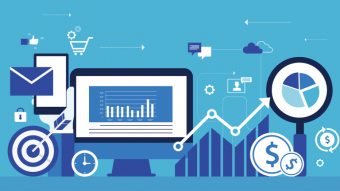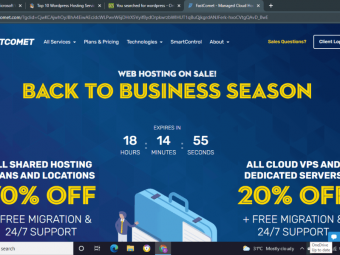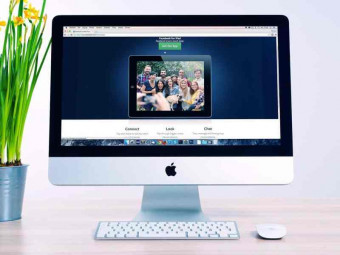Scrivener 3 Essentials From A Z
Tags: Scrivener
QUICK-STEP-GUIDE VIDEOS | Scrivener 3 for Mac and soon-to-be-released Scrivener 3 for Windows | No fluff, to-the-point
Last updated 2022-01-10 | 3.7
- Use the Freeform Corkboard with "Snap to Grid"- Check word frequency using the Statistics feature
- Use Linguistic Focus to polish your writing
What you'll learn
Use the Freeform Corkboard with "Snap to Grid"
Check word frequency using the Statistics feature
Use Linguistic Focus to polish your writing
Modify index card design
Print the index cards and outline
Add columns to the outline
Move files and folders from one project to another
Change the icons for the files and folders
Create a custom layout
Customize the Toolbar
Split screen vertical and horizontal and add Copyholders to reference four separate documents
Create character names with the Name Generator
Use Revisions Mode for tracking drafts
Create Internal and External Bookmarks
Set writing targets for the current document
Create and use Labels and Status Stamps
Create
use and move Keywords and Keyword Groups
Create a Table of Contents
* Requirements
* Have Scrivener 3 for Mac installed (can be the 30-day* free trial version)
* Be adventurous and get a head start on SCRIVENER 3 for WINDOWS--Download the BETA VERSION [link included in class]
* Some experience with Scrivener of any version is helpful
* but not required.
Description
- Use the Freeform Corkboard with "Snap to Grid"
- Check word frequency using the Statistics feature
- Use Linguistic Focus to polish your writing
- Modify index card design
- Print the index cards and outline
- Add columns to the outline
- Move files and folders from one project to another
- Change the icons for the files and folders
- Create a custom layout
- Customize the Toolbar
- Split screen vertical and horizontal and add Copyholders to reference four separate documents
- Create character names with the Name Generator
- Use Revisions Mode for tracking drafts
- Create Internal and External Bookmarks
- Set writing targets for the current document
- Create and use Labels and Status Stamps
- Create, use and move Keywords and Keyword Groups
- Create a Table of Contents
Course content
24 sections • 73 lectures








 This course includes:
This course includes:
![Flutter & Dart - The Complete Guide [2022 Edition]](https://img-c.udemycdn.com/course/100x100/1708340_7108_5.jpg)