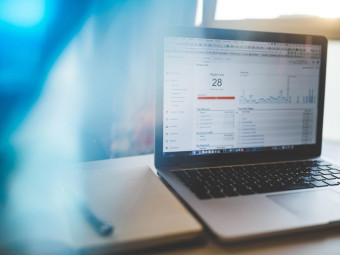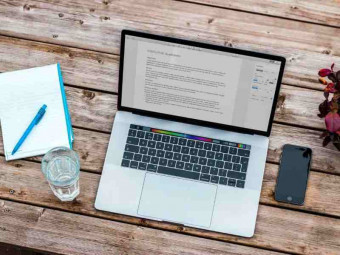Scrivener For Mac
Tags: Scrivener
THE QUICKEST, EASIEST WAY TO LEARN SCRIVENER 2 - Guaranteed!
Last updated 2022-01-10 | 4.4
- By the end of this course you will be a Scrivener expert.- You will be able to create
- arrange
- organise
- edit and export a Scrivener project with ease.
- You will know how to create a publish ready file for Kindle.
What you'll learn
* Requirements
* Just a heart to learn* a desire to write
* and a copy of Scrivener for Mac or PC (trial versions are available on the Scrivener website if you do not already have a copy).
Description
THE QUICKEST, EASIEST WAY TO LEARN SCRIVENER 2 - Guaranteed!
The Best Scrivener Training Anywhere! Learn Scrivner Fast with this comprehensive, easy-to-follow video training.
“Most useful course EVER!!!" RS Clark
PLEASE NOTE: This training uses the Mac version of Scrivener 2 (with notes for Windows users) but I now also have a purely Windows based training also available called 'Scrivener For Windows - A Quick & Easy Guide' so do check that out if you are a PC user.
“Five Stars - First I want to say that if I could add a star - I would. The course just kept getting better and better. The instructor has added to the course, since I began, and has expanded on many topics. If you use Scrivener, or want to use Scrivener - this course is a must!! " Larry Sweet
“Fantastic In-depth Scrivener training." Amy Harrop
“Excellent course! I've had Scrivener for some time. Never realised there was so much to the program. This course has been a real eye opener for me. Learning some real cool tips and tricks. At last I'm learning how to use Scrivener which in turn makes the task of writing easier." Roma Hudson
“One of the most professional video courses I've ever seen." Britt Malka
Discover The Tool Of Choice For Thousands Of Six Figure Authors, Bloggers & Content Creators.
Is It Not Time You Joined Them?
Welcome To The BEST Scrivener Training Course On The Planet!
This Training Is Guaranteed To Unlock The Secrets Of Scrivener Right Before Your Eyes.
Give Learn Scrivener Just One Hour, And You Will Already Be Harnessing The Power Of This Unique Software To Realize Your Own Writing Dreams.
If you are a writer of any kind - a poet, a novelist, an educator, a blogger, in fact, whatever you are up to in the world of writing and content creation - and you are not already using Scrivener for your writing projects - you are missing out on the best kept secret in a writer's creative toolbox.
Learn Scrivener is a unique and revolutionary piece of software that will take your writing projects, content creation, and research to the next level.
Unfortunately, a lot of people shy away from making the leap from second rate (just my opinion, but I know I'm not alone) writer's tools like Microsoft Word, because Scrivener, at first glance, looks complicated and difficult to grasp.
I promise you that this is not the case.
The Learn Scrivener Course teaches with ease and clarity everything you need to know to make your writing projects rock.
No more excuses! This course is for you.
Within less than 30 minutes of the Learn Scrivener training you will instantly recognise how Scrivener can work for you in any writing or research project you are involved in.
Once you have those key components in place, and there are just a few essentials for this to be one of the best investments you will ever make, there will be no holding you back. You can then choose to look under the hood a little further and taste the power of this superlative program and its amazing benefits for creatives like yourself, and enjoy the advanced areas of training included in this comprehensive course.
Even if you are opening Scrivener for the very first time, the Learn Scrivener For Windows Course will hold your hand and have you up and running in no time.
And for experienced Scriveneers among us? There are tons of tips and tricks you will discover. Keys that will undoubtedly streamline your workflow, and fuel your creativity. Plus, more are being added all the time as I discover new tricks myself.
I can honestly say that no other tool has helped me in my writing career quite as much as Scrivener. I wish that I had access to training like this when I first started my own journey. What an incredible time saver that would have been!
Don't believe me? Try it for yourself, and you will wonder how you ever lived with our Scrivener!
Just a few of the Scrivener keys you will learn that will open the creative floodgates:
- How to set up a Scrivener project from scratch.
- How to utilize the Scrivener templates.
- How to format your documents like a rock star.
- How to add research from just about any source, and organise it right within your Scrivener project (no more mess of folders and bookmarks, everything right at your fingertips!).
- Enjoy distraction free writing (just one click away).
- How to export your project for Kindle publishing in just a few taps of the mouse.
- How to export to ePub format for the iBookstore, Kobo and Nook.
- How to take that same project and create a publish ready PDF for Createspace and other print-on-demand services (not a lot of people know how to do this, but Learn Scrivener makes it Quick & Easy!).
- How to use Scrivener's cool cork board view to rapidly create and arrange your projects.
- Set writing goals, track your progress and check your stats.
- Use Scrivener's Collections feature to search, streamline and organise your projects.
- Use Scrivener's novel themplate like a pro.
- Illustrate your Scrivener documents with images (the right way!).
- Plus too many other benefits and fabulous features to pack onto one page.
If I were you I would stop what you are doing, and jump in right now.
Seriously, even if you don't own Scrivener, you can get a 30 day trial for free, and put it through its paces alongside the training.
The little time it takes will quickly be paid back many times over in the hours you will save because of Scrivener's awesome capabilities.
There is no other software for writers that even comes close to Scrivener in its features and benefits, and no training that can help you more than 'Learn Scrivener - A Quick & Easy Guide'
PLUS, all of the extra videos and other resources, that are added at any time in the future, will be stacked into your account at no extra cost.
There are so many cool things that will be included as the course evolves (many are already being prepared as we speak), and you will have life time updates.
It can't get much better than that!
SO LET'S GET STARTED...
Who this course is for:
- Any one who does writing of any kind - Bloggers, novelists, students and teachers, pastors, educators, authors, Kindle publishers, poets, screenplay writers - you name it, if you are in the writing game, Scrivener can help you reach your writing goals better than any other tool on the market. It is awesome!
Course content
22 sections • 129 lectures
Welcome Preview 06:43
Welcome to the Scrivener Quick & Easy course. Here's a little introduction to who I am, and how Scrivener has helped me in my publishing and content creation business. Just a personal hello really, and a broad overview of some of the things you will learn as you go through the course.
Before We Get Started Preview 02:06
Please take a moment to let me know what your goals are for this course before we get started. I want to help you reach that goal, and knowing what you hope to achieve will allow me to point you in the right direction to learn just what you need, when you need it. :)
First Things First - Where to get Scrivener Preview 01:14
If you don't already have Scrivener For Mac you can get hold of a copy using the link in the supplementary material for this lecture. Literature & Latte (the makers of Scrivener) also offer a 30 day free trial.
First Look At Scrivener Preview 04:22
Scrivener VS MS Word Preview 09:55
Open A New Project Preview 04:23
Plain and simple - how to open a new project in Scrivener.
The Tool Bar & The Formatting Bar Preview 02:15
A quick overview of the Scrivener dashboard.
The Binder Preview 02:33
The Binder is where all of your project files will be created, stored, arranged and edited. Think of it like a file or ring binder that holds all of your folders and papers.
Understanding Document Icons Preview 04:03
Trash Preview 01:42
Getting rid of unwanted stuff, and retrieving it f you make a mistake and want it back!
The Help Menu Preview 01:10
Need a helping hand? Just ask...
Adding Files & Folders Preview 02:31
The quickest and easiest ways to add new files and folders to your Scrivener project.
Project Add File Preview 00:19
Using the main menu to Add Files and Folders.
Copy & Paste Preview 00:58
We are all familiar with Copy & Pasting content - this is just one way you can transfer content into your Scrivener project.
Paste and Match Style Preview 02:12
Copy, Paste & Match Style - keep your Scrivener documents looking sweet, and apply your project styles to any pasted text with ease.
Import Drag & Drop Preview 03:28
Importing documents into Scrivener is as easy as drag n drop.
Import & Split Preview 05:24
Super cool way to import your documents and have Scrivener do all of the heavy lifting for you to split the document automatically into your chosen chapters.
Import And Split Automatically Preview 02:48
So cool - automate the process of importing from another text based document and splitting it into respective chapters automatically during the import process. These guys have thought of everything!
Drag From Previous Project Preview 02:11
Already got a Scrivener project that you want to duplicate some pages or folders from into your new project? No problem. Drag the files straight into your new project and they will be duplicated directly into your new project.
Endnotes & Footnotes Preview 09:56
Import Mindmaps Into Scrivener Preview 04:39
Organizing Files & Folders Preview 05:31
Rearrange Files & Folders Using Arrows Preview 01:20
Expand & Contract All Folders Preview 01:05
Convert A File To Folder Preview 01:11
Renaming An Item In The Binder Preview 01:22
Selecting Multiple Items In The Binder Preview 03:45
Grouping Items In Your Binder Preview 01:56
Merging Items In Your Binder Preview 02:23
Quick Reference Panel Preview 01:03
Distraction Free Writing Preview 02:34
I totally love this feature. Get rid of the distractions with one click, and focus on your writing project with Distraction Free Writing mode.
Custom Background in Full Screen Mode Preview 00:53
Want your distraction free writing palette to be even more inspiring or beautiful? Here's how.
ALSO INCLUDED: A folder full of beautiful backgrounds to inspire your distraction free writing environment.
Typewriter Mode Preview 01:37
No need to lose track and keep scrolling every time you hit the bottom of the screen. Scrivener's Distraction free mode allows you to set things up so your writing line stays dead centre.
Print For Proof Preview 04:05
Plain and simple printing so you can proof read your manuscripts.
Print An Outline Preview 01:19
An Introduction To Compiling Preview 02:08
The Compile function is one of the most powerful features of Scrivener, and one that you will love! It looks very complicated at first, but don't worry - just follow these videos and you will be a compilation-ninja in no time.
Compile As PDF Preview 04:44
Simple PDF export with no bells and whistles. We cover some more complex PDF compile functions in our video about exporting for Createspace or other Print-On-Demand services.
Includes instructions on how to create a clickable PDF table of contents in your manuscript.
Adding A Cover Image Preview 01:11
How to add your cover image and bake it into your exported file.
Compile For Kindle Preview 11:55
So easy to do it's incredible - compile your book for Kindle with a clickable Table of Contents, ready to upload to Amazon Kindle Direct Publishing. Everything you need to know Step-by-Step.
Compile for the iBookstore, Nook and Kobo Preview 10:55
Need a copy for the iBookstore, Nook or Kobo? ePub is easy with Scrivener! Everything you need to know Step-by-Step.
Compiling As Microsoft Word Preview 02:30
Need to get a copy to someone as a good 'ole MS Word document - we can do that!
Scrivener Links In Digital Documents Preview 03:00
External Links In Digital Documents Preview 02:33
Introduction to Compiling For CreateSpace Preview 01:21
A brief introduction to Compiling for print through CreateSpace or other print services.
Creating a New Page Set Up & Compile Preset For CreateSpace Preview 03:42
Setting up customs page sizes and compile presets for CreateSpace (or other print service) in Scrivener.
Viewing Your Document As It Will Print Preview 02:28
Use PageView to see how your printed document will look.
Detailed Compile Settings For CreateSpace Preview 11:58
A detailed walkthrough of all the options you will need to use to set up a preset for compiling your project for CreateSpace and other print services.
CreateSpace Settings PDF Preview 17 pages
Createspace Compile Settings PDF for easy reference.
Inline Annotations And Comments Preview 03:04
Dictionary & Thesaurus Preview 01:08
No need for another app or program , or even a web search. You can grab word definitions and variations right within Scrivener.
Find & Replace Preview 04:20
Need to find and replace a word in a document, or even throughout your entire project? This is made super easy with Scrivener's Find & Replace function.
Text Stats Preview 01:11
Digging deeper with your stats.
All of the stats you could ever want right at your fingertips. Word count, character count, even track how often you a are using particular words or phrases.
Project Stats Preview 03:08
All of the stats you could ever want right at your fingertips. Word count, character count, even track how often you a are using particular words or phrases.
Project Targets Preview 03:32
Set your project goals and track how you are going toward their fulfilment. A great motivator for goal orientated individuals.
Project Notes Preview 04:54
Export To SpreadSheet Preview 01:48
Basic Formatting Preview 02:09
Just what you need to know. In fact, you probably already know it.
The Format Menu Preview 00:45
Format your text using the formatting menu.
Copy & Paste Formatting Preview 00:58
You can even copy and paste text formatting in Scrivener. Very cool.
Compile Formatting Preview 02:12
Using some powerful options to actually determine your books formatting when you compile it. This feature allows you to change the font project wide without having to do it manually page by page.
Preserving Special Formatting During Compile Preview 01:52
Formatting Preferences Preview 03:10
Set up your preferred formatting so it is applied to every new document you create in your project.
Saving a Formatting Preset Preview 02:17
How to save a Preset to use later. A real timesaver.
Apply A Formatting Preset To A Document Preview 01:29
Applying a formatting preset to your documents.
Delete Presets Preview 00:32
Want to get rid of a rogue Preset? Had enough of that style. Here's how to get rid of it.
Show And Hide Invisibles Preview 00:35
Outliner View Preview 02:25
Scrivenings View Preview 01:50
Split Pane View Preview 02:05
Changing the Scrivener Screen Size Preview 00:58
Page View Preview 04:31
Introduction To The Corkboard Preview 03:36
A brief introduction to the Cork Board
The Corkboard Inspector and Adding Document Synopsis Preview 03:38
Using the Corkboard with the Inspector
Corkboard Preferences Preview 02:55
Discover Corkboard Preferences and how you can use them to customise your experience.
CorkBoard Options Preview 01:50
A few different ways to view and use the Corkboard.
Document Labels Preview 02:41
Color code your Corkboard content using labels.
Status Stamps Preview 02:18
Status Stamps are a great way to view the state of your project documents at a glance. Here's how to use them, create your won, and put them to use in your own projects.
Adding Default labels and Status Preview 01:51
Customize The Toolbar Preview 02:34
The Scrivener Toolbar to go, just the way you like it! Find out how to customise the toolbar with your favourite options.
Customize Icons Preview 01:40
Love things your own way? Scrivener lets you choose how your in project icons look too.
The Research Folder Preview 04:39
One of the greatest things about Scrivener is the way you can keep all of your files in one place, including a variety of research for any given project - these can be text, images, web archives, even audio and video.
Quick & Easy Web Archives Preview 01:15
The Scratch Pad Preview 03:29
Audio Notes Preview 00:52
How to take and Audio note directly in Scrivener.
Project Notes Preview 04:54
Annotations & Comments Preview 03:04
Introduction To Using Images In Scrivener Preview 02:21
Adding Images Using Drag & Drop Preview 00:37
Adding Images Using Edit - Insert Image From File Preview 00:40
Aligning An Image On The Page Preview 01:04
Resizing An Image Preview 00:52
Full Page Images Preview 02:12
Using Images For Digital Preview 03:52
Using Images For Print Preview 03:17
Using A Limited Number Of Images In Your Front Matter Preview 03:57
Using Photoshop To Prepare Your Images Preview 03:47
Image Placeholders Preview 10:23
Image Placeholders II - Automatically Adding Images Before & After Titles Preview 10:23
Revision Mode Preview 02:22
Another non-destructive way to track changes and annotate your manuscripts.
Autosave & Snapshots Preview 05:15
Snapshots are a feature of Scrivener that can help you track changes, save your work before making major edits and more. They provide another Scrivener avenue to peace of mind, knowing that your hard work is saved and safe.
Comparing Snapshots Preview 02:29
Collections Preview 04:47
Collections provides a powerful way to organise your work, and optimise your workflow. Get the knowhow in under 5 mins right here and go put them to work.
Back Up To Dropbox Preview 03:17
Restore From A Backup Preview 02:05
Create a New Project Using The Novel Template Preview 01:49
Chapters & Scenes Preview 02:45
Front Matter Preview 04:32
A Completed Novel Preview 01:28
Compile the Novel Template As Manuscript Preview 06:22
Compile the Novel Template As eBook Preview 03:26
Compile the Novel Template For Print Preview 03:40
Text To Speech Preview 02:36
Want your computer to read your document to you? Here's how.
Name Generator Preview 00:58
Custom Auto Complete List Preview 02:40
Using Scrivener With Dragon Dictate/Naturally Speaking Preview 02:39
Go Mobile: Using Scrivener With Simplenote Preview 10:18
This little trick only works with the Mac version of the software at the moment.
Watch As I Import, Split, Format, Compile & Publish To Kindle - In 30 Minutes Preview 33:48
Watch As I Import, Split, Format, Compile & Publish To Kindle - In 30 Minutes.
Created using the Windows version of Scrivener, but just as easy on the Mac.








 This course includes:
This course includes: