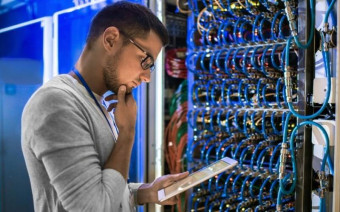Formatting Ms Word For Amazon Kindle
Self publish ebooks & turn your MS Word document into a work of art. From writing to selling on Amazon and retailers.
Last updated 2022-01-10 | 4.3
- self publish like a pro- sell ebooks on Amazon
- format ebooks
What you'll learn
* Requirements
* MS Word* MS Word alternatives like LibreOffice.org or OpenOffice.org
* other writing programs similar to MS Word
Description
You wrote a book, now you can format it for Kindle to look great and function properly. Save time while making updates whenever you want.
Microsoft Word documents (.doc and .docx) can easily be formatted for Amazon, which designed its self-publishing system to receive MS Word because it's the world's most popular writing program.
Most authors pay for this, but it's wise to do it yourself. When you format your own documents:
you save time & money
you can make changes whenever you want
you can be creative with your books
you make the reader's experience better
This course walks you through each section from the Title page to the Table of Contents to the About the Author page, saving as HTML and more. Inserting images, hyperlinks, everything a reader expects. Get detailed instruction with an actual MS Word document and uploading it to Amazon's Preview Mode, something you'll be doing soon.
The course is 17 easy-to-follow videos from 2 to 5 minutes in length. It's taught by Jason Matthews, bestselling author and self-publishing instructor for thousands of writers.
In just over an hour, you'll be able to give readers something they really enjoy.
Get started today and sell more books soon.
(If any students want one on one consultation with me, I can be reached through Superpeer with user name /JasonMatthews)
Who this course is for:
- writers
- authors
- self publishers
Course content
7 sections • 28 lectures
Best Settings to View Preview 00:39
This video can be watched in full screen with HD (high definition) settings for best results.
Useful Links that go with Course Preview 01:31
Preview Mode at KDP Amazon Preview 03:10
You'll be using Preview Mode at KDP Amazon regularly while formatting your books, so now's a great time to get familiar with this useful feature. It's a lot of fun too.
Getting Started Preview 04:11
Microsoft Word is the most common word processing program, which is why Amazon and other retailers designed their self-publishing platforms to accept .doc or docx as a file type. KDP Amazon (Kindle Direct Publishing) is where we'll eventually upload our books. They have a free tutorial guide called Building Your Book for Kindle and a help section at kdp.amazon.com/help?.
Quick questions
Download Free Samples at Amazon Preview 02:53
You'll get ideas for what you like or don't like for your own ebooks by downloading a few samples from Amazon. The samples include the first 10% of the book and can be read on any device including a computer, smart phone, tablet or Kindle.
Common Font Styles and Size Preview 05:11
Using common font styles and sizes will make your conversion at KDP Amazon easier and also give readers a better ebook experience. Preview Mode in the KDP Dashboard is a good way to check your font sizing for different elements like the Title and Table of Contents in comparison to the rest of your text.
Preview Mode and Font Styles
Title Page Preview 05:13
Title Pages usually have larger text than the rest of the ebook. Title Pages need to have center alignment followed by a Page Break to create a new screen after the title. They can be made by text or even an inserted image if the author prefers.
Other Front Matter Preview 04:05
Front matter of a book should include Title and Copyright pages. Often Acknowledgment and Dedication pages also go in the front matter, but sometimes they come at the end of the book if the author prefers.
Table of Contents Preview 06:03
A functional Table of Contents is extremely important in ebooks to assist with navigation. Even for books that don't have named chapters, some type of Table of Contents is recommended even if a "bare-bones" version.
In Amazon's guide, Building Your Book for Kindle, the Table of Contents is created using this method with MS Word's Reference tab and Inserting a Table of Contents feature. It relies on Heading 1 settings for all locations that will end up in the Table of Contents.
Table of Contents (the Amazon way)
Table of Contents (Alternative Method) Preview 03:49
An alternative method for creating a Table of Contents involves creating bookmarks for each Chapter Title (or Acknowledgments, etc.) and then typing those out individually on the Table of Contents page and adding a hyperlink that goes to their respective Place in the Document.
If this method is used, a toc bookmark is still needed to assist with KDP Amazon's menu navigation.
Ebooks not like Print Preview 01:59
Since ebooks operate differently than paper books, they have different formatting needs. Notably, they do not need headers, footers or page numbers.
Formatting Chapters Preview 05:25
Now that you're formatting chapters, you're well into the heart of the ebook's needs.
Formatting Chapters
Find and Replace Preview 04:10
Find and Replace is a major time-saver for quickly making global changes to MS Word documents. While formatting ebooks the Find and Replace feature is often used to reduce the occurrences of unwanted extra spaces, though it has plenty of other uses.
Inserting Images Preview 05:36
Most ebooks have at least one or two images within them, even if only in the About the Author page. Always use the Insert feature for adding images to Word documents and check in KDP's Preview Mode for proper sizing. Make adjustments as needed.
Inserting Images
About the Author Preview 03:08
An About the Author page helps readers know more about you. Leaving active hyperlinks for websites or social media pages is a wise way to connect with people all over the world. Networking with readers is a smart way to sell more books.
About the Author
Sample Chapter Next Book Preview 03:27
Keep your readers interested with a sample chapter of another book after the one they just read.
Special Touches Preview 04:44
Before publishing, there are last minute checks and special touches you can add that will make a big difference for readers.
MS Word doc or HTML? Preview 05:32
MS Word documents can also be saved as HTML Web Page, Filtered. Both of these versions can be uploaded to KDP Amazon. MS Word is simpler, but HTML Web Page, Filtered is better for books with many images or more complex formatting.
HTML Web Page, Filtered
Upload to KDP Amazon Preview 03:19
Upload your book to KDP Amazon and inspect it thoroughly in Preview Mode. It's wise to check it in both Word .doc and HTML Web Page, Filtered to look for differences. You can always make changes. and upload again before publishing.
Publish When Ready Preview 03:18
When your book is ready, congratulations! You can publish it. This lesson shows the final steps along with contact information if needed.








 This course includes:
This course includes: