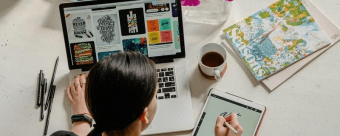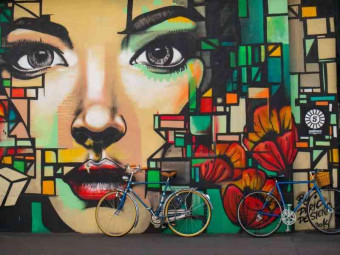Wordpress For Beginners
Tags: WordPress
In 2021/2022, build a beautiful responsive Wordpress site that looks great on all devices. No experience required.
Last updated 2022-01-10 | 4.6
- Install Wordpress on your PC or Mac computer- so you can learn without having to pay hosting or domain fees.
- This course will teach anyone to build a functional
- beautiful
- responsive website with Wordpress.
- Navigate around the Wordpress dashboard
- know what everything does and how to use it.
What you'll learn
* Requirements
* No prior knowledge of Wordpress is required as everything will be covered in this course.* You will need a working computer and a web browser connected to the internet..
* You don't need any coding experience at all. That is the beauty of Wordpress.
Description
- Install Wordpress on your PC or Mac computer, so you can learn without having to pay hosting or domain fees.
- This course will teach anyone to build a functional, beautiful, responsive website with Wordpress.
- Navigate around the Wordpress dashboard, know what everything does and how to use it.
- Understand the main features of Wordpress
- Create pages and posts, and most importantly, know the difference between the two.
- Create custom menus and navigation systems that both visitors and search engines will find useful.
- Correctly use post categories and tags, and understand why these can cause you problems at the search engines if used incorrectly.
- Know how to configure Wordpress for best results
- Understand plugins & themes and how to find/install them
- Protect their Wordpress website from hackers and spammers
- Create a static homepage useful for most websites, or a blog like homepage useful for bloggers.
- Create a Responsive Website that looks good on any browser
Course content
20 sections • 116 lectures
Before you Begin Preview 02:31
If you are new to Udemy, please read this first.
Introducing Wordpress! Preview 04:15
Wordpress for Beginners will teach you how to use Wordpress to create professional looking sites, quickly and easily. This video looks at a few reasons why Wordpress is the best platform, and one you can trust.
Introduction to the course Preview 08:23
Congratulations on making the decision to learn Wordpress. This introductory video will explain who I am, and why Wordpress is such a great platform to use for building a website.
Which Wordpress? Preview 04:56
Did you know there are actually two types of Wordpress? One is a free service that limits what you can do on your site, and the other is an installable script that gives you total freedom. This lecture shows you both, and explains why you should be using the latter.
Dashboard Differences Preview 04:42
As you work through this course, you may spot differences between what I am showing you, and what you are seeing on your own computer. This lecture explains why that is the case, and why you should not worry about it.
Pre-Course Question Preview 00:55
Before you start this course, I would love to know whether you've had any problems trying to learn Wordpress in the past. What were the roadblocks that prevented you from succeeding? Was it just too technical? Was the learning curve too steep? Let me know.
Wordpress Glossary Preview 04:35
A list of Wordpress terms and definitions that you will hear while working with Wordpress.
Where to Install WordPress? Preview 03:02
This lecture will show you the two options you have for installing Wordpress. For those that want to learn Wordpress without having the expense of a web host, you can install Wordpress on your own computer.
If you want a live website, then you'll need a domain name and web host. We'll cover that too.
Introduction to Wordpress
This short quiz makes sure you understand a couple of very important points, before you move on with the rest of the course.
IMPORTANT: Please Read this FIRST Preview 00:23
This section of the course is not required by everyone, so please read this short explanation.
Local Install Issues Preview 04:08
When you install Wordpress on your own computer, some plugins may not play nicely, as many are developed for an online environment. Please read this lecture to find out more.
Local By Flywheel Preview 06:40
This lecture shows you how to install WordPress on your computer using a free tool called Local by Flywheel.
Other Options Preview 01:23
This lecture explains the other options you have for installing WordPress on your own computer.
Local By Flywheel Quiz
A test to see if you understand Local By Flywheel and what it does.
IMPORTANT: Please Read this FIRST Preview 00:16
Anyone on this course that needs help installing Wordpress can get free access to my Installing Wordpress Course on Udemy.
Finding the domain Preview 07:32
This tutorial shows how I go about finding and registering a domain name. In this lecture, I mention my free Installation course. It is no longer free in Udemy, but you can still get it for free by checking out the final bonus lecture in this course.
Installing Wordpress on a Web Host Preview 07:19
This lecture shows you how to install Wordpress on a web host, using a separate registrar for managing the domain name.
Web Host Install
Test your knowledge about installing WordPress on a web host.
The Wordpress Dashboard Preview 09:38
A look around the Wordpress Dashboard.
Clearing out Wordpress pre-installed content Preview 08:48
A look at the pre-installed demo content and how to get rid of it.
Post & Page Editor(s) Preview 01:30
When WordPress 5.0 was released on 6th December 2018, it got rid of the WYSIWYG editor in favour of a page builder style editor. However, you can still use the older "Classic" editor if you prefer. This video shows you how you can install the old editor and use either one when editing content.
A Look at the WYSIWYG "Classic" Editor Preview 05:01
Let's take a look at the WYSIWYG Editor.
The Gutenberg Editor Preview 03:26
This lecture looks at the basics of the Gutenberg Editor that was introduced in Wordpress 5.0.
The Media Library Preview 07:43
The Media Library allows you to easily manage your images, videos and other media types in one central location.
The WordPress Dashboard
Testing your knowledge from this section of the course.
About Animations Preview 00:42
If you have problems with animations showing on your site, please read this.
Gutenberg Overview Preview 08:05
This lecture gives an overview of the Gutenberg editor.
The Interface Preview 10:38
A quick look at the Gutenberg interface.
Anatomy of a Block Preview 11:02
This lecture looks at blocks, and how you can access all of their features.
Adding Blocks to Build a Post Preview 06:14
Let's build a post using Gutenberg blocks.
Inserting Images & Wrap Preview 03:00
This lecture looks at inserting images into your pages, and getting text to correctly wrap around those images.
Cover Block Preview 05:50
This lecture looks at the highly versatile Cover block.
Columns Preview 07:23
This lecture looks at using columns for horizontal control of elements.
Reusable Blocks Preview 07:57
This lecture looks at creating and using reusable blocks
Finding More Blocks Preview 01:04
Third-party developers are creating blocks for Gutenberg. This lecture shows how you can find them.
Gutenberg FAQ Preview 03:19
I encourage you to read the frequently asked questions on a web page. They'll answer some of your questions about Gutenberg.
Gutenberg
Testing your knowledge of the Gutenberg editor.
Setting up a Gravatar Preview 07:37
What is a Gravatar, why are they important and how can you set one up?
Author Profile Preview 06:15
Let's set up the author profile on our site.
General Settings Preview 03:07
Let's take a quick look at the General Settings in WordPress.
Writing Settings Preview 02:05
Let's look at the writing settings in WordPress.
Update Services Preview 02:14
When you add a new piece of content to your site, it's nice to tell the world about these new pieces of content. In this video we'll look at how we can do that.
Reading Settings Preview 04:02
This video goes through the Reading Settings in the Dashboard, setting them up as we go.
Discussion Settings Preview 05:44
This video goes through the Discussion Settings in the Dashboard, setting them up as we go.
Allowing Comments & Comment Moderation Preview 04:45
This tutorial offers some advice on dealing with Wordpress comments
Permalinks Preview 05:54
This video looks at the Permalink settings, and how to use them for maximum SEO benefit.
Privacy Settings Preview 04:10
Wordpress 4.9.6. was a privacy and maintenance release. One new feature was designed to help websites become GDPR compliant. This tutorial shows you how to add a privacy policy using the template Wordpress provide to make sure you have everything covered.
Responsive Website Design? Preview 04:05
How do you make your website mobile-friendly? The answer is very simple...
Wordpress Themes Preview 10:27
An Introduction to Wordpress Themes
Plugins & Adding a Sitemap Preview 07:00
This video shows you how to add, delete and activate plugins.
Please note that "WordPress SEO by Yoast" is now just "Yoast SEO" and their logo as changed to a traffic light.
Installing Premium Plugins Preview 03:09
If you buy a plugin, it will come as a zip file. You can easily install these zip files in the Dashboard, and this video shows you how.
Wordpress Widgets Preview 08:39
An Introduction to Wordpress Widgets, this lecture looks at "widgetized areas", and how you can add content in the form of widgets to these areas.
Settings, plugins and themes
Testing your understanding and knowledge of this section of the course.
Wordpress Posts v Wordpress Pages Preview 06:12
Wordpress offer two main ways to add content to a site. Posts and pages. In this lecture, we'll look at how posts differ from pages.
WordPress "Pages" Preview 04:04
This lecture looks at the Gutenberg editor options when creating WordPress Pages.
WordPress "Posts" Preview 03:22
This lecture looks at the Gutenberg editor options when creating WordPress Posts.
Post Categories Preview 04:04
A look at how to use categories to organize your posts.
Post Tags Preview 02:44
Tags can be used to further classify posts, and make it easier for your visitors to find things.
Categories & Tags Summary Preview 03:06
This lecture summarizes the use of categories and tags.
Importance of Excerpts Preview 03:13
This video looks at excerpts and why they are so important to your site.
Importance of Featured Images Preview 02:49
This lecture looks at the importance of featured images to make your site look more professional.
How to schedule a post Preview 03:15
This lecture shows you how to schedule a post to be published in the future, and mentions a plugin that can help turbo drive your scheduling.
Resizing & Optimizing Images Preview 10:39
To increase page download times, you should be optimizing the images you use in your content. This tutorial looks at image optimization the right way.
Creating a WordPress Page Preview 05:02
This lecture goes through the process of creating and publishing a WordPress page.
Creating a WordPress post Preview 07:03
This lecture looks at creating and publishing a WordPress post.
Page or Post? Preview 10:56
In this video, we'll take some common web page we might want on a site and decide if those pages should be posts or pages, creating a site structure that works along the way.
Posts and Pages
How well do you understand posts and pages?
The importance of the homepage Preview 02:10
The homepage on your site is arguably the mot important page on the site. Why?
Static Homepage v Blog Posts Preview 02:47
Let's have a look at the two types of homepage possible in WordPress.
Creating A Blog Style Homepage Preview 03:46
This video shows how to set your homepage up as a blog.
Creating A Static Style Homepage Preview 05:16
This video shows how to create a static style homepage for your site.
The Homepage
A quick test on the homepage
Creating a Contact page Preview 09:16
Let's give visitors a way to contact us.
Creating an About Us page Preview 06:18
The About Us page is an important page on your site, so let's look at what we need to include on this page.
Terms, Privacy and Disclaimers Preview 04:18
Let's complete the other legal pages using a plugin to speed up the process.
Custom Menus Preview 10:24
Custom Menus allow us to override Wordpress default menus so we have total control over the navigation system on our site.
Navigation Menu Widgets Preview 02:47
Using Navigation Menu widgets (previously called Custom Menu Widgets), you can actually insert your custom menus into any area of your theme that is set up to accept widgets.
Related Post Navigation Preview 06:40
Adding a related posts section to your site can keep visitors on your site longer.
Latest Posts Preview 04:21
It can be a good idea to display the recently added posts in a menu, so visitors can see what you have added recently, and search engines can quickly find new pages. This is easily done with a plugin.
Internal Site Linking Preview 03:37
Internal links in the body of your articles is a great way to keep visitor on site, and keep search engines happy.
Website Navigation
Testing your understanding of website navigation
WARNING: Read before you continue Preview 01:12
Please read this before you start this section of the course.
Wordpress Security Preview 02:23
In this tutorial, I'll cover the basics of how you can keep your WordPress site safe from hackers.
What to do if the security plugin locks you out Preview 06:16
This lecture shows you how you can reset the settings of the All In One Security plugin if you do get locked out of your dashboard.
All In One Security Plugin Preview 05:21
In this video we'll install a security plugin and enable the basic features to help secure the website.
Stop Spammers Plugin Preview 10:07
Stop Spammers is a free plugin that will dramatically cut down on spam comments.
Wordpress Backup Preview 07:30
Keep automated backups of your Wordpress site using this free plugin.
How to change your Wordpress Author Page Name Preview 04:49
There is one security hole that you might like to plug. This video shows you an easy way of doing that.
Security
Testing your WordPress Security knowledge.
Social Sharing Preview 11:05
Social sharing of your content can bring backlinks and traffic to your site. I don't have a recommended social sharing plugin, but in this video I'll show you how to look for them, evaluate the ones you find, and install the perfect social plugin (s).
Responsive LIghtbox Preview 04:50
If you need to showcase images on your site, this Responsive Lightbox plugin is useful.
Pretty links Lite Preview 07:25
Create shorter URLs with the option of tracking clicks.
Site Structure Options Preview 03:24
This lecture shows you the three different site structures we are going to set up with WordPress.
The WordPress Set Up Process Preview 13:17
No matter what type of site structure you are planning, the basic initial setup of the site is always the same. This video goes through that set up. Once you complete the process, you will be ready to start bui8lding your site.
Importing Demo Content Preview 05:30
This lecture has a zip file attached as a resource. The zip file contains three demo content files you can import as you follow along with the course. See the video for more details.
Please Read Preview 00:11
This is important, so please read.
Creating A Blog with Blog Homepage Preview 06:29
In this video we will create a simple blog using the homepage as the blog iteself.
Changing the Homepage to Static Preview 05:18
In the previous lecture we created a simple blog using the homepage of the site as the blog itself. In this video we'll switch to using a static page for the blog.
Creating a Business Site Preview 06:41
In this lecture we'll create a site using the business site structure we worked out earlier in the course.
Business Site Navigation Preview 04:17
This lecture looks at the best way to organize your site navigation.
Creating the Hybrid Site Structure Preview 08:18
In this video, we'll set up a hybrid site structure.
Hybrid Site Navigation Preview 06:34
Let's look at a logical navigation system for this type of site.
Site Structure
Site Structure Questions
Post-Course Question Preview 00:22
At the start of this course, I asked you about any problems you've had in the past when trying to learn how to use Wordpress. This is a followup question, to gauge how much you've learned, and whether or not you have overcome those issues.
Requests for additional videos? Preview 00:09
Let me know what you are having problems with.
Question: WordPress Admin Bar Preview 09:29
Are you having problems with your WordPress admin bar? Perhaps you can't see it, or you want to hide it. You can easily enable or disable the WordPress admin bar, and this video will show you how. You'll also see how the WordPress admin bar can be really useful as you develop your website.
Question: Scheduling Posts in WordPress Preview 05:31
Knowing how to schedule your posts in WordPress is an invaluable feature, but it’s not an obvious tool. That’s why so many WP newbies don’t exploit it. This tutorial shows you how.
Question: How to embed a video in WordPress Preview 03:43
Despite being quite an easy thing to do, I often get asked how to embed a video into a WordPress site. Learn how you can embed videos in WordPress blog posts and pages in less time than it took to write this paragraph.
Question: Updating WordPress safely Preview 05:49
Most hacked WordPress sites are out of date. This can be outdated WordPress plug-ins, WordPress themes, or WordPress core files. This video will show you how to quickly and safely update your WordPress, to remove any security issues related to outdated files.
Question: What is the robots.txt file Preview 08:35
Most website owners have heard of a robots.txt file, but not everyone knows what it is for, or how to use it to direct the bots visiting your website. This video looks at the basics of the robots.txt file.
Question: How to put your site into maintenance mode Preview 04:28
When WordPress updates your website, whether it's the full WordPress core files, WordPress plug-ins, all WordPress themes, your site will be put into maintenance mode. If anybody visits your site they get a message saying that the site is currently unavailable and please try again later. But as Webmaster, you can put your site into maintenance mode whenever you like. It might be that your making some changes to your homepage and you don't want visitors to see them until you're ready, but whatever the reason, putting your WordPress site into maintenance mode is very easy. This video shows you how.
Question: What is an RSS feed and why should we bother? Preview 11:02
Most WordPress site owners have heard of RSS feeds but don't know how to use or implement RSS feeds on a WordPress site. The good news is that WordPress includes all the functionality you need. This video will cover the basics of using RSS feeds and why that is a good idea.
Question: How to insert symbols like © into posts, pages, widget areas, etc. Preview 05:51
How do you add a copyright symbol in WordPress? There are actually a number of ways to add the copyright symbol to your WordPress website, and this video will show you how.
Question: Still confused about tags v categories? Preview 05:53
WordPress gives us categories and tags to help us classify and organise our sites, but do you know how to use them effectively, or how to choose what should be a category and what should be a tag?
If you are new to Udemy, watch this... Preview 06:52
Important information on getting the most out of Udemy courses.
Bonus lecture Preview 02:26
Useful resources.








 This course includes:
This course includes:
![Flutter & Dart - The Complete Guide [2022 Edition]](https://img-c.udemycdn.com/course/100x100/1708340_7108_5.jpg)