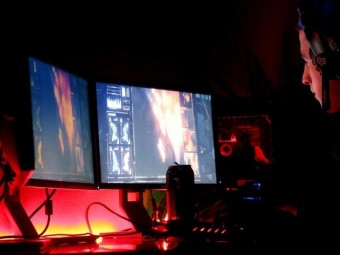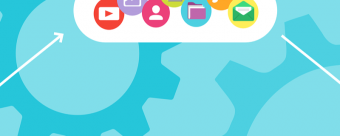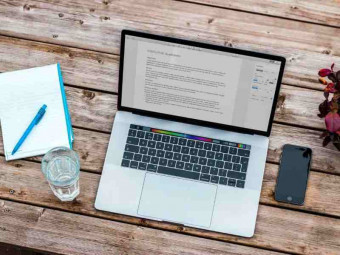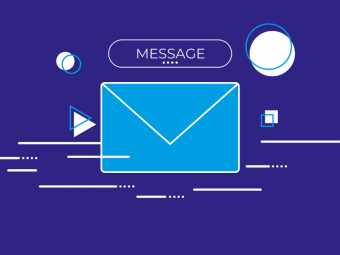Learntvads Course
Tags: Advertising Strategy
Beginning to intermediate level training in producing/editing TV ads and mastering digital media.
Last updated 2022-01-10 | 4.1
- Demonstrate basic computer and software operation terminology.- Care in the handling of media production hardware and software.
- Knowledge of and concern of production values.
What you'll learn
* Requirements
* Have an intermediate understanding of English as a language.* You should be able to use a PC or MAC at a beginner level.
Description
- Demonstrate basic computer and software operation terminology.
- Care in the handling of media production hardware and software.
- Knowledge of and concern of production values.
- Understand the underlying principles of technology.
- Safe production practices and equipment operation.
- Comprehend document paths, extensions and file formats.
- Demonstrate proficiency in computer file management and organization.
- Demonstrate an understanding of basic terminology, techniques, software and hardware related to computer graphics.
- Produce two-dimensional videos utilizing a variety of media applications.
- Operate video editing applications (Adobe Premiere CC).
- Import and export video and sound clips (Adobe Media Encoder).
- Approach video projects that illustrate a personal vision and aesthetic.
- Demonstrate originality and creativity.
- Develop visual style and design that is supportive of the content.
- Basic to intermediate terminology, techniques, software and hardware related to producing TV commercials.
- Basic to intermediate terminology, techniques, and software related to producing scripts and story boards for TV commercials.
- Develop a props lists.
- The ability to cast actors for TV commercials.
- Organizational skills and competency in sound recording.
- Understanding of producing quality video, audio and lighting of a TV commercial.
- Understand video formats.
- Understand video editing techniques, including transitions and motion graphics using keyframes.
- Optimize and export video to multiple formats.
- Upload their TV commercials to the internet.
- Maintain and troubleshoot equipment and software.
- Thinking critically and solving problems effectively while creating TV commercials.
Course content
17 sections • 147 lectures
Overview of the course Preview 02:40
Adobe recently, changed the trial period from 30 days to 7 days. In short, it's best to find a way to acquire the full versions of Adobe creative cloud.
Adobe Creative Cloud for Students is currently: $19.99/month or $239.88/ year. With this plan you have access to all of Adobes apps.
How to get adobe software at super low prices:
As a student of most California State University systems, you're allowed to purchase Adobe CC for only $40.00 for the a whole year. With this plan you have access to all of Adobes apps. Check your schools portal to see if they offer this discount. Some students never end up using this offer, so if you know a student in the California State University System that doesn't need the software, tell them to hook you up with the discount. Do keep in mind that the student will need to purchase the software on your behalf though the school's online portal. Other State schools (Texas, Wyoming, Arizona, Hawaii etc.) may have similar deals so research carefully.
Other offer: If you are currently a Community College student in California you can qualify to purchase Adobe CC for a whooping $169.99 for a whole year. With this plan you have access to all of Adobes apps. The price is low thanks to the sponsorship of the "Foundation for California Community Colleges". Offer only available for California residents. Check with your school to see if they have this offer.
Adobe Creative Cloud for non students: Annual plan for $49.99/month or annual plan prepaid for $599. 88. With this plan you have access to all of Adobes apps. However, there are ways to search for lower prices if you search carefully.
Adobe premiere Preview 01:23
Adobe Premiere is a non-linear video editing software package suitable for both amateur enthusiasts and professionals.You've all heard the term "video editing" but what exactly does this mean? Video editing is the process of manipulating and rearranging video shots to create a new work. Editing is usually considered to be one part of the post-production process. Although there are other editing applications (i.e. Sony Vegas Pro, AVID, Final Cut, etc.) we will be focusing our editing strictly through Adobe Premiere. I chose Adobe Premiere because it's slowly becoming the industry standard just behind AVID. I suggest that later down the road you begin learning AVID as this non-linear editing software is currently industry standard and is used by major post-production houses in the filmmaking world. A while ago I attended a workshop by Gerardo "Rod" Munoz, Post Production manager at Warner Brother Studios. Mr. Munoz made some great points, but one that stood out to me the most was when one of my colleagues asked him "What's the most common interview question that you ask new video editors seeking to work at Warner Brother?". Mr. Munoz smiled and replied, "My golden question is, what can you edit on?" He explained that he expected to hear an answer something along the lines of "I can edit on everything" because it tells him that this is a potential, dedicated and serious candidate that took his time to learn and master the craft of video editing. Short story long, if you want a privileged and higher end job (i.e. Warner Brother Studios, Universal, etc.), be ready to learn every editing software available on the market or at least, have an idea of how they all work; Adobe Premiere is a great start because the basic ideas and principals of this software are similar to those of other non-linear editing softwares.
You have heard me mention the word "non-linear" plenty of times. Check out the attached PDF to understand the meaning of this term and also to understand the difference between non- linear and linear video editing.
Adobe media encoder Preview 01:45
Adobe Media Encoder is your go-to application for all media processing. Usually this software will come with the installation of Adobe Premiere, but in case it doesn't, you can download it through your Creative Cloud panel.
Adobe media encoder will help you do the following:
"Ingest, transcode, create proxies, and output any format you can imagine. This powerful media management tool allows you to work with media in a unified way across applications. Tight integration with Adobe Premiere Pro CC, After Effects CC, and other applications provides a seamless workflow. "
In short terms, think of Adobe Media Encoder as your pal (friend) to export media files in different formats (i.e., .mp4, .mov, .avi, .flv etc.). Take a glimpse at the attached PDF, it will dive deeper into video formats. Please know, that I do not expect you to memorize the contents of this PDF resource.
Adobe after effects Preview 01:31
Adobe After Effects will be used for compositing and animation. This software comes with the purchase of your Creative Cloud membership.
Adobe Audition will also be used at some point throughout our lectures. Adobe Audition also comes with the purchase of your Adobe CC membership.
Acting do's and don'ts Preview 07:08
Acting Do's and Don'ts
- Always fix your clothing attire unless you're purposefully meaning to have it unfixed.
- Do not use excessive hand movement; it looks terrible on camera.
- Don't touch your face as you speak.
Consider the following:
- Invest in proper audio, video and lighting equipment :)
- Write a professional script to sound good when recording.
- Use the right actor for your target market.
- Always be you and have fun !
I WANT TO MAKE IT LOUD AND CLEAR THAT THERE IS NOTHING WRONG WITH ACCENTS. Accents are special and can be used to your advantage to target different markets.
Equipment Preview 04:48
This video was not color corrected or graded that's why my face looks orange and there are shadows all over my body. This is something to watch for when creating your commercials.
When you're just first starting out and have a limited budget then a tripod, a camera, and a basic laptop will work fine when just getting started. When I got started, I only had a cheap camera, and I would manage to mount my camera to the wall without the use of a tripod. In short, get creative when first starting out. Buy equipment as you grow financially in this industry.
Camera options:
- Canon 700D
- Canon t5i
- The camera on your phone
Your kit:
- Green screen (Alternative: green poster paper for starters)
- Softbox lights (Alternative: Mom's lights or natural sunlight)
Audio:
- Zoom H1 (Alternative: your mobile phone audio recorder)
- Smart Lav+ microphone (Alternative: E-bay sells cheap lapel microphones)
- Rode Invisilav (this is a mount to hide your smarlav+ microphone)
Other stuff :
- A 1TB hard drive (Alternative: your computer's built in hard drive, but not recommended )
- A computer or laptop that can get the job done
- Ipad for the teleprompter application
- R810-10 Teleprompter for Ipad with Beam Splitter Glass
- Tripod for the R810-10 teleprompter and camera (one tripod holds both items)
- Memory card/s for your camera
- An external card reader if your computer does not have one built in
Staying out of trouble Preview 02:53
Pre production part 1 Preview 04:20
This lectures covers the art of making your own treatment.
My treatment:
Treatments are used to list all the props and objects that will be needed for a commercial. The treatment I used is bellow:
- A purple tuxedo T-shirt.
- A light green tuxedo T-shirt.
- A black tuxedo T-shirt with mariachi design.
- A light blue purple tuxedo T-shirt.
- An orange tuxedo T-shirt.
Pre production part 2 Preview 02:40
My brainstorm:
For the brainstorm portion, I basically came up with producing potential ideas for my commercial. My ideas consisted from making my commercial funny and professional all the way making it colorful and catchy.
Pre production part 3 Preview 15:16
Feel free to speed up the lecture to x2. I have no problem with that :)
Attached is a template of my script. Please notice, that towards the end I ended producing the commercial with a Christmas like atmosphere because back when I first made this commercial it was Christmas.
Pre production part 4 Preview 06:28
Generally speaking the length of a commercial depends on how fast or how slow the artist is pronouncing the words. Please keep in mind the following guideline:
- 35 words= 15 seconds
- 70 words= 30 seconds
- 140 words= 1 minute
Remember that this is just general idea and the time length might change depending on how slow or fast the artist is pronouncing the words.
Pre production part 5 Preview 07:11
Pre production part 6 Preview 00:48
Unfortunately, I lost my story board so I ended up not attaching my original one, however you can find many examples of story boards on the internet. Please know that your story boards do not have to be drawn perfectly.
Production stage part 1 (Intro to production) Preview 01:30
Production stage part 2 (Facial) Preview 05:35
Production stage part 3 (Hiding your microphone) Preview 03:18
My SmartLav+ does not come with the rode invisilav. The invisilav has to be purchased separately. Also, this product can be found on amazon. Please note that I'm not been sponsored to mention any of the above products.
Production stage part 4 (Teleprompter application) Preview 09:25
The teleprompter that I currently utilize is called "prompt smart." When I purchase the application, I paid around $20, but I believe the price for it has dropped significantly. Back in the days, I did not have the money to buy a $20 application, if this is the case for you, please know that there are other free 'teleprompter' applications on the app store.
Productions stage part 5 Preview 02:11
Rather than using the typical green screen, I decided to buy a double sided chroma pop. Double sided chroma pops can are found on Amazon. I recommend that you don't purchase a chroma pop that has plastic rather than fabric.
Production stage part 6 Preview 07:31
Production stage part 7 Preview 06:17
Key points of this lecture:
- Remember to always look good and dress well for the camera.
- Always make sure that you're recording audio through both your camera and also your external audio recording device.
Post production Preview 01:34
What you will learn in this lecture:
- The post production stage of making your commercials.
What you should know:
- The pre-production stage.
- The production stage.
- The post production stage.
Introduction to section 5 Preview 02:22
Overview of the software Preview 04:29
Adobe premiere pop quiz
Organizing our files Preview 04:42
I have attached the project files to this lecture. To open the files, you will first have to extract them to your computer. The extraction of videos is incredibly simple, but in the case that you don't know how its done you can search for the following on YouTube: " How to extract ZIP files." there are hundreds, if not thousands of videos that show you how to do this.
NOTE : The project files are over 400MB. This amount of megabytes is a huge, so before downloading, please make sure that you have a reliable internet connection.
Starting a new project on premiere Preview 04:28
How layers work Preview 06:01
Red square and green circle.
This quiz is important to help you understand the fluidity and your understanding of the course.
The time line Preview 08:34
Short cut learn:
- CTRL+ I
Understanding the "missing media" message.
You will encounter this "missing media" error at least once when editing your commercial so you must know what this message error means.
Play and pause Preview 02:04
Sync audio part 1 Preview 08:22
Sync audio part 2 Preview 06:53
Sync audio part 3 Preview 05:45
Tools to master Preview 08:35
Cleaning up the mess part 1 Preview 08:23
Short cuts learned :
- C on your keyboard will bring up the razor tool.
- V on your keyboard will bring up the selection tool.
Cleaning up the mess part 2 Preview 08:51
Scale and Position Preview 03:39
Stacking FIVE videos part 1 Preview 09:26
Stacking FIVE videos part 2 Preview 12:02
Premiere pro mini quiz
Intro to section six Preview 01:26
Blue VS Green screen Preview 02:02
Masking your first blue screen Preview 09:57
Removing your first blue screen Preview 08:41
Removing spill Preview 01:34
Masking and removing BLUE screens part 1 Preview 09:13
Masking and removing BLUE screens part 2 Preview 08:53
Masking and removing BLUE screens part 3 Preview 07:54
Masking and removing GREEN screens part 1 Preview 04:45
Masking and removing GREEN screens part 2 Preview 12:21
Adding backgrounds Preview 10:56
Adding backgrounds to acapella Preview 08:38
Adding and adjusting acapella backgrounds Preview 10:14
Organizing the solids Preview 01:49
A general overview Preview 02:31
Media offline error Preview 07:11
Final thoughts Preview 01:18
Intro to section seven Preview 00:50
Starting a new project. Preview 05:14
Essential tools and functions Preview 02:37
Explaining a composition, text and shapes tool. Preview 11:35
Deleting elements and fixing a messy work space Preview 02:29
Saving and resuming later Preview 03:21
Timing objects on your time line Preview 05:07
The concepts of layering Preview 03:56
Vertical text tool and changing composition settings Preview 03:28
Explaining the "characters" tab Preview 04:18
Custom shapes with the pin tool Preview 02:47
Learning the rotation tool Preview 01:30
Learning the anchor point tool Preview 03:07
The anchor, hand, and zoom tool Preview 03:26
The canvas tab Preview 09:33
The paragraph panel Preview 01:38
The project and preview panel Preview 03:10
overview so far Preview 01:38
Intro to section eight Preview 01:09
Animations used in the TuxTshirts Commercial Preview 02:57
Animating your first text Preview 04:42
Zooming in your time line Preview 01:18
Easy ease in & Easy ease out Preview 06:13
The scale property Preview 07:03
The rotation property Preview 09:01
The solid Preview 02:41
Scaling a solid Preview 04:07
alternative to scaling Preview 01:03
The adjustment layer Preview 04:37
The null and general overview Preview 01:38
Intro to section nine Preview 01:00
Dynamic linking within premiere and after effects Preview 08:13
Stylizing solids part 1 Preview 07:52
Stylizing solids part 2 Preview 09:56
Adding new track on Premiere Preview 03:32
Nested sequence Preview 04:33
Organization in after effects and nested sequences Preview 05:58
Removing extra spacing on acapella Preview 05:30
Stylizing acapella part 1 Preview 06:30
Stylizing acapella part 2 Preview 06:46
Finding a sequence Preview 02:09
Organization and overview Preview 05:12
Changing position of a subject Preview 07:52
Introduction to section 10 Preview 01:01
Monday and Tuesday Preview 12:03
Wednesday and Thursday Preview 07:17
Animating text part 1 Preview 10:59
Animating text part 2 Preview 06:33
Subtitling VS closed captioning Preview 05:54
Correcting miss spelled word Preview 07:04
Fixing a miss spelled word Preview 00:53
The Gaussian blur effect Preview 05:48
Setting up for the acapella text Preview 07:36
Acapella text settings part 1 (After Effects) Preview 11:47
Acapella text settings part 2 (After Effects) Preview 12:47
Animating acapella text part 1 (After Effects) Preview 10:57
Animating acapella text part 2 (After Effects) Preview 10:00
An error I encountered while animating. (Premiere) Preview 06:52
Animating acapella text part 3 (After Effects) Preview 07:45
Animating acapella text part 4 (After Effects) Preview 08:04
Concluding thoughts Preview 01:08
Introduction to section 11 Preview 00:44
Masking part 1 Preview 16:37
Masking part 2 Preview 06:11
Removing the green screen Preview 10:23
Replacing the empty background Preview 03:38
Concluding thoughts Preview 00:48
Introduction to section 12 Preview 01:04
Description of snow Preview 06:55
Configuring the snow particles Preview 14:23
Adding snow to acapella Preview 04:49
Adding snow to our last clip Preview 03:44
Concluding thoughts Preview 00:24
Introduction to section 13 Preview 00:44
General placement of graphics Preview 10:52
Text presets and Typewriter effect Preview 13:41
Only install the Typewriter preset if it does not already come with the your version of After Effects. The typewriter.zip file must first be extracted. Do not drag the entire .zip folder. You will only need to drag the Typewriter.ffx in to the designated folder described in the lecture video.








 This course includes:
This course includes: