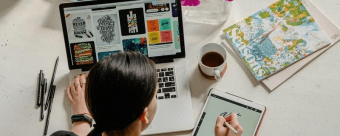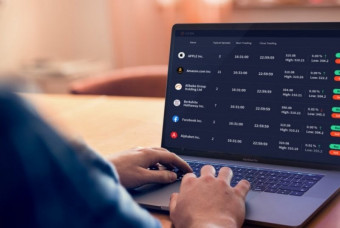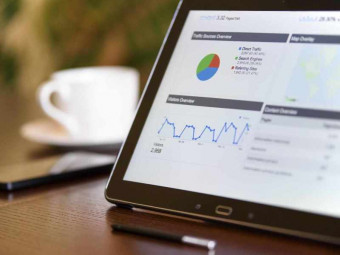Automate And Animate Your Holiday Lights Using Rgb Pixels
Tags: Lighting Design
Create your own animated light display using low-voltage, computer-controlled LED lights (RGB Pixels)
Last updated 2022-01-10 | 4.4
- Select the minimum components necessary to assemble an RGB Pixel display.- Connect
- load and configure the components in their display.
- Create and play a sequence (lighting instructions) to animate patterns on the display.
What you'll learn
* Requirements
* Students should be comfortable using a computer and have some understanding of computer networking.* Students should have a basic understanding of electronics. Understand Ohm's Law and how current flows through wires.
* Students should be able to join electrical wires together with a soldering iron.
* Student should have some disposable income - these lights are more expensive than traditional holiday lights.
Description
If you’ve ever passed by an engaging light display and thought, "I wonder how they do that" then this course is for you. The material is technical, but I know many people without technical backgrounds that have put beautiful displays together. If you can do some basic wiring, have and know how to use a computer and have a little creativity, I’ll show you how you can automate and animate your lights.
Who this course is for:
- People interested in learning how to create a computer-controlled holiday light display.
Course content
5 sections • 24 lectures
Introduction Preview 03:02
Course Syllabus and Overview Preview 00:23
What Are Pixels? What Do They Look Like? Preview 03:45
Design Your Display Preview 00:55
Pixel Lighting System Overview Preview 04:23
How RGB Pixels Work Preview 04:03
Recommended Power Supplies Preview 04:31
Pixel Controllers Preview 04:47
Computer - Raspberry Pi Preview 02:59
Select Your Pixel Lighting System Preview 00:19
A Complete System Preview 01:06
Adding Music To Your Display Preview 03:47
Pixel Controller Connections Preview 03:06
Networking SetUp Preview 04:58
Network Information Organizer Preview 00:07
Buying Pixels Preview 04:26
Tools You May Want Preview 02:00
Tips For Saving Money Preview 01:28
Creating Sequences Preview 02:12
Download xLights Preview 01:31
Exercise: Download and install xLights on your computer.
xLights is a free and open source program that enables you to design, create and play amazing lighting display sequences through the use of DMX controllers, E1.31 Ethernet controllers and more. With it you can layout your display visually then assign effects to [theatrical] props throughout your sequence.
xLights runs on Windows, OSX and Linux
Go to the download page at https://xlights.org/releases/
Installation guides are included for each platform as well as links to different repositories based on the platform.
When you open xLights for the first time, it brings up a window asking you to select your show directory. The show directory is where you will store all the files related to your show. There are some XML configuration files, the XML data files you create as you use this application (think of it like the source code of a program), FSEQ files that are the binary output of xLights that you copy over to Falcon Player (if you use it), the more lights you have, the larger they will be and eventually some XBKP, backup files. It doesn’t really matter where you put this directory (and you can change it later if you want), just remember where you put it as you’ll need to access the filesystem at some point to grab the FSEQ files (maybe).
Cheers!
Jeff








 This course includes:
This course includes: