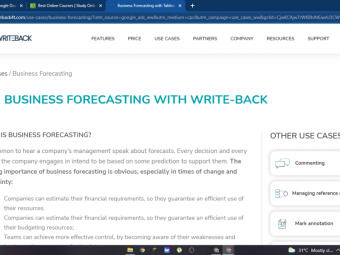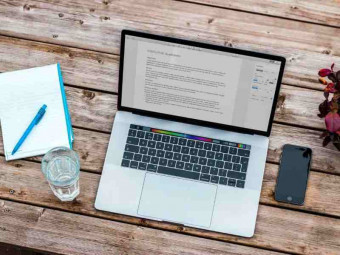Archicad Course
Tags: ARCHICAD
Create your projects in ArchiCAD
Last updated 2022-01-10 | 0
- you will learn about ArchiCAD- you will learn how to model and edit an interior and building model
- you will learn to work with objects in ArchiCAD
What you'll learn
* Requirements
* You do not need to be experienced in using ArchiCAD. I will teach you everythingDescription
Start creating 3D designs and complete technical documentation in ArchiCAD. Understand how to design smart, no longer in ArchiCAD.
Let the program stop having any restrictions for you.
Did you know that you can design a complete interior in ArchiCAD? You can create your own objects and import all objects, including Sketchup or 3ds.
During the course, you will learn the rules of not only modeling the entire building, but you will also design kitchen furniture yourself and start working with light.
You will create an automatic schedule of materials and cost estimates and prepare a project for printing. You will also learn how to import plans to a project and design an entire building based on them, what is a template, and how to create your own to speed up the design by more than a half the next time.
What will you find on the course?
6 modules showing how to work in ArchiCAD from scratch to printing
an additional module that will be supplemented with additional recordings answering the questions of the training participants.
Before you start the course, please note that this course does not show how to design a building on a specific example. This course contains a set of tutorials for beginners and more advanced users to explain the topics necessary to work with this program.
In the course, you will also find several recordings showing and explaining the knowledge on specific examples
Who this course is for:
- interior designers
- architects
Course content
6 sections • 117 lectures
What are we going to talk about? Preview 00:09
Knowledge in practice: MODULE 1 Preview 41:30
Computer configuration, what to look for? Preview 01:22
ArchiCAD is not ArchiCAD Preview 01:32
Problem with mac mouse Preview 00:27
Folder organization Preview 00:39
How to move in 2D and 3D windows? Preview 09:02
ArchiCAD Menu Preview 05:56
Palettes in ArchiCAD Preview 19:04
Toolbars in ArchiCAD Preview 03:40
Layers in ArchiCAD Preview 10:20
Layers Rules in ArchiCAD Preview 00:36
Special layers in ArchiCAD Preview 00:35
Layer combinations in ArchiCAD Preview 10:20
Layer Combinations Rules Preview 00:46
Work environments in ArchiCAD Preview 08:01
How to export work environments from ArchiCAD? Preview 05:18
How to create stories in ArchiCAD? Preview 07:54
Storey cutting plane in ArchiCAD Preview 03:58
Story Settings in ArchiCAD Preview 00:48
Home story in ArchiCAD Preview 05:35
Scale in ArchiCAD Preview 08:42
Scale Preview 00:25
Shortcuts in ArchiCAD Preview 08:41
How to select items in ArchiCAD? Preview 12:36
Another way to select items in ArchiCAD Preview 03:12
Predefined Find and Select criteria sets Preview 00:21
How to edit all stories in once? Preview 02:02
How to design in ArchiCAD? Preview 16:04
The first View into ArchiCAD Preview 19:29
Working units in ArchiCAD Preview 04:52
Project preferences in ArchiCAD Preview 07:40
Project location in ArchiCAD Preview 06:45
Attributes in ArchiCAD Preview 00:36
Reference levels in ArchiCAD Preview 06:23
Elements transfer settings in ArchiCAD Preview 00:13
Pens and Pen sets in ArchiCAD Preview 01:14
Line Types in ArchiCAD Preview 00:56
Fill types in ArchiCAD Preview 00:33
Building materials in ArchiCAD Preview 01:06
Composites in ArchiCAD Preview 00:42
Attribute Manager in ArchiCAD Preview 00:34
Elements transfer settings in ArchiCAD Preview 00:13
Special characters in ArchiCAD Preview 00:27
Template in ArchiCAD Preview 13:00
More information about template Preview 00:19
Knowledge in practice: MODULE 2 Preview 35:16
Trace in ArchiCAD Preview 25:58
DWG in ArchiCAD (as a trace) Preview 06:50
PDF in ArchiCAD (as a trace) Preview 10:57
JPG in ArchiCAD (as a trace) Preview 20:33
Wall setting window Preview 36:40
How to draw walls in ArchiCAD? Preview 17:34
How to edit walls in ArchiCAD? Preview 10:26
How to make wall longer? Preview 04:38
How to split walls? Preview 13:13
Interior walls in ArchiCAD Preview 05:55
Slab in ArchiCAD Preview 06:40
How to draw and edit slabs in ArchiCAD part 1? Preview 12:52
How to draw and edit slabs in ArchiCAD part 2? Preview 26:02
How to make a hole in the slab? Preview 02:52
Suspended ceilings in ArchiCAD Preview 05:00
Door in ArchiCAD Preview 18:09
Columns in ArchiCAD Preview 12:43
Windows in ArchiCAD Preview 31:24
Corner windows in ArchiCAD Preview 02:46
Why you can't see your door in 3D? Preview 04:49
Niche in ArchiCAD Preview 03:47
Profiles in ArchiCAD Preview 01:31
Favorites in ArchiCAD Preview 01:13
Railing in ArchiCAD Preview 05:00
Stairs in ArchiCAD Preview 06:29
Model view options in ArchiCAD Preview 10:11
Graphic overrides in ArchiCAD Preview 05:48
How to work with renovation stages in ArchiCAD? Preview 12:35
Partial Structure Display in ArchiCAD Preview 00:34
Libraries in ArchiCAD Preview 08:13
Each version of ARCHICAD is shipped with a standard object library containing hundreds of preconfigured, editable objects (also known as GDL objects or Library parts). When creating a new project, ARCHICAD will load the library contained in the template used for the new project. Each subsequent version of ARCHICAD comes with an updated ARCHICAD Library. There are different Libraries corresponding to different national standards. You can also add additional libraries to the project as needed.
View and manage your project’s libraries in the Library Manager (File > Libraries and Objects > Library Manager).
It is recommended to organize your libraries as follows:
Upload all your company’s libraries to a dedicated BIMcloud. This enables one-step updates which are then available to all users, including solo and Teamwork project users.
The Embedded Library should serve as your project library, containing project-specific objects that are always available and editable, and saved with the project.
Any project-specific object that you modify frequently should be placed in the Embedded Library.
Only embed those objects that are project-specific. Try to keep the Embedded Library small.
If you want to use a custom object in several projects, it is better to place it into a Company Library stored on a BIMcloud that is accessible to all users, rather than save it to an Embedded Library.
When you archive a project, use the PLA file format. It is NOT recommended to save all objects in the Embedded Library.
General informations about objects in ArchiCAD Preview 26:20
How to import objects to ArchiCAD? Preview 15:50
How to import 3ds objects to ArchiCAD? Preview 11:44
How to import skp object into ArchiCAD? Preview 15:54
How to work with 3dm objects into ArchiCAD? Preview 05:03
How to import dwg objects into ArchiCAD? Preview 03:22
What the .lcf file is? Preview 05:56
Morph in ArchiCAD Preview 34:23
How to create kitchen furniture in ArchiCAD? Preview 18:01
Lamps in ArchiCAD Preview 24:28
How to rotate the object in ArchiCAD? Preview 04:31
How to create objects from another object in ArchiCAD? Preview 05:21
Sections in ArchiCAD Preview 20:08
Advance elevation and wall decoration in ArchiCAD Preview 21:57
Details and 3d documents Preview 49:48
Interactive schedules in ArchiCAD Preview 08:18
Schedules settings in ArchiCAD Preview 09:04
Criteria on schedules Preview 09:27
Fields on schedules Preview 08:28
How to add extra data to schedules? part 1 Preview 06:01
How to add extra data to schedules? part 2 Preview 04:34
Classification in ArchiCAD Preview 01:08
Download and import extra classifications Preview 00:16
Properties in ArchiCAD Preview 00:31
Schedules and costs in ArchiCAD Preview 18:05
Annotations on schedules in ArchiCAD Preview 04:43
Cleaning in schedules Preview 07:29
List of Components in ArchiCAD Preview 05:16
Components lists Preview 04:18
How to show on the schedule elements only from one room? Preview 03:50
What you need to do before you'll print your project? Preview 10:12
Project Indexes in ArchiCAD Preview 00:11
Project Map in ArchiCAD Preview 00:37
View Map in ArchiCAD Preview 00:49
Master Layouts in ArchiCAD Preview 00:26
How create layout in ArchiCAD? Preview 15:10
Another element of the navigator that can help users be more productive if it is set up carefully at the template start, is the layout map.
As you have already introduced a clear folder and view structure in the View Map, it is recommended that you mirror the same structure in the Layout Map.
Create enough Layouts to accommodate your views and place the saved views on the corresponding layouts. This will ensure that once a project starts being populated with model elements, annotations, etc, the saved views and their corresponding layouts will have content already and won’t need to be created from scratch.
It is also a good idea to create one empty layout in all the folders, where content is not available yet.
You have also the ability to automate the naming/numbering of your layouts with the use of rules in the Subset settings of each individual folder.
Any additional fields needed for the final identification of the outputs can be introduced as data fields in the layout Info area of the Layout Settings and their values need to be filled in independently for each Layout.








 This course includes:
This course includes:
![Flutter & Dart - The Complete Guide [2022 Edition]](https://img-c.udemycdn.com/course/100x100/1708340_7108_5.jpg)