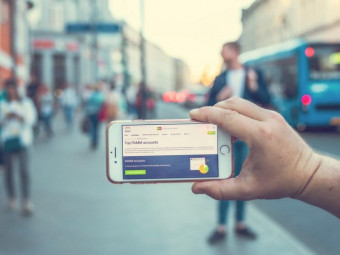Sketchup Course
Tags: SketchUp
A workflow & organisation system to maximise efficiency of modelling and producing both technical drawings and renders
Last updated 2022-01-10 | 4.3
- Start each SketchUp project with a ready-made feature-rich template file- Switch quickly and easily between views that are custom made for Interior Designers
- Turn on and off specific parts of their models
- whether it be Architectural details such as 'furniture' or conceptual details such as 'existing architecture'
What you'll learn
* Requirements
* Students will need to have a beginner to intermediate grasp of SketchUp - see the requirements below for details* SketchUp Skills Needed: ability to create objects with precise measurements
* SketchUp Skills Needed: ability to create a group
* SketchUp Skills Needed: ability to create and activate section cuts
* SketchUp Skills Needed: ability to add a custom texture
* SketchUp Skills Needed: ability to navigate the SketchUp view
* SketchUp Skills Needed: ability to manipulate objects - scale
* rotate and move
Description
[Update April 18 from Kim: In an effort to give full disclosure to future students I'd like to let you know that I'm undergoing treatment for Stage 4 Lymphoma. I hope and aim to make a full recovery by next year! This means I'm not able to participate as an instructor as much as I'd like to but students have excellent reviews of my courses and ask surprisingly few questions - I hope that means that my courses are complete enough without needing lots of clarification. Please remember there is a money back guarantee so if you purchase my course then decide you would need more instructor input you can utilise that feature. So remember life is short - take the course - learn the skills - make the move - do the thing - eat the cake - and remember to always check that what you are doing makes you happy!]
If you're an interior designer you need this course!
- Organise with layers, styles and scenes so that you can easily switch between architectural drawings and 3D design views
- Produce electrician drawings, plumbing drawings and section cuts at the click of a button - all within SketchUp
- Render photorealistic images with reflective surfaces, lighting and custom textures using Twilight from within SketchUp
- Receive a full PDF copy of my published workbook that compliments this course, available on Amazon/Kindle/Apple Books but FREE to all course members
Its likely that you've used and liked SketchUp - the once-Google software now owned and operated by Trimble that is free at entry level and easy to use. SketchUp makes it easy to build furniture, buildings and entire towns all from your imagination or replicating reality. Perhaps, like me, you started your Interior Design journey by obsessively building and designing room after room in SketchUp.
Now its time to either go back to SketchUp or improve your experience of it - by harnessing the powerful system that harnesses SketchUp's Layer organisation, styles and scenes. This system means that you can switch between a designing view and a 2D plan, a wireframe and a cross section, a view of the clients home with existing items in grey and proposed changes in green, a view that shows only the internal fixtures of your design or one that shows only the walls.
Without this system it is likely that the only way you could do these things was to copy your model and modify it for specific uses - deleting what wasn't needed in each one. But any changes in one model would need to be copied into others. This is of course highly inefficient and ultimately unworkable - the system covered in this course will revolutionise your workflow to use just one model to cover everything. Make the change once then just switch views to see the technical plans, elevations and sections with the new change reflected.
Its not only the organisational system we're covering. We're also going to learn how to use Twilight Render. This is a SketchUp plugin, again free at entry level, that works directly from within SketchUp to render photorealistic images. We're finally going to be able to:
- display bumpy textures without modelling the bumps into the model
- have reflective surfaces such as mirrors and shiny surfaces
- have realistic 'scenery' seen outside windows without modelling
- create light sources that brighten your room as per your own lighting design and set up
All this will help you to make SketchUp your main or only software to do your Interior Design work. You'll be able to produces work at a new speed and efficiency. Small changes now no longer mean hours of extra work tweaking all the architectural drawings. You are just one click away from a plumbers plan to an electricians plan, a cross section and an ideal view set up ready to render.
Have a look at the free preview videos to see the system in action and I can't wait to see you inside the course!
Who this course is for:
- Interior Designers who wish to use SketchUp and/or Twilight more efficiently
- Designers from other fields looking to branch into the Interior Design Sector
- Design Students who wish to make their portfolio quickly and with excellent quality
- Interior Designers who wish to switch their software to the cheaper but powerful SketchUp Pro and Twilight Pro
Course content
6 sections • 34 lectures
Introduction Preview 01:46
A quick introduction to the course, what to expect and why you should be excited to get started.
Udemy Features & Student Engagement Preview 01:16
Heres a quick lecture explaining why it benefits you to get involved in the course discussion area plus how to get in touch and find me in the SketchUp 3D Warehouse.
Caveats Preview 01:00
Heres what you should already know before taking this course - please note that this is NOT a beginner SketchUp course, it is for improvers, and for those with a particular niche (Interior Design) to fulfil.
About Me Preview 01:30
A little bit about me so you know why I created this course and why I'm qualified to teach it.
Installing SketchUp & Twilight Preview 00:42
Links and instructions to install SketchUp & Twilight - both SketchUp and Twilight provide FREE versions of their software, not for commercial use. The entirety of this course can be completed with the free software, but by the end of the course you should be confident in purchasing the pro versions in the knowledge that you can use the tools appropriately for your future designs.
Download the workbook Preview 00:09
Heres how to download the course worksheets. Printing these sheets will make the course A LOT easier as it helps you recreate the steps you've seen in the course videos, and make targeted reminder notes as you go.
These worksheets are THE SAME content as my published book so rest assured you're getting a tonne of quality information all with the ability to print at home.
The way this workflow works Preview 04:58
A tour of how the system, once set up, works for Interior Design workflow.
Preferences setup Preview 01:29
Setting up the SketchUp model to you preference of imperial or metric measurements, snapping to a particular length when moving objects and precision settings.
Setting up layers Preview 03:26
The 1st stage of the workflow set up - setting up a whole host of layers that we'll be able to use to categorise every object in our model.
Setting up styles Preview 08:23
The second stage of the workflow setup - setting up different style options for different ways to display the model - from a 'normal' view with textures showing to a specialist view to check the geometry of the model faces are aligned correctly (extremely important when it comes to rendering our model).
Setting up scenes Preview 08:25
The final stage of the workflow setup - bringing styles, layers, camera angles and specific sections cuts together into Scenes. This means that at the top of your screen you have quick 'tabs' that you can use to easily switch between all sorts of technical and useful views of your model.
Exercise: Complete your Template and save it Preview 00:14
Practice exercise
Bring in reference image Preview 03:14
Learn how to bring in an image of the measurements you take on site. This makes it quick and easy to replicate the model. I provide a sample drawing to work from - everyone on the course is designing the same example room. Check the resources section of this lecture to find the PNG file with the site measurements.
Build walls Preview 04:25
Here we build and categorise the walls that make our existing architecture. Its the first time we see how to use our layers and organisational system properly.
Build the rest of the 'existing' architecture Preview 04:20
After the walls are built we add the rest of the existing architecture - in this case door, windows, floor and ceiling. This completes the 'frame' of the space you are designing for your client.
Exercise: Build the sample room's 'existing' architecture Preview 00:15
Practice exercise
Adding and organising furniture from the 3d warehouse Preview 01:52
The simplest step in creating our design is importing furnishings from the 3d warehouse. This lecture shows how to organise the groups and layers so that the model works with the system we're learning.
The door - how to model objects that are different in 2d and 3d Preview 05:31
Some objects need to be drawn differently in 2d and 3d - for example a door in 2d is drawn with an arc to denote the swing of the outer edge, whereas in 3d it would not make sense to show this arc. In this lecture we discover how to make these types of objects work correctly in both views!
Exercise: Add a piece of furniture and correct your door Preview 00:19
Practice exercise
Our first render! Preview 03:03
Woo hoo! We're going to do a render! This first step covers how you install and use Twilight in its simplest form.
Editing the 'environment' - sun, sky and background Preview 02:39
The quickest way to adjust the render is to tweak the environment settings. This controls what imagery is shown in the background, and it adjusts the overall ambient light that reaches your model.
Editing materials - add a reflective surface! Preview 05:14
We're creating a mirror in this lecture - one that will actually reflect what it should reflect! It will introduce the learner to the different materials we can apply to a surface using Twilights built-in choices.
Adding and editing real lights to your model Preview 04:47
Real lighting! In your SketchUp model! It's easy to add Twilight light sources to your model, and edit their settings to match real-world lights by finding their physical size, K-colour value and Lumens strength.
Organising the lights within the model Preview 01:41
By organising the lighting in a certain way, we're going to be able to generate 2d electrician plans with just one click.
Adding 'bump' textures to surfaces Preview 03:38
Some surfaces are noticeably textured - tiles, bricks, wood, even specific paint effects. Instead of needing to actually create these textures in your model, you can apply a bump image to the surface using Twilight. We learn how to do this by creating a clay/terracotta style wall which is smooth in the model, but rendered with distinct texture.
Exercise: A prelim render with realism details Preview 00:22
Practice exercise
Tweaking the model settings and adding realism Preview 03:13
Our renders are never going to be perfect first time - heres where we learn how to adjust settings here and there, and how to add objects so that our renders look really realistic - to the point where you wonder if its a photograph or a model.
Non-Progressive Rendering Preview 01:33
The simplest (and my most used) render setting is a non-progressive render. We learn what this means and what number to go for.
Progressive Rendering Preview 01:21
For truly stunning photo-realistic, portfolio-ready renders it is likely you'll need to choose a progressive render. This lecture explains how to use them (and why you might not want to).
Advanced rendering options Preview 01:54
The printable workbook that comes with this course explains these advanced settings in detail, but we learn a little about these settings in this short lecture.
Exercise: Design your Interior and render in 3 ways Preview 00:20
Practice exercise
Producing architectural drawings - plans and elevations Preview 04:11
It takes less than 5 minutes to explain how to generate 2d architectural drawings from plans, elevations, sections and detail, to specific plans needed for Electricians and Plumbers in your Interior Design Project. THATs how powerful this organisation system is - hours of work in just a few clicks.
Exercise: Produce a 2d plan of your design Preview 00:15
Practice exercise
Wrapping up the lectures Preview 01:40
Wow the bulk of the course is finished! Well done! I'm covering very quickly why you might find loads of bonus lectures in the future and asking students to ask questions and show-off their new portfolio.








 This course includes:
This course includes:
![Flutter & Dart - The Complete Guide [2022 Edition]](https://img-c.udemycdn.com/course/100x100/1708340_7108_5.jpg)