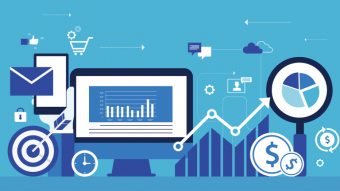Become A Material Guru In Blender Cycles
Tags: Blender
How to create, use and handle all kind of textures and materials in Blender
Last updated 2022-01-10 | 4.5
- Understand the aspects of the Shader Editor when creating cycles nodes.- Understand how to combine procedural texture with images and the difference between procedural and non procedural.
- Understand the fundamentals for complex materials like glass and volumetric.
What you'll learn
* Requirements
* Need to have Blender on your machine and have a basic understanding of the tool.Description
This is a massive course about Materials in Blender. It will guide you from the beginning where you literally know nothing until you reach a level where people envy your knowledge about material. The course touches all aspects around Material and have tons of examples that you will be able to use in your daily work even after you have ended the course.
I will not go through just how you do stuff, but also why and all the terms used. As an example, of many in the course, we build a glass material from scratch that will have both refraction, caustics and all the other complex stuff you have in glass, but will be both faster to render and with less noise compared to Blenders original way to do caustics and glass together.
I also go through different techniques on how to apply material so you get a good grip on how to use UV, apply decals and so on...so it's not "just" procedural even if you will get a lot of that as well. In short...I will cover all you ever will need to know about how to start and understand how material works in Blender.
It's concentrated to the engine Cycles, since Eevee still lacks a few features but most of what you learn, you can do in both engines.
Who this course is for:
- Blender users that wants to achieve top notch result when creating materials and texturing, using Cycles
Course content
18 sections • 90 lectures
Introduction Preview 02:20
This is the place where I say "Hello!" :)!
I hope you really will enjoy this course...and if you have any questions at all. Don't hesitate to ask!
Setup Preview 05:07
Light Preview 09:37
Basic Node Types Preview 04:28
This will explain what is needed to put together a basic material. After the session students will be aware of the separate pieces of the puzzle needed to make a complete material.
Apply Materials Preview 04:30
Three Common Maps Preview 06:39
Colors on your material Preview 13:00
Patterns on your material for 2.8x Preview 14:59
This is for you that use 2.8 to 2.81.. higher versions of 2.8 might have changed a few nodes and then look at the clip about 2.9x instead.
Patterns on your Material for 2.9x Preview 35:11
This is an update on how pattern can look in Blender for all of you that use any 2.9x version of Blender.
Create bumps Preview 05:28
Reflection and Roughness Preview 08:32
mask images Preview 10:46
Separate XYZ Node Preview 05:54
Manipulating the map Preview 07:58
Grouping the nodes Preview 15:31
Basic Math Preview 17:54
Brick Texture Preview 05:26
Checker Texture Preview 03:27
Gradient Texture Preview 03:06
Magic Texture Preview 04:03
Musgrave Texture Preview 13:00
Noise Texture Preview 05:54
Voronoi Texture Preview 09:16
Wave Texture Preview 06:29
Introduction to using Images Preview 08:06
Using PBR Images Preview 11:27
Setup for Tile Wall Preview 02:11
This is a standard setup if you want to create materials on a simple plane.
Add Mortar Noise Preview 05:25
Adding the basic tile pattern and some Mortar Noise.
Create Groups for the nodes Preview 06:40
Time to make your node tree simpler by adding groups to it.
Create Tiles Preview 08:42
Adding the first basic structure for the tiles.
Mortar Size variation Preview 06:42
Time to add that "extra". First some variations on the mortar so it is not perfect.
Finalizing the tile wall (Roughness and reflection) Preview 08:23
Adding the final details, like reflection on the tiles and some bumps to make it look nice.
Find Edges Preview 11:18
Add snow (dust and rust same principle). Preview 19:42
Here I go through how you can add snow on a mountain. Same techniques can be used to add smudge or dust on something.
You will learn:
- Using the Normal output from the texture coordinate and taking the Z-axis from that.
- Using the Generated output from Texture coordinate and how to combine it with a musgrave texture to get variations on the snow border.
- Using the Bevel Node to get snow on top of an object and how to spread that snow.
- Ambient Occlusion to get a softer spread of snow/dust on an object.
- How to combine two or more methods to get a descent end result.
You download the .blend files in the resources. It is zipped, so you need to unpack it before you can use it.
Adding smudge using the vertex paint Preview 10:08
Vertex paint is an easy way to add smudges to your object and this session goes through that, but also how you can add manual paint to your object.
Create an Eye using Z-axis separation Preview 15:36
This is an exercise on creating masks using mainly the "Separate XYZ" together with ColorRamp to find and change the Z-axis.
Topics;
- Mask both for color and Shader using the Z-axis.
- How to use the MixRGB and Mix Shader.
- How you can use Vector Math (Add + Multiply) to add some distortion to your map.
- Use for the input "Tangent".
- Mixing Colors in different ways.
Setup the scene Preview 08:44
When you have an old nail going through a material, you would like it to be smudge around that area where the nail hits the material. Same goes for like a wooden pin going in to a building. It gets darker and more moister where the two materials meet. Here we will learn how to handle these situations and the first video is to setup a scene to demonstrate different methods for it.
Smudge you Main object using Ambient Occlusion Preview 03:00
The easiest way to change the main material using a secondary object is to add an Ambient Occlusion Node and this lecture shows how that works.
Smudge your main Object using a reference Object in the Texture coordinate Node Preview 05:44
Reference another Object to set the center point on your material can be a powerful tool. Here we go through how that can be used to add smudge from secondary Objects.
Smudge your Main Object using Dynamic Paint. Preview 10:58
Dynamic Paint is mostly used when doing animations, but work excellent even if you are doing a still image, so this is the third method shown when it comes to add smudge from secondary Objects.
UV Basics Preview 13:54
This lecture goes through what UV is, how you add it to your object and also how to add and use multiple UV:s in the same material and on the same object.
Multiple Materials Preview 10:52
This session will go through how you apply different materials on the same Object just by selecting the faces. You will also use UV to place an image on a specific place.
Using UV to repeat patterns Preview 09:30
Setup and Intro Preview 01:44
Adding First Base Materials Preview 18:28
Starting on the rust structure Preview 13:34
Rain influence Preview 05:42
Randomness Preview 20:11
Separate Paint and Rust with bumps Preview 07:15
Finalizing the Rust Preview 05:28
Finalizing the Paint Preview 10:40
Adding Glass Preview 08:56
Adding Rest of the Materials Preview 04:21
Adding DIETZ Logo On Glass Preview 06:43
Adding DIETZ Text on Bottom Preview 10:53
Adding Warning Sticker and Finalizing Preview 09:13
How to use the Object Index and Random output. Preview 07:10
Introduction to Location and Material Index output. Preview 08:39
Fireflies Preview 17:15
Definition of Words Preview 03:32
Introduction to Glass Preview 05:12
Creating a Glass of Water - Fake Dispersion Preview 11:18
Creating a Glass of Water - Adding Water Preview 03:32
Creating a Glass of Water - Adding Caustics Preview 11:58
Creating a Glass of Water - Finalizing all Preview 08:11
Candy - Setup Preview 04:31
In this section you will do a crystal bowl filled with candy. The base model has all...except material.
It will be a repetition on glass and also about using the Object Info node.
In addition to the repetition, I will also go through the meaning of "Sub Surface Scattering".
NB! In the lessons I use 2.0 as IOR for the crystal bowl, since that is the value we find in the chart. However. In real life (After some investigation from my side), I found out that it should be somewhere between 1.56 and 1.6, so you are free to select that range as well if you want it to be really realistic. :).
Candy - Adding Colors Preview 05:02
Adding Bumps Preview 03:50
Candy - Adding Subsurface scattering Preview 06:23
Candy - Finalizing and render Preview 05:33
Intro To Normal Maps Preview 04:08
Baking a Normal Map from a pattern Preview 06:43
Creating a Normal Map Procedurally Preview 03:33
Introduction to Displacment Preview 06:34
Coloring a displacement Preview 06:39
Using the Vector Displacement Preview 17:47
The Particle Info Node Preview 14:26
The Principled Hair Node Preview 13:01
Introduction to shaping things using math Preview 10:01
We start using Vector Math Preview 10:16
Creating stuff using Polar Coordinates Preview 13:57
Tiling by breaking down the map using Fraction. Preview 11:46
Create scratches using brush and TexturePaint Preview 08:14
This is the easiest way to create scratches to your object. Just add an alpha texture (transparency image) and start to paint those scratches.
Scratches using the Linear Light MixRGB Preview 11:08
Here is ONE procedural way of many to create scratches. I'll focus on how to make the lines fade out in a nice scratchy way.
Scratches using diff of Voronoi Preview 10:48
This is the most common method to create scratches in Blender... spiced up with the knowledge from previous sessions :).








 This course includes:
This course includes:
![Flutter & Dart - The Complete Guide [2022 Edition]](https://img-c.udemycdn.com/course/100x100/1708340_7108_5.jpg)