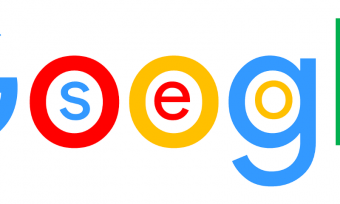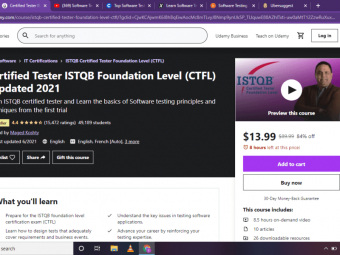Unity2dai Course
Tags: Pixel Art
Development & design in Unity 2017! Artificial intelligence & 2 massive projects + eBook & mini examples along the way!
Last updated 2022-01-10 | 3.9
- Learn all about the Unity interface- Asset store
- coding in C#
- interacting with users
- and making explosions
- Get an e-book normally sold online for $25.99
- Get all source code and game art files that you can use to build more games and designs
What you'll learn
* Requirements
* Unity (for game creation)* Photoshop or equivalent (for game art creation)
* This course was recorded on a Mac
* but you can use a PC.
Description
Part 1: An Introduction to Unity and C#
The first section is an introduction to Unity for those who have never used it before. You learn the interface, set up scenes, and make game objects. We create a 2D game where a player shoots a bullet at a wall to trigger an explosion. We create a 3D shooter game where a player enters a castle and attacks enemies.
This course was funded by a wildly successful Kickstarter.
You learn how to customize the appearance and behavior of objects using C# scripts. You learn crucial concepts of coding in C# for Unity: variables, methods, input, and more. By the end of the introduction, you have a 2D bullet explosion game and a 3D VR shooter game that you can show off in your portfolio.
Part 2: Make a 2D Unity Game
Glauco Pires takes you through the process of coding a game in Unity® 2017.1.0f3 from scratch. Kevin Liao teaches how to create all the artistic elements you will need to complete the game. In this part Kevin uses Photoshop to make original 2D art. To wrap up this part, Glauco teaches teach you how to integrate the art to the game in Unity®.
Part 3: Use AI Algorithms in Unity
In this part together we make a path-finding algorithm called 'A Star.' You can use A* in many different platforms, programming languages and more. You learn how to use the A* algorithm to make a 2D game in Unity 2017.3.0f3. In this Unity game Super Tank on a maze finds the best way to go to a point you click. The tank in the game collects objects along its path.
Bonus: Free Stuff
You'll get all source code and art files from the projects that you can use for further projects after this course! You'll also find an e-book included by Mammoth Interactive for free.
Who this course is for:
- Welcome to all - beginner to experienced
- People with no experience who want to learn to use Unity and Photoshop
- Experienced game developers who want to use artificial intelligence in their games
- Designers and artists who want to expand their toolkits
- Anyone who enjoys watching the process of a pro making a game
- People who want to make games alongside our 5-star instructor Glauco Pires
Course content
12 sections • 121 lectures
Have Unity experience? Jump to Section 6! Preview 00:09
Upcoming sections will give you an introduction to the Unity game engine.
If you already have experience making games in Unity, you can skip to Section 6, where you will learn to make a Flappy Bird game!
Download Unity Preview 00:10
Click below to download and install Unity.
https://unity3d.com/get-unity/download
Unity works on both Mac and PC. It is virtually the same on both.
Also, please install MonoDevelop or another code editor. MonoDevelop is the code editor we use in this course. It should come with Unity.
Unity Introduction Preview 03:13
Unity is the best user-friendly 3D engine on the market
If you want to make a VR game, Unity is the program for you. The Unity engine comes with built-in models, materials, and more, which you can use to make your own 2D or 3D games.
Unity is the most popular platform for building VR games. You can build a variety of 2D and 3D games with its user-friendly interface.
In Part One, we will cover features of the Unity engine. We will look at 3D models, simple shapes like cubes and spheres. We will look at how to navigate throughout a scene, add shapes, and change appearances.
Unity Editor Preview 13:20
Moving a Cube Preview 12:03
In this lecture we will enable user input to move a cube!
Materials Preview 08:54
The Mesh Renderer draws game objects in the Scene. This component contains several properties. For example, Cast Shadows defines whether shadows will be drawn from the cube. Receive Shadows determines if shadows of other elements will be drawn in this cube. In this lecture, we will cover the Materials property.
What is a material? Suppose we want to change the color of Cube. Unity provides the default material "Default-Material" for the cube. To change the cube's color, we need to create our own material.
Lights Preview 06:15
Lighting is a crucial part of game development. The lighting in your game can set the tone of the scene and provide useful information for your players. Unity's default light is Directional Light. Rays extend from Directional Light in all directions. When a ray hits an object, a shadow will project on the floor.
Particle Systems Preview 06:20
To create effects such explosions, smoke, or flames in Unity, you can use particle systems. Each particle in such a system is a simple mesh. The effect of all the combined particles creates a moving object.
Applying Physics Preview 04:58
For your game to feel real, its objects should move like they would in real life. In this tutorial, you will learn how to make your game objects respect the laws of physics. We will apply physics to Cube so that it respects gravity.
Unity Asset Store Preview 03:11
So far, we have worked with logic provided by Unity. You can extend the working logic by finding new assets. For instance, to change a visual element of the game, you can create your own assets or find an asset in Unity's Asset Store.
To access the Asset Store, go to Window > Asset Store or visit www.assetstore.unity3d.com.
C# Coding Introduction Preview 02:08
Here you will learn the foundations of coding a C# script for Unity. We will use different coding concepts like variables, methods, conditions, and loops to change how a game object is rendered.
Variables Preview 16:59
Variables: the building blocks of code. When building a game in Unity, you often need to store information, such as a player's age or the current time. Variables are perfect for storing data.
In this lecture, we will use an example of a cube to show some of the useful things variables can do. We will change the size, name, and rotation of a cube using variables in C#.
Methods Preview 16:19
A method in a script performs an operation or function. There are two methods that appear in any C# script you create in Unity.
A method can perform an operation and return the result. For instance, a method can add numbers, return the sum, and store the sum in a variable. void means the Start method does not return anything. The method can still execute operations.
If Blocks Preview 07:40
Suppose we wanted to run code only when a certain condition is met. For instance, a player could only fly in a game if they had a jet pack. A player could only buy a bicycle if they had enough money. To implement this kind of functionality, we can use if blocks.
An if block runs code when a specified condition passes.
Loops Preview 12:45
If we wanted our game to contain multiple cubes, we could duplicate Cube. However, there is an easier way to set the number of game objects in the Scene: using loops.
Inputs Introduction Preview 01:58
In this section:
We will enable our game to respond to user input. For instance, we will have key presses on a keyboard move a cube around a plane. We will have the cube jump when the Space bar is pressed.
Many games use a system with multiple cameras. We will be able to click, hold, and move a mouse to look at the cube from different perspectives.
Key Presses Preview 13:35
When playing a game, a user should interact with the game's software. For instance, to enter a building, a player may have to show their ID. This is an example of an input. Input is important in games because games rely on interaction.
Moving a Player Preview 11:03
Coming up:
We will enable user input to move the cube.
Jumping Preview 10:58
There are two ways to make the logic for a player to jump.
Moving Forward Preview 07:18
Here you will enable a player to move forward and back using their keyboard!
Cycling Cameras Preview 14:07
Prefabs Introduction Preview 01:49
A prefab is a stored instance of a game object that you can reuse. Instead of making multiple enemies in the scene in Unity, you can make an enemy prefab and replicate it.
Coming up, we will create a game where a player shoots a bullet at a wall. When the bullet hits the wall, the bullet will split into multiple pieces. We will use prefabs to achieve the explosion effect. With a prefab, we can make one bullet and replicate it in the scene as many times as needed.
What are Prefabs? Preview 16:51
FAQ on Instantiating Objects Preview 00:27
Random Angles Preview 09:15
Coming up: we will offset the movement of the bullets!
FAQ on Destroying Objects Preview 00:14
Explosion Effects Preview 13:12
Now that we have learned how to spawn a bullet, we will make a simple explosion prefab. Every time a bullet touches the wall, we will spawn an explosion.
Adding Explosion Effects Preview 10:07
Test Your Unity Knowledge
Flappy Bird Source Files Preview 00:03
Get here -- source files from the Flappy Bird game! (valued at $2000)
Flappy Bird Game Introduction Preview 02:09
Project Setup Preview 03:59
Player Structure Preview 08:53
Player Movement Preview 13:03
Camera Follow Preview 09:41
Screen Limits Preview 08:22
Creating an Obstacle Preview 08:05
Instantiating Obstacles Preview 08:18
Positioning Obstacles Preview 09:54
Infinite Game Preview 10:39
Game Interface Preview 16:48
Score Areas Preview 07:31
Score Events Preview 09:05
Game Canvas Preview 05:49
Game Over Preview 07:34
Finetuning Gameplay Preview 04:13
Have Photoshop experience? Jump to Section 7! Preview 00:06
Have you used Photoshop before? If so, feel free to skip this introductory section. Go to Section 7, where we make art for our Flappy Bird game.
Making a New Photoshop File Preview 05:15
Navigating Photoshop Preview 02:36
Basic Photoshop Tools Preview 04:37
Using Basic Tools Preview 18:24
Basic Secondary Tools Preview 11:46
Basic Layers Preview 06:49
EXAMPLE: Painting Preview 04:29
Adjustment Layers Preview 06:07
Adjustment Layers Continued Preview 09:08
Adjustment Layers Finale Preview 10:21
Transform Tool Preview 06:11
Transform Tool Continued Preview 05:48
Selecting a Color Range Preview 04:46
Image Settings Preview 05:03
Adjusting an Image Preview 02:42
Photoshop Fun Preview 12:22
Photoshop Fun Continued Preview 10:52
Using Rulers Preview 06:05
Pixel Setup Preview 05:13
Pipe Asset Preview 07:24
Creating the Floor Preview 13:41
Background Clouds Preview 08:18
Background Buildings Preview 10:01
Creating Flappy Preview 22:47
Background Sky Preview 04:50
Exporting Art Preview 08:37
Integrating Fonts Preview 04:38
Background & Sound Effects Preview 09:00
Adding Pipes Preview 13:05
Adding Game Background Preview 04:38
Foreground Parallax Preview 12:55
Adjusting Size Preview 10:09
Remaining Layers Preview 05:59
Flapping Animation Preview 10:01
Changing Skins Preview 09:08
Creating Buttons Preview 07:36
Adjusting Game Flow Preview 11:07
Rotating the Player Preview 06:02
Challenge Time! Preview 01:35
Gameplay Preview 00:03
Click here to watch the gameplay for the game we'll build in this course!
(Files) Source Code and Art Assets Preview 00:03
Get here -- the source files for the game from the following section!
Pathfinding Game Introduction Preview 03:01
Motivation Preview 08:12
Project Setup Preview 06:58
Node Preview 15:50
String Map Preview 17:17
A* Algorithm Setup Preview 13:08
A* Algorithm Loop Preview 18:23
Auxiliary Methods Preview 09:52
Finishing the Algorithm Preview 07:15
Importing 2D Assets Preview 17:06
Building a Level Preview 14:10
From Console to Visual Preview 15:07
Adding Tanks Preview 08:22
Identifying Nodes Preview 14:17
Moving the Tank Preview 09:45
Visually Moving Tank Preview 11:57
Smooth Movement Preview 12:53
Smooth Rotation Preview 04:53
Ordering Tank to Move Preview 19:28
Speeding up Player Preview 04:24
Spawning Logic Preview 16:14
Crate Visuals Preview 13:17
Adding Crates to Valid Positions Preview 10:45
Collecting Crates Preview 13:02
Score Counting Preview 09:23
Game Interface Preview 14:43
Starting the Game Preview 16:21
Game Over Screen Preview 21:24
Highscore Preview 12:57
Sounds Preview 07:06
Conclusion and Challenge! Preview 02:59
(Normally $25.99) Unity eBook Preview 00:02
Get here -- Mammoth Interactive's awesome book Introduction to Unity.
Bonus Lecture: Community Newsletter Preview 00:03
How to get the Mammoth community newsletter








 This course includes:
This course includes: